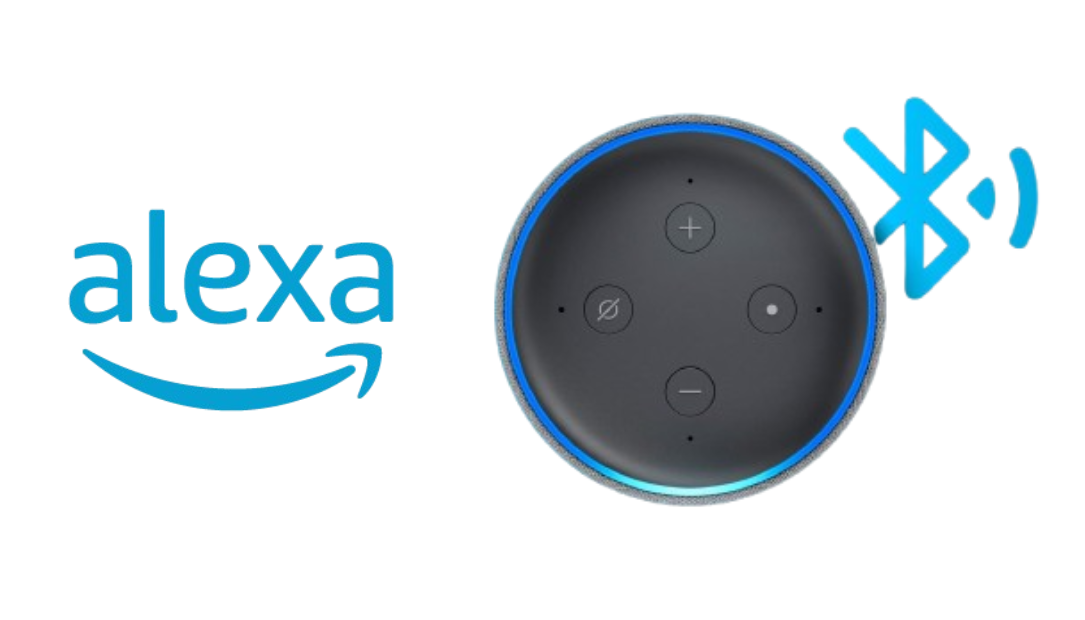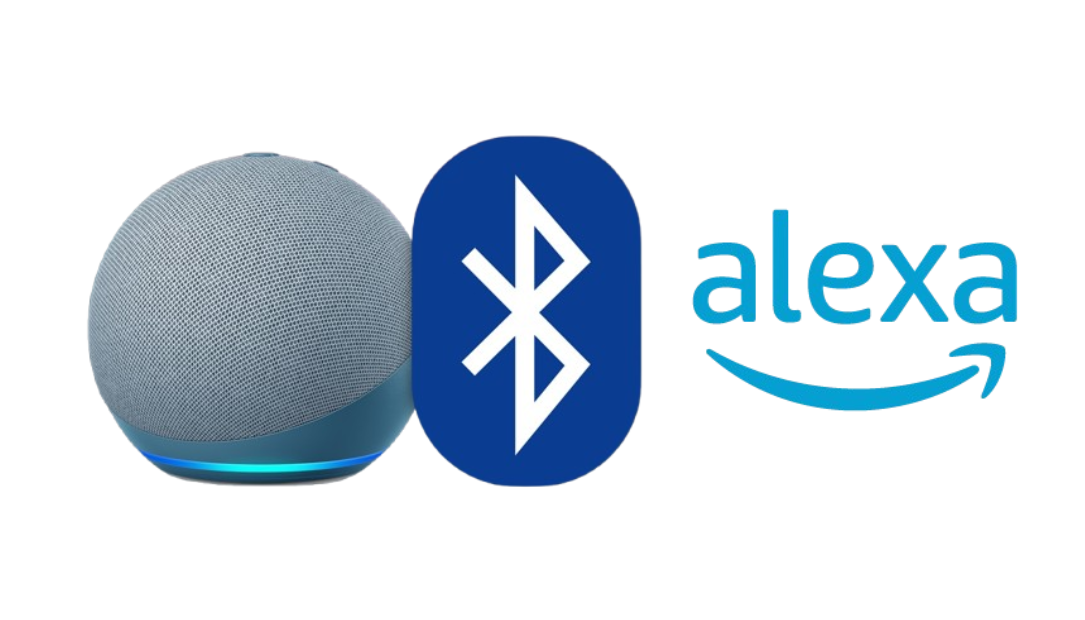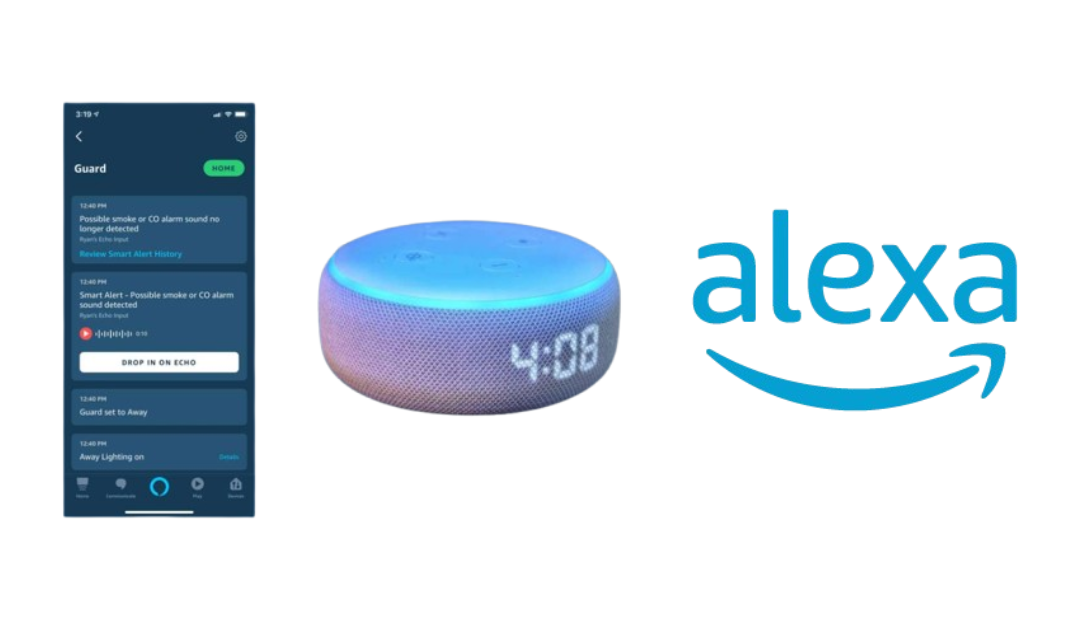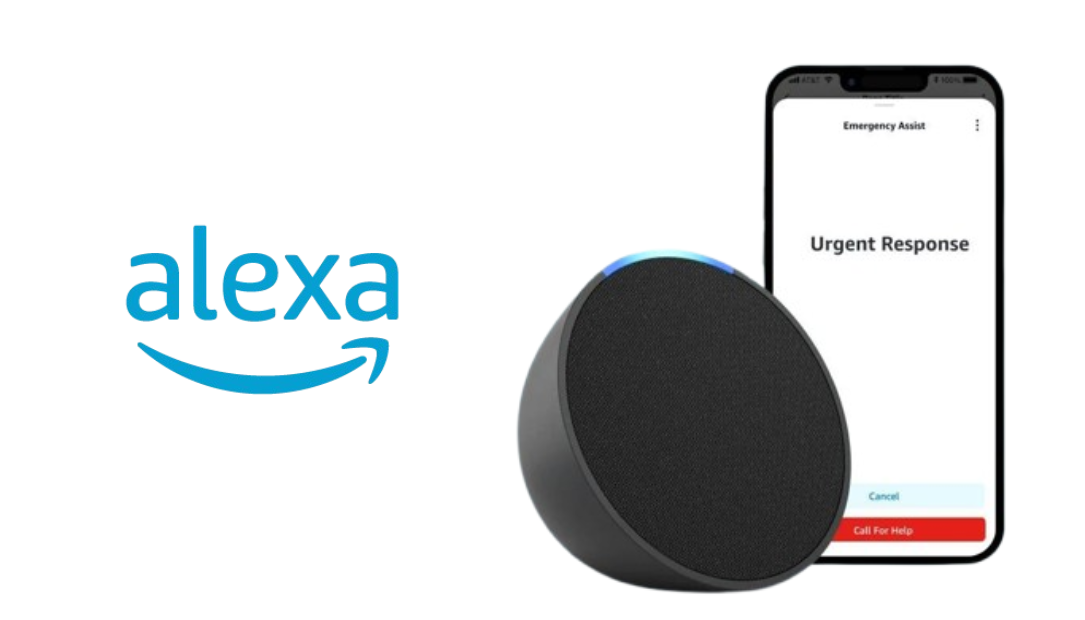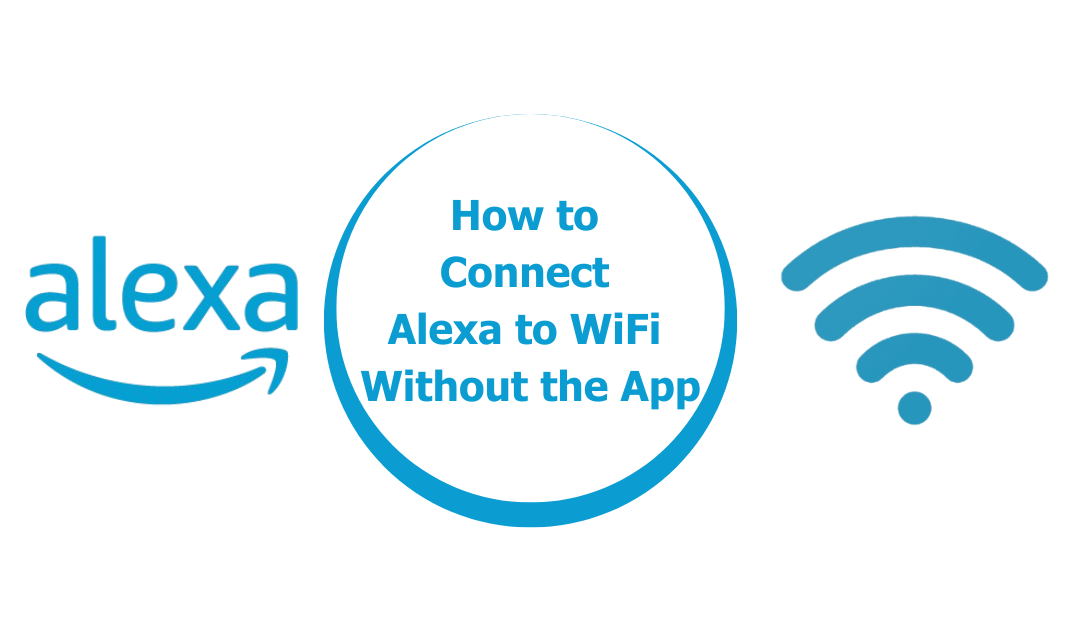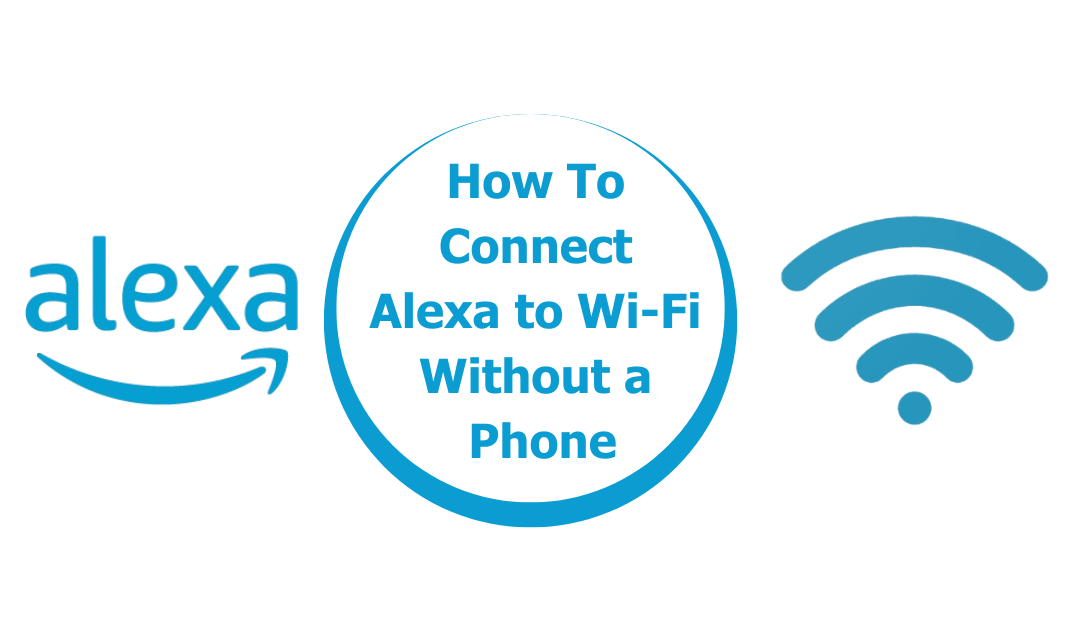In recent years, Amazon’s Alexa-enabled devices have become incredibly versatile, evolving from simple voice assistants to full-on entertainment hubs. If you own a Bluetooth speaker, you might be missing out on one of Alexa’s most useful features: the ability to connect to external speakers and give your audio a serious upgrade.

With just a few steps, you can elevate the sound quality of your Alexa device to fill your entire room with crisp, high-quality audio. Let’s dive into exactly how to connect your Alexa device to any Bluetooth speaker and get the most out of your setup.
Why Connect Alexa to a Bluetooth Speaker?
While Alexa devices like the Echo and Echo Dot have built-in speakers, these are generally designed for everyday use, and the audio quality is decent but not exceptional. Here are a few reasons why connecting Alexa to a Bluetooth speaker is a smart idea:
- Enhanced Sound Quality: With a dedicated Bluetooth speaker, you’ll enjoy richer sound, deeper bass, and a more immersive audio experience.
- Greater Volume and Coverage: Bluetooth speakers are generally louder than Alexa’s built-in speakers, making them perfect for filling larger spaces.
- Flexible Placement: By using a Bluetooth speaker, you’re free to place the Alexa device and the speaker in separate areas, optimizing sound and voice response wherever you need it.
Getting Started: What You’ll Need
Before you start, here’s what you’ll need:
- An Alexa device with Bluetooth capabilities (such as Echo Dot, Echo, or Echo Show).
- A Bluetooth speaker that’s ready to pair.
- The Amazon Alexa app installed on your phone or tablet.
How to Connect Alexa to a Bluetooth Speaker
Now that you’re set up, here’s a simple guide on how to connect your Alexa device to a Bluetooth speaker:
Place Both Devices in Pairing Mode
- Turn on your Bluetooth speaker and make sure it’s in pairing mode. Most Bluetooth speakers have a button or indicator that confirms it’s ready to pair. Check the speaker’s manual if you’re not sure.
- Open the Alexa app on your smartphone or tablet.
Access Device Settings in the Alexa App
- In the Alexa app, tap on the “Devices” tab at the bottom right of the screen.
- Select “Echo & Alexa” to see a list of all your Alexa-enabled devices.
- Tap on the Alexa device you want to connect to your Bluetooth speaker.
Connect Alexa to Bluetooth Speaker
- Within your device’s settings, find and select “Bluetooth Devices.”
- Tap on “Pair a New Device” to make your Alexa search for available Bluetooth devices.
- When your Bluetooth speaker appears in the list, select it to initiate the connection.
Alexa will announce that the connection has been made, and any audio played through your Alexa device should now come through your Bluetooth speaker.
Test the Connection
To ensure that the connection was successful:
- Ask Alexa to play music or another type of audio.
- Confirm that the sound is coming from your Bluetooth speaker instead of the Alexa device itself.
If the sound quality is great and everything seems in order, then you’re all set! You can enjoy a higher-quality audio experience for music, podcasts, or any other Alexa-enabled content.
Reconnecting and Disconnecting from Your Bluetooth Speaker
One of the perks of pairing Alexa with a Bluetooth speaker is the seamless reconnection. Here’s how to make sure you’re using it properly:
- Automatic Reconnection: Alexa will attempt to automatically reconnect to the last paired Bluetooth speaker whenever both devices are on and within range.
- Disconnecting: If you want Alexa to stop using the Bluetooth speaker, simply say, “Alexa, disconnect.” Alexa will then revert to using its internal speaker.
- Manually Reconnecting: To reconnect to your Bluetooth speaker, say, “Alexa, connect to Bluetooth.” Alexa will automatically search for the last paired device and connect.
Troubleshooting Common Issues
Although pairing is generally straightforward, here are a few troubleshooting tips if things don’t go as planned:
- Bluetooth Device Not Found: If Alexa can’t find your Bluetooth speaker, double-check that the speaker is in pairing mode and within range of the Alexa device.
- Intermittent Connection: Bluetooth connection can be affected by range and obstructions. Ensure that your Alexa device and Bluetooth speaker are within 30 feet of each other for the best performance.
- Audio Delay or Sync Issues: In some cases, Bluetooth speakers may have a slight delay in audio playback. This can usually be improved by disconnecting and reconnecting the speaker or choosing a higher-quality speaker if needed.
- Unpairing: If you want to remove a Bluetooth device from Alexa’s memory entirely, go to the “Bluetooth Devices” section in the Alexa app, tap on the device in question, and select “Forget Device.”
Benefits of Using Alexa with a Bluetooth Speaker
Connecting Alexa to a Bluetooth speaker can truly transform your listening experience. Here are some of the major advantages:
- Better Sound for Music: If you’re an avid music lover, a quality Bluetooth speaker will enhance Alexa’s capabilities, bringing more depth and richness to every track.
- Improved Sound Clarity for Voice Commands: A good Bluetooth speaker can improve Alexa’s clarity, especially if you’re in a larger space or a noisy environment.
- Enhanced Versatility: Bluetooth speakers are portable, so you can easily move your audio setup from room to room, making Alexa a more adaptable assistant.
Alexa-Compatible Bluetooth Speakers to Consider
If you’re considering an upgrade, here are a few Alexa-compatible Bluetooth speakers known for excellent sound quality and seamless pairing:
- Bose SoundLink Revolve+: Known for 360-degree sound and robust bass, this speaker provides great sound in every direction.
- Ultimate Ears BOOM 3: This speaker is portable, waterproof, and delivers impressive audio quality, perfect for pairing with Alexa.
- JBL Flip 5: Offering high-quality sound in a compact size, the JBL Flip 5 is an excellent choice for users looking for portability and audio performance.
Final Thoughts
Using Alexa with a Bluetooth speaker is a game-changer, making it easier than ever to enjoy enhanced sound quality without investing in a brand-new smart speaker system. By following these steps, you can quickly set up Alexa with any Bluetooth speaker, giving you the freedom to experience Alexa’s voice commands, music, and more with enhanced audio.
So go ahead and experiment! Try connecting your Alexa device to your favorite Bluetooth speaker and experience the difference. Whether for streaming music, hearing Alexa’s responses more clearly, or filling your home with high-quality sound, the combination of Alexa and Bluetooth is an unbeatable upgrade.
ALSO CHECK:
Tribit StormBox Pro Review: 360-Degree Sound and 24 Hours of Battery ideal for Anyone…
How Alexa Guard Mode Can Enhance Home Security and Keep You Informed While You’re…
Alexa Emergency Assist Setup: Here’s How It Can Be Customized for Quick Help