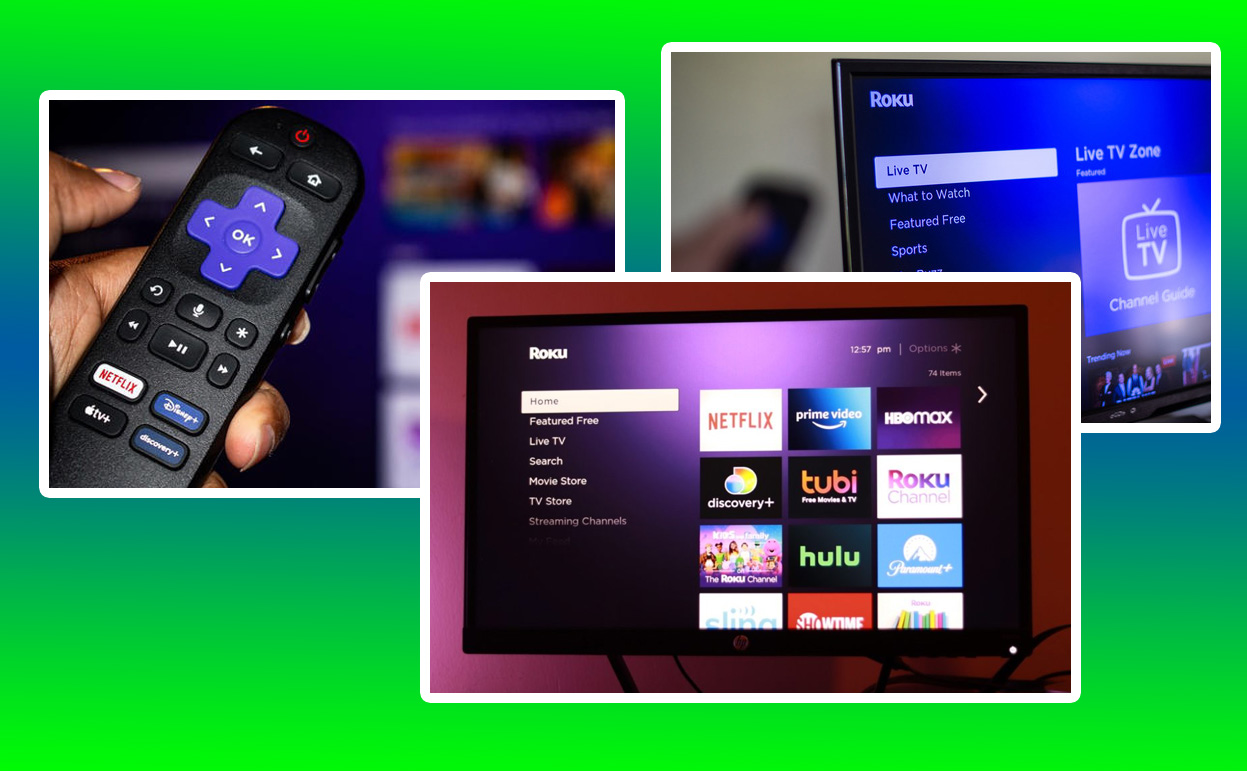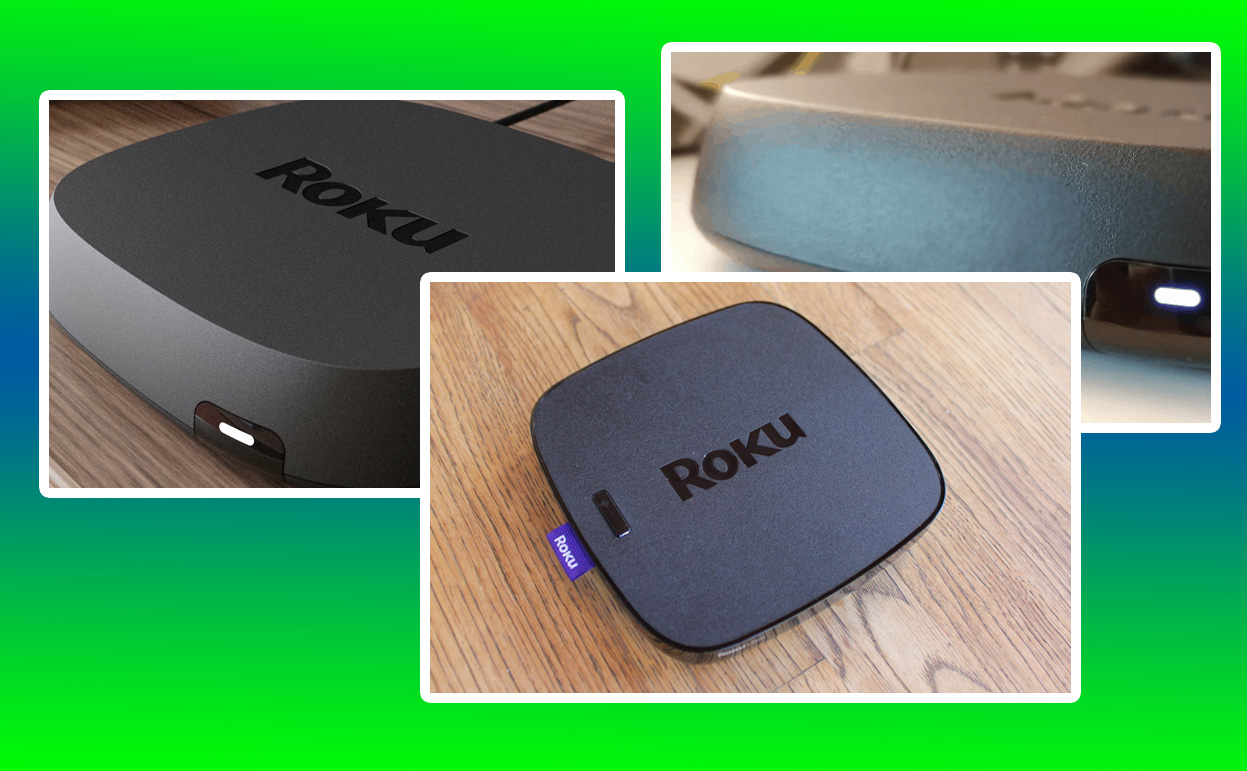In the rapidly advancing world of streaming devices, Roku continues to be a dominant player, offering a variety of devices tailored to meet different user needs. Two standout models from Roku’s lineup are the Roku Ultra and the Roku Ultra LT.

Roku Ultra vs Ultra LT
Both devices promise premium streaming experiences, but they come with distinct differences that cater to varying preferences and budgets.
This in-depth comparison will explore the features, performance, and user experiences of the Roku Ultra and Ultra LT, providing a comprehensive guide to help you decide which device suits your streaming needs best.
Design and Build Quality
The design and build quality of a streaming device can greatly influence its aesthetic integration into your home entertainment setup. Both the Roku Ultra and Ultra LT maintain Roku’s signature minimalist design, but subtle differences distinguish them.
Roku Ultra
The Roku Ultra boasts a sleek, compact design with a matte black finish, giving it a modern and understated look. The device is slightly larger than the Ultra LT, accommodating more advanced internal components and additional ports.
It features an Ethernet port for stable wired connections, a USB port for local media playback, and a microSD card slot for expanded channel storage. The build quality is robust, ensuring durability over extended use. The included remote control is enhanced with voice control, private listening via a headphone jack, and a built-in remote finder, which is a handy feature for users prone to misplacing their remotes.
Roku Ultra LT
The Ultra LT, while similar in design to the Ultra, is slightly smaller and lighter, with a more subdued finish. It lacks the USB port and microSD card slot found on the Ultra, reflecting its slightly lower price point. The device still includes an Ethernet port, ensuring users can opt for a wired connection for more stable streaming.
The remote control that comes with the Ultra LT is also equipped with voice control and private listening features but omits the remote finder, which might be a minor inconvenience for some users. The build quality remains solid, providing a durable and reliable streaming device.
User Interface and Navigation
A device’s user interface (UI) plays a crucial role in determining the ease and enjoyment of navigating through content. Roku’s UI is renowned for its simplicity and functionality, making both the Ultra and Ultra LT user-friendly devices.
Roku Ultra
The Roku Ultra’s interface is intuitive and responsive, providing a smooth user experience. The home screen features customizable tiles for your most-used apps, allowing for quick and easy access.
Roku’s universal search function is particularly strong, letting users search for content across multiple platforms and displaying results by price. This feature helps users find the most cost-effective viewing options. The Ultra also supports the Roku mobile app, which enhances navigation by turning your smartphone into a secondary remote control and allowing for voice and text searches.
Roku Ultra LT
The Ultra LT shares the same UI as the Ultra, ensuring a consistent Roku experience across devices. Navigation is straightforward, with a grid-style layout that is easy to understand and use, even for those who are not tech-savvy.
The universal search function and mobile app support are also present in the Ultra LT, offering the same convenience and flexibility. The performance of the UI is slightly less snappy compared to the Ultra, but this difference is negligible for most users.
Content Availability and Streaming Quality
The breadth of available content and the quality of streaming are critical factors for any streaming device. Roku devices are known for their wide range of content offerings, and both the Ultra and Ultra LT are no exceptions.
Roku Ultra
The Roku Ultra supports a vast array of streaming services, including popular platforms like Netflix, Hulu, Disney+, Amazon Prime Video, and more. The device is capable of streaming in 4K Ultra HD with support for HDR10, HDR10+, and Dolby Vision, delivering stunning picture quality with vibrant colors and sharp details.
The Ultra also supports Dolby Atmos for immersive audio, enhancing the overall viewing experience. With a powerful processor, the Ultra handles high-resolution streaming seamlessly, reducing buffering times and maintaining consistent playback quality.
Roku Ultra LT
Similarly, the Ultra LT provides access to a comprehensive range of streaming services, ensuring users can enjoy their favorite content without restrictions.
It supports 4K Ultra HD streaming with HDR10, although it lacks Dolby Vision, which may result in slightly less dynamic picture quality compared to the Ultra. The audio support includes Dolby Atmos, offering a rich sound experience. While the Ultra LT’s processor is not as powerful as the Ultra’s, it still delivers solid performance with minimal buffering, making it a competent choice for most streaming needs.
Additional Features and Connectivity
Additional features and connectivity options can greatly enhance the versatility and convenience of a streaming device. The Roku Ultra and Ultra LT both offer features that cater to different user preferences.
Roku Ultra
The Roku Ultra comes with a host of additional features that set it apart. The USB port allows users to play media files directly from external storage devices, expanding their content library beyond streaming services.
The microSD card slot provides extra storage for channels and apps, which is particularly useful for power users. The device also includes Bluetooth support, enabling users to stream audio from their smartphones or other Bluetooth-enabled devices directly to their TV. The Ethernet port ensures a stable and reliable internet connection, which is crucial for uninterrupted 4K streaming.
Roku Ultra LT
While the Ultra LT lacks a USB port and microSD card slot, it still offers solid connectivity options. The Ethernet port provides a stable wired connection, and the device supports wireless streaming via Wi-Fi.
The absence of Bluetooth might be a downside for some users, but the core streaming functionality remains unaffected. The Ultra LT focuses on delivering a streamlined experience, ensuring that essential features are maintained for a slightly lower price point.
Price and Value Proposition
Price is often a deciding factor when choosing between two devices, and understanding the value each device offers is crucial in making an informed decision.
Roku Ultra
The Roku Ultra is priced higher than the Ultra LT, reflecting its more advanced features and superior performance. For users who prioritize the highest quality streaming experience, the Ultra’s support for Dolby Vision, USB and microSD slots, and enhanced remote features justify the additional cost.
The Ultra represents a premium option in the Roku lineup, catering to users who want a comprehensive and top-tier streaming device. The Roku Ultra is priced at $99.99.
Roku Ultra LT
The Ultra LT is positioned as a more affordable alternative to the Ultra, offering many of the same core features at a reduced price.
While it omits some of the Ultra’s advanced features, it still delivers excellent performance and access to a broad range of content.
The Ultra LT is ideal for users who want a high-quality streaming experience without the need for extra bells and whistles, making it a great value proposition for budget-conscious consumers. The Roku Ultra LT is priced at $79.99.
Quick Comparison
| Feature | Roku Ultra | Roku Ultra LT |
|---|---|---|
| Design | Sleek, larger build | Compact, lighter |
| USB Port | Yes | No |
| MicroSD Slot | Yes | No |
| Ethernet Port | Yes | Yes |
| Bluetooth Support | Yes | No |
| 4K HDR Support | HDR10, HDR10+, Dolby Vision | HDR10 |
| Dolby Atmos | Yes | Yes |
| Remote Finder | Yes | No |
| Price | $99.99 | $79.99 |
Conclusion
In the battle between the Roku Ultra and Ultra LT, the best choice ultimately depends on your specific needs and preferences. The Roku Ultra offers a more comprehensive set of features, superior performance, and the best possible streaming quality, making it the top choice for those who want the best Roku has to offer.
On the other hand, the Ultra LT provides a high-quality streaming experience at a more accessible price, making it an excellent option for users who seek value without compromising on essential functionality.
Both devices uphold Roku’s reputation for delivering user-friendly, feature-rich streaming solutions, ensuring a satisfying entertainment experience regardless of the model you choose.
Frequently Asked Questions (FAQs)
What are the key differences between Roku Ultra and Roku Ultra LT?
The main differences between Roku Ultra and Roku Ultra LT lie in the features, design, and price point. While both offer 4K HDR streaming, Dolby Vision, and a voice remote, the Ultra LT lacks a few premium features. It has no Ethernet port for wired internet connection and only offers a limited storage capacity for channels.
Additionally, the Ultra model includes a USB port for additional media playback, which is missing in the LT version. The Ultra LT is priced lower, making it an attractive option for those on a budget, while the Roku Ultra offers enhanced features for users seeking a more versatile streaming experience.
Is the performance of Roku Ultra better than Ultra LT?
Both the Roku Ultra and Ultra LT deliver fast, smooth streaming performance, but the Ultra has a slight edge in terms of overall speed and reliability. The Roku Ultra features an Ethernet port, ensuring a more stable and faster connection, especially in households with heavy internet traffic or weak Wi-Fi signals.
Additionally, the Ultra comes with more advanced internal storage capabilities, making it ideal for users who plan to use external storage for media playback. The LT, being a more budget-friendly option, relies on Wi-Fi alone and may have slight connectivity limitations in comparison.
Can I use both Roku Ultra and Ultra LT for 4K streaming?
Yes, both the Roku Ultra and Ultra LT support 4K HDR streaming with Dolby Vision for a high-quality viewing experience. The key difference is that while both support 4K content, the Roku Ultra is more reliable when it comes to maintaining a stable connection due to its Ethernet port.
If you have a high-speed internet connection and prefer wired streaming, the Ultra will provide a better overall performance. However, if you’re relying on Wi-Fi, both devices will deliver similar performance.
What are the remote differences between Roku Ultra and Ultra LT?
Both models come with the voice remote, but there are subtle differences. The Roku Ultra comes with a remote that includes a headphone jack for private listening, which is a great feature for late-night viewing.
It also includes programmable shortcut buttons, allowing you to quickly access your favorite streaming services. The Ultra LT does not have these shortcut buttons or the headphone jack, making the Ultra the more feature-rich remote option. However, both remotes are fully functional for voice search and navigating through content.
Does Roku Ultra offer better audio quality than Ultra LT?
In terms of audio quality, both the Roku Ultra and Ultra LT support Dolby Atmos sound for immersive audio experiences. However, the Roku Ultra has additional options for connecting to external sound systems, like via the USB port and Ethernet for more stable streaming.
With the Ultra LT, you’re still getting Dolby Atmos, but you may have fewer options for optimizing your audio setup because of the lack of USB ports. If you’re an audiophile or someone who uses advanced sound systems, the Roku Ultra might be your preferred choice.
What are the storage differences between Roku Ultra and Ultra LT?
The Roku Ultra has additional storage capabilities thanks to the USB port. This means you can connect external drives or media storage devices to play content directly from a USB stick, which is great for storing and accessing movies, shows, or personal media without streaming.
In contrast, the Ultra LT does not feature a USB port, limiting your ability to store external content. Both devices support cloud-based apps, but if you plan on using a lot of external storage, the Roku Ultra provides a more flexible solution.
Is there a price difference between Roku Ultra and Ultra LT?
Yes, the Roku Ultra is generally more expensive than the Ultra LT. The price difference is due to the extra features and enhanced functionality of the Ultra, such as the inclusion of the Ethernet port, USB port, and additional premium remote features.
The Ultra LT is more affordable but lacks these premium offerings, making it an ideal option for budget-conscious buyers who still want 4K HDR streaming and an excellent overall streaming experience.
How does the Roku Ultra and Ultra LT compare for gaming?
Both devices support Roku’s gaming platform, so you can play casual games on your TV using the Roku remote. However, the Roku Ultra is better for gaming overall due to its Ethernet port, which ensures faster and more reliable internet connectivity.
For online gaming or any content-heavy apps that require steady bandwidth, the Ultra provides a significant advantage. The Ultra LT, on the other hand, is slightly more limited due to its reliance on Wi-Fi, which may not be ideal for a smooth gaming experience in high-demand games.
Does the Roku Ultra or Ultra LT have more streaming options?
Both the Roku Ultra and Ultra LT provide access to the full range of streaming channels available on Roku’s platform, including popular services like Netflix, Hulu, Amazon Prime Video, Disney+, and more.
However, the Roku Ultra offers additional benefits like Roku Search and Roku Voice, which can help you quickly find content across multiple apps and give voice command functionality. While the Ultra LT provides the same streaming content, the Ultra offers a more seamless user experience with voice control and extra features for content discovery.
Which Roku device is best for someone with slow internet?
If you have slow or inconsistent internet speeds, the Roku Ultra is the better option because it includes an Ethernet port. This allows you to connect directly to your router, ensuring a faster and more stable connection.
With the Ultra LT, you’re limited to using Wi-Fi, which can be problematic if your internet speed isn’t optimal. While both models support adaptive streaming, which adjusts the video quality based on available bandwidth, the Ultra’s wired connection is ideal for users with slow internet.
Also Check:
- Roku Ultra vs Apple TV: An In-Depth Look at Features and User Experience
- Roku Remote with Headphone Jack: How to Connect It
- Stream Smoothly Again: Roku Overheating Warning and Fixes
- Roku Not Connecting to Internet: Why Your Roku Won’t Connect to the Internet and…
- Roku Not Enough Memory: How to Free Up Space on Your Roku Device and…