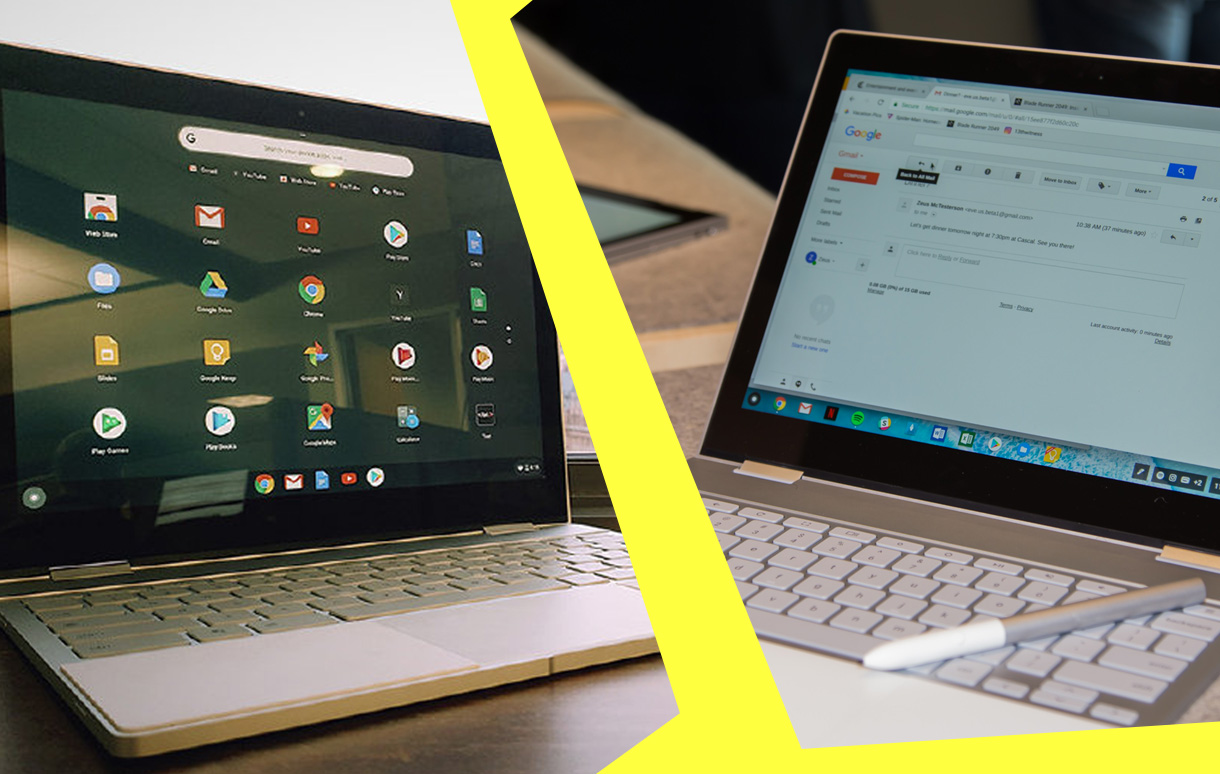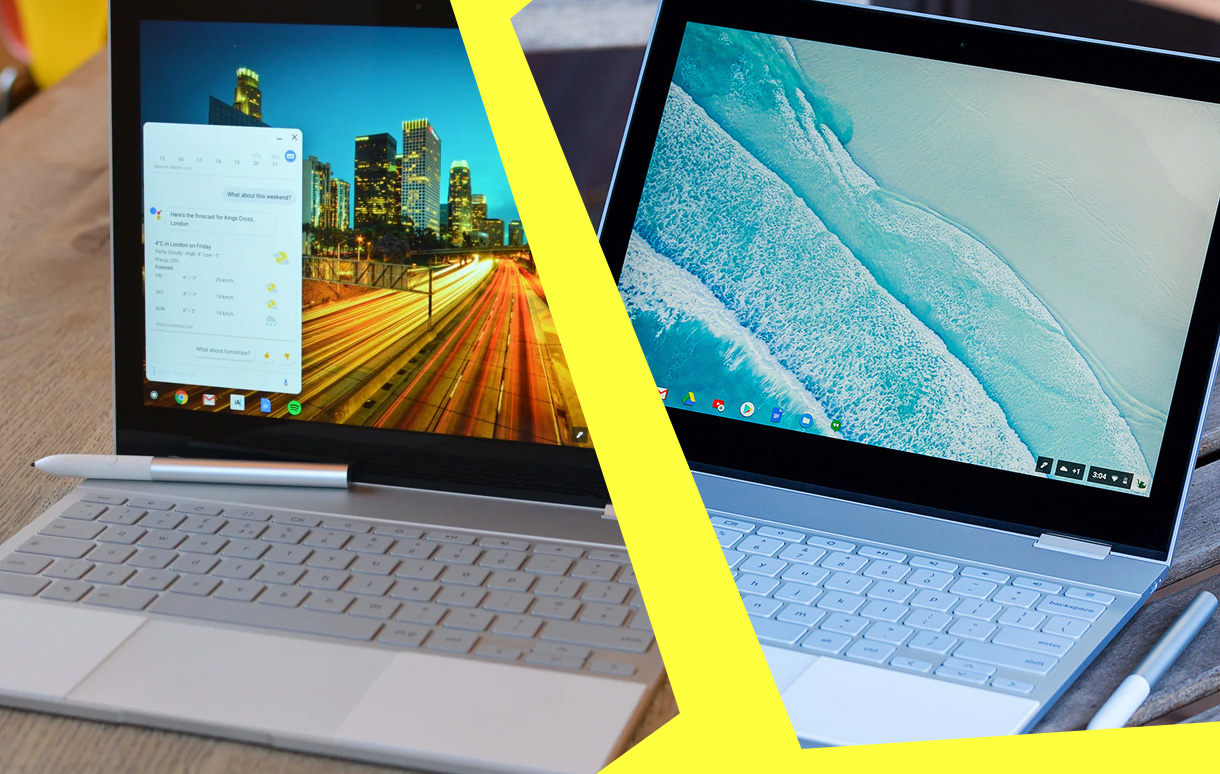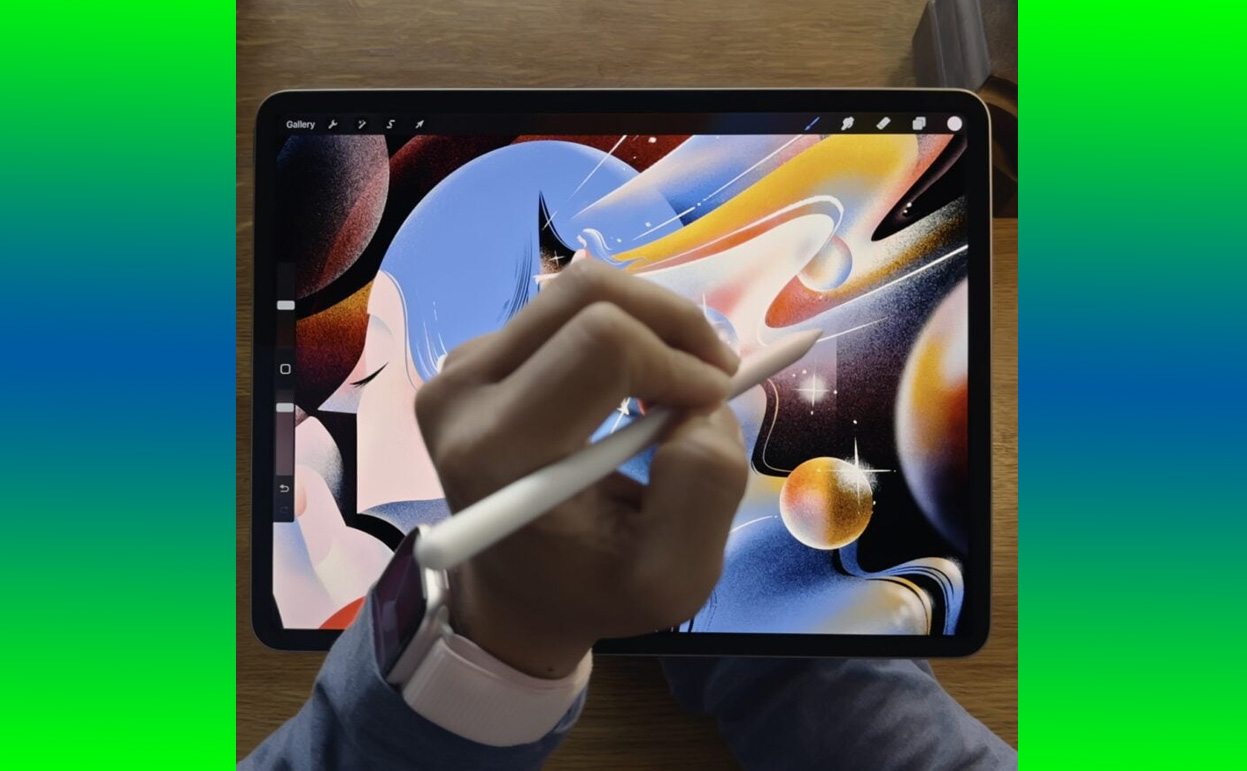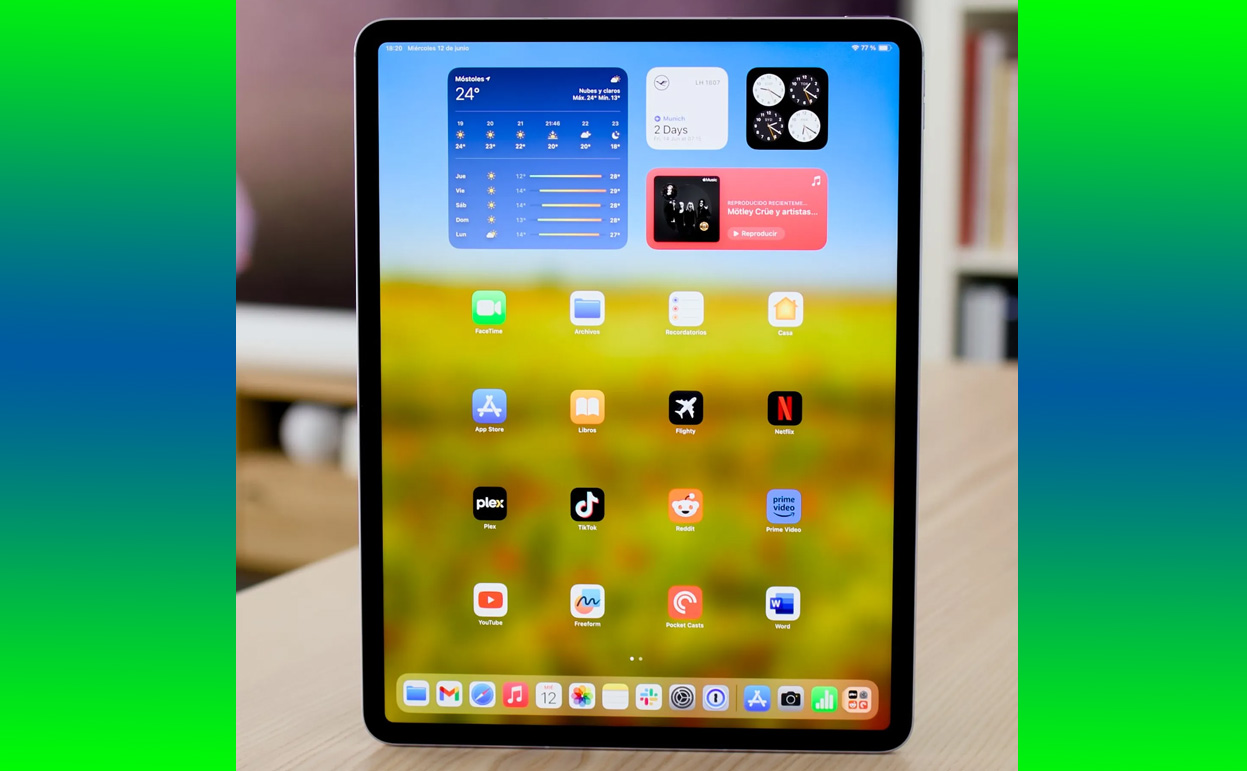When streaming devices like Roku promise seamless entertainment, encountering errors can be frustrating, especially ones like Roku Error 014.50. This error primarily relates to network connectivity issues, specifically your Roku’s inability to establish a stable connection with the Wi-Fi network. If you’ve come across this issue, you’re not alone—it’s a common problem that can often be resolved with a few simple steps.

Error 014.50 tends to pop up during initial setup or after a network change, such as switching routers or updating Wi-Fi credentials. Understanding the root causes of this error can save you time and effort, allowing you to return to streaming your favorite content without delay.
What Causes Roku Error 014.50?
At its core, Roku Error 014.50 indicates that your Roku device is struggling to connect to your wireless network. This can happen for several reasons, ranging from incorrect Wi-Fi passwords to more complex issues like signal interference or router settings. Here’s a breakdown of the typical causes:
| Cause | Explanation |
|---|---|
| Incorrect Wi-Fi Credentials | Entering an incorrect password prevents Roku from authenticating your network. |
| Weak Signal Strength | Physical obstructions or distance between the router and Roku can weaken the signal. |
| Router Configuration | Security protocols, firewalls, or outdated firmware might block the connection. |
| ISP Issues | Temporary outages or DNS problems can disrupt internet connectivity. |
| Roku Software Bugs | Outdated firmware or software glitches may contribute to the issue. |
Diagnosing Roku Error 014.50
The first step to resolving any error is diagnosing the problem. Begin by checking your network’s status on another device. Can your smartphone or laptop connect to the same Wi-Fi network without issues? If not, the problem might lie with your internet service provider or router settings rather than Roku itself.
If other devices are working fine, focus your troubleshooting efforts on the Roku device. Attempt to reconnect it to the network and observe the error message details for clues.
Fixing Roku Error 014.50
One of the simplest solutions to this problem is verifying your Wi-Fi credentials. It’s surprisingly easy to enter the wrong password, especially with the Roku on-screen keyboard. Re-enter the password carefully, ensuring you’ve chosen the correct wireless network.
If the credentials are correct, consider the strength of your Wi-Fi signal. Weak signals can cause intermittent connectivity issues, leading to Error 014.50. Relocating your Roku closer to the router or using a Wi-Fi extender can help improve the signal. Additionally, try restarting your router and Roku device. This step often clears temporary glitches that may be blocking connectivity.
Sometimes, the issue lies in your router’s security settings. Access the router’s admin panel via a web browser and ensure that it’s not set to block new devices. You can also temporarily disable firewalls or security protocols to test if these settings are causing the issue. If this resolves the problem, reconfigure your settings to allow the Roku device without compromising security.
Advanced Troubleshooting
For persistent errors, more advanced troubleshooting may be required. Updating your Roku’s firmware can resolve compatibility issues with your network. Navigate to the settings menu on your Roku, select “System Update,” and follow the prompts to ensure your device is running the latest software version.
Resetting your network settings on Roku can also be an effective solution. This action clears stored Wi-Fi credentials and forces the device to perform a fresh connection setup. To reset the network settings, go to “Settings,” then “System,” and choose “Advanced System Settings.”
If none of these solutions work, perform a factory reset on your Roku device. This action will erase all settings and installed apps, returning the device to its out-of-the-box state. After resetting, set up your Roku from scratch and reconnect to the Wi-Fi network.
Preventing Roku Error 014.50 in the Future
To avoid encountering this error in the future, consider implementing the following best practices:
- Position your router centrally in your home to maximize signal strength.
- Regularly update both your Roku device and router firmware.
- Use a strong, unique Wi-Fi password to prevent unauthorized access while ensuring it’s easy to enter correctly.
- Limit the number of connected devices to avoid network congestion.
Why Roku Remains a Top Choice
While errors like 014.50 can be inconvenient, they don’t detract from Roku’s overall reliability as a streaming platform. Its user-friendly interface, affordability, and vast library of apps make it a popular choice among users worldwide. Additionally, most errors can be resolved with straightforward troubleshooting steps, requiring no professional assistance.
Conclusion
Roku Error 014.50 is a network-related issue that can often be resolved with simple fixes, such as checking Wi-Fi credentials, improving signal strength, or restarting your router. By understanding the root causes and following the steps outlined above, you can quickly overcome this error and return to enjoying uninterrupted streaming.
If the problem persists despite your efforts, reaching out to Roku’s customer support or your ISP may be necessary. Technical issues are a part of the streaming experience, but with a bit of patience and persistence, they can be easily managed. After resolving the issue, Roku continues to deliver a seamless and enjoyable streaming experience for users of all levels.
Also Check: