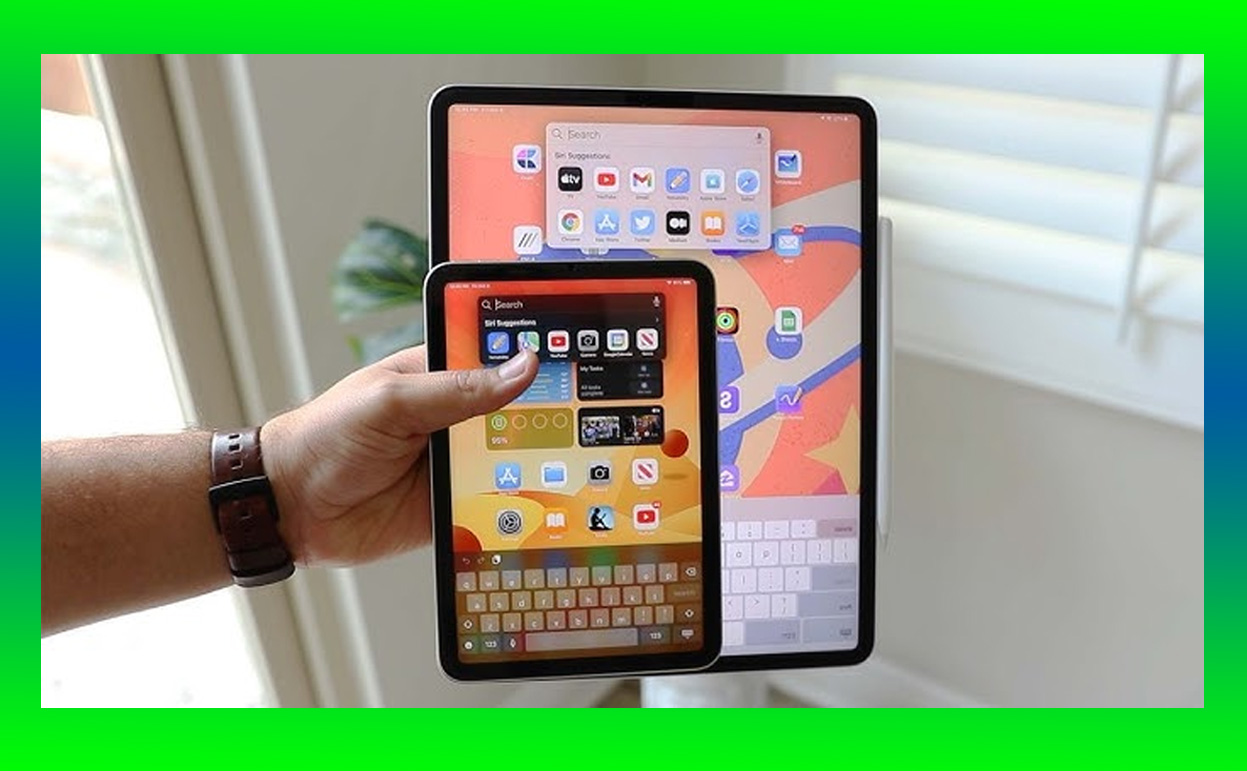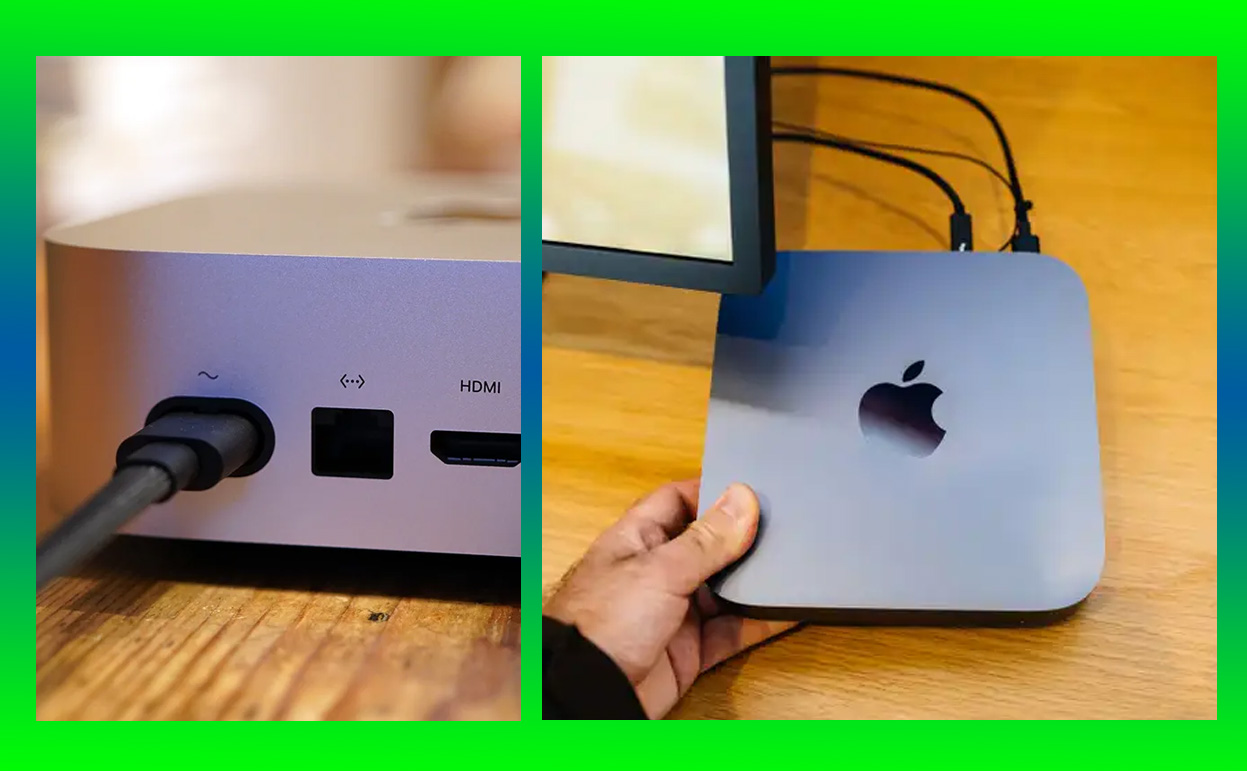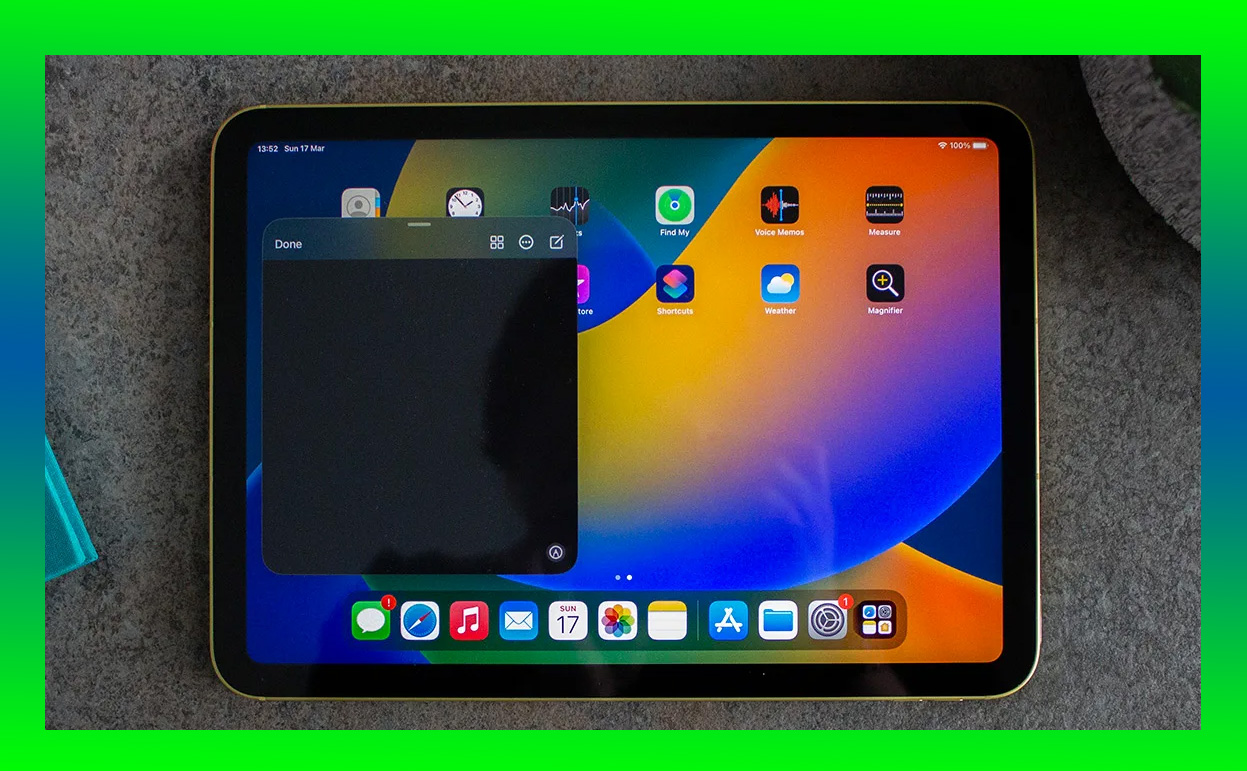Resetting your iPad Mini might sound intimidating, but it’s an essential process that can resolve a variety of issues. Whether your tablet is acting sluggish, crashing unexpectedly, or simply needs a fresh start, performing a reset can restore it to optimal performance. After years of using iPads, I’ve gone through the reset process more times than I can count—each time discovering that it’s far easier than you might think.

In this guide, I’ll take you through everything you need to know about resetting your iPad Mini. From understanding the types of resets available to step-by-step instructions for each method, this article will ensure you’re well-equipped to tackle any iPad Mini issue without stress.
Why Resetting Your iPad Mini is Necessary
There are a variety of reasons why you might want—or need—to reset your iPad Mini:
- Performance Issues: If your iPad Mini feels sluggish, freezing, or unresponsive, a reset can often clear the system and get things running smoothly again.
- Software Glitches: Errors in apps, unexpected crashes, or random bugs can sometimes be resolved with a reset.
- Preparing for Sale or Transfer: If you’re giving your iPad Mini to someone else, a reset ensures your personal data is completely wiped.
- Troubleshooting Persistent Problems: Resetting can often solve stubborn problems that software updates or troubleshooting tips fail to fix.
Apple offers multiple ways to reset your iPad Mini, ranging from a soft reset (reboot) to a full factory reset. Each type of reset serves a specific purpose, so it’s important to choose the right one for your situation.
Types of Resets for the iPad Mini
Before diving into the “how-to,” it’s helpful to understand the different types of resets you can perform on your iPad Mini:
1. Soft Reset
A soft reset is essentially a restart. It doesn’t erase any data or settings and is a great first step for resolving minor glitches or app freezes.
2. Hard Reset
A hard reset (or force restart) is a more forceful reboot that’s used when the device becomes completely unresponsive. Like a soft reset, it doesn’t delete your data.
3. Reset All Settings
This reset restores all system settings to their default state without erasing your personal data. It’s useful for troubleshooting issues caused by custom settings or configurations.
4. Factory Reset
A factory reset completely erases all data, apps, and settings, restoring the iPad Mini to its original state. This is ideal for preparing the device for a new owner or resolving persistent software issues.
Step-by-Step Guide to Resetting Your iPad Mini
1. How to Perform a Soft Reset
If your iPad Mini is acting sluggish or an app is frozen, a soft reset is the easiest and least invasive solution.
Steps for Soft Reset
- Press and Hold: Press and hold the Power button (or Top button) until the power off slider appears.
- Slide to Power Off: Drag the slider to turn off the iPad Mini.
- Wait: Wait for about 30 seconds to ensure the device is fully powered down.
- Turn On: Press and hold the Power button again until the Apple logo appears.
A soft reset is often all you need to get things running smoothly again.
2. How to Perform a Hard Reset
For times when your iPad Mini is completely frozen or unresponsive, a hard reset is the way to go.
Steps for Hard Reset
- Locate the Buttons: Depending on your iPad Mini model, you’ll use the Volume and Power buttons for this process.
- iPad Mini with Home Button: Hold the Home and Power buttons.
- iPad Mini without Home Button: Use the Volume Up, Volume Down, and Power buttons.
- Press and Release: Quickly press and release the Volume Up button, then the Volume Down button.
- Hold Power Button: Press and hold the Power button until the Apple logo appears.
- Wait: Release the Power button once the device begins restarting.
A hard reset doesn’t erase any data, making it a safe option for troubleshooting.
3. Reset All Settings
If performance issues persist or certain settings seem to cause glitches, resetting all settings can help without wiping your apps or data.
Steps to Reset All Settings
- Open Settings: Navigate to the Settings app on your iPad Mini.
- Go to General: Tap on General, then scroll down to Transfer or Reset iPad.
- Choose Reset: Select Reset, followed by Reset All Settings.
- Enter Passcode: If prompted, enter your device passcode to confirm.
- Confirm Reset: Tap Reset All Settings again to confirm your choice.
Your iPad Mini will reboot and restore all system settings to their defaults. Your apps, data, and files will remain intact.
4. Factory Reset (Erase All Content and Settings)
A factory reset is the most comprehensive reset option, wiping all data and restoring the iPad Mini to its original state. This is ideal for preparing the device for resale or fixing persistent issues.
Steps for Factory Reset
- Backup Your Data: Before proceeding, ensure you back up your data via iCloud or a computer to avoid losing important files.
- Open Settings: Go to Settings, then tap General.
- Transfer or Reset iPad: Scroll down and tap Transfer or Reset iPad.
- Erase All Content and Settings: Select Erase All Content and Settings.
- Enter Passcode: Input your passcode when prompted.
- Confirm: Confirm your choice, and the device will begin erasing all data.
The process may take a few minutes, after which your iPad Mini will restart as a brand-new device.
Factory Reset Without a Passcode
If you’ve forgotten your passcode or your iPad Mini is disabled, you can still perform a factory reset using Recovery Mode or iTunes.
Using Recovery Mode
- Connect to Computer: Plug your iPad Mini into a computer using a USB cable.
- Enter Recovery Mode:
- For iPads without a Home button, press and release Volume Up, then Volume Down, and hold the Power button.
- For iPads with a Home button, press and hold both the Home and Power buttons.
- Open Finder or iTunes: On your computer, open Finder (macOS Catalina or later) or iTunes (earlier macOS or Windows).
- Restore iPad: Select your device and click Restore iPad.
Using iCloud
If Find My iPad is enabled, you can reset the device remotely through iCloud:
- Go to iCloud.com: Log in with your Apple ID.
- Select Your iPad: Navigate to Find My iPhone, select your iPad Mini, and choose Erase iPad.
How to Backup Before Resetting
Resetting your iPad Mini doesn’t have to mean losing your data. Here’s how to back up before a reset:
1. iCloud Backup
- Open Settings and tap your name.
- Go to iCloud > iCloud Backup.
- Tap Back Up Now.
2. Backup Using a Computer
- Connect your iPad Mini to a computer.
- Open Finder or iTunes.
- Select your device and click Back Up Now.
Final Thoughts: Resetting Simplified
Resetting your iPad Mini doesn’t have to be complicated or nerve-wracking. Whether you’re troubleshooting a glitch, preparing for a sale, or giving your device a fresh start, Apple’s reset options are user-friendly and effective. By following the steps outlined in this guide, you can confidently reset your iPad Mini and get it back to peak performance.
Also Check: