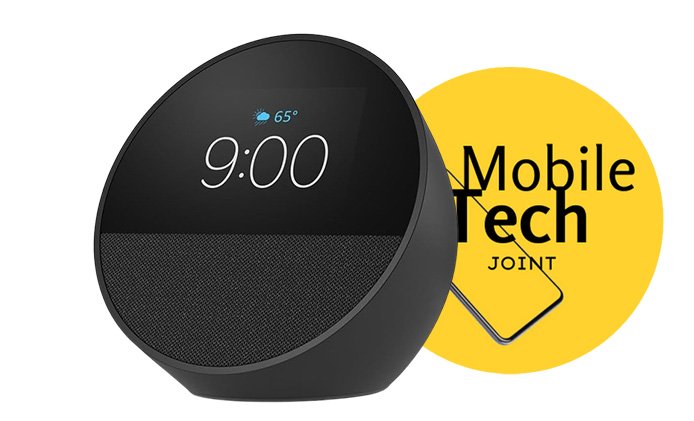AirPods Max doesn’t have a traditional power button, making the process of turning them on slightly different from other headphones. Here’s a detailed guide on how to use your AirPods Max without their case and ensure they’re functioning properly.

How to Turn on AirPods Max Without the Case
Unlike most wireless headphones, the AirPods Max doesn’t have a power button. Instead, the headphones manage power automatically. They are designed to enter a low-power mode when placed in their Smart Case.
However, if you don’t have the case with you, there are still ways to ensure your AirPods Max are active and ready to use.
Step 1: Take Them Out of Standby Mode
Your AirPods Max will automatically go into standby mode after a period of inactivity if they aren’t placed in their case. If you want to use them without the case, simply pick them up and place them on your head. The built-in sensors will detect motion and adjust accordingly. As soon as you put them on, the headphones will activate and connect to your device.
If the headphones were recently used, the wake-up process should happen almost instantly when you put them back on.
Step 2: Manual Connection (Without the Case)
If the automatic connection doesn’t happen or you’re using them for the first time without the case, you can connect them manually:
- Open Bluetooth settings on your iPhone or other device.
- Find “AirPods Max” in the list of available devices.
- Tap to connect.
The AirPods Max will immediately turn on once they start the Bluetooth pairing process.
Step 3: Ensure Enough Battery Life
If you plan to use the AirPods Max without their case, make sure they have sufficient battery life. You can check the remaining battery by going to the Control Center on your paired iPhone and locating the battery widget. If the battery is low, use the provided Lightning to USB-C cable to charge your headphones.
Step 4: Using Siri to Control
To make things easier without constantly relying on the case, you can enable Siri. Just say “Hey Siri” to control volume, play music, or check battery life without needing to take out your phone. This can make it simpler to manage the AirPods Max while using them without the case.
Step 5: Place in Idle Mode When Not in Use
Even though there’s no power button, the AirPods Max will automatically enter an ultra-low-power mode if left idle for an extended period. If you don’t have the Smart Case, make sure to place them in a safe location where they can remain undisturbed to conserve battery.
Final Thoughts
Turning on the AirPods Max without their case is straightforward thanks to their automatic power management. Simply placing them on your head should activate them, but always ensure you have sufficient battery and are familiar with the Bluetooth connection settings. While the Smart Case is helpful for maintaining battery efficiency, your AirPods Max can still function perfectly without it.
Also Check:
- How does the AirPods Max ANC compare to other brands? Here’s how the AirPods…
- When I checked the serial number on my AirPods Max, here’s what I found
- Why Is My AirPods Max Not Pairing? Here’s How to Fix It
- How to Connect Your AirPods Max After Forgetting the Device
- AirPods Max Not Connecting, How to Fix It