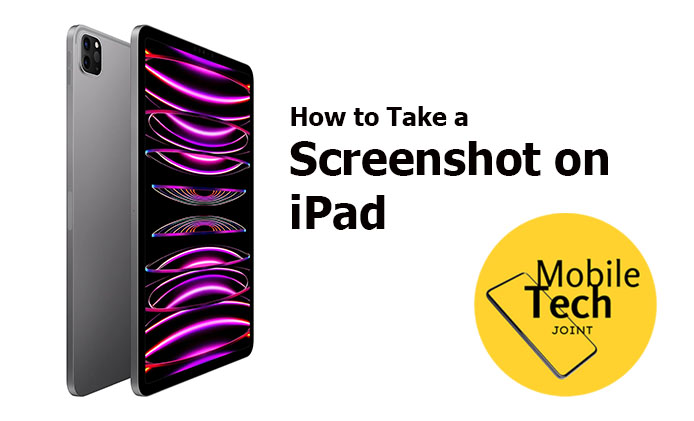As anticipation builds for the next generation of Apple’s flagship device, recent leaks and rumors suggest that the iPhone 16 could bring significant enhancements to its already impressive camera system. Apple has always been at the forefront of smartphone photography, and if these leaks are accurate, the iPhone 16 could set new standards in mobile imaging. Here’s a detailed look at what the rumor mill is saying about the iPhone 16 camera upgrades.

Larger Sensors for Enhanced Low-Light Photography
One of the most prominent leaks suggests that the iPhone 16 will feature larger camera sensors across its lineup. A larger sensor allows more light to hit each pixel, which is crucial for improving performance in low-light conditions. This could lead to brighter, clearer, and more detailed photos in environments with limited lighting—an area where even the best smartphones can struggle.
Periscope Telephoto Lens for Improved Zoom
The introduction of a periscope telephoto lens in the iPhone 16 Pro models has been a hot topic among industry insiders. This technology, already seen in some high-end Android devices, enables much greater optical zoom capabilities without increasing the thickness of the phone.
If implemented, this would mean significantly sharper images when zooming in on distant subjects, a feature that would be particularly useful for wildlife photography, sports events, and travel photography.
Ultra-Wide Camera Enhancements
Another area where the iPhone 16 is expected to shine is in its ultra-wide camera. Leaks suggest that Apple may be planning to upgrade the ultra-wide lens with better low-light performance and improved image stabilization. This would not only enhance the quality of ultra-wide shots but also make it easier to capture expansive landscapes or large group photos in dimly lit environments without sacrificing clarity.
Improved LiDAR Scanner
The LiDAR scanner, which made its debut in the iPhone 12 Pro, is rumored to be getting a significant upgrade in the iPhone 16. This sensor, which enhances AR experiences and improves autofocus in low-light conditions, could see enhancements that make it even more effective at detecting depth and creating more realistic AR environments. The upgraded LiDAR could also contribute to faster and more accurate focusing, especially in challenging lighting conditions.
New Computational Photography Features
Apple has long been a leader in computational photography, and the iPhone 16 is expected to push the boundaries even further. With a more powerful processor, the A17 or A18 Bionic chip, the iPhone 16 could introduce new AI-driven features that enhance image processing.
These might include improved Smart HDR, better noise reduction, and more advanced portrait mode effects. Computational photography could also play a role in refining the phone’s ability to capture detailed textures and more accurate colors.
8K Video Recording
While still speculative, some sources suggest that the iPhone 16 could be capable of recording video in 8K resolution. As 8K televisions become more mainstream, this feature could be a game-changer for content creators who want to future-proof their footage. 8K video would offer an unprecedented level of detail and clarity, making the iPhone 16 a potentially powerful tool for professional videographers and filmmakers.
Enhanced Image Stabilization
Image stabilization is another area where the iPhone 16 is expected to see improvements. Whether through sensor-shift technology or advancements in optical image stabilization (OIS), these upgrades could lead to sharper photos and smoother video, even when shooting handheld or in motion.
Closing Thoughts: What to Expect
While these leaks are exciting, it’s important to remember that they remain unconfirmed until Apple officially unveils the iPhone 16. However, if even a few of these rumored features make it to the final product, the iPhone 16 could be one of the most impressive smartphone cameras on the market. With potential upgrades in sensor size, zoom capabilities, computational photography, and more, the iPhone 16 is poised to set a new benchmark in mobile photography.
As we inch closer to the iPhone 16’s expected release date, the excitement continues to build. Stay tuned for more updates as we get closer to Apple’s big reveal, and get ready for what could be the most powerful iPhone camera yet.
Also Check:
- OnePlus Watch 2R First Impressions: Cost-Effective Alternative to the Watch 2
- Airpods Max Alternatives: I Tested the AirPods Max with other Top Contenders, Here’s How…
- CMF Phone 1 Hands On: A Mid Range Marvel with Modular Design
- Samsung Galaxy Ring Setup Guide: How to Setup Your Samsung Galaxy Ring?
- Here’s Why Your AirPods Max Won’t Connect and How to Fix It