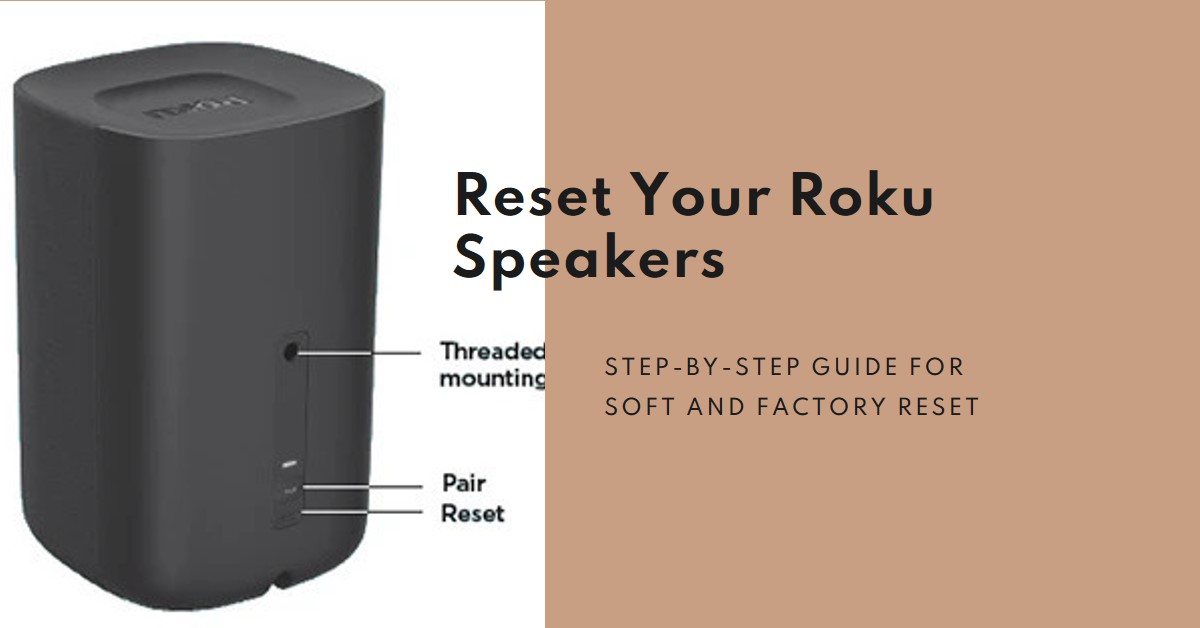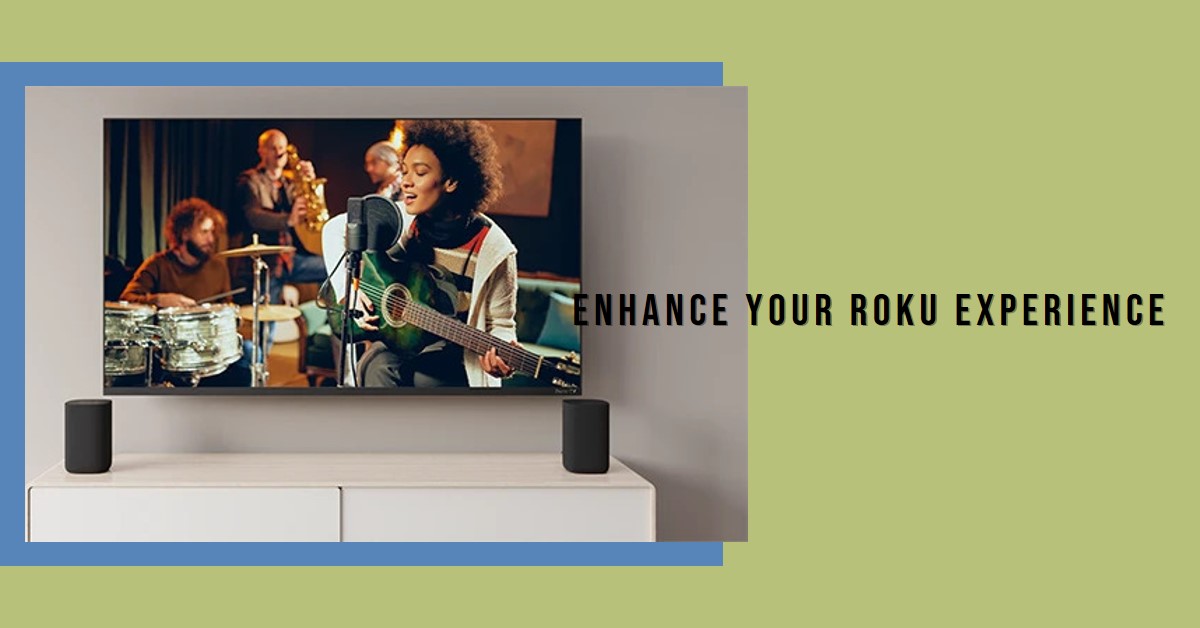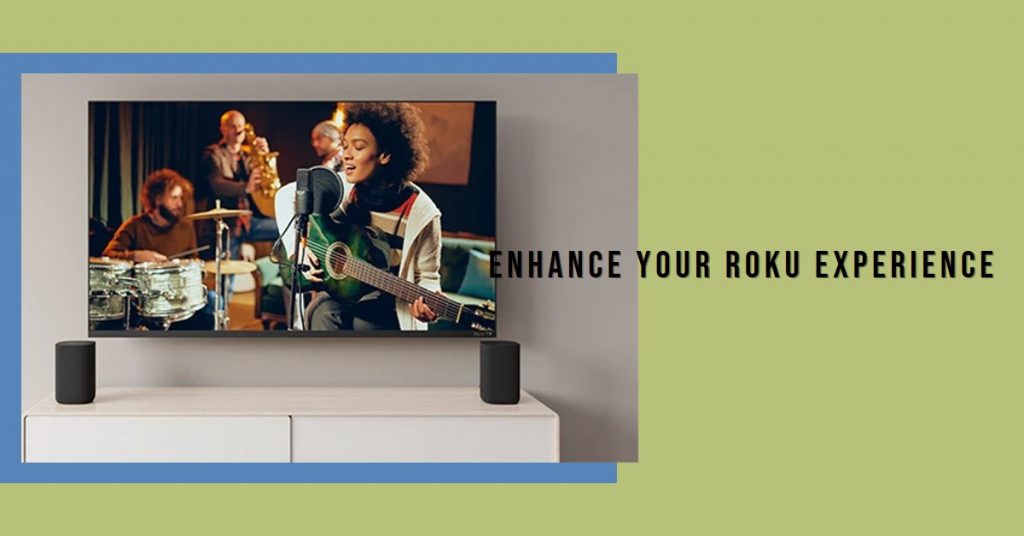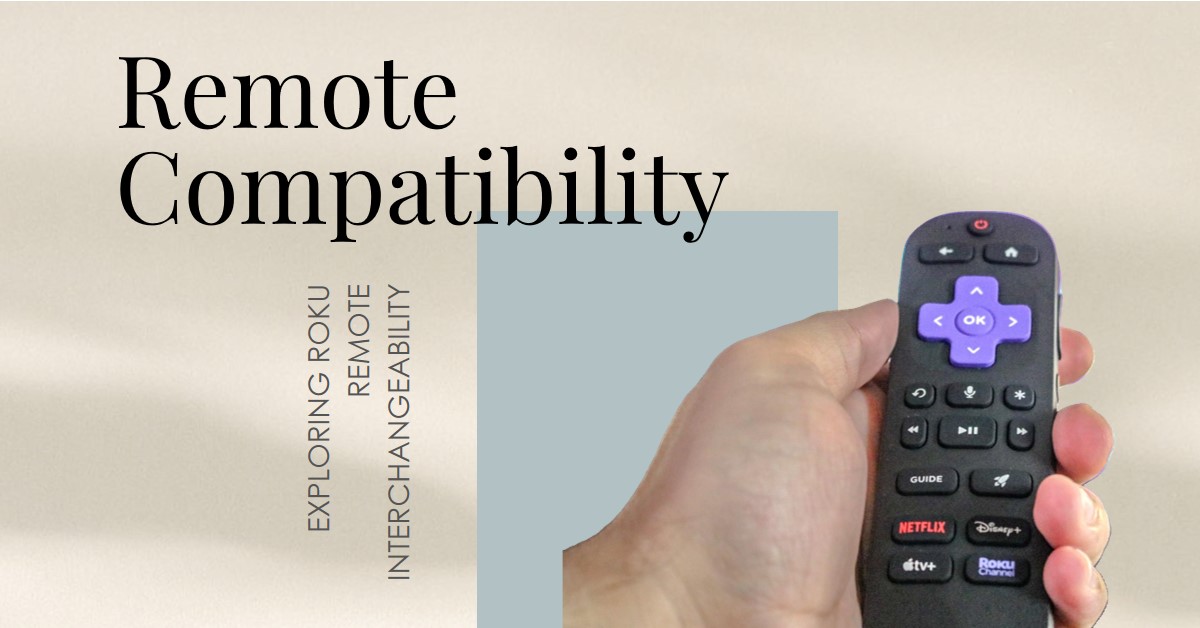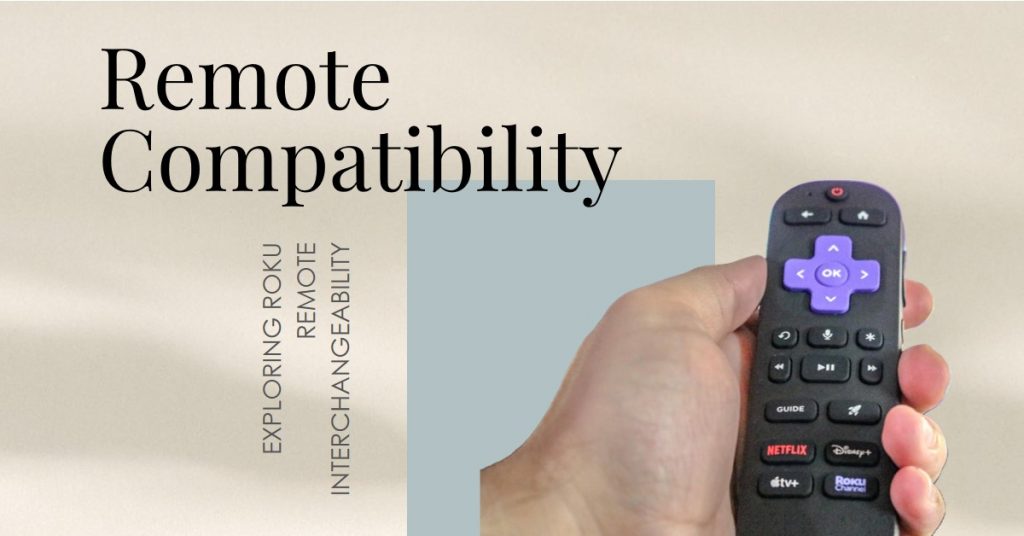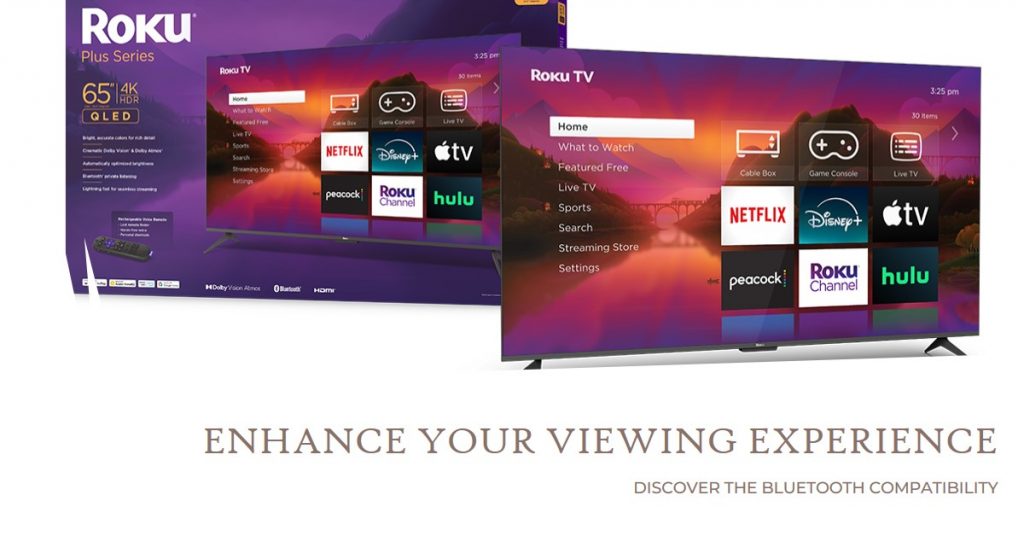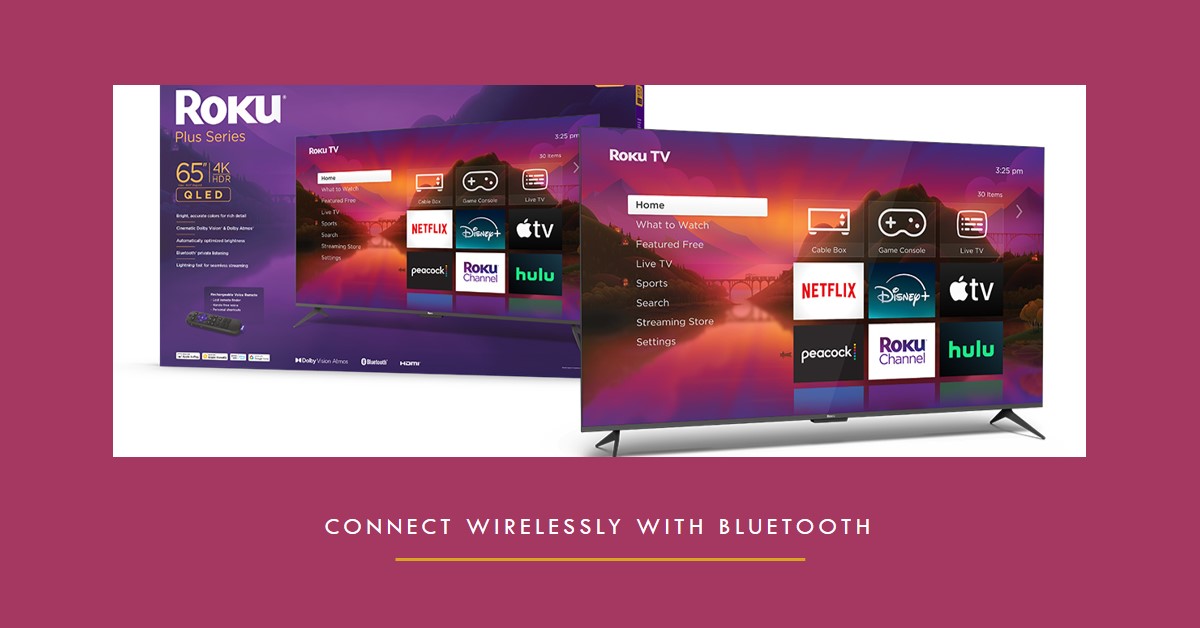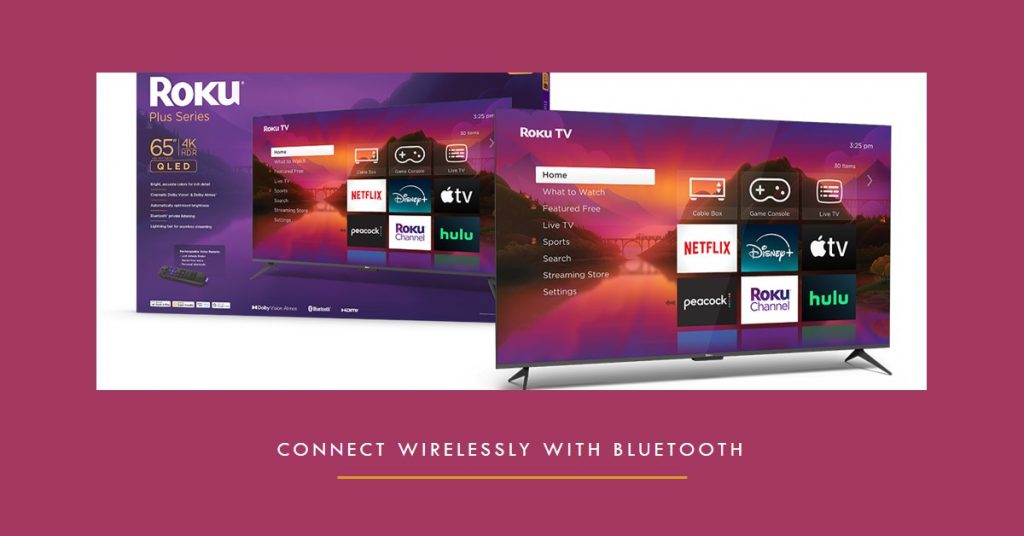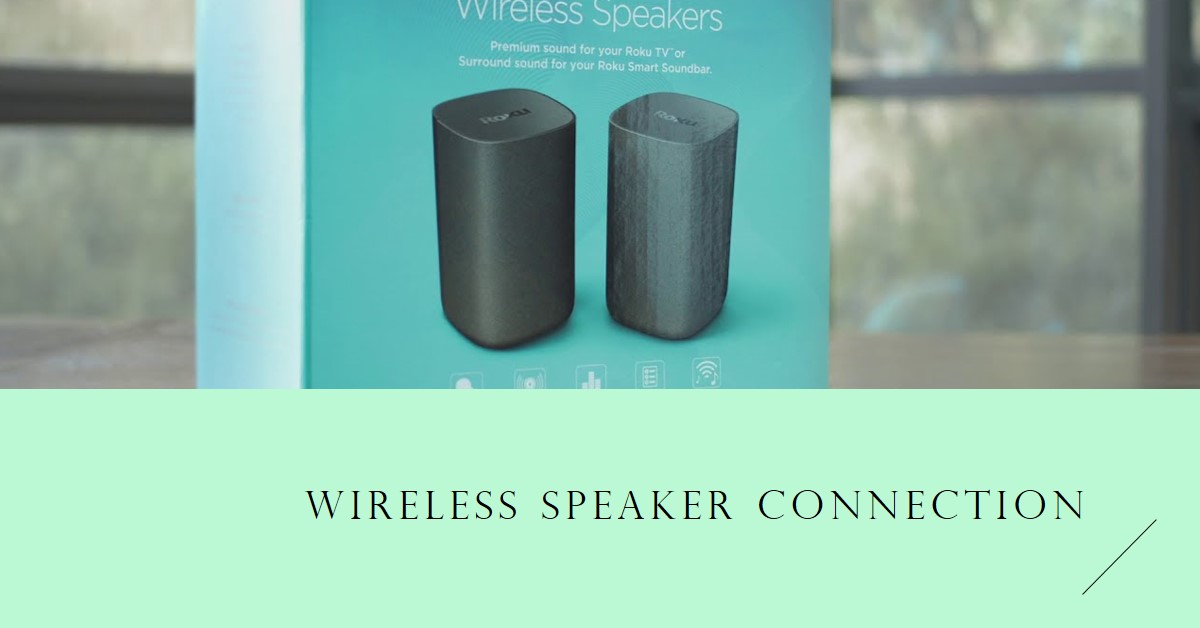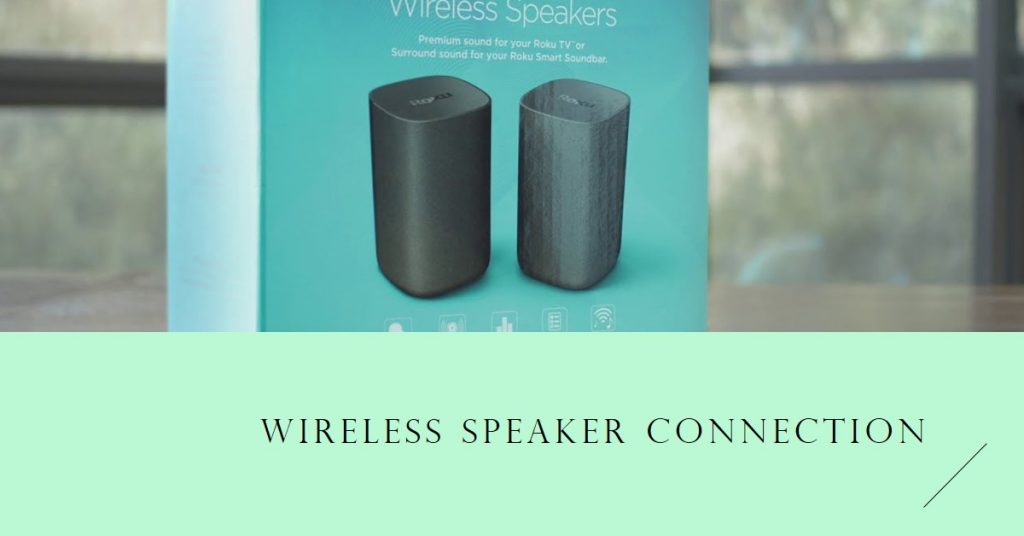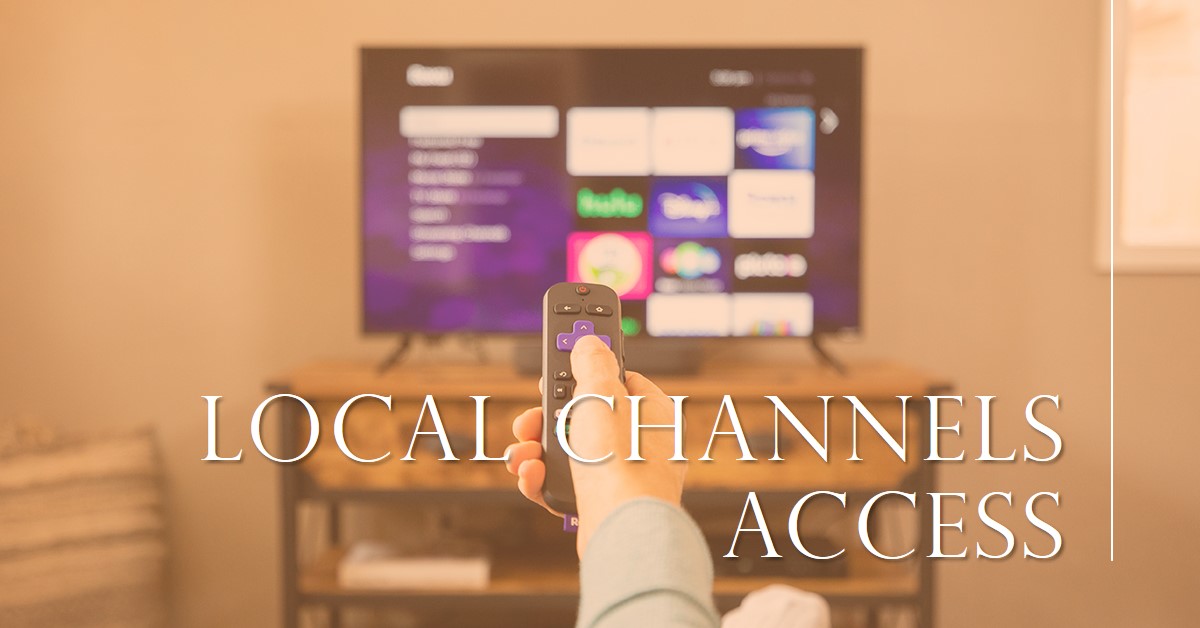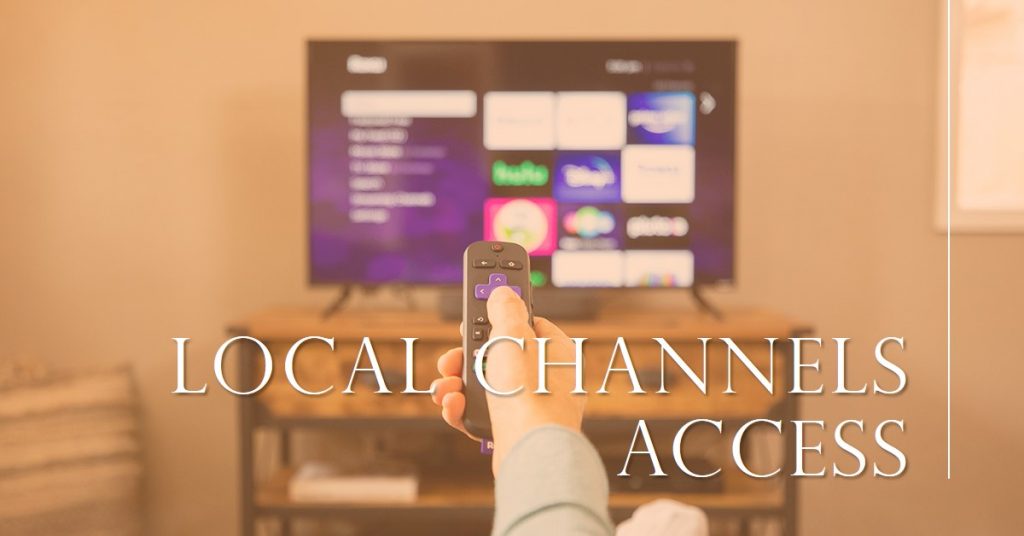Resetting Roku wireless speakers can solve many common problems, such as connectivity issues, sound glitches, or software errors. Whether you’re experiencing audio distortions or the speakers aren’t pairing correctly, knowing how to reset them is essential. In this guide, we will explore two types of resets: a soft reset for minor issues and a factory reset for more persistent problems. By following the steps outlined below, you’ll be equipped to get your Roku speakers working perfectly again.
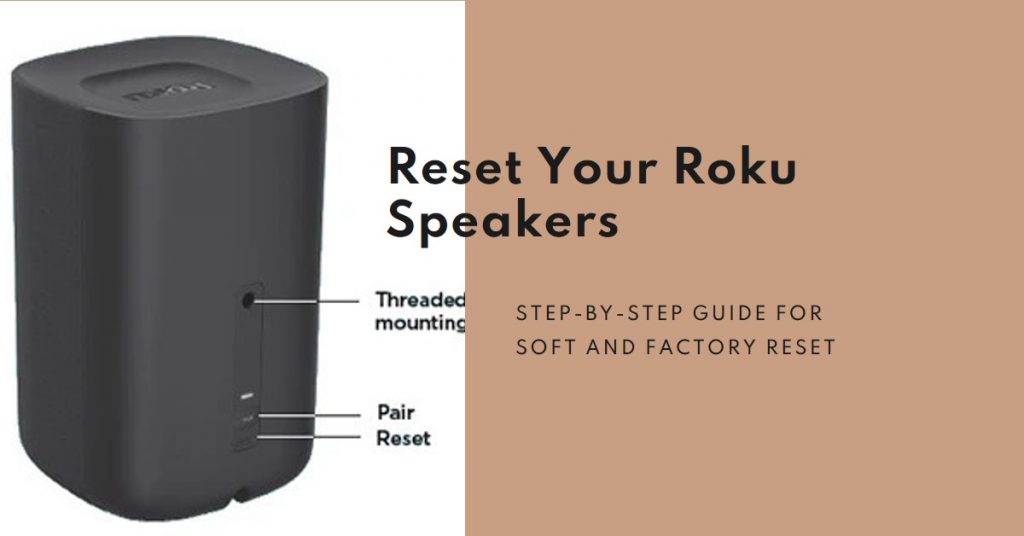
Click Here to Get this Wireless Speakers Now
Key Takeaways
- Resetting Roku wireless speakers can resolve sound and connectivity issues.
- A soft reset is quick and doesn’t erase settings, while a factory reset restores the speakers to default settings.
- Consider updating your Roku device and speakers before opting for a factory reset.
Types of Resets for Roku Wireless Speakers
Understanding the two types of resets is crucial. Here’s a breakdown:
Soft Reset
- Designed for minor glitches and sound problems.
- Retains your settings and preferences.
- Ideal for quick troubleshooting.
Factory Reset
- Restores the speakers to factory defaults.
- Erases all settings, including any personalized configurations.
- Useful for persistent or unresolvable issues.
How to Perform a Soft Reset on Roku Wireless Speakers
A soft reset is the first step to troubleshoot basic problems. Here’s how to do it:
Step-by-Step Soft Reset Guide
- Use the Roku Remote:
- Navigate to the Settings on your Roku device.
- Select Audio and then Speakers.
- Click on Reset Speakers.
- Via the Roku App:
- Open the Roku app and select your connected device.
- Go to Audio Settings and initiate the reset.
Tips for a Successful Soft Reset
- Ensure the Roku device and speakers are connected to a stable Wi-Fi network.
- Reboot your router if connectivity issues persist.
How to Factory Reset Roku Wireless Speakers Using Physical Buttons
If the soft reset doesn’t solve your issues, a factory reset might be necessary.
Using the Physical Reset Button
- Locate the Reset Button:
- It’s usually found on the back or underside of the speakers.
- Press and Hold:
- Hold the reset button for 10-15 seconds until the status light blinks.
- Release the button, and wait for the speakers to reboot.
Note: Performing a factory reset will remove all settings. Make sure to reconfigure your speakers afterward.
How to Factory Reset Using the Roku Device Interface
Resetting through the Roku device interface is another method:
Step-by-Step Factory Reset Guide
- Go to the Home menu on your Roku device.
- Navigate to Settings > Audio > Wireless Speakers.
- Click on Factory Reset and confirm your choice.
- Wait for the speakers to reset and follow the on-screen instructions to set them up again.
Implications of a Factory Reset
- Your speakers will return to their original settings.
- You’ll need to re-pair them with your Roku device and reconfigure preferences.
Additional Troubleshooting Tips
If resetting the speakers doesn’t work, consider these options:
1. Check for Software Updates
- Navigate to Settings > System > Software Update on your Roku device.
- Ensure both the Roku device and speakers have the latest software version.
2. Improve Wi-Fi Signal Strength
- Place your router closer to your Roku device and speakers.
- Use a Wi-Fi extender if necessary.
3. Re-Pair Your Speakers
- Go to Settings > Audio and select Wireless Speaker Setup.
- Follow the instructions to re-pair the speakers.
4. Check for Interference
- Move other electronic devices that could interfere with the speakers.
- Avoid placing the speakers near microwaves or Bluetooth devices.
When to Contact Roku Support
If all else fails, it’s time to reach out for professional help. Here are scenarios where you should contact Roku:
- The speakers don’t respond even after a factory reset.
- Persistent audio issues that troubleshooting doesn’t fix.
- Connectivity problems despite a strong Wi-Fi signal.
How to Reach Roku Support
- Visit the official Roku Support Page for assistance.
- Use the live chat or call support for urgent issues.
Conclusion
Resetting Roku wireless speakers doesn’t have to be complicated. Whether you need a soft reset or a full factory reset, following these steps can restore optimal performance. Remember to keep your software updated, maintain a strong Wi-Fi connection, and don’t hesitate to reach out to Roku support for stubborn problems. With these methods, you’ll enjoy seamless, high-quality audio once more.
Also Check:
- Top Wireless Workout Headphones: These 7 Are My Top Pick for Every Workout (Tested…
- Are Roku TVs Bluetooth Compatible? Everything You Need to Know
- Do Roku Wireless Speakers Support Bluetooth? Here is a Break Down Everything you Need…
- How to Use Roku Wireless Speakers with Bluetooth Devices: A Step-by-Step Guide
- Can Roku Cameras Be Hacked? What You Need to Know to Stay Safe