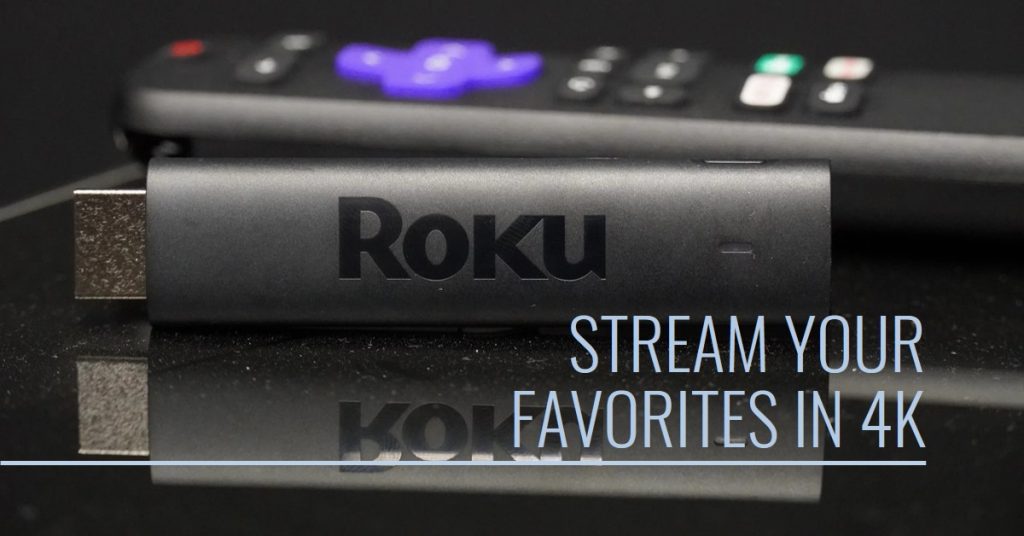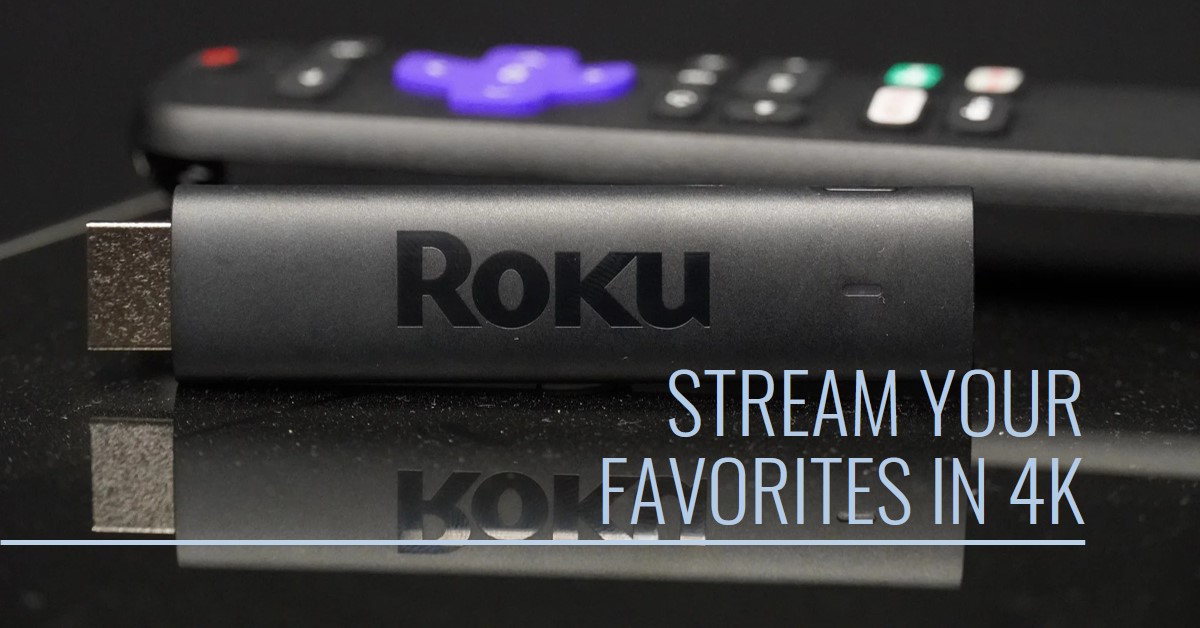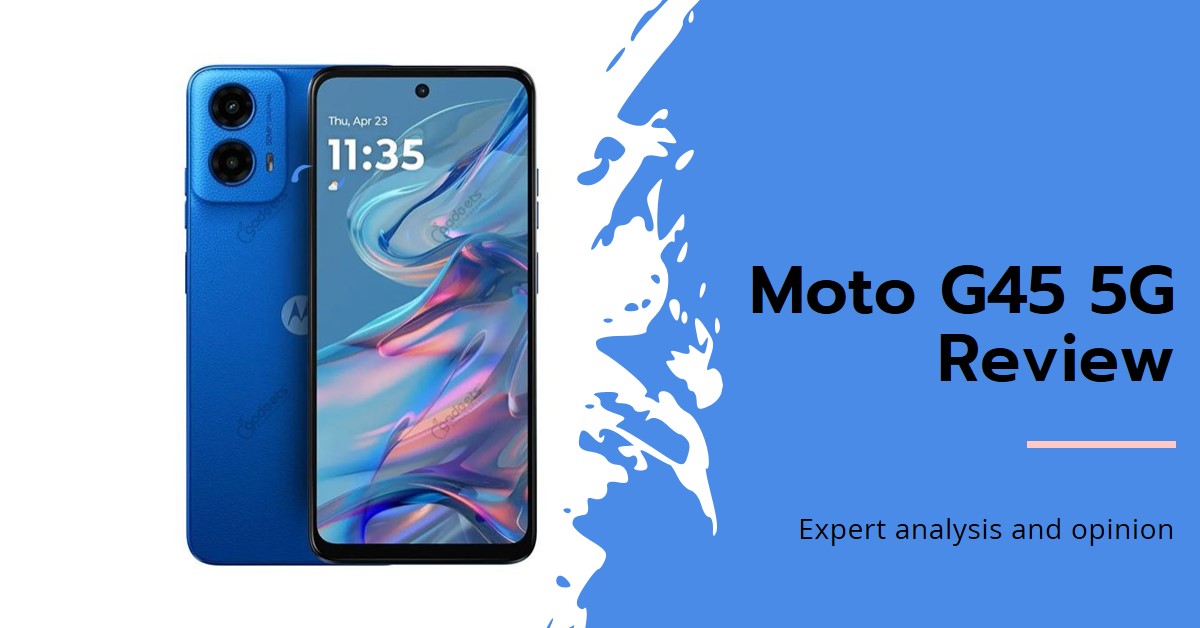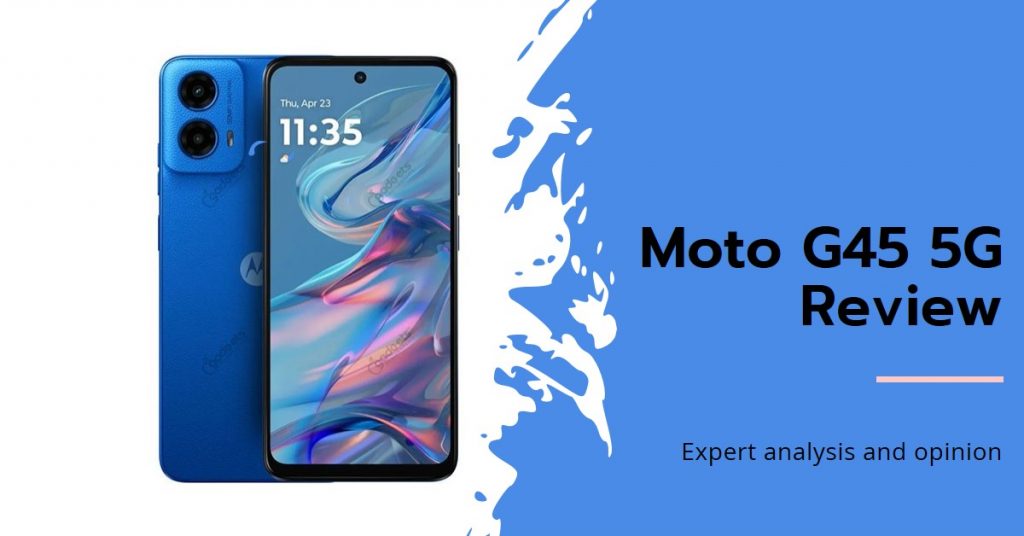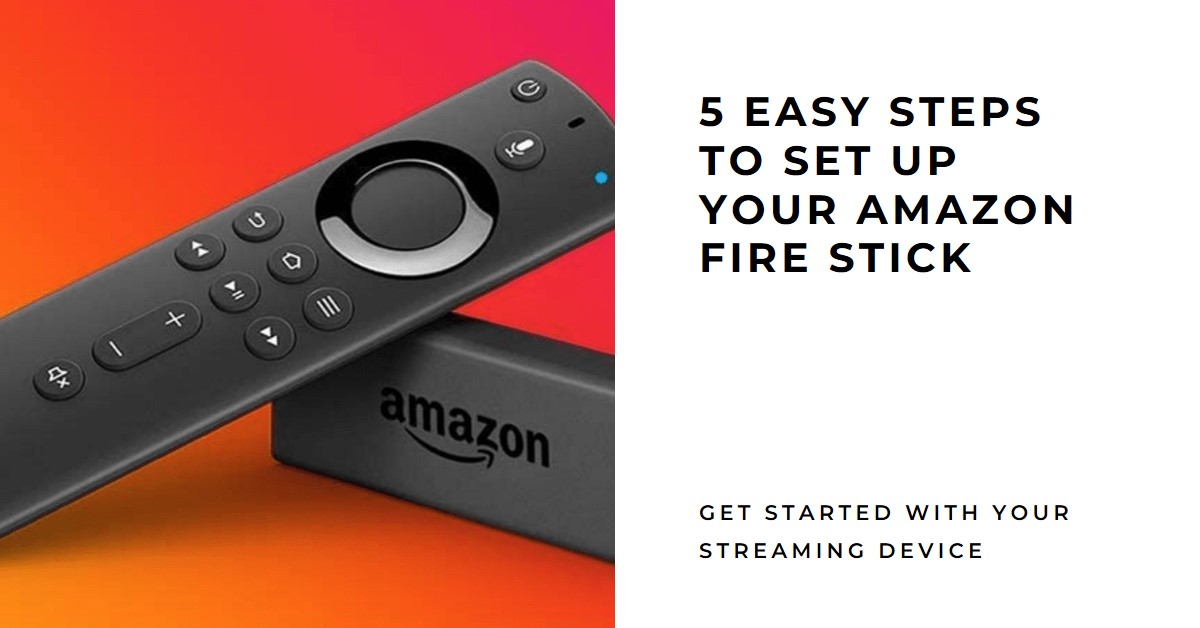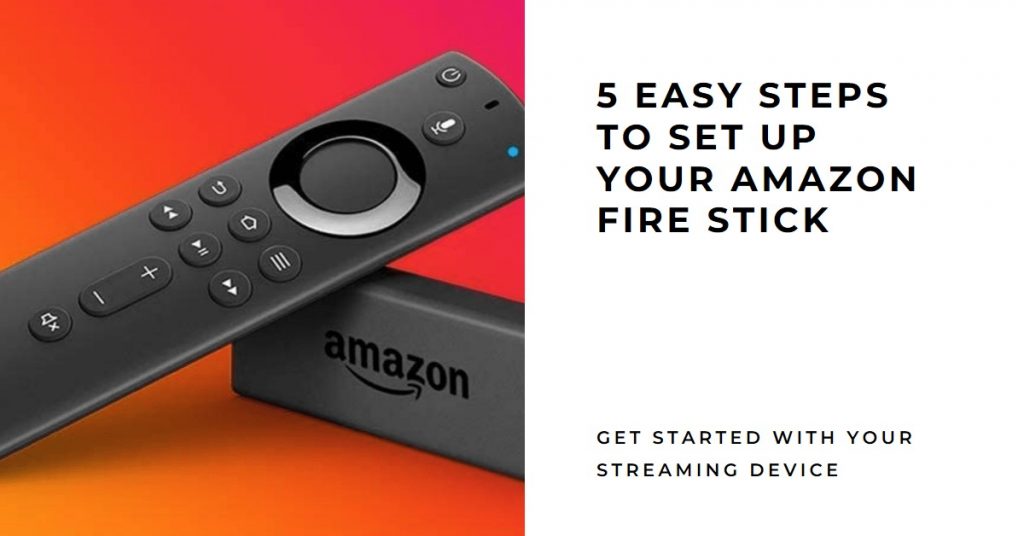The Roku Streaming Stick Plus is a popular device for those who want a high-quality streaming experience without breaking the bank. As a 4K HDR streaming device, it’s known for its ability to deliver exceptional picture quality while being easy to use. Compared to other popular devices like the Amazon Fire Stick, Roku Streaming Stick Plus stands out for its versatility and simplicity. Whether you’re looking for a seamless setup or a wide range of app support, this device has something for everyone.

The target audience for the Roku Streaming Stick Plus includes users seeking reliable streaming with access to 4K HDR content, but who don’t want to compromise on affordability. It’s especially suited for those who want a device that works well in areas with weaker Wi-Fi signals, offers access to a wide variety of apps, and comes with an easy-to-use interface.
Key Takeaways:
- Roku Streaming Stick Plus offers 4K HDR10 and HLG support for stunning picture quality.
- The long-range wireless receiver ensures better Wi-Fi performance, especially in larger homes.
- It provides access to over 5,000 channels, including all major streaming platforms and the Roku Channel for free content.
- The neutral platform and user-friendly interface make it more versatile than the Amazon Fire Stick.
- Private listening through the Roku app and portable design add further value to the Roku Streaming Stick Plus.
Key Features of Roku Streaming Stick Plus
The Roku Streaming Stick Plus is a popular choice for streaming enthusiasts. Here are some of its key features:
4K HDR Streaming
One of the most impressive features of the Roku Streaming Stick Plus is its support for 4K HDR10 and HLG (Hybrid Log-Gamma), which allows for incredibly vibrant and realistic images. This enhanced picture quality provides a significant upgrade compared to standard HD devices, especially when streaming movies and TV shows that support 4K HDR content. Colors appear more vibrant, contrasts are sharper, and the overall viewing experience feels more immersive.
When compared to other devices like the Amazon Fire Stick 4K or Chromecast Ultra, Roku Streaming Stick Plus holds its own, offering a similar level of performance at a competitive price point. While all of these devices offer 4K streaming, Roku’s HDR10 and HLG support give it a slight edge, particularly for users who value accurate color representation and dynamic range in their streaming experience.
Long-Range Wireless Receiver
Another key feature that sets the Roku Streaming Stick Plus apart from the competition is its long-range wireless receiver. Equipped with a built-in wireless amplifier, this device ensures better Wi-Fi performance, especially in homes where the router is located far from the streaming device. In my experience, this feature is a lifesaver for anyone with spotty or unreliable Wi-Fi.
This is particularly useful in homes with multiple floors or thick walls that typically block or weaken Wi-Fi signals. Even compared to the Amazon Fire Stick, which also offers solid performance, the Roku Streaming Stick Plus shines when it comes to maintaining stable connections over long distances. The improved Wi-Fi performance ensures fewer interruptions, faster load times, and smoother streaming—even for 4K HDR content.
Portable and Easy to Install
For those who value convenience, the Roku Streaming Stick Plus is an excellent choice. It is highly portable, making it perfect for travel or moving between different TVs in your home. One of the standout features is that it doesn’t require an HDMI extension cable, unlike some other streaming devices. You simply plug the device directly into your TV’s HDMI port and power it via USB.
This ease of installation makes it a preferred option for users who aren’t particularly tech-savvy or simply want a plug-and-play solution. Plus, since it’s powered via USB, you don’t need additional cables or power sources to get started. Whether you’re taking it on vacation or setting it up in your home theater, the Roku Streaming Stick Plus is lightweight and ready to go.
Simple Remote and Navigation
Roku devices are known for their straightforward, user-friendly interfaces, and the Roku Streaming Stick Plus is no exception. The remote is designed with simplicity in mind, featuring voice control functionality and shortcut buttons for popular streaming apps like Netflix, Hulu, and Disney+. This makes it easy to jump straight into your favorite content with minimal navigation.
Unlike the Amazon Fire Stick, which tends to push users towards Amazon Prime content, the Roku Streaming Stick Plus offers a neutral platform, giving equal visibility to all streaming services. This makes it more intuitive to use, especially for those who subscribe to multiple streaming platforms. Whether you prefer Netflix or Hulu, the easy navigation and clean interface make for a more pleasant viewing experience.
The Roku Streaming Stick Plus is known for its impressive performance. Here’s a detailed look at what you can expect:
Streaming Speed and Buffering
When it comes to streaming performance, the Roku Streaming Stick Plus excels in delivering fast load times even for high-quality 4K HDR content. This means less time waiting for your favorite shows or movies to buffer, and more time enjoying them. Whether you’re watching a fast-paced action movie or streaming a live event, the device handles it with ease.
In comparison with other devices like the Amazon Fire Stick or Chromecast, Roku’s focus on speed and reliability shines through. I’ve noticed minimal lag or buffering, even when using it in rooms far from the Wi-Fi router. This is particularly important for users who value a seamless streaming experience, especially when dealing with higher resolution content.
Picture and Sound Quality
The picture and sound quality provided by the Roku Streaming Stick Plus is top-notch, especially when streaming 4K HDR content. The HDR10 and HLG capabilities ensure that colors appear incredibly vibrant, while also enhancing contrast and brightness in darker scenes. This makes it ideal for watching nature documentaries, action-packed movies, or any other content where visuals play a critical role.
Additionally, the private listening mode available through the Roku app is a feature I’ve found extremely useful. It allows users to listen to their TV’s audio via their smartphone or headphones, which is particularly handy when you don’t want to disturb others around you. This feature, combined with the exceptional picture quality, makes the Roku Streaming Stick Plus a great choice for anyone looking to elevate their home entertainment experience.
Extensive App Library
One of the biggest advantages of the Roku platform is its access to an extensive app library. The Roku Streaming Stick Plus gives users access to over 5,000 channels, including major streaming services like Netflix, Disney+, Prime Video, Hulu, and YouTube. This vast selection means that no matter what you’re in the mood for, there’s always something to watch.
Moreover, the Roku platform includes the Roku Channel, which offers a variety of free streaming content including movies, TV shows, and live channels. This is a great bonus for users who want to enjoy a wide range of content without needing additional subscriptions. Compared to other streaming devices, the breadth of Roku’s app library is unmatched, making it a versatile option for users of all types.
Casting and Screen Mirroring
In addition to its app support, the Roku Streaming Stick Plus allows users to cast content directly from their mobile devices or use screen mirroring to display their phone or tablet screen on their TV. This feature is incredibly convenient, allowing users to share photos, videos, or other content with family and friends without the need for additional equipment.
The Roku app enhances this feature by offering private listening, which means you can listen to the TV’s audio through your mobile device. This is perfect for late-night viewing or when others in the room don’t want to be disturbed.
Picture and Sound Quality
When it comes to delivering vibrant, immersive picture quality, the Roku Streaming Stick Plus continues to impress. The 4K HDR10 and HLG support ensures that visuals are sharp, colors are rich, and contrast is excellent, especially with darker scenes or action-packed sequences. I’ve noticed that compared to other streaming devices, the Roku Streaming Stick Plus does an outstanding job in handling color vibrancy and motion.
In addition to the stunning visuals, sound quality is another area where the device excels. You can enhance your viewing experience with features like Dolby Audio, providing rich, crisp soundscapes that complement the 4K HDR picture quality.
The private listening mode, accessible through the Roku app, is particularly useful for late-night streaming. With this feature, you can listen to the TV’s audio through your headphones or mobile device without disturbing others. This combination of top-tier sound and picture quality elevates the Roku Streaming Stick Plus over competitors like the Amazon Fire Stick.
Casting and Screen Mirroring
Another standout feature of the Roku Streaming Stick Plus is its ability to cast content from mobile devices directly to your TV. Whether you want to share vacation photos or stream a video stored on your smartphone, casting is as simple as a few taps. For me, this feature has been incredibly convenient, especially when I want to share content with a group or display presentations.
Screen mirroring is another feature that enhances the device’s functionality. If you prefer to mirror your phone’s screen onto the TV for web browsing, viewing apps, or even playing mobile games, the Roku Streaming Stick Plus makes this easy. The ability to mirror content provides an additional layer of versatility that many users find essential.
Combined with the extensive app library that includes over 5,000 channels, the Roku Channel with its free content, and access to all major streaming services like Netflix, Disney+, Hulu, and Prime Video, this device ensures you’re never short on entertainment options.
One of the most compelling reasons to choose the Roku Streaming Stick Plus over the Amazon Fire Stick is the neutrality of the Roku platform. Unlike the Fire Stick, which often promotes Amazon Prime Video and tends to push Amazon-related content to the forefront, Roku provides a neutral interface that doesn’t favor one streaming service over another. This makes the overall experience more user-friendly, especially for those who subscribe to multiple services.
User Interface and Ease of Use
Another area where the Roku Streaming Stick Plus outperforms its competitors is in its user interface. Roku’s platform is known for its simplicity and ease of navigation, allowing users to quickly access their favorite streaming services. Whether you’re switching between Netflix, Disney+, or any of the other services, the interface remains clean, intuitive, and free from clutter. This is particularly beneficial for users who prefer an experience that’s free from excessive ads and promotions.
In contrast, the Amazon Fire Stick interface can feel more cluttered with advertisements and recommendations for Prime Video content, making it less streamlined than Roku’s approach. This difference is one of the key reasons why many users, including myself, gravitate toward the Roku Streaming Stick Plus for a smoother and more pleasant viewing experience.
Portability and Ease of Setup
If you travel often or move your streaming device between different rooms in your house, the Roku Streaming Stick Plus is highly portable and easy to set up. It’s powered via USB and plugs directly into your TV’s HDMI port, eliminating the need for extra cables or adapters. The small, compact design makes it perfect for on-the-go streaming or for setting up in various rooms in your home. Even when I’m traveling, I can take it with me, plug it into any hotel TV, and enjoy my favorite shows and apps.
In comparison, the Amazon Fire Stick also offers portability, but I’ve found Roku’s setup process to be quicker and more user-friendly, especially with its long-range wireless receiver, which makes streaming smoother in areas with weaker Wi-Fi.
Comparison with Amazon Fire Stick: What Sets Roku Streaming Stick Plus Apart
To further understand why the Roku Streaming Stick Plus stands out, let’s compare it with the Amazon Fire Stick in several key areas:
| Feature |
Roku Streaming Stick Plus |
Amazon Fire Stick |
| 4K HDR Support |
4K HDR10, HLG |
4K HDR10 |
| Wi-Fi Performance |
Long-range wireless receiver |
Standard Wi-Fi |
| Private Listening |
Yes (via Roku app) |
No |
| Neutral Platform |
Yes (supports all streaming services equally) |
No (Amazon Prime is heavily promoted) |
| App Library |
Over 5,000 channels, including Roku Channel |
Limited compared to Roku |
| Casting & Screen Mirroring |
Yes |
Yes |
| Setup |
Simple, portable, plug-and-play |
Portable but may require additional setup |
As the table shows, while both devices offer a solid range of features, the Roku Streaming Stick Plus excels in areas such as Wi-Fi performance, the neutrality of its platform, and additional features like private listening and a more extensive app library.
Final Thoughts: Is Roku Streaming Stick Plus Right for You?
The Roku Streaming Stick Plus outshines the Amazon Fire Stick in a variety of important ways, making it an excellent choice for anyone looking for a versatile, high-quality streaming device. Whether you’re a heavy streamer who watches 4K HDR content regularly or someone who values a simple, easy-to-navigate interface, Roku has designed a device that meets these needs.
With its long-range Wi-Fi performance, superior 4K HDR support, neutral platform, and features like private listening, the Roku Streaming Stick Plus is the clear winner in this comparison. Add in its portable design and ease of use, and it’s easy to see why this device continues to stand out in the crowded streaming device market.
If you’re in the market for a new streaming stick and are weighing the pros and cons of the Roku Streaming Stick Plus versus the Amazon Fire Stick, I’d strongly recommend going with Roku. From my own experience and the extensive features offered, it’s a choice you won’t regret.
Check Out: