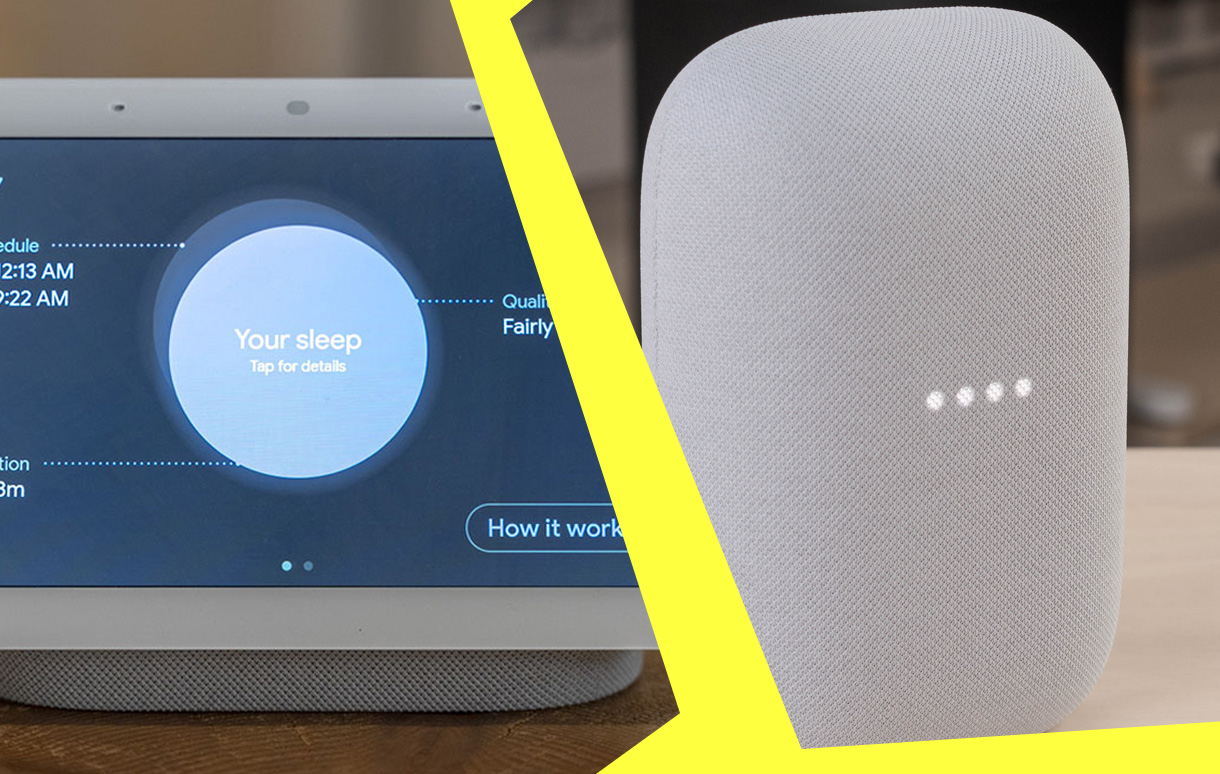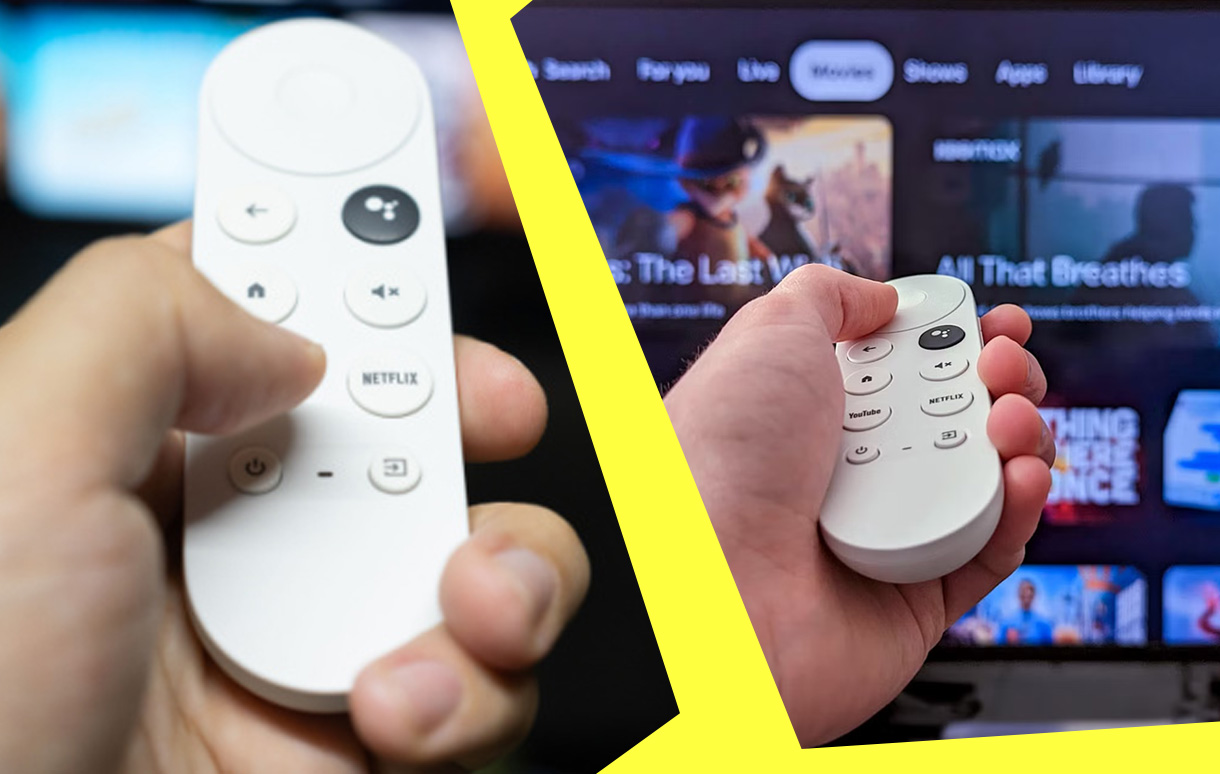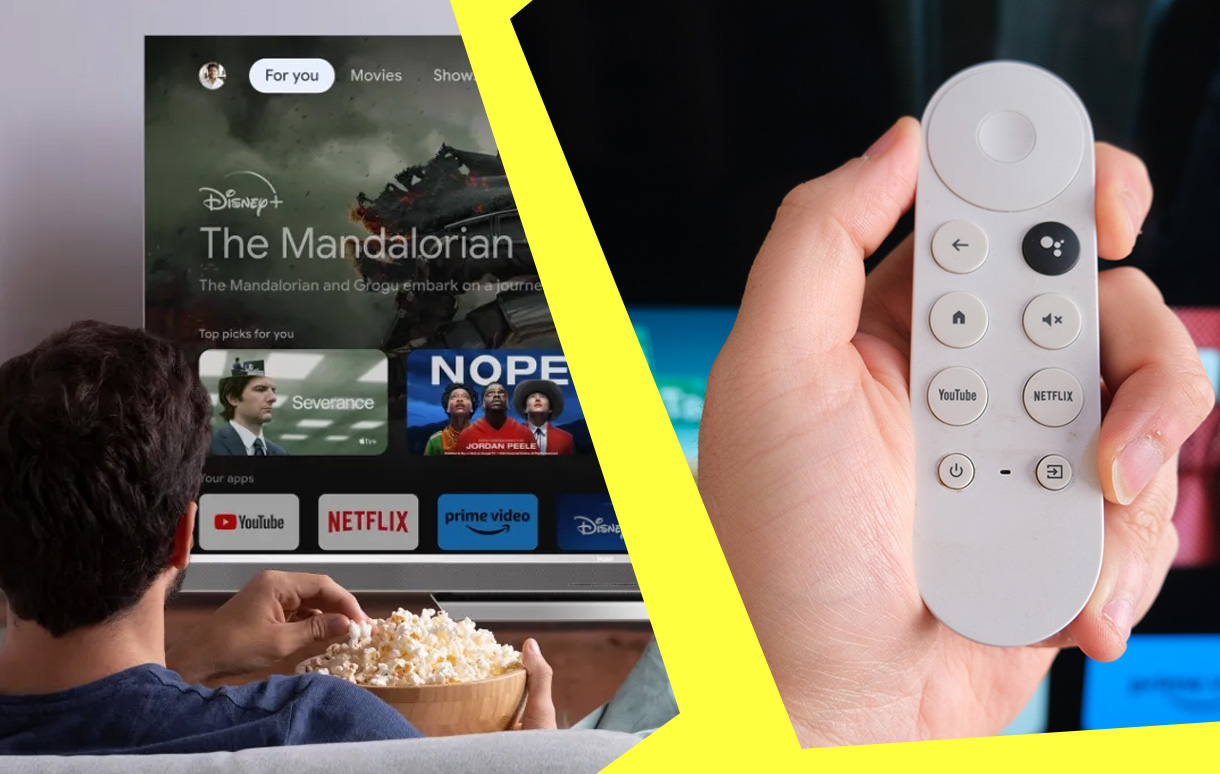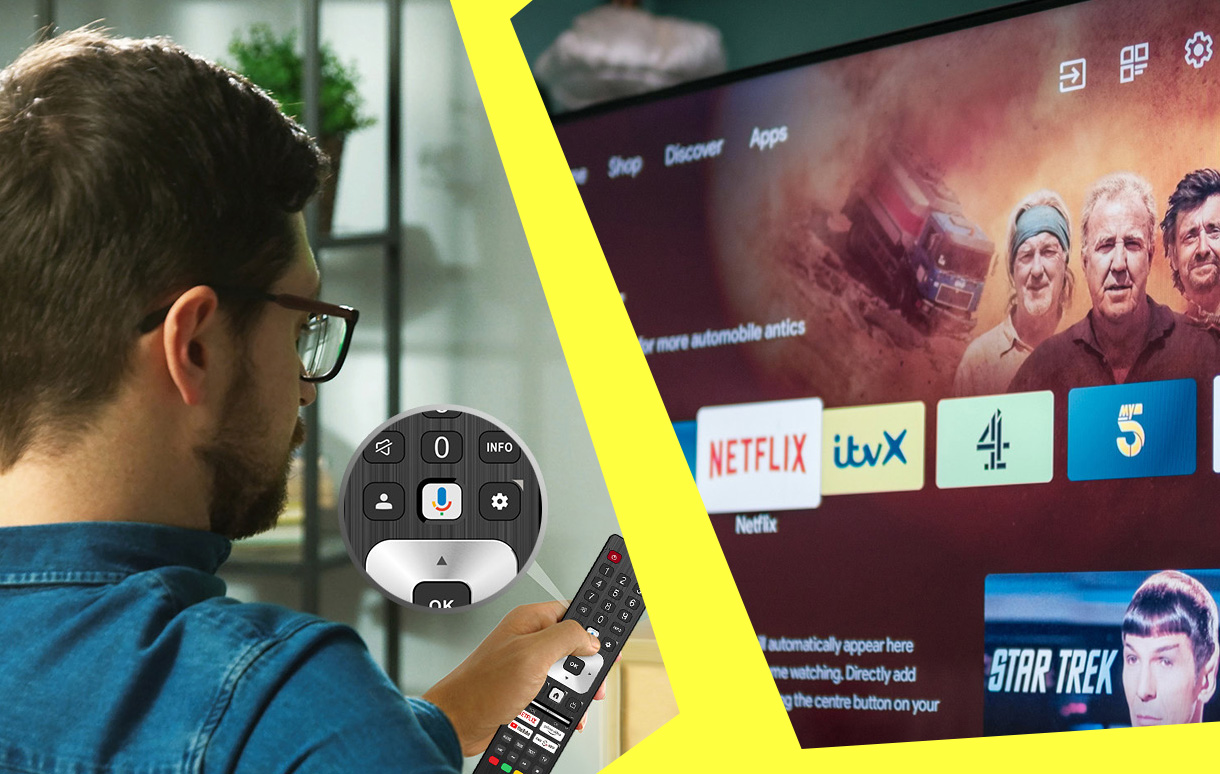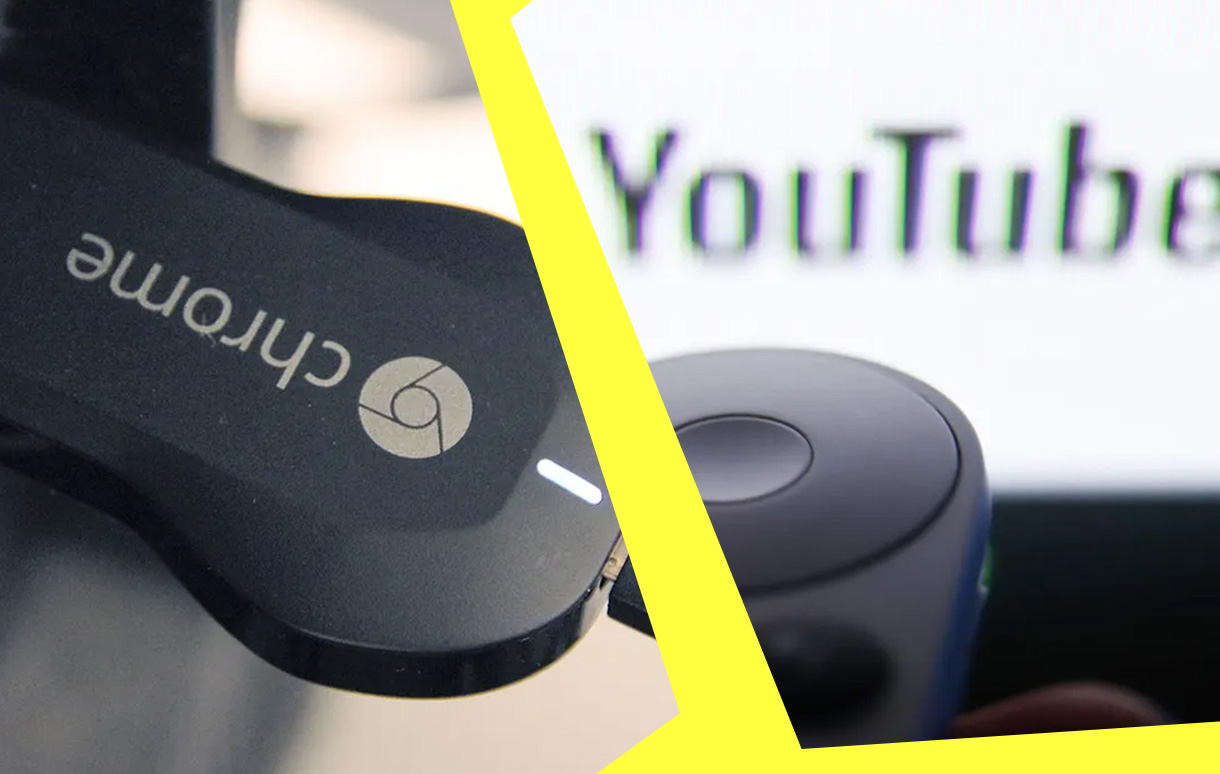In 2024, the streaming landscape continues to thrive, offering endless entertainment options for viewers worldwide. Streaming platforms have become indispensable, revolutionizing how we consume movies, TV shows, and live events. The era of cable dominance has been replaced by a more customizable, on-demand model that fits diverse preferences.

This year, key trends dominate the streaming industry, including live sports streaming, exclusive content deals, and the rise of ad-supported subscription tiers. These developments make it easier for platforms to cater to various audiences while keeping costs accessible. In this comprehensive guide, we’ll explore the top streaming platforms of 2024, highlighting their unique offerings, pricing structures, and standout features.
Top Streaming Services for 2024
2.1 Netflix
Netflix remains a powerhouse in the streaming world with its global reach and unparalleled library of original content. Known for its hits like Stranger Things and The Crown, Netflix is set to release a slate of highly anticipated shows and movies in 2024. Titles such as Rebel Moon and Berlin showcase its ability to cater to diverse tastes.
Key features of Netflix in 2024:
- Multiple subscription tiers, including ad-supported options starting at $6.99/month.
- An expansive library with content in over 30 languages.
- Strong emphasis on international productions, such as Korean dramas and Spanish thrillers.
Netflix’s algorithm ensures tailored recommendations, making it an excellent choice for personalized viewing experiences.
2.2 Amazon Prime Video
Amazon Prime Video excels by offering streaming as part of its Amazon Prime membership. This dual benefit makes it a favorite for consumers seeking both entertainment and e-commerce perks. Original series like The Boys and The Rings of Power have cemented its reputation for high-quality programming.
What sets Amazon Prime Video apart in 2024:
- Access to exclusive live events like Thursday Night Football.
- Unique feature: the X-Ray tool, providing behind-the-scenes insights.
- A competitive pricing structure at $14.99/month with free shipping benefits.
Prime Video also supports niche interests with content categories such as documentaries, indie films, and anime.
2.3 Disney+
Disney+ has quickly become a streaming giant, leveraging its iconic franchises like Marvel, Star Wars, and Pixar. With exclusive releases such as Ahsoka and Loki Season 2, Disney+ delivers for fans of immersive storytelling.
Why Disney+ shines in 2024:
- Comprehensive bundling options with Hulu and ESPN+ for $13.99/month.
- Exclusive access to blockbusters like Avatar: The Way of Water.
- A dedicated section for kids, ensuring family-friendly entertainment.
Disney+ also introduces IMAX Enhanced viewing for select titles, elevating the cinematic experience at home.
2.4 Hulu
Hulu thrives as the go-to platform for TV enthusiasts, offering next-day streaming for network shows. Its diverse library spans hit series, reality TV, and original content like The Handmaid’s Tale.
Key highlights for Hulu in 2024:
- Subscription tiers starting at $7.99/month (ad-supported) or $14.99/month (ad-free).
- Add-on packages, including SHOWTIME, STARZ, and live TV options.
- Strong partnerships with NBC, ABC, and FX for timely access to new episodes.
Hulu’s user-friendly interface and customizable plans make it a versatile option for viewers seeking flexibility.
2.5 Max (formerly HBO Max)
Rebranded as Max, this platform continues to deliver premium content, from Warner Bros. classics to DC Universe exclusives. The 2024 lineup includes titles like The Penguin and House of the Dragon Season 2, catering to fans of high-production dramas.
Notable features of Max in 2024:
- Subscription options at $9.99/month (ad-supported) or $15.99/month (ad-free).
- Offline viewing for ad-free plans.
- Broad compatibility with devices, including smart TVs, gaming consoles, and mobile apps.
With a focus on curated content and franchise expansions, Max remains a staple for cinephiles and binge-watchers.
Emerging Streaming Platforms
3.1 Apple TV+
Apple TV+ continues its evolution from niche streaming service to a competitor in blockbuster productions. With a growing library of critically acclaimed originals, such as Ted Lasso, Severance, and Foundation, Apple TV+ has earned awards and recognition across global markets. In 2024, the platform is doubling down on blockbuster content, investing heavily in original films and series designed to appeal to a broad audience.
Its pricing remains competitive, and its bundling options with Apple One make it attractive to those who already use Apple’s ecosystem. With clean integration across all Apple devices, the service is a perfect fit for fans of high-quality storytelling.
3.2 Paramount+
Paramount+ capitalizes on its stronghold in sports broadcasting and exclusive theatrical releases. From live streaming the UEFA Champions League to premiering films shortly after their theatrical run, Paramount+ stands out in 2024. Popular series such as 1883 and Tulsa King bolster its appeal, especially among fans of Westerns and drama.
This platform also offers extensive live TV coverage, including news and sports, making it an ideal option for viewers who want a mix of traditional and modern streaming experiences.
3.3 Peacock
Peacock, NBCUniversal’s streaming service, thrives by offering both free and paid tiers, catering to diverse budgets. Its strength lies in sports coverage and reality TV, featuring events like Premier League matches and exclusive content such as The Real Housewives.
With a solid library of movies and TV series, Peacock is a versatile platform that supports both casual and dedicated streamers. The mix of affordability and variety ensures it remains competitive in the crowded streaming market.
Trends in Streaming for 2024
Rise of Ad-Supported Plans
In 2024, ad-supported subscription tiers are becoming more popular. These plans are cost-effective alternatives that allow platforms to widen their reach while maintaining profitability. Streaming giants like Netflix and Disney+ have adopted this trend, enabling users to enjoy their services at lower prices.
Expansion of Live Sports and Interactive Streaming
The integration of live sports into streaming platforms is a defining trend this year. Services like Paramount+ and Amazon Prime Video are securing rights to major sporting events, offering fans a more convenient way to stay connected. Additionally, interactive streaming experiences, such as alternate camera angles and real-time commentary, are enhancing viewer engagement.
International Content Goes Global
Globalization of content is transforming the streaming landscape. Platforms like Netflix are investing in international originals, bringing shows like Squid Game and Money Heist to global audiences. This trend broadens the appeal of streaming services, introducing viewers to diverse cultures and storytelling styles.
Integration with Smart Home Ecosystems
Streaming platforms are increasingly integrating with smart home systems and multi-device setups. Whether it’s Alexa-enabled playback on Amazon Prime or Apple TV’s seamless connection with HomeKit, users now enjoy a more intuitive and connected streaming experience.
Tips for Choosing the Best Streaming Service
Key Factors to Consider
Selecting the right streaming platform depends on several factors, such as:
- Content Preference: Ensure the service offers the shows, movies, or sports you love.
- Budget: Compare pricing and decide if ad-supported plans suit your needs.
- Device Compatibility: Confirm the platform works on your devices, such as smart TVs or gaming consoles.
Maximize Savings with Bundles
Bundling options, like the Disney+ bundle (Disney+, Hulu, and ESPN+), provide excellent value for families or varied viewing preferences. Some services also offer free trials, allowing you to test the platform before committing.
Use Comparison Tools
Take advantage of streaming comparison tools to weigh the pros and cons of each service. These tools help you evaluate costs, features, and content libraries side-by-side, making it easier to decide.
Conclusion
The streaming landscape in 2024 offers something for everyone. From Netflix’s original programming to Peacock’s sports coverage, viewers have an array of choices tailored to diverse preferences and budgets. As ad-supported plans and global content expand, the options become even more exciting.
Now’s the perfect time to explore these platforms. Take advantage of free trials and bundles to discover what works best for your household.
Which streaming service suits your needs best in 2024? Let us know in the comments below.
Also Check:
- Google Chromecast Ethernet Adapter: Fixing an Unstable Chromecast Wi-Fi Connection or Network Congestion and Buffering
- How to Set Up Google TV Profiles: A Step-by-Step Guide
- Top Tips and Tricks for Using Google TV Voice Commands
- Google Nest Integration for Seamless Streaming at Home
- How to Cast YouTube TV to Chromecast Like a Pro