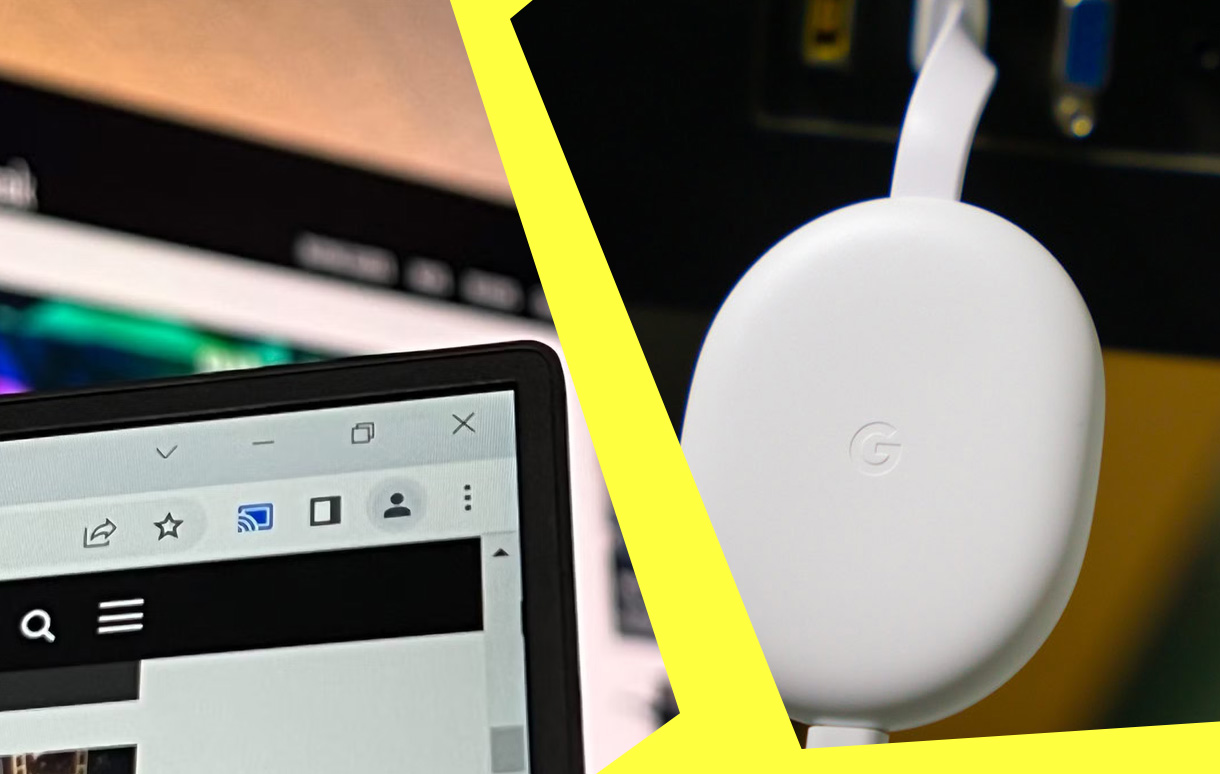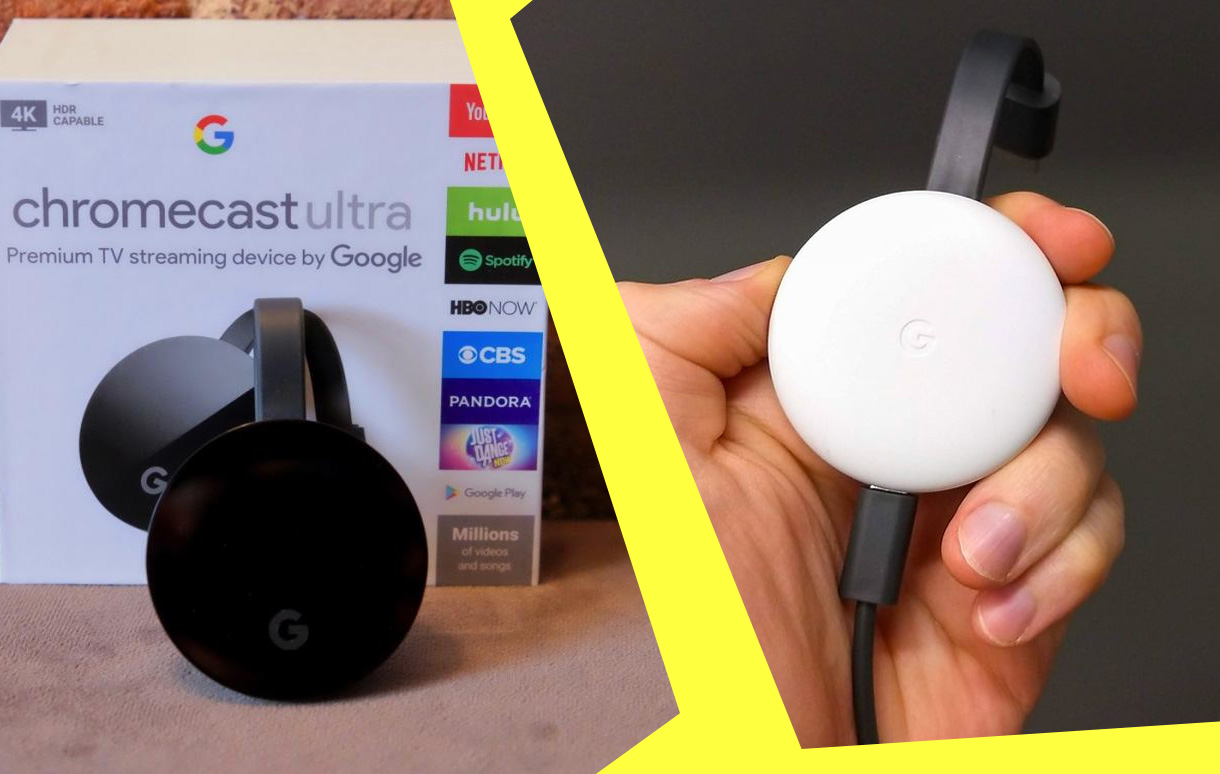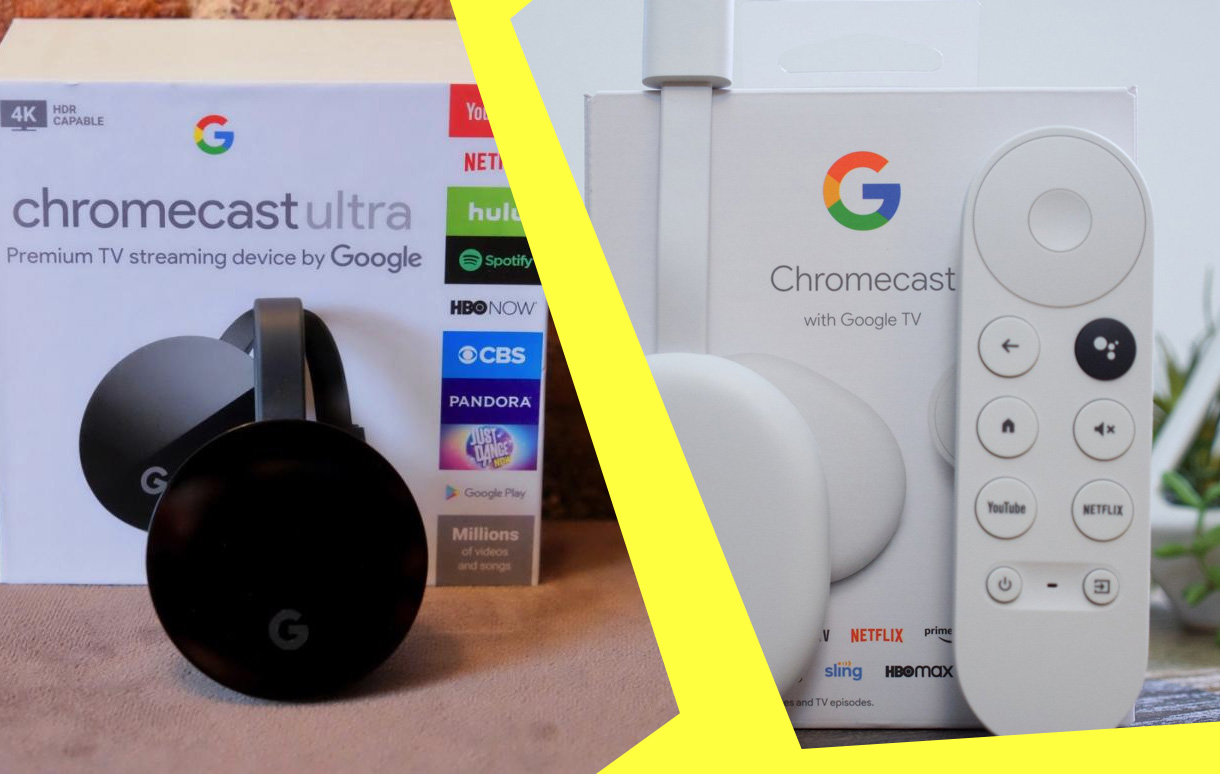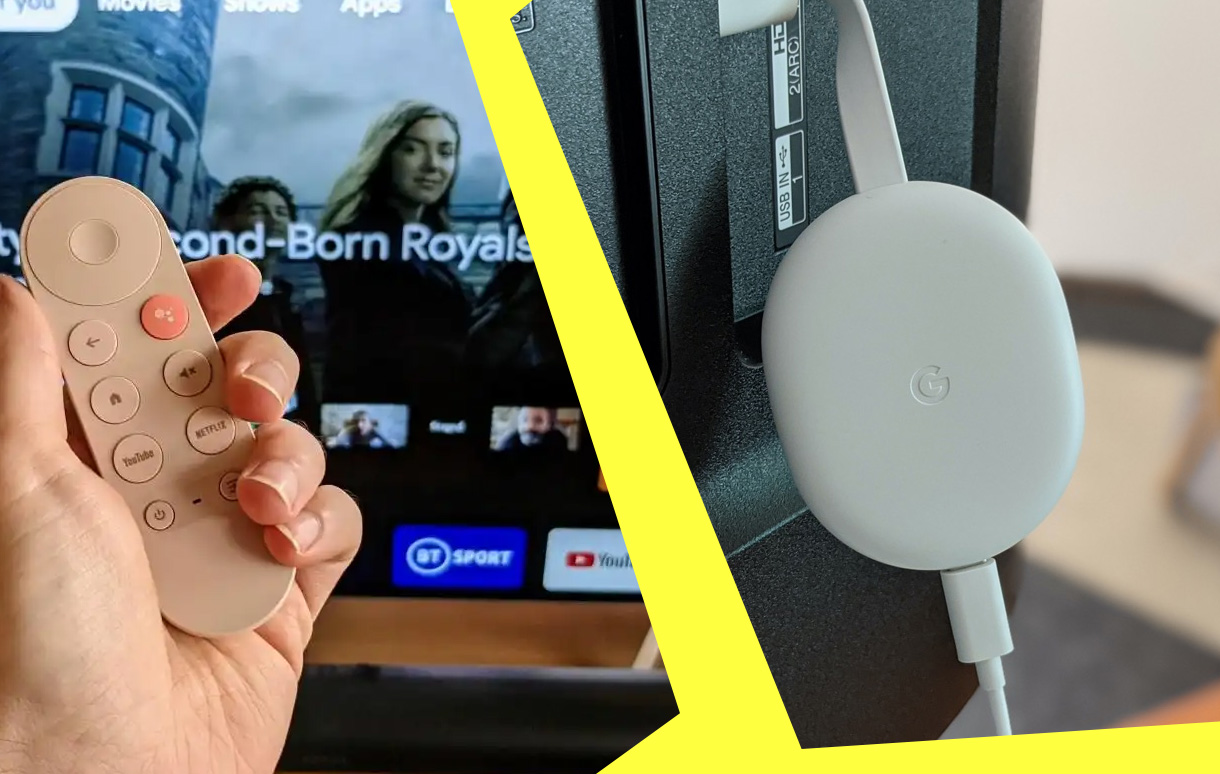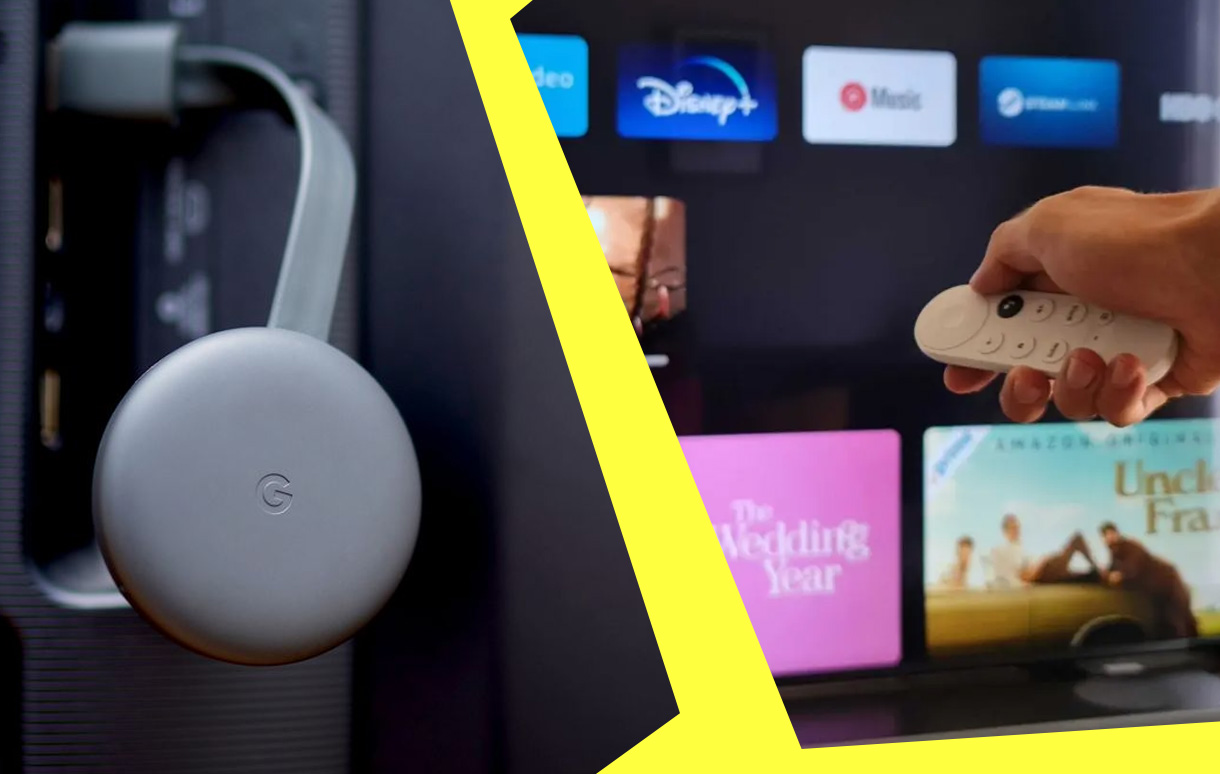Google TV is revolutionizing how seniors interact with technology by providing user-friendly features tailored for older adults. With a seamless interface, voice commands, and access to a wide variety of streaming services, Google TV ensures that seniors can stay entertained without the complexities of modern tech.
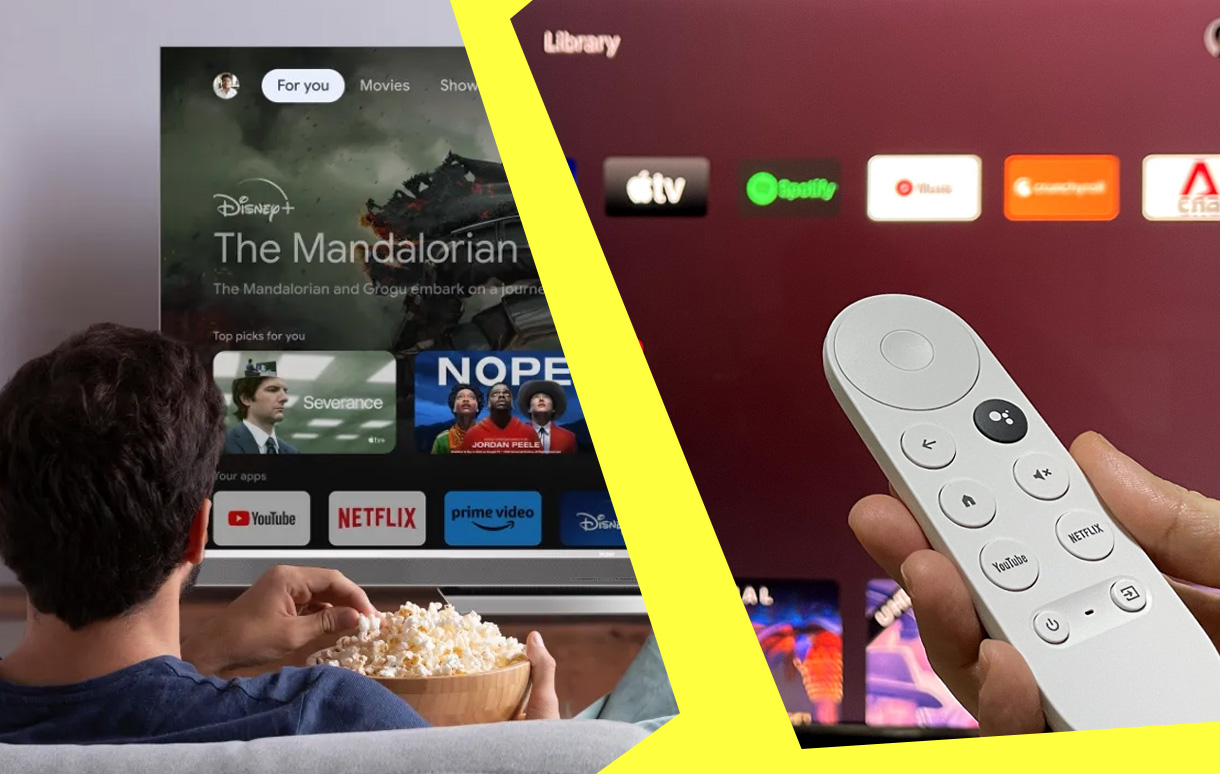
Whether it’s watching classic movies, catching up on news, or even video calling family, Google TV makes everything simpler and more accessible. In this guide, we’ll explore the best features of Google TV for seniors, how to set it up, and top tips to maximize its potential.
Key Takeaways
| Feature | Benefit | Recommendation |
|---|---|---|
| Voice Commands | Hands-free control | Enable for effortless navigation. |
| Accessibility Options | Enhanced usability | Customize captions and contrast. |
| Entertainment Choices | Thousands of streaming options | Set up a playlist for ease. |
Key Features of Google TV for Seniors
1. Intuitive User Interface
The Google TV interface is clean, visually clear, and designed to avoid overwhelming users. Seniors can navigate easily with:
- Large, readable text.
- Simplified menus and categories.
- Personalized recommendations for frequently watched shows.
Pro Tip: Customize the home screen to feature only the most-used apps, like YouTube, Netflix, or news channels.
2. Voice Control and Smart Features
One of the standout features is the voice control option via Google Assistant. With a simple voice command, seniors can:
- Find their favorite shows by saying, “Play ‘The Andy Griffith Show.’”
- Adjust the volume or change inputs hands-free.
- Check the weather or control other smart devices in the home.
Why It Matters: Voice commands eliminate the need to navigate confusing remote buttons, making entertainment truly effortless.
3. Accessibility Features
Google TV includes a suite of accessibility options for seniors with hearing or vision impairments:
- Closed captions in customizable font sizes.
- Text-to-speech functionality for menu navigation.
- High-contrast mode to improve visibility.
Setting Up Google TV for Seniors
Step-by-Step Setup
Here’s how you can make Google TV senior-friendly:
- Plug in and Connect: Set up the Chromecast or Google TV dongle to the TV and connect it to Wi-Fi.
- Simplify App Selection: Install only the essential apps to avoid clutter.
- Enable Accessibility Settings: Activate captions, adjust font sizes, and turn on voice guidance if needed.
- Teach the Basics: Spend time showing how to use the remote, especially voice commands.
Pro Tip: Add family members’ Google accounts so seniors can access shared media or family photos via Google Photos.
Customizing for Seniors
- Organize apps into categories like “Movies,” “News,” and “Music.”
- Disable autoplay previews to prevent confusion.
Benefits of Google TV for Seniors
1. Endless Entertainment Options
With access to platforms like Netflix, Hulu, and YouTube, seniors can explore:
- Nostalgic classics.
- Educational documentaries.
- Relaxing music and meditation apps.
Data Insight: A recent survey showed that seniors spend an average of 6 hours per day watching TV, making Google TV a valuable tool for better content accessibility.
2. Staying Connected
Google TV supports video conferencing apps like Google Meet and Zoom, enabling seniors to:
- Join virtual family gatherings.
- Attend telehealth appointments.
Tips for Maximizing Google TV for Seniors
1. Leverage Voice Commands
Use commands like:
- “Play relaxing music.”
- “What’s the news today?”
- “Call [family member’s name].”
2. Use Parental Controls
Set restrictions to avoid accidental purchases or inappropriate content access.
3. Create Playlists
Help seniors curate playlists of their favorite shows and music for quick access.
4. Regular Updates
Ensure the device stays up to date to keep features running smoothly.
Final Thoughts
Google TV bridges the gap between seniors and modern streaming technology. Its intuitive features, accessibility options, and voice commands make it the perfect choice for enhancing the lives of older adults. Whether it’s enjoying a classic film or staying connected with family, Google TV ensures that seniors can embrace technology without frustration.
Give it a try, and help your loved ones step into a world of effortless entertainment.
Also Check:
Mirroring iPhone to Chromecast: A Comprehensive Guide
Troubleshooting Chromecast Issues: Your Complete Fix-It Guide
Chromecast Ultra vs Chromecast 4K: Features, Performance, and Value
How to Reset Chromecast Using Button, App, or Google TV Settings