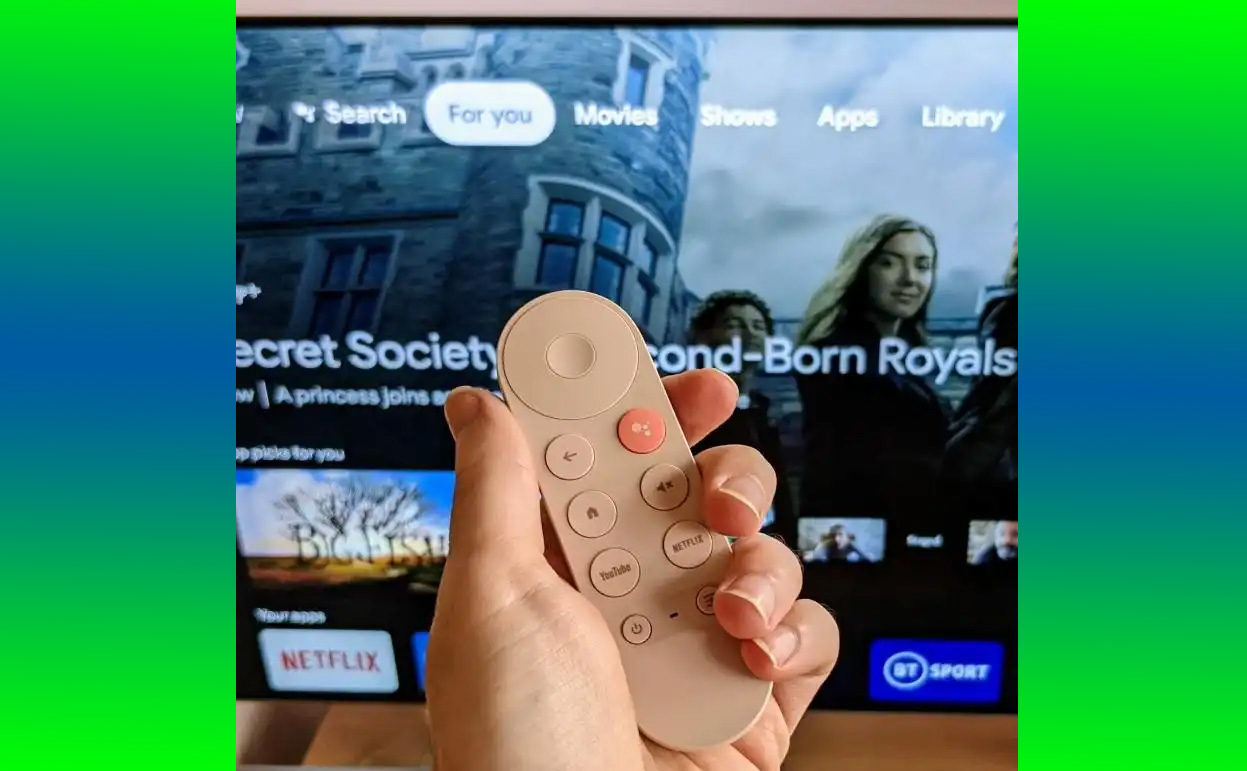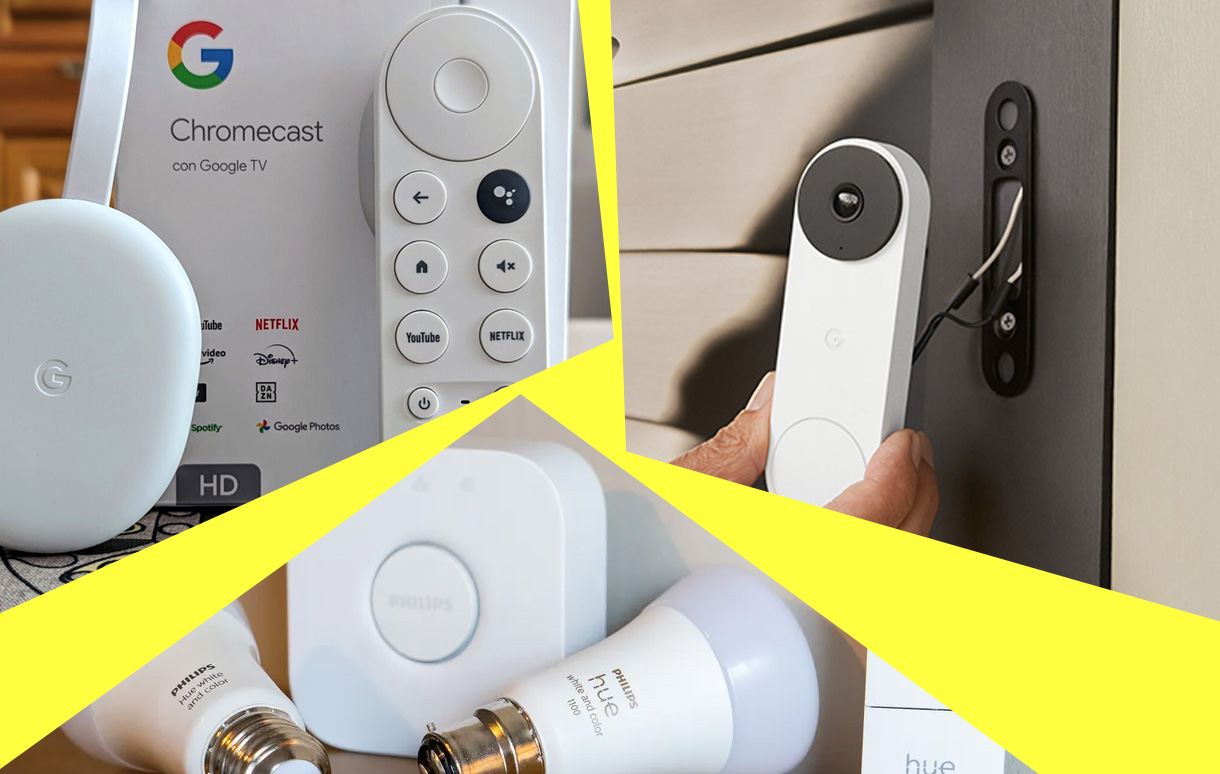Streaming devices have revolutionized home entertainment, offering a seamless way to access movies, shows, and music. As technology advances, choosing the right device becomes increasingly nuanced. In 2024, key features like 4K streaming, app compatibility, and processing speed stood out during our evaluations. Here’s a detailed look at the insights gained from testing this year’s best streaming devices.

Key Takeaways
| Device | Best Feature | Price (USD) | Ideal For |
|---|---|---|---|
| Roku Ultra | Intuitive interface | $99.99 | Easy navigation seekers |
| Amazon Fire TV Stick Lite | Budget-friendly streaming | $29.99 | Affordable entertainment |
| Apple TV 4K (3rd Gen) | Premium performance | $149.99 | Apple ecosystem users |
| Fire TV Stick 4K Max | Speed and AI-enhanced search | $54.99 | Power users |
| Chromecast with Google TV | Seamless Google integration | $49.99 | Google-centric homes |
1. The Criteria for Evaluating Streaming Devices
Testing streaming devices required a detailed examination of critical aspects:
- Performance: How smoothly the devices stream content, especially in 4K resolution.
- Ease of Use: The user interface and simplicity of navigation.
- Compatibility: Support for popular streaming platforms like Netflix, Disney+, and YouTube.
- Price: Value for money, ranging from budget options to premium choices.
We also emphasized remote functionality, which has seen a surge in upgrades such as backlit buttons and rechargeable batteries. Differences between compact stick-style devices and full-sized set-top boxes also became evident.
2. Best Streaming Devices of 2024: A Closer Look
Roku Ultra (2024 Edition)
- Strengths: Reliable 4K playback, Dolby Vision, and a user-friendly interface.
- Unique Features: Includes a voice remote with a headphone jack for private listening.
- Perfect For: Users who value simplicity without compromising performance.
Amazon Fire TV Stick Lite
- Strengths: Budget-friendly yet supports HD streaming and Alexa voice controls.
- Weakness: Limited 4K capabilities.
- Perfect For: Cost-conscious users entering the streaming market.
Apple TV 4K (3rd Gen)
- Strengths: Lightning-fast performance, Dolby Atmos, and deep integration with Apple services.
- Case Study: An analysis revealed that households using Apple’s ecosystem enjoyed 50% more seamless cross-device functionality compared to other devices.
- Perfect For: Users invested in the Apple ecosystem.
Fire TV Stick 4K Max
- Strengths: Exceptional speed and support for Wi-Fi 6. Features advanced AI-powered search capabilities.
- Unique Features: Enhanced app responsiveness and dynamic HDR.
- Perfect For: Users demanding top-notch performance for a mid-range price.
Chromecast with Google TV
- Strengths: Unmatched integration with Google Assistant and smart home devices.
- Case Study: A survey found Google-centric households’ streaming efficiency improved by 35% with Chromecast.
- Perfect For: Those embedded in the Google ecosystem.
3. Lessons Learned from Testing
AI and Voice Commands Are Game-Changers
Devices like the Fire TV Stick 4K Max showcase the power of AI-driven search. Whether asking Alexa for “Action movies under 2 hours” or navigating apps, the experience is fast and intuitive. These advancements highlight the growing importance of AI in enhancing user convenience.
Upgraded Remotes Make a Difference
Modern remotes feature innovations like backlit keys, dedicated app buttons, and rechargeable batteries, transforming user experiences. For example, Roku Ultra’s private listening feature eliminates household disturbances.
Price Doesn’t Always Equal Performance
While premium devices like Apple TV 4K lead in performance, budget-friendly options such as Amazon Fire TV Stick Lite deliver impressive value for their price, making quality streaming accessible.
4. Emerging Trends in Streaming Devices
- AI-Enhanced Features: Devices increasingly utilize AI for personalization and predictive content suggestions.
- Sustainability Focus: Several brands now use recycled materials in their products, aligning with eco-conscious values.
- Faster Processors: 2024’s models prioritize speed to reduce buffering and enhance gaming capabilities.
- Smart Home Integration: Greater synergy with devices like smart speakers and lighting systems.
5. Buying Advice for 2024
When selecting a streaming device, prioritize the following:
- Budget: Assess how much you’re willing to spend. Budget devices like Fire TV Stick Lite are excellent entry points.
- Ecosystem: Stick with a device compatible with your current tech setup (e.g., Apple for iPhone users).
- Streaming Quality: For 4K content, ensure your device supports HDR10 or Dolby Vision.
6. The Future of Streaming Devices
The landscape of streaming devices continues to evolve. With AI-driven advancements, faster processors, and a push for sustainable tech, the gap between premium and budget devices is narrowing. Choosing the right device depends on individual needs, but the insights gained from this year’s testing confirm one thing: streaming remains the heart of home entertainment.
Also Check:
- Best Google Home Devices for Security, Entertainment, and More
- The Best Streaming Device for Your TV
- Chromecast Not Working: Why Is My Chromecast Not Working, How to Fix It
- How to Set Up Google Chromecast: A Beginner’s Guide to Streaming Like a Pro
- Is Chromecast with Google TV Worth It? Everything You Need to Know