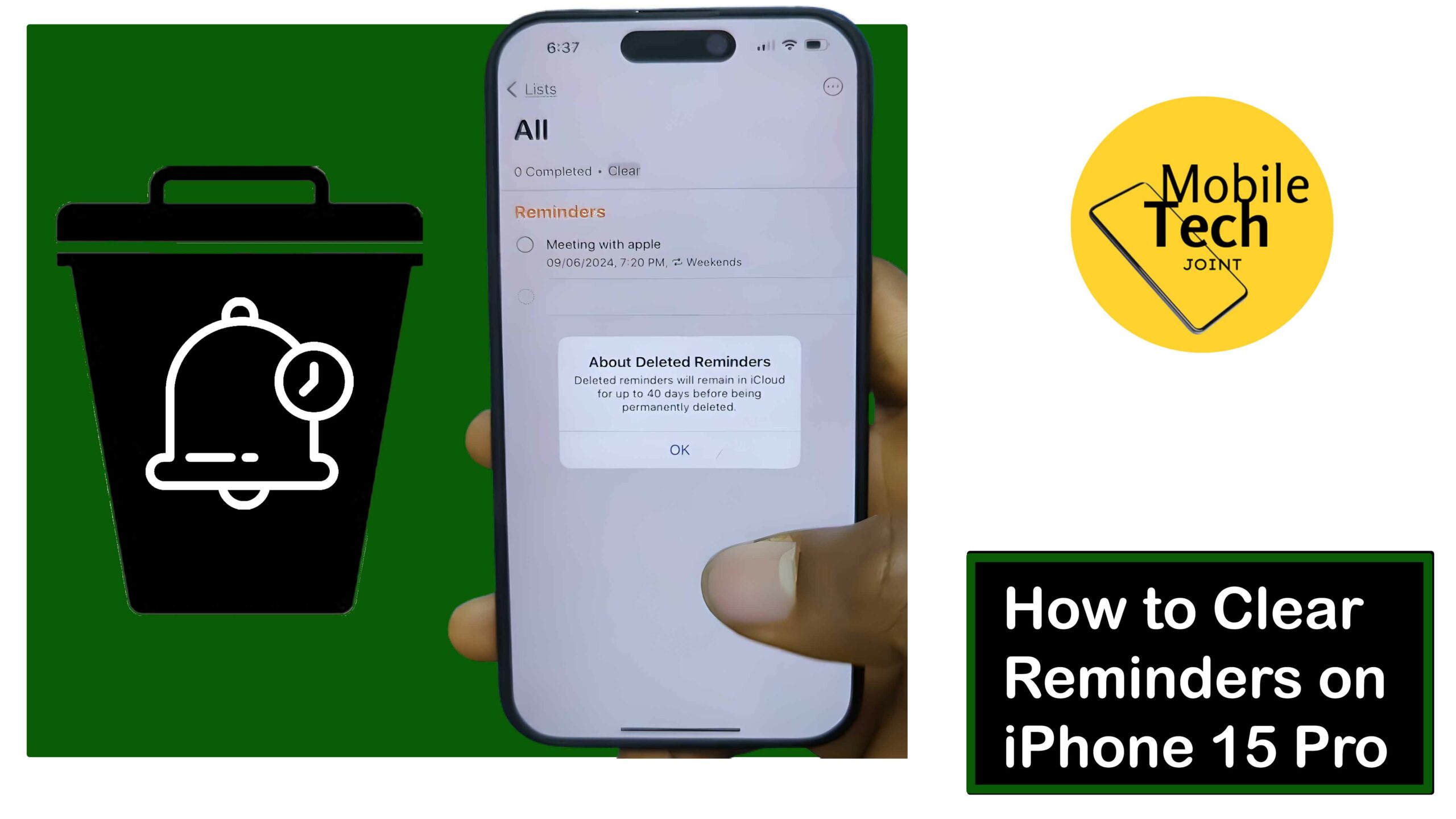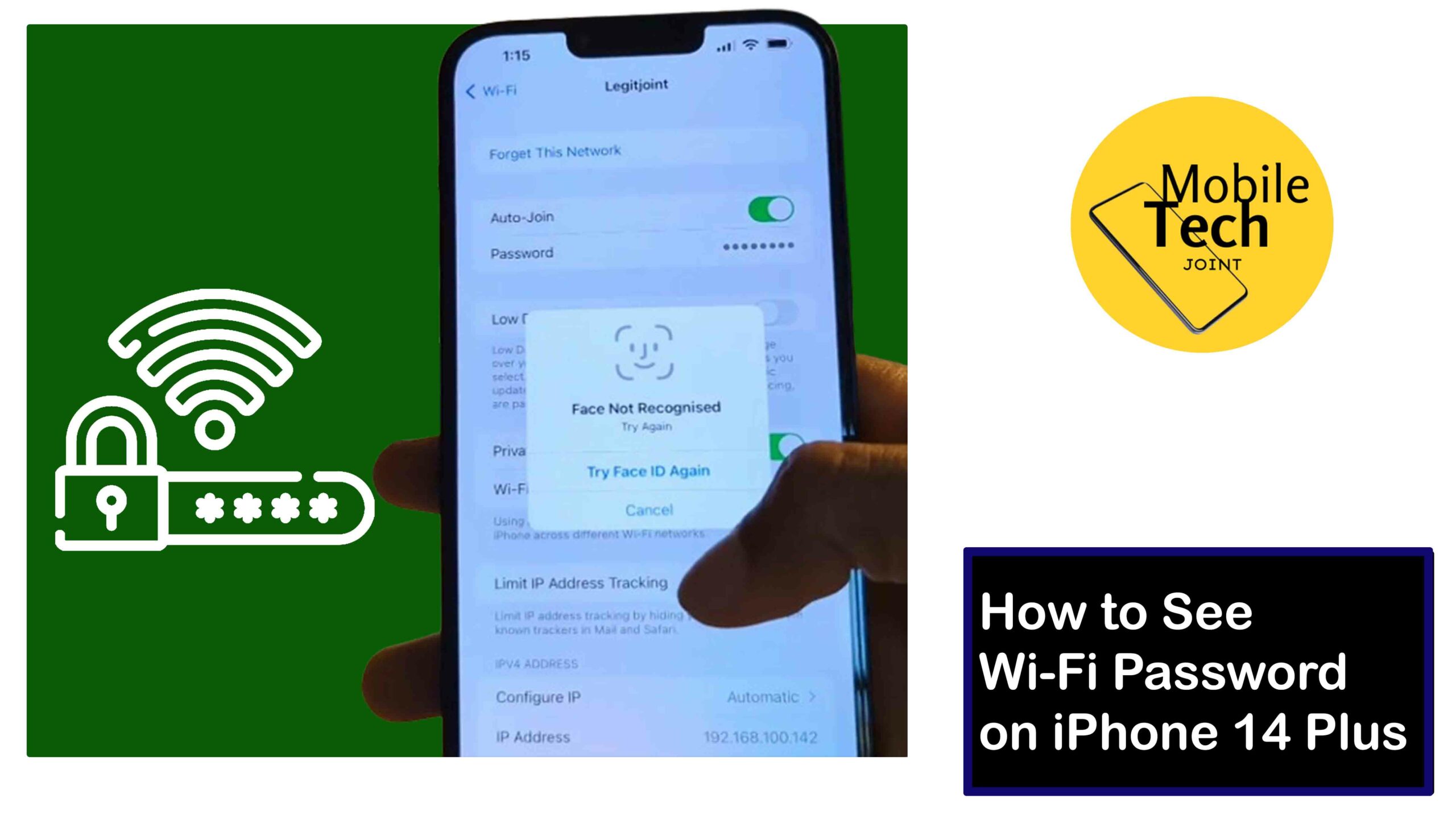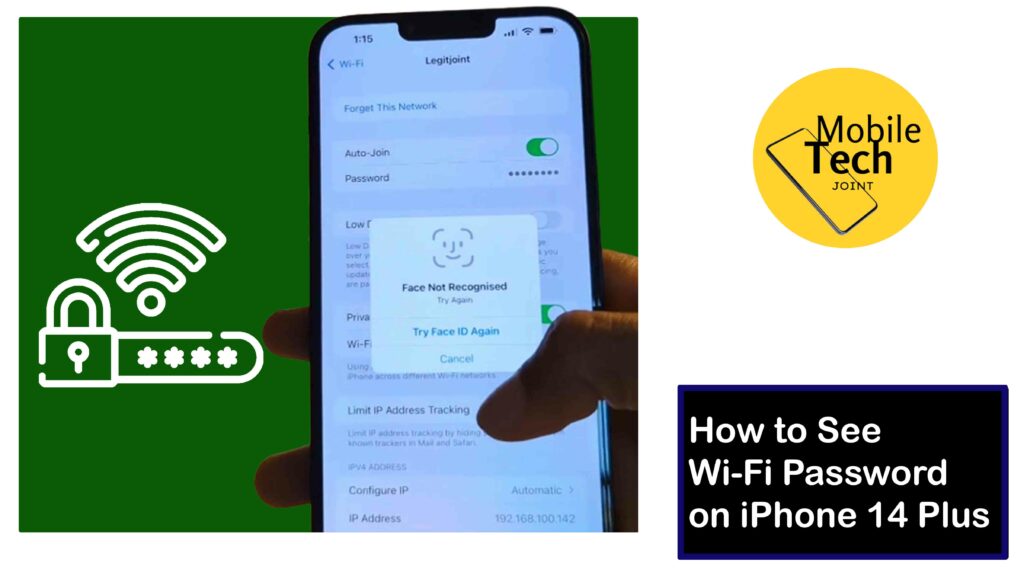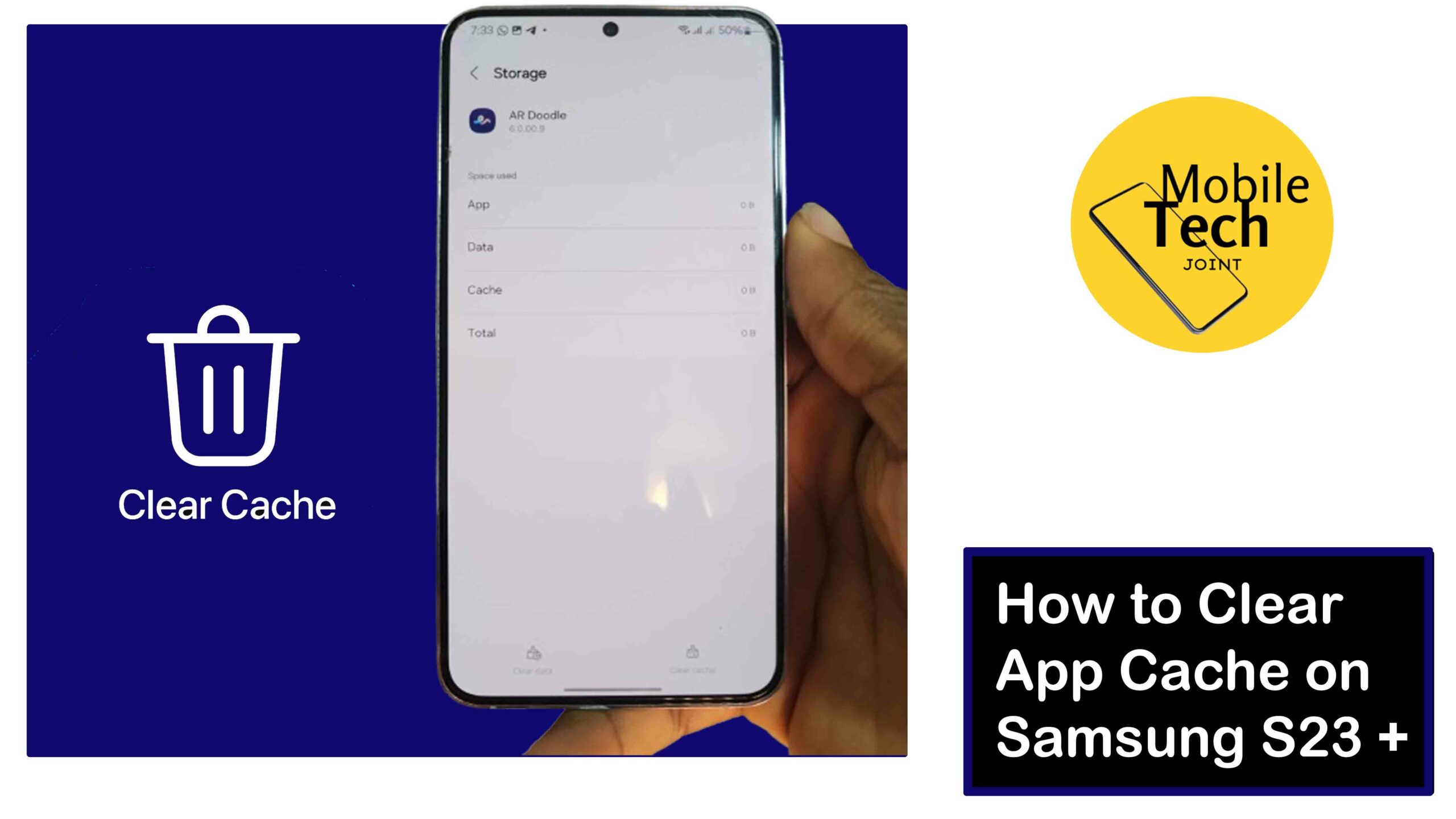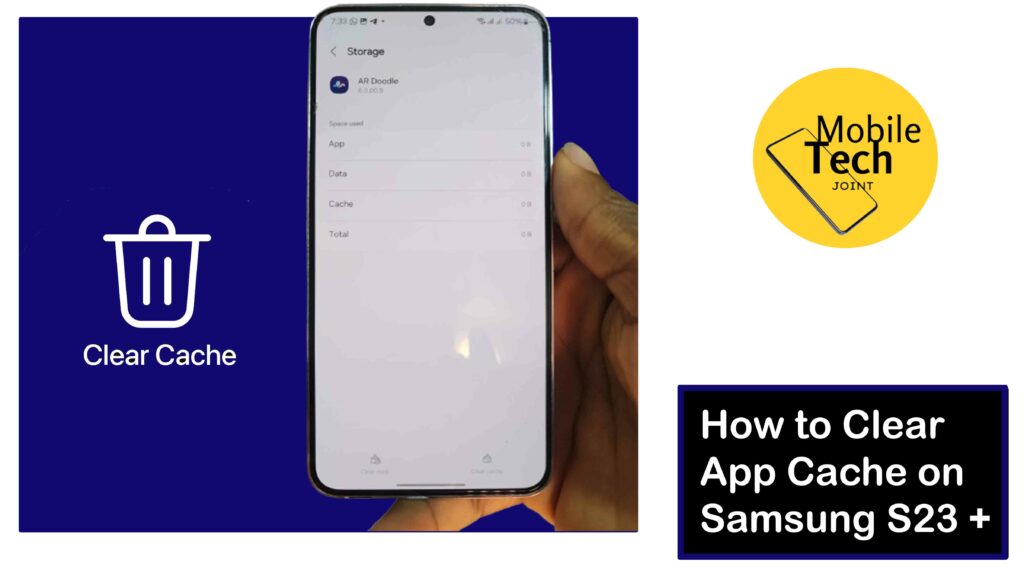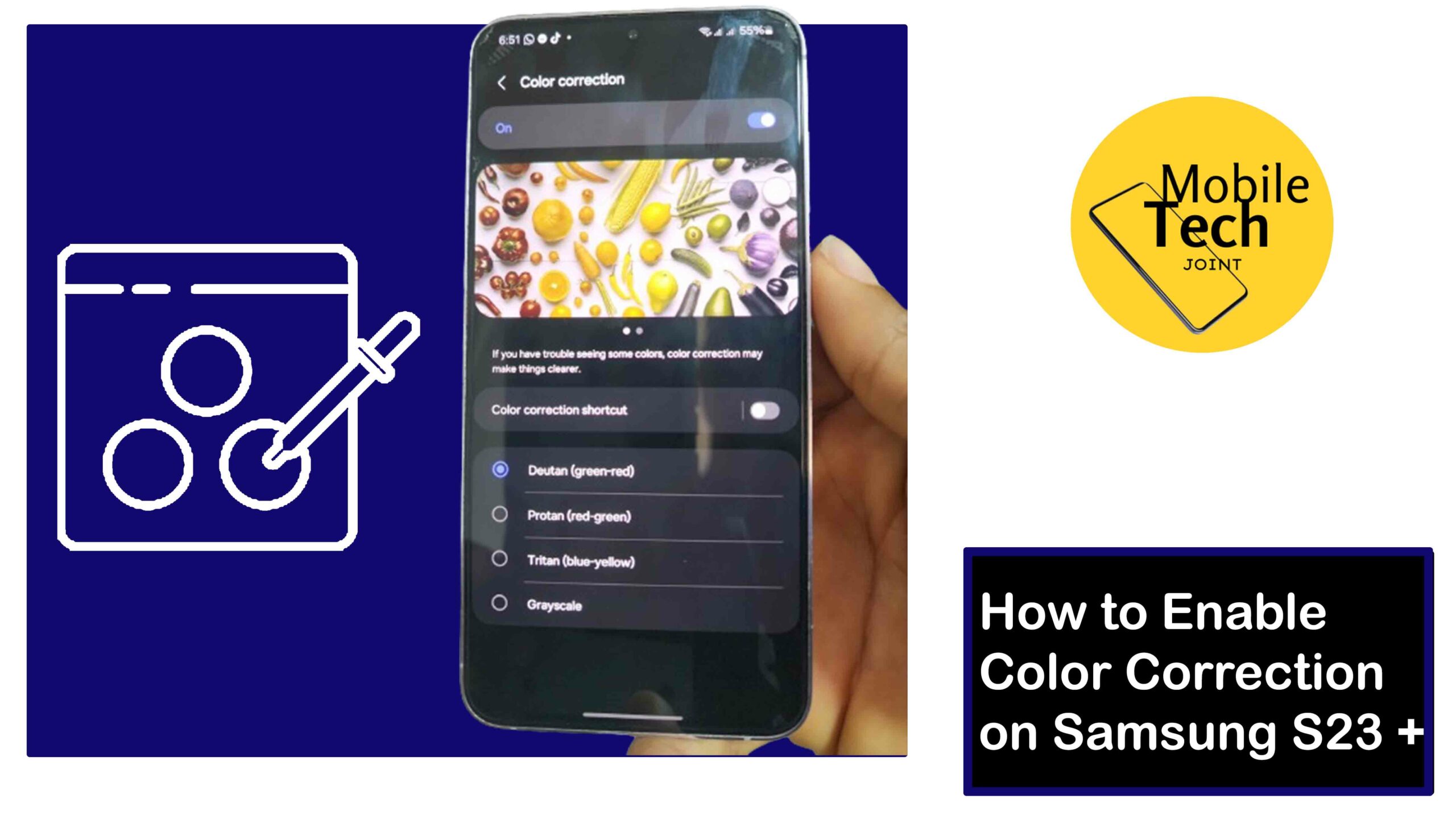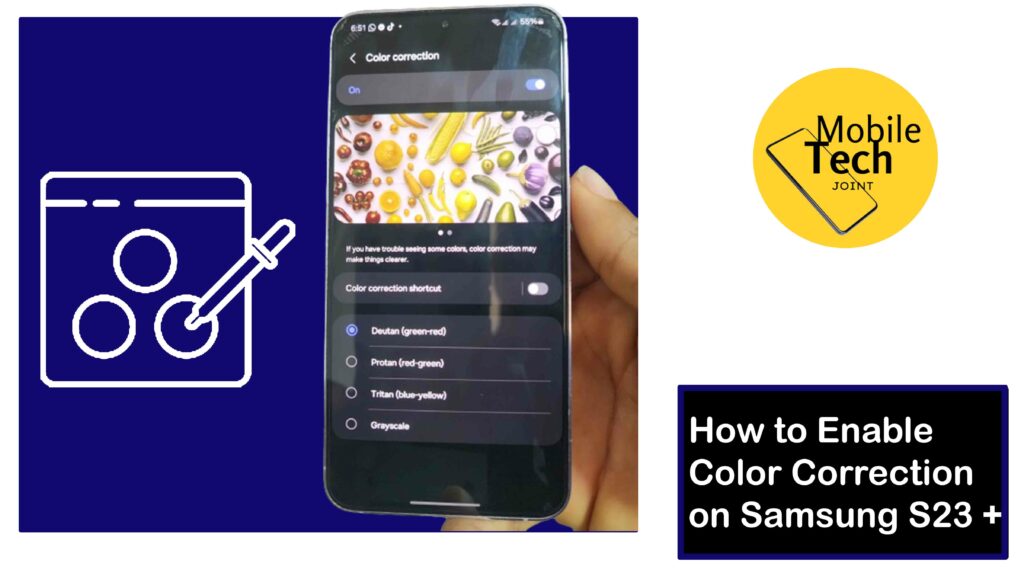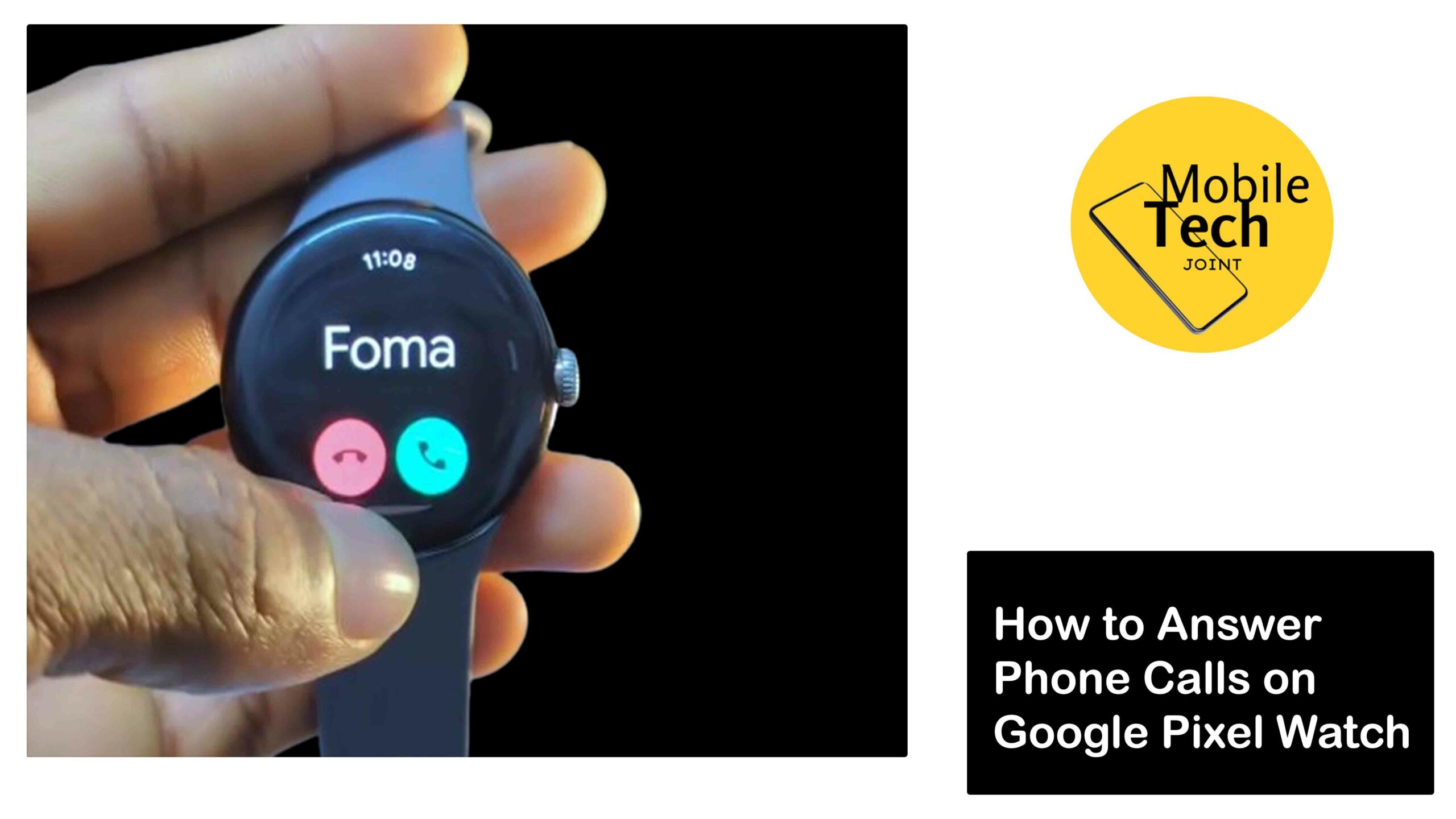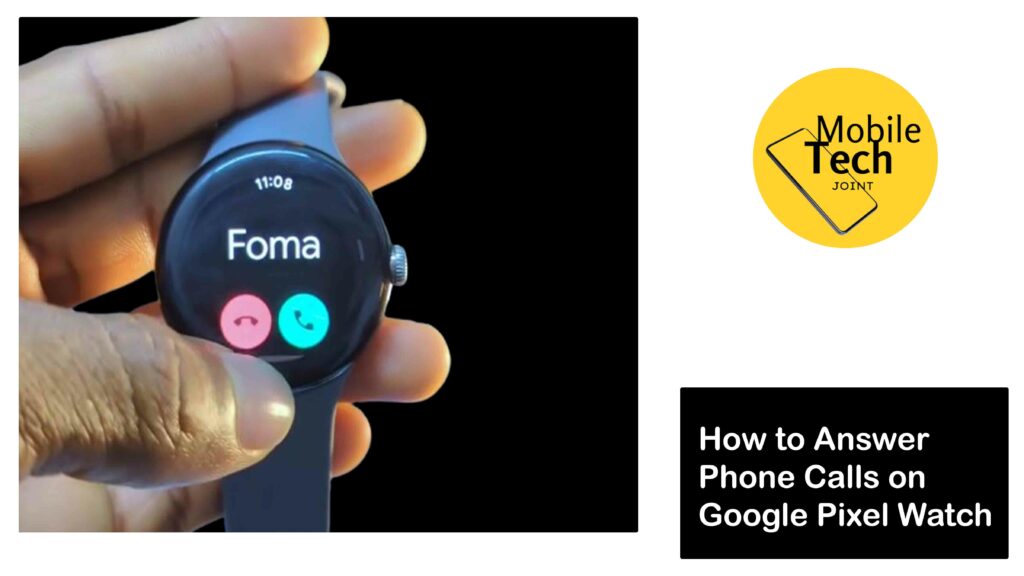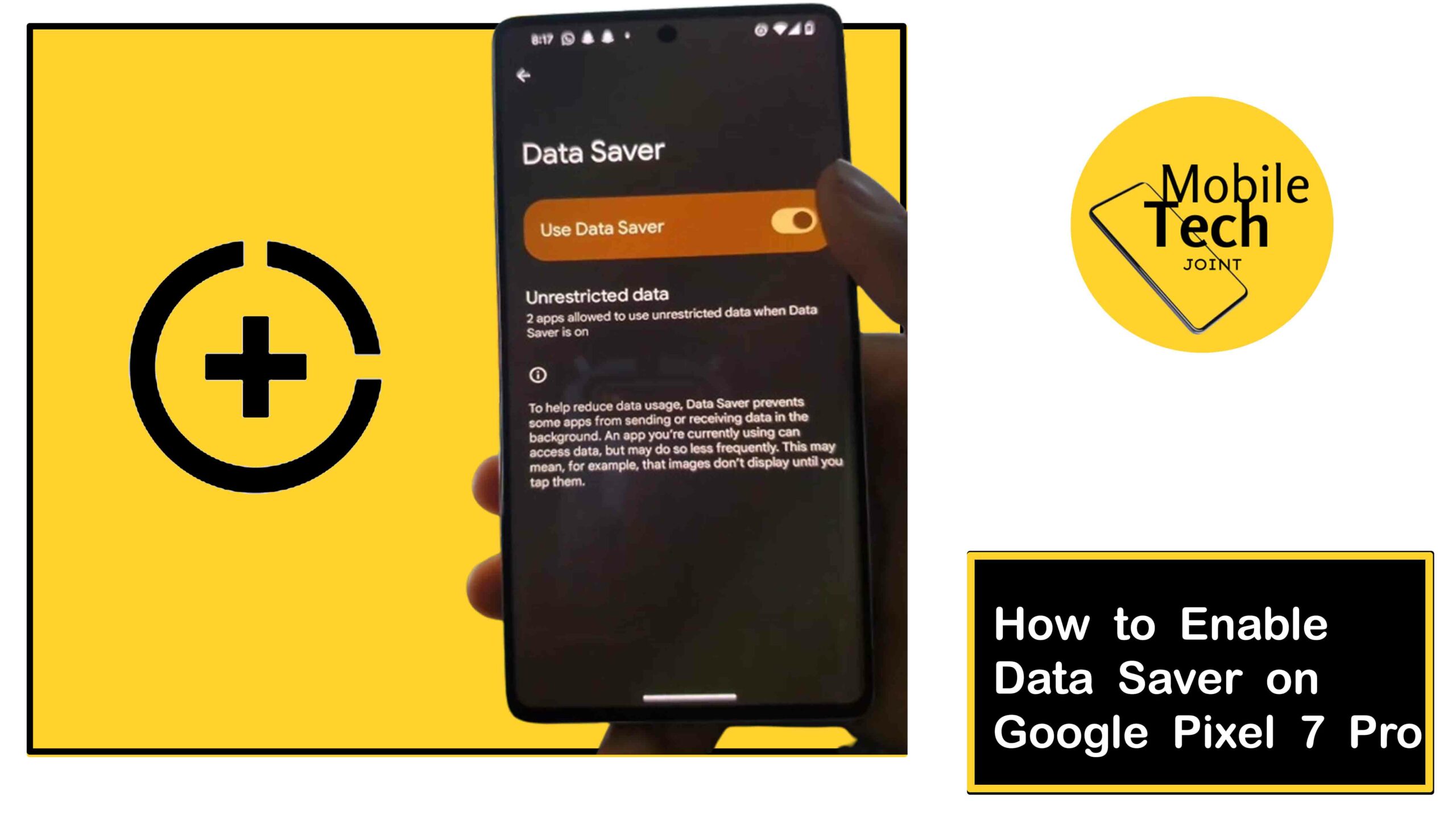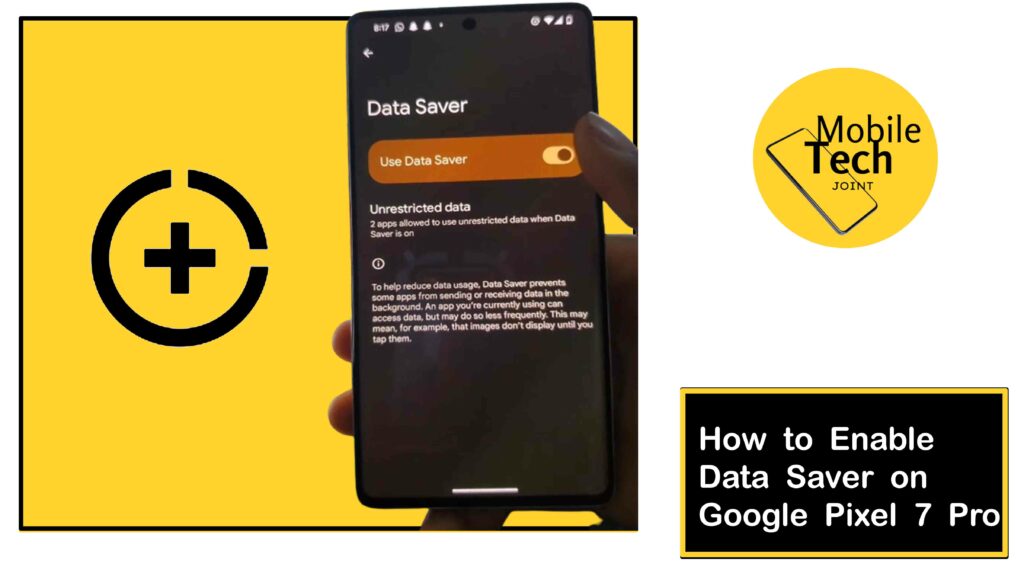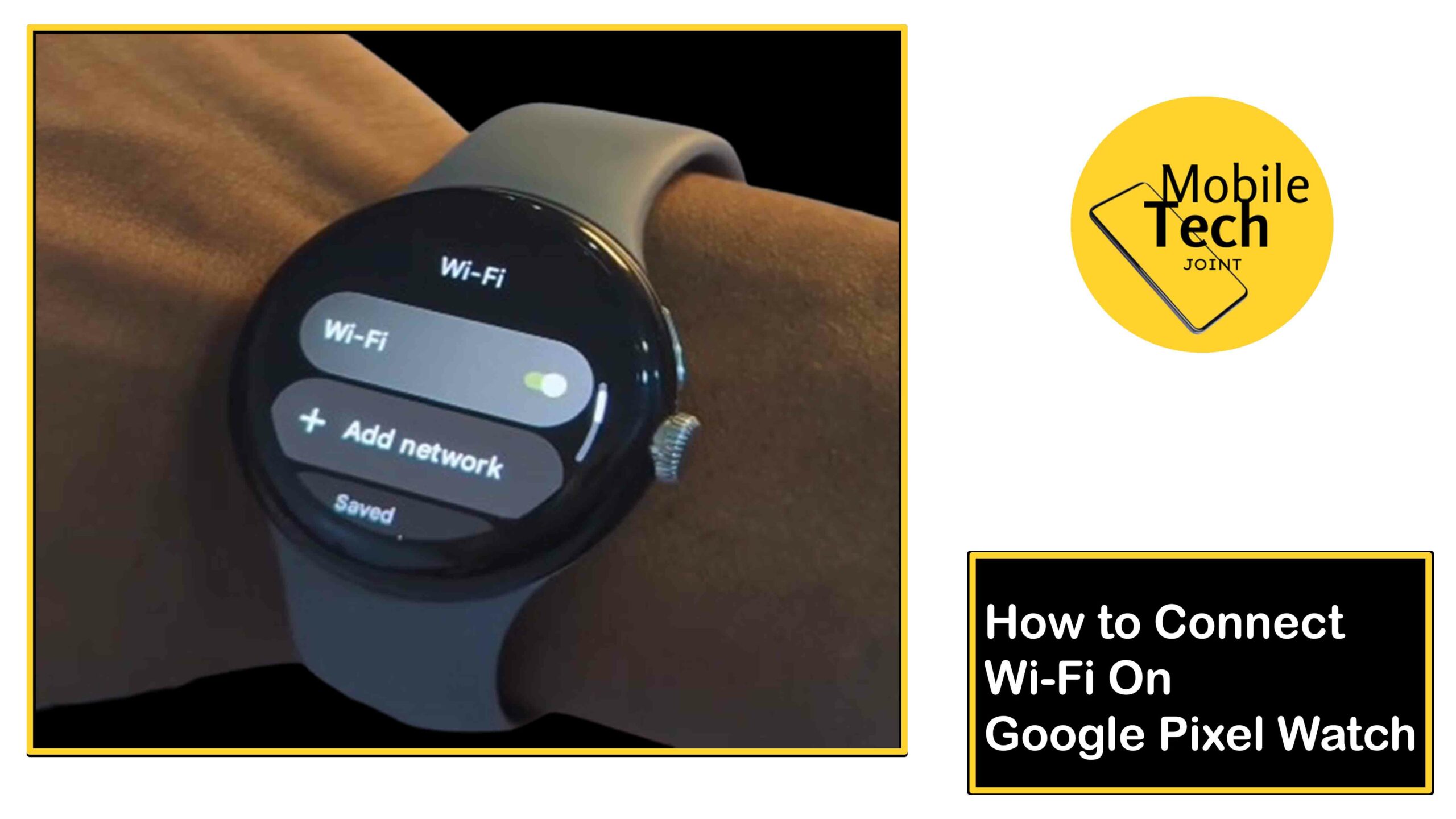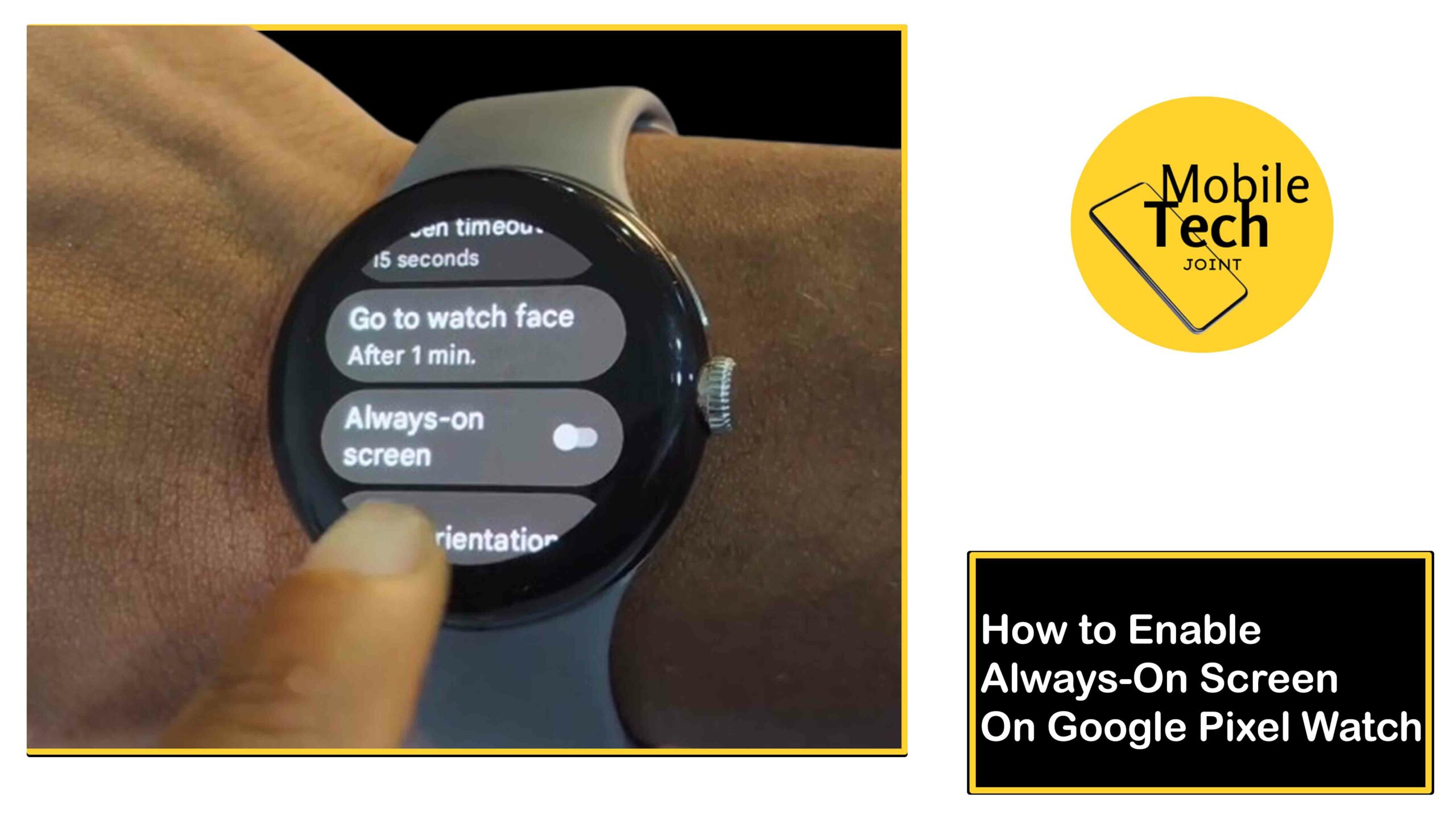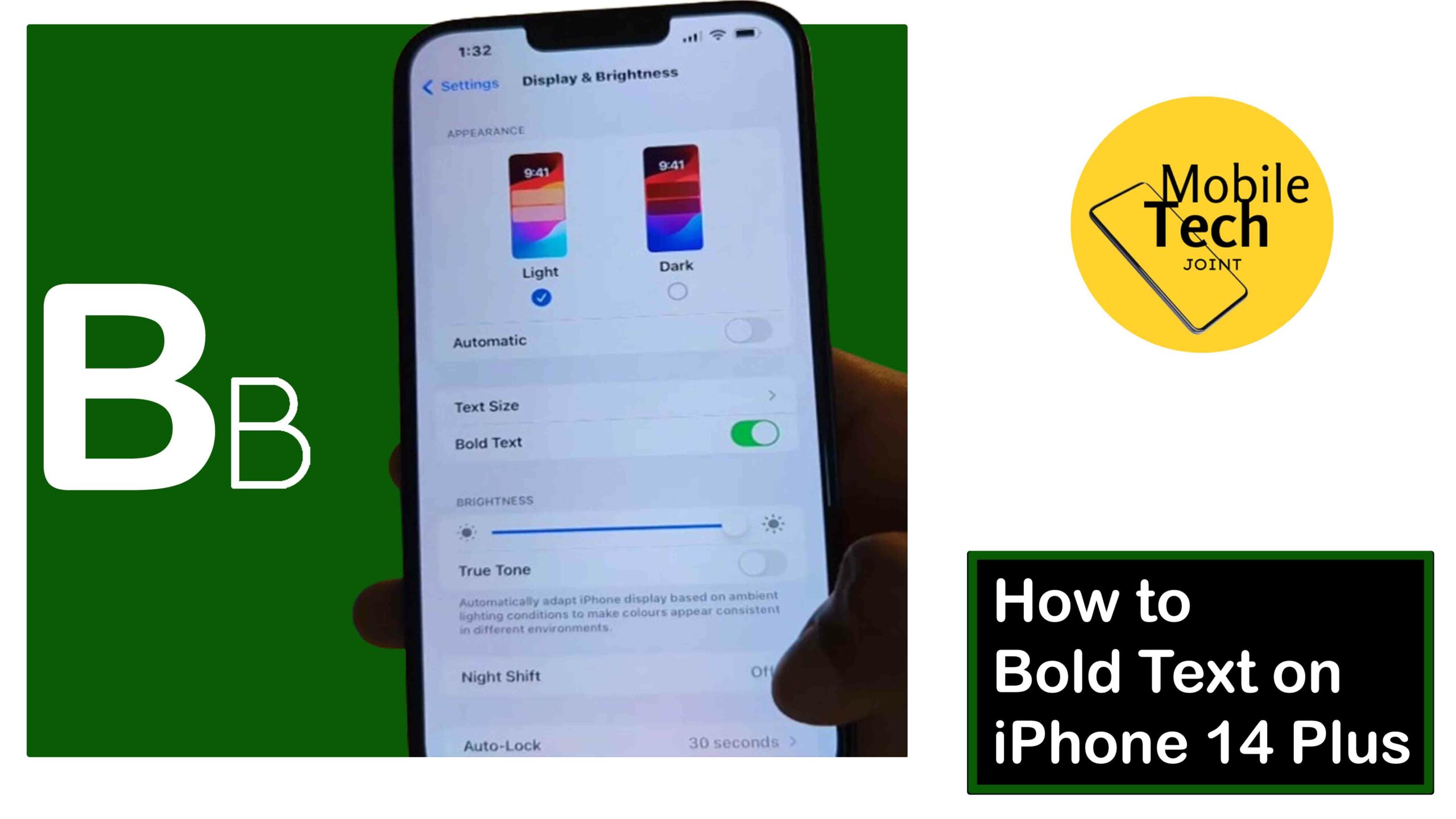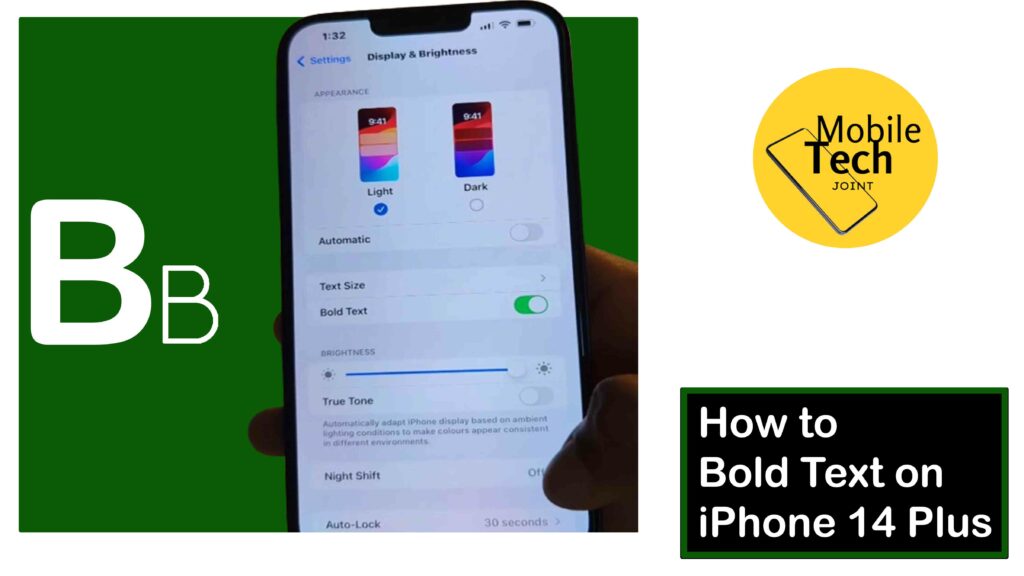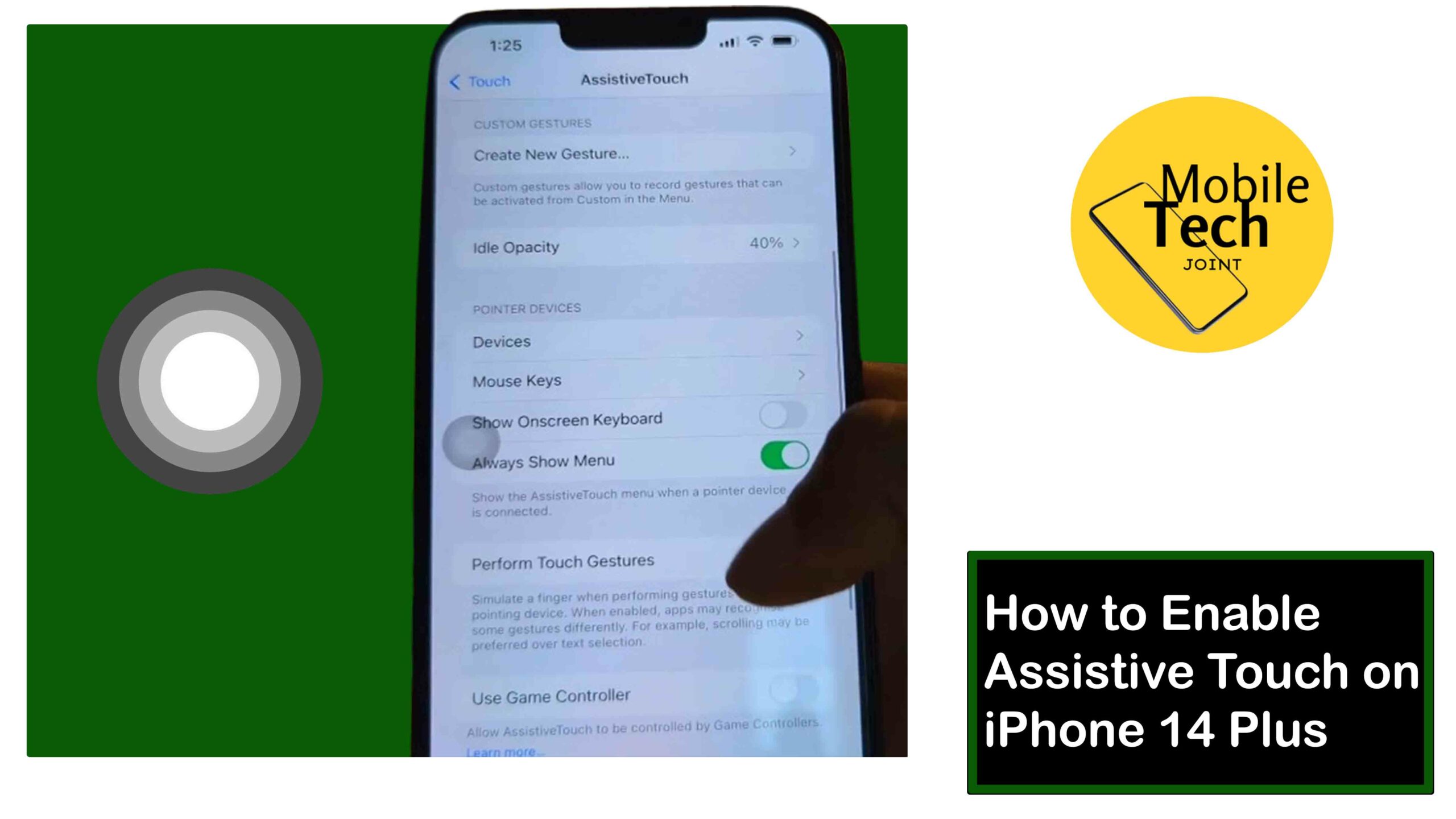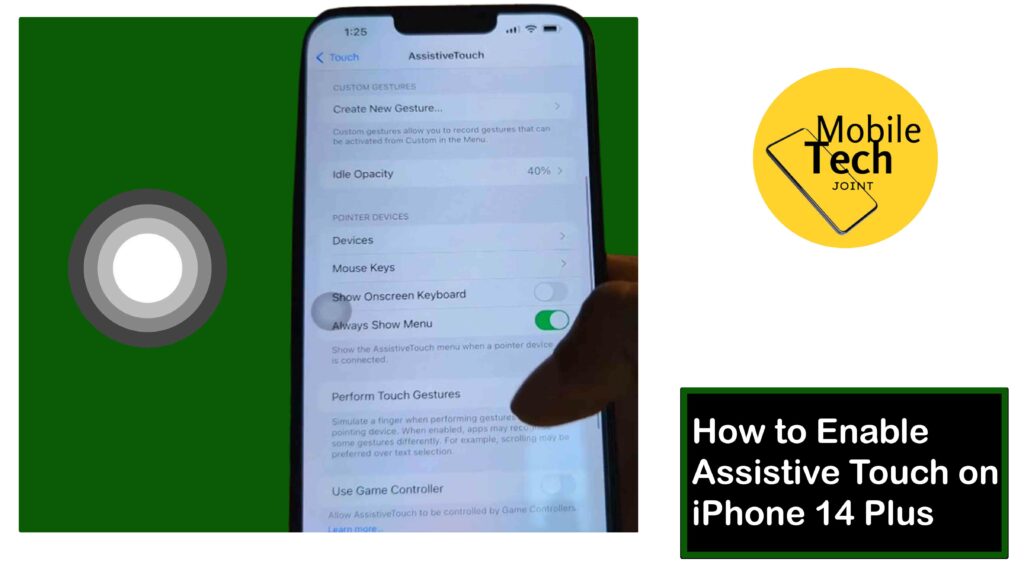The iPhone isn’t just a powerful smartphone, but an advanced features and intuitive interface, that helps you stay organized, manage your tasks efficiently, and achieve your goals. A key player in this productivity suite is the Reminders app.
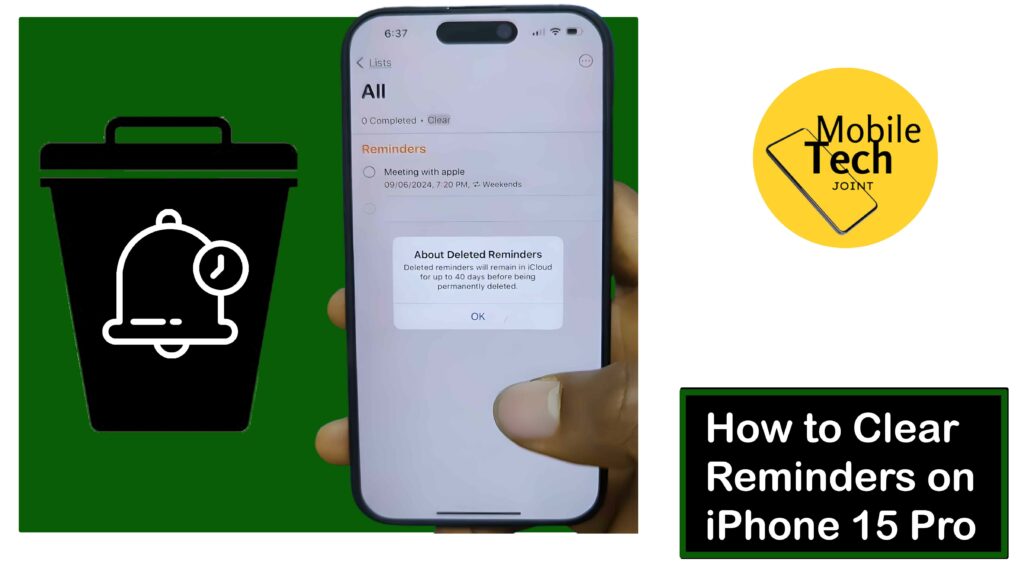
But what happens when your once-organized Reminders app becomes cluttered with completed tasks or outdated reminders?
Not to worry, this guide will equip you with the knowledge to effectively clear reminders on your iPhone, ensuring your to-do list remains streamlined and efficient.
About Clearing Reminders on your iPhone
Keeping your Reminders app organized is crucial for maintaining focus and avoiding information overload.
There are multiple ways to clear reminders on your iPhone, depending on whether you want to delete a single reminder, multiple reminders at once, or clear an entire list.
How to Clear Reminder on iPhone
Below are the steps to take to clear your reminder on your iPhone.
- First, head to your phone home screen look for the app labeled Reminders, and click on it.
- Next, on the Homepage of the Reminders app, click on the All option, to open all your lists.
- Then, click on the Clear option, which is under the All icon.
- Then click on All Completed, and click on Delete Reminder to successfully clear your reminder.
Here are the possible steps needed to successfully clear reminders on your iPhone.
Related: How to See Wi-Fi Password on iPhone 14 Plus
Benefits of Clearing Reminders on iPhone
Here are some benefits you get from clearing reminders on your iPhone:
Improved Focus: A cluttered reminder list can be visually overwhelming, making it difficult to prioritize tasks and maintain focus. Clearing reminders helps you maintain a clear and concise view of your to-do list, allowing you to concentrate on what truly matters.
Enhanced Organization: Clearing reminders helps you categorize and organize your tasks more effectively. This allows you to create a more streamlined workflow and avoid the feeling of being overwhelmed by a disorganized list.
Boosted Productivity: A well-organized reminder list, acts as a clear roadmap for your day. By eliminating distractions and focusing on relevant tasks, clearing reminders can significantly boost your overall productivity.
Increased Efficiency: When your reminder list is free of clutter, you can quickly locate and address important tasks, saving valuable time that might otherwise be wasted sifting through an overflowing list.
Improved App Performance: While not a direct benefit, a cluttered reminder list with a large number of entries can potentially slow down the Reminders app. Clearing reminders can help the app function more smoothly and efficiently.
Conclusion
In conclusion, clearing reminders on your iPhone is essential for maintaining an organized and efficient workflow.
By clearing your reminders, you can improve your focus, enhance organization, boost productivity, increase efficiency, and improve the performance of the Reminders app. It’s important to note that when you clear a reminder on your iPhone, it is permanently deleted from the app without a built-in Recycle Bin or undo function.
However, you can utilize the Completed list to archive important reminders while keeping a record of the tasks. While there isn’t a built-in function to automatically delete reminders after a certain time, you can use custom recurring reminders with short intervals.
Additionally, Siri can be used to delete specific reminders through voice commands, but currently cannot clear entire lists or multiple reminders at once.
Will Clearing Reminders on my iPhone Delete them Permanently?
Yes, once you clear a reminder on your iPhone, it’s permanently deleted from the app. There is no built-in Recycle Bin or undo function for reminders.
However, if you’re worried about accidentally deleting an important reminder, you can utilize the “Completed” list. When you mark a reminder as Completed, it gets moved to the “Completed” list, essentially archiving it while keeping a record of the task.
Can I Automatically Delete Reminders, After a Certain Time?
Unfortunately, there isn’t a built-in function within the iPhone Reminders app to automatically delete reminders after a set time.
Although, you can set a custom recurring reminder with a short interval (like daily or weekly) and then manually mark it as completed.
Can I Clear Reminders with Siri?
Yes, Siri can be a helpful tool for managing your reminders. You can use voice commands to delete specific reminders. But Siri currently cannot clear an entire lists or multiple reminders at once.
For more insights on this article, check out these video tips across our social platforms: