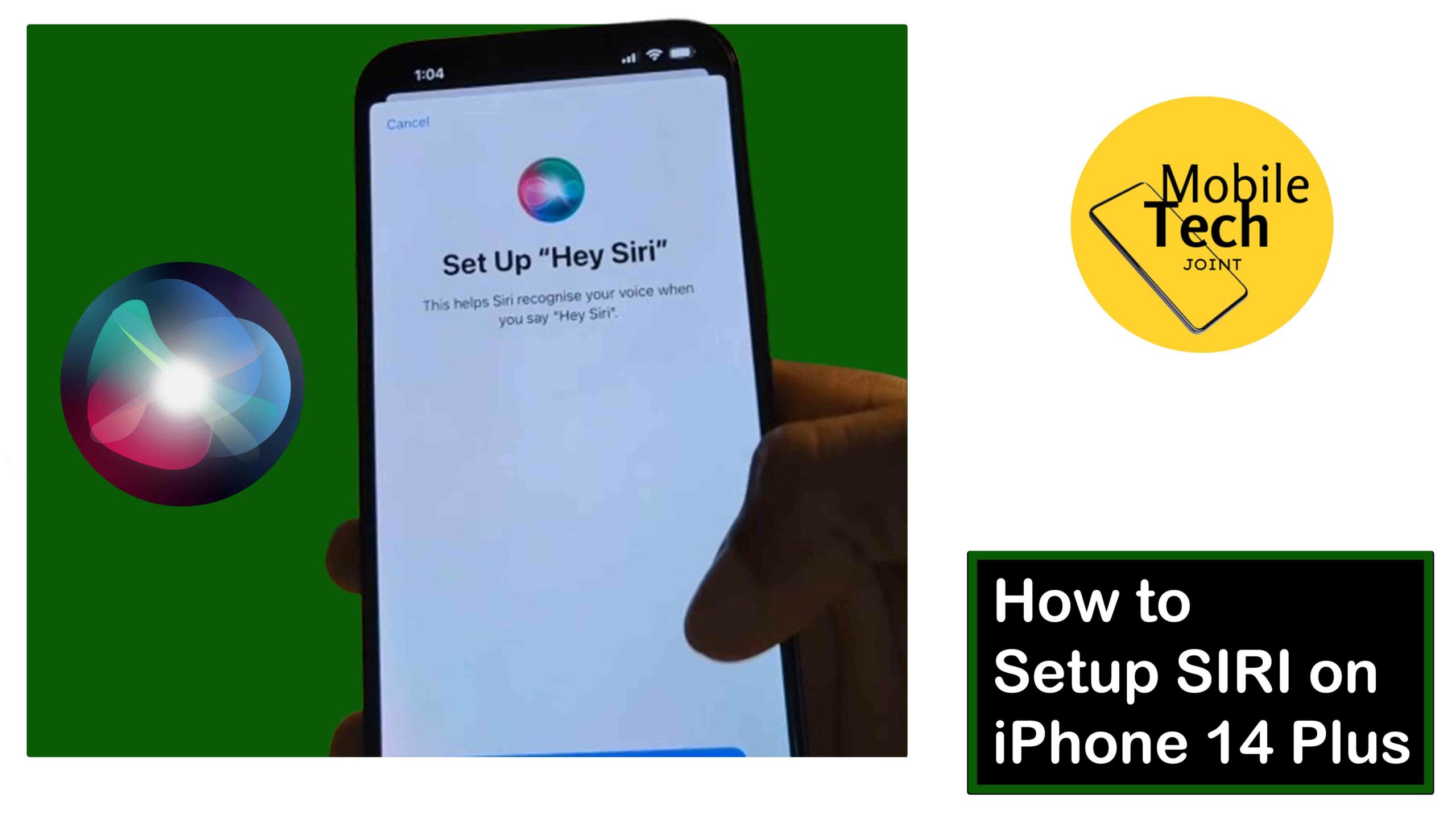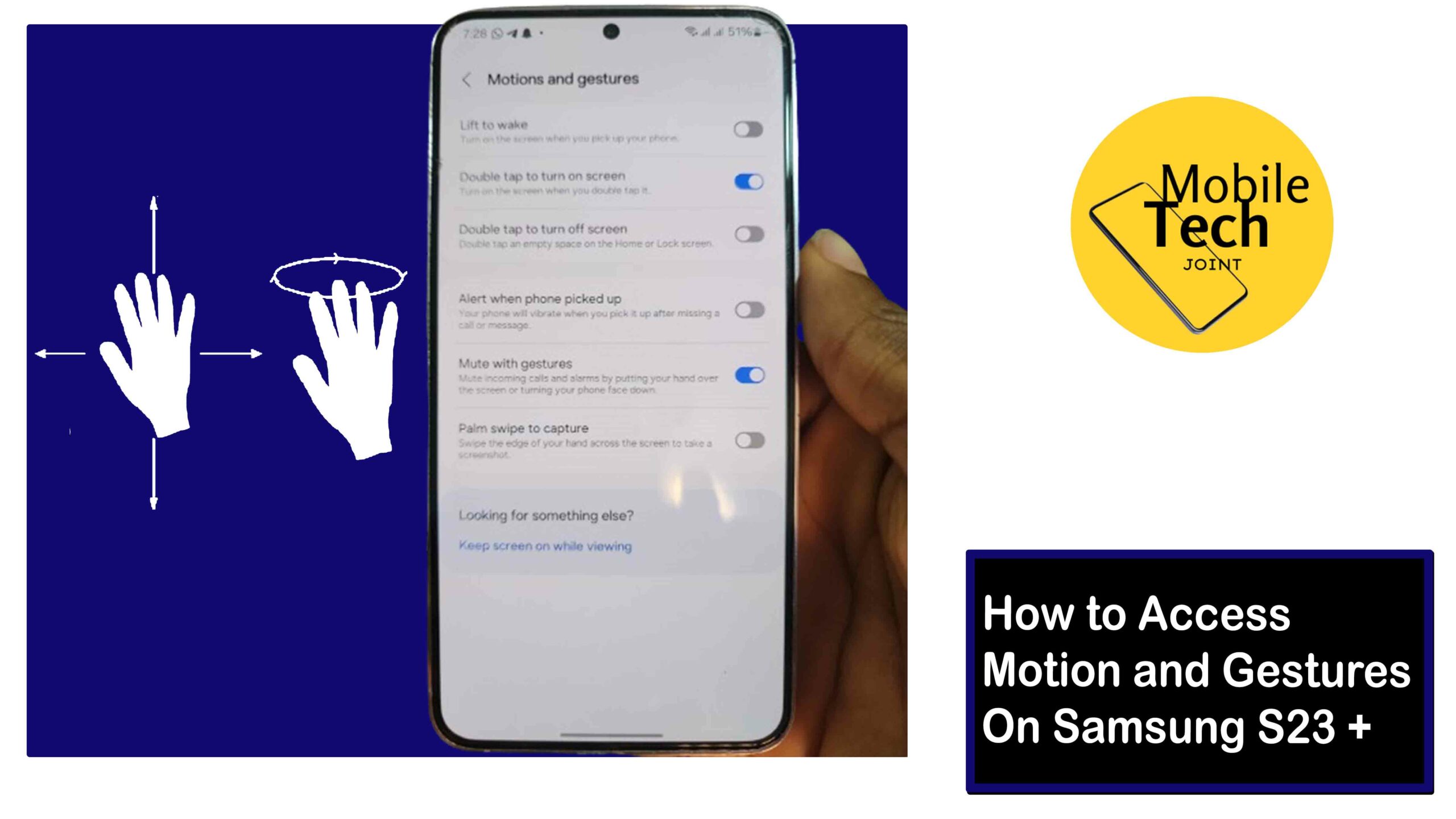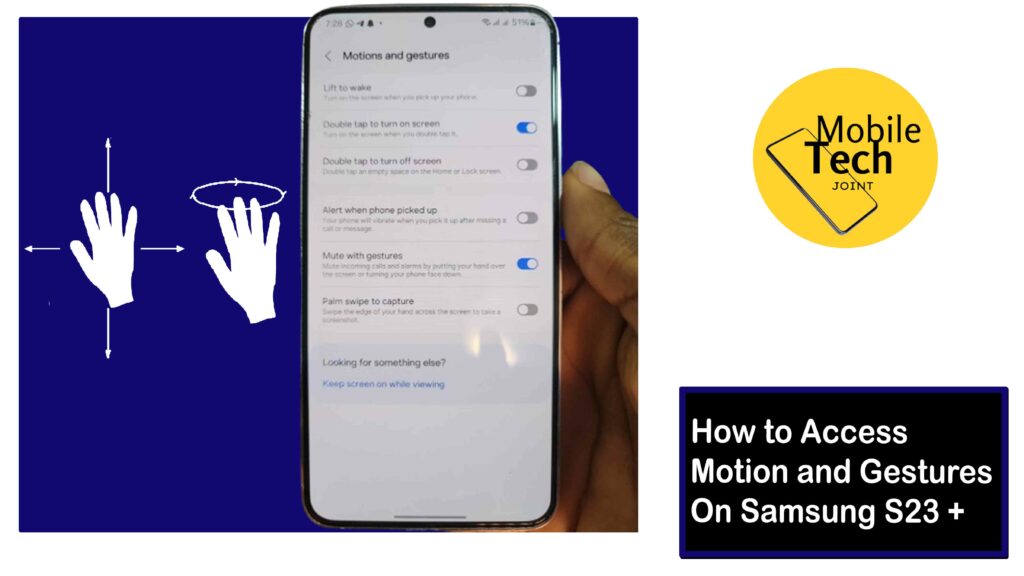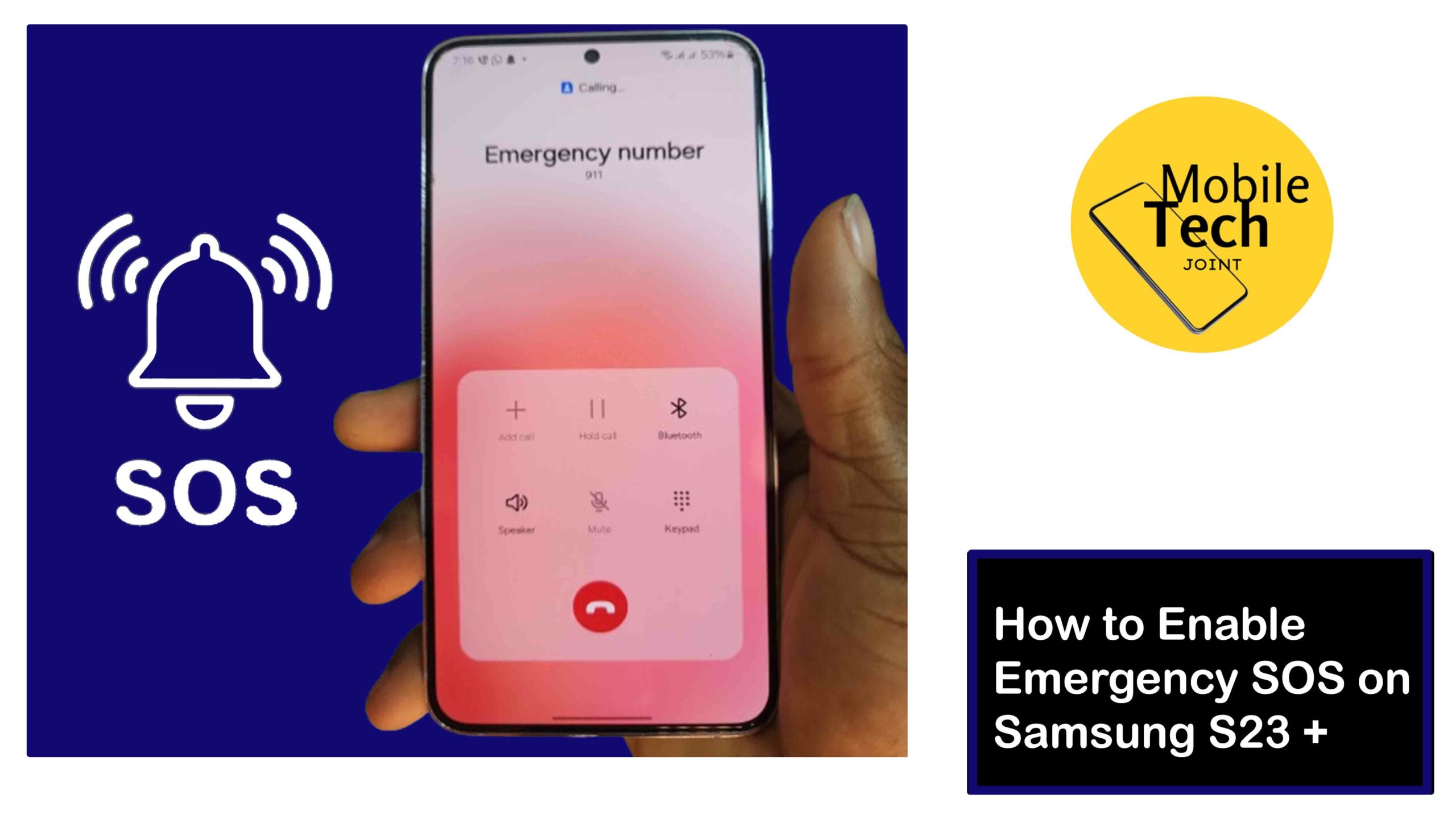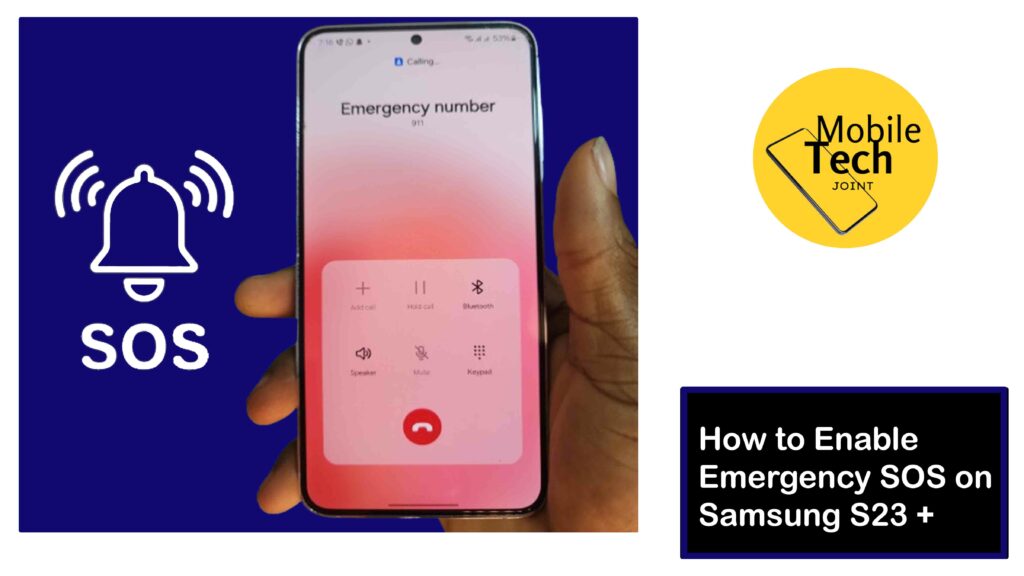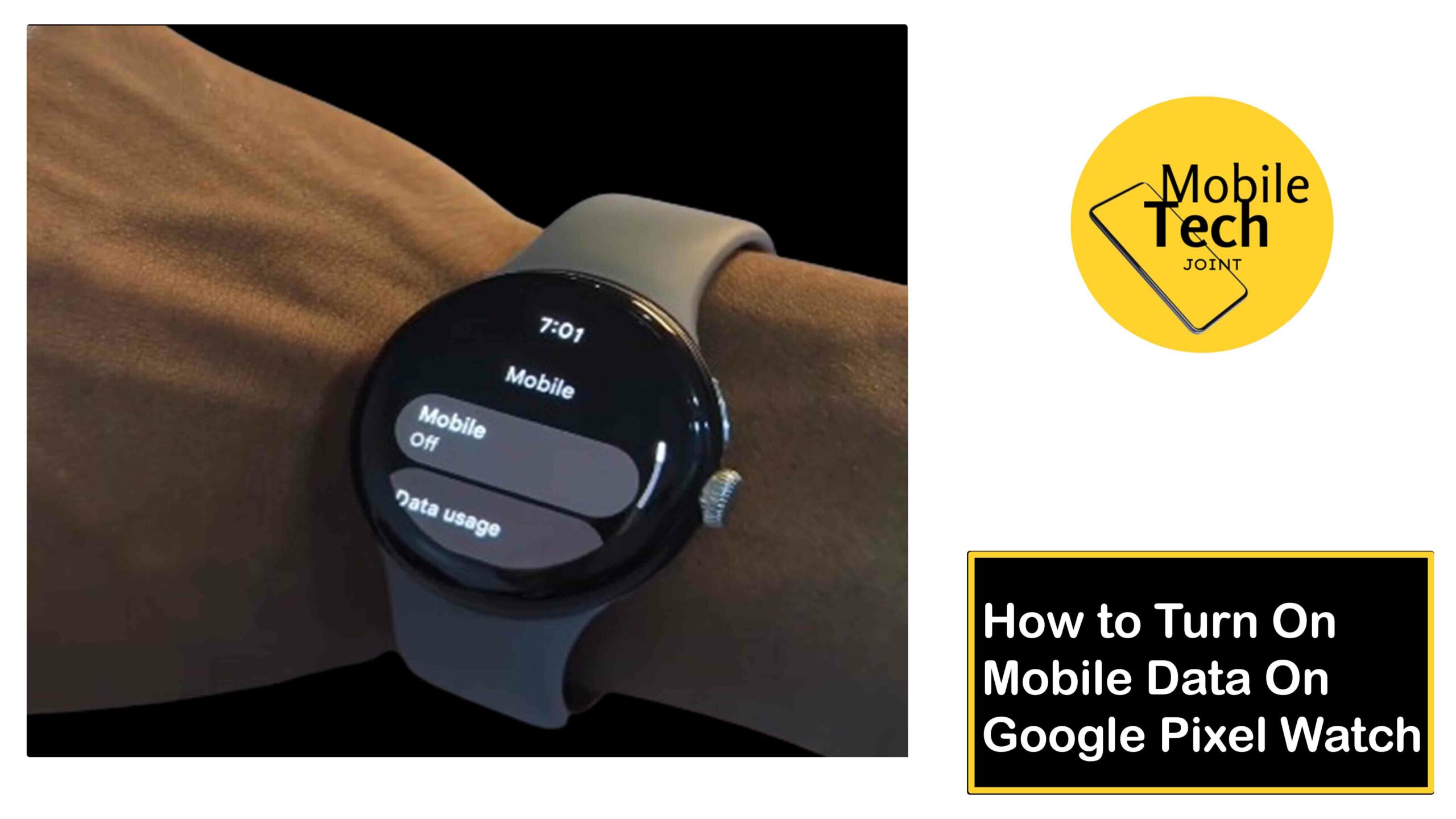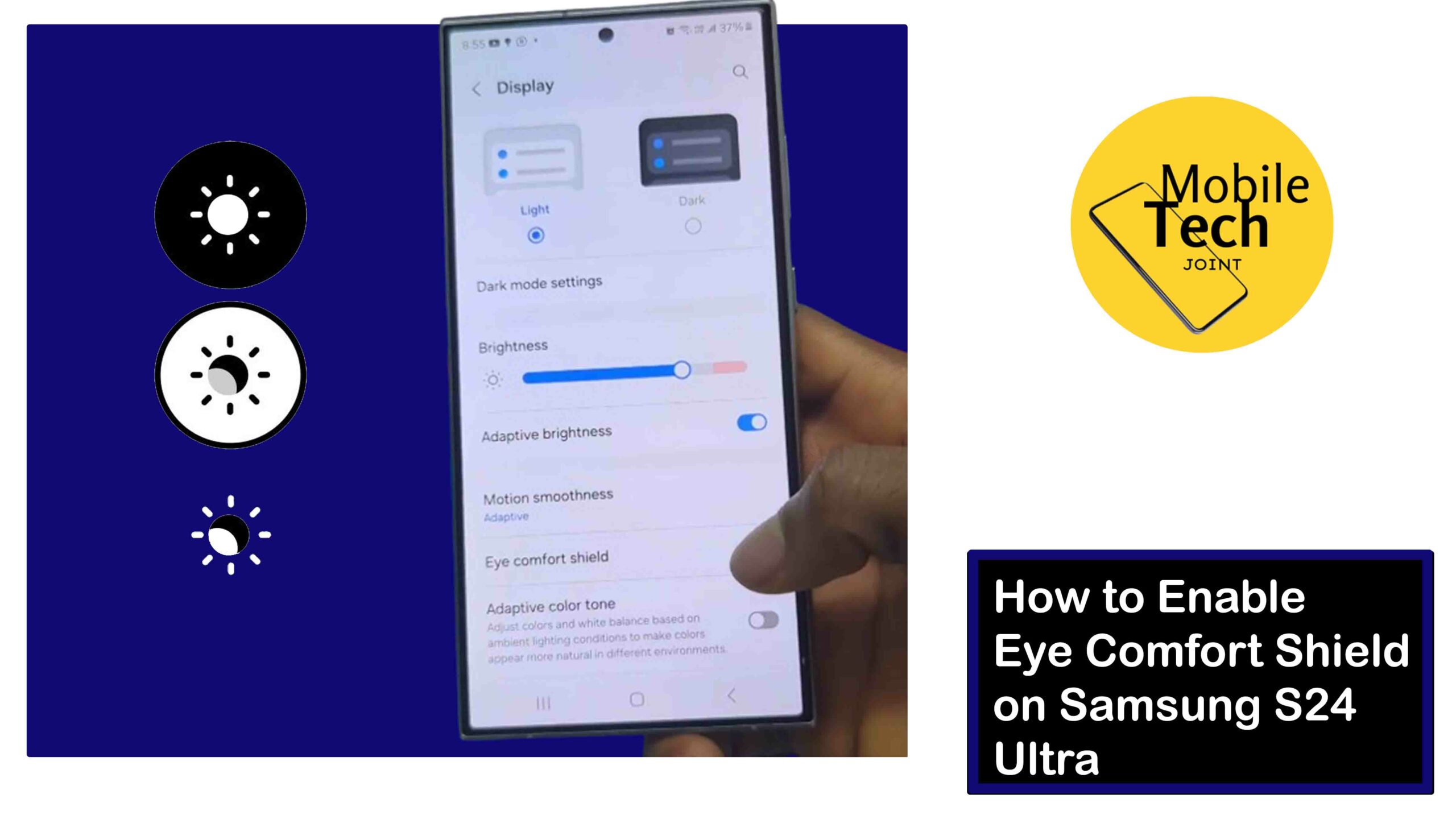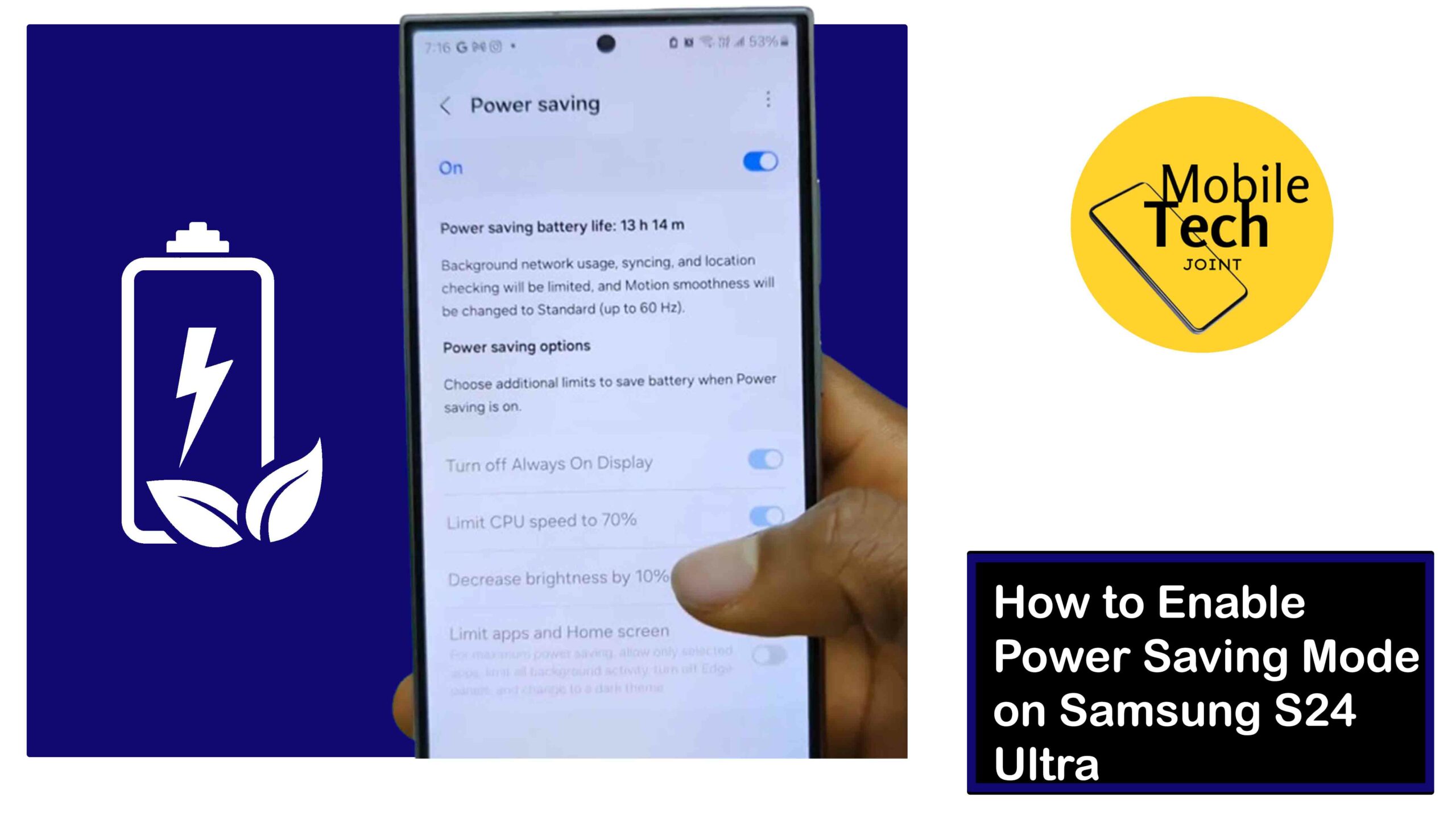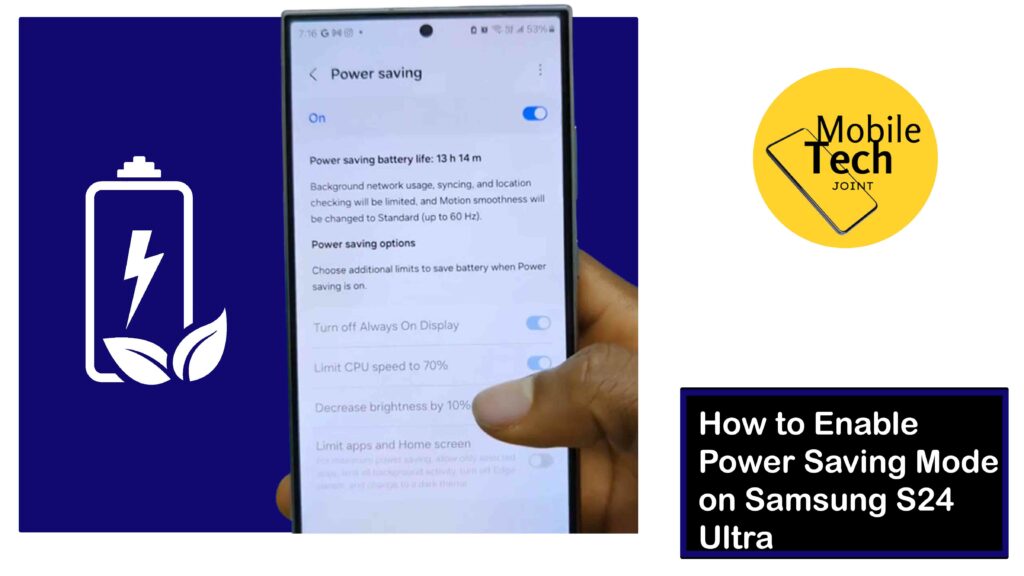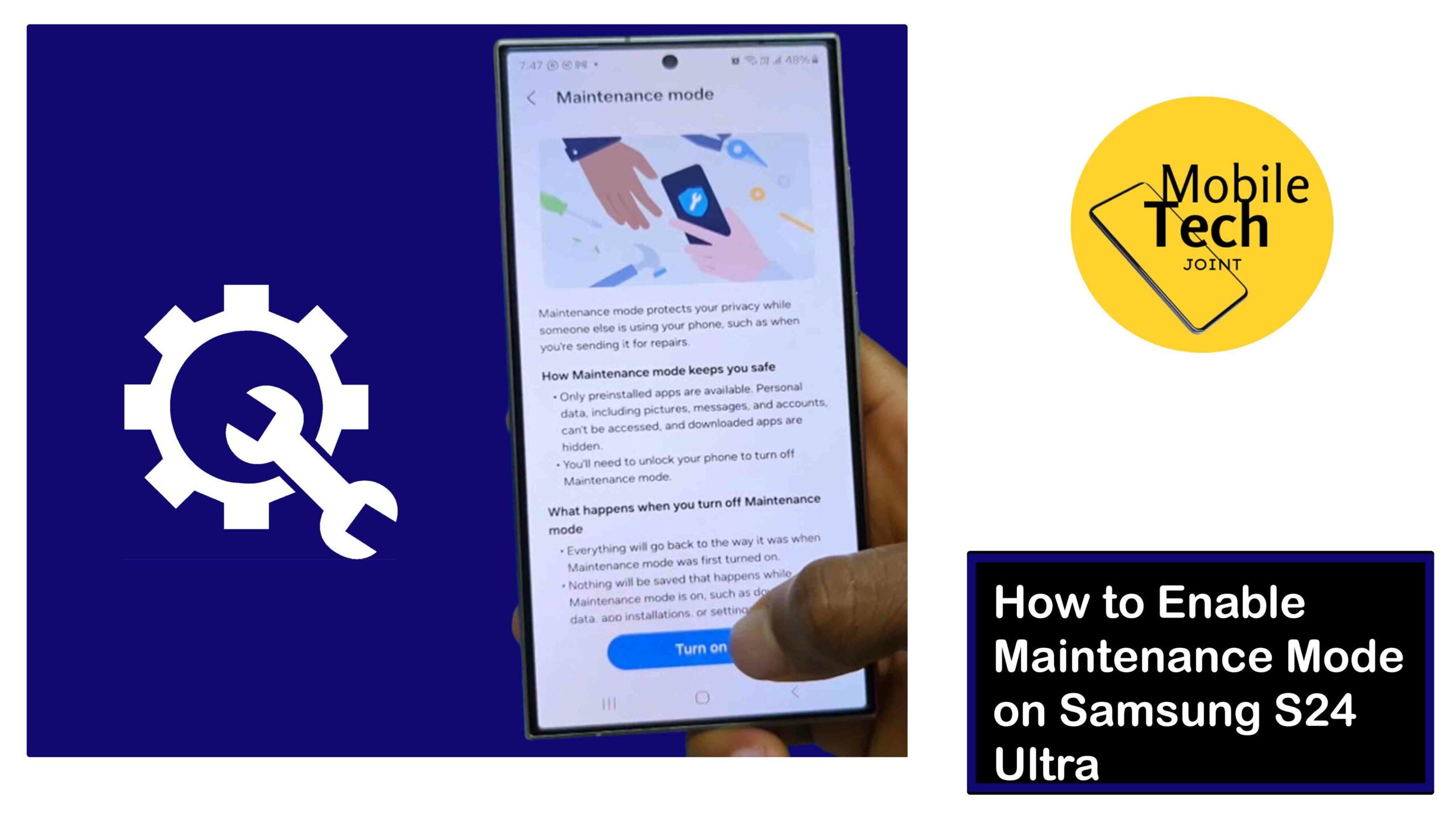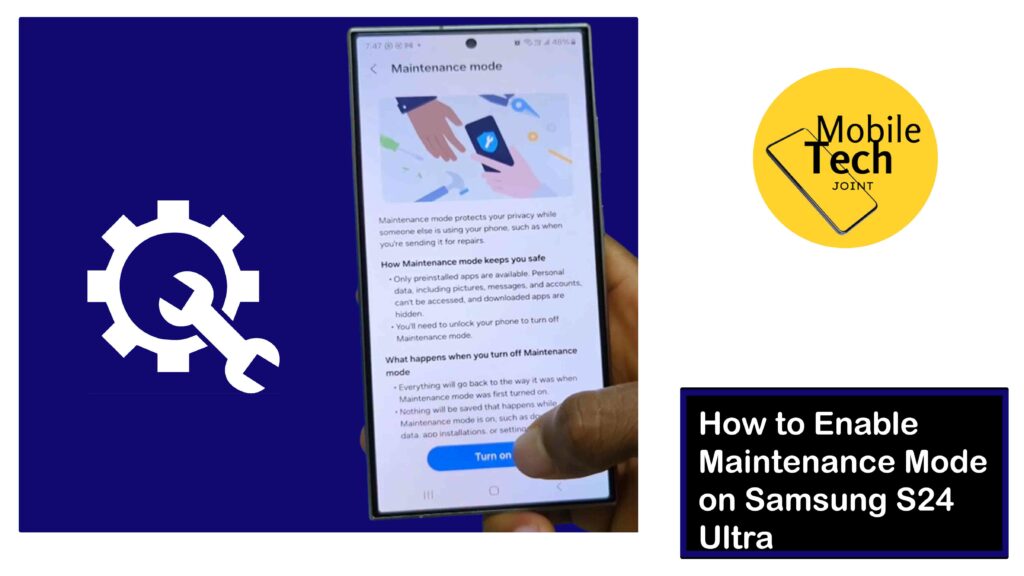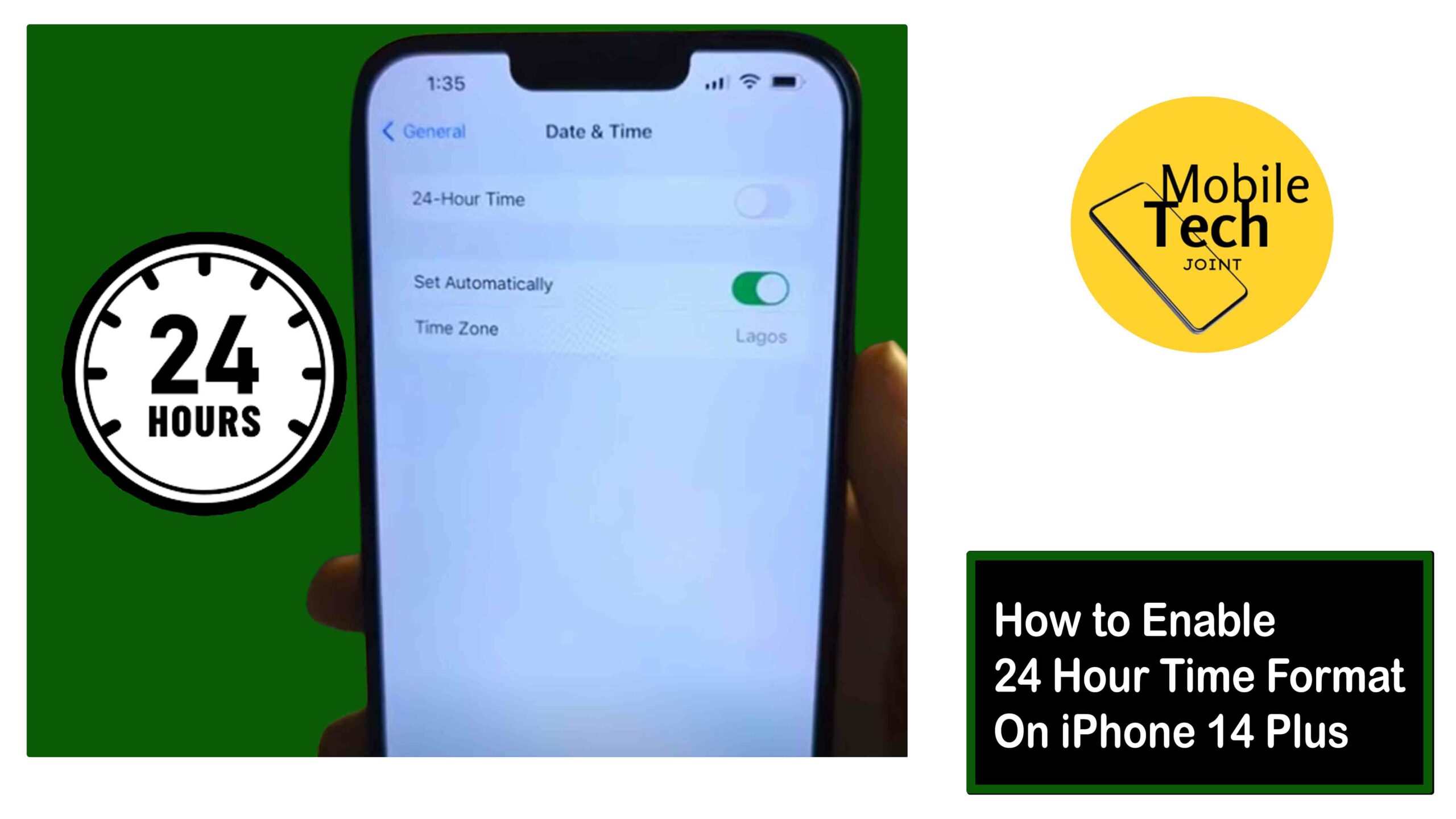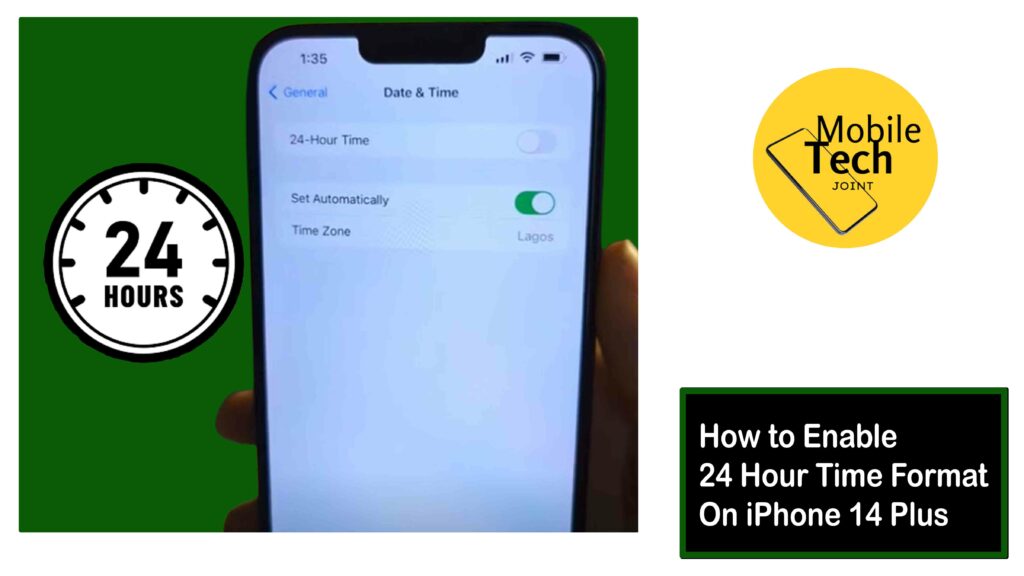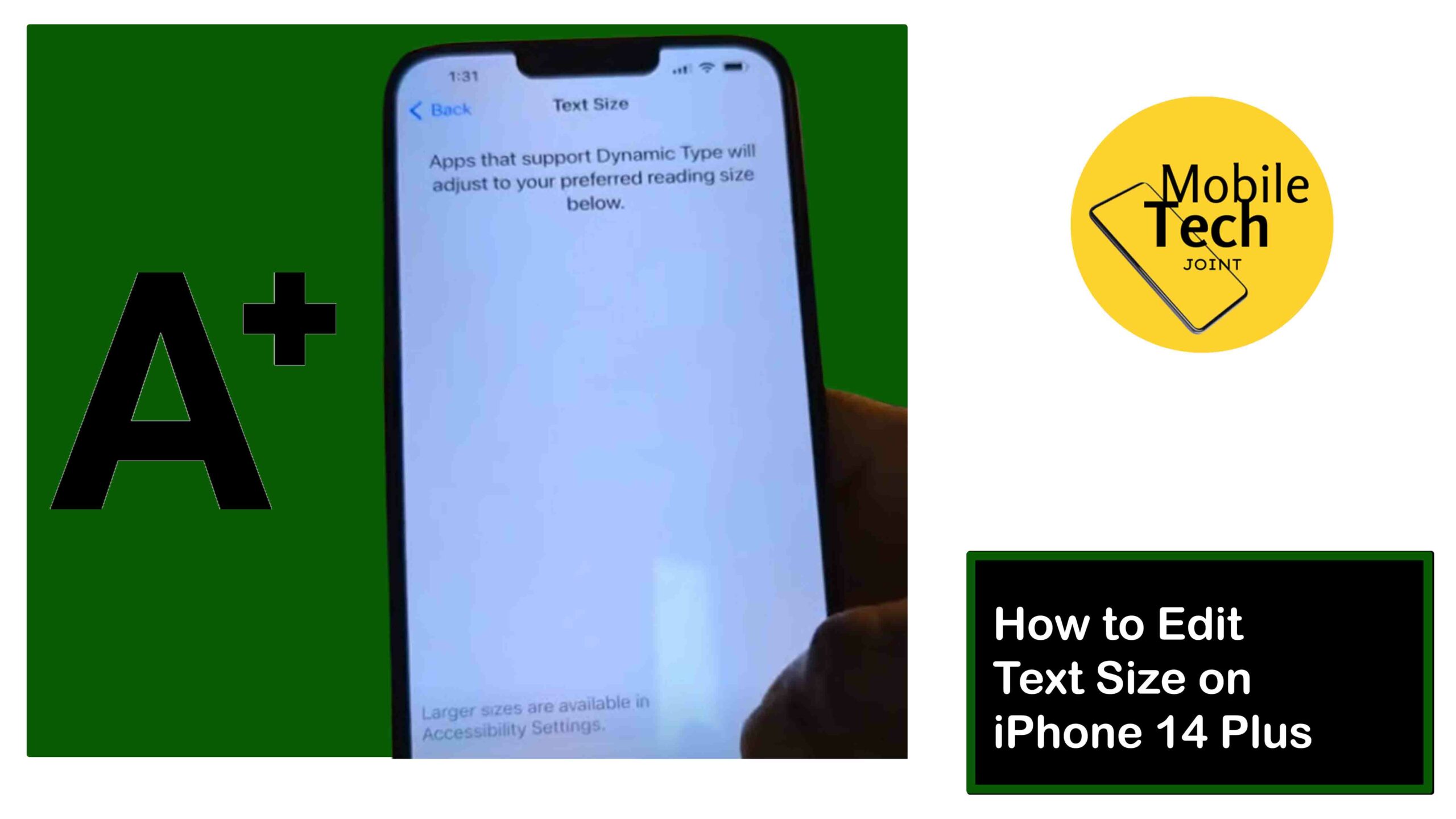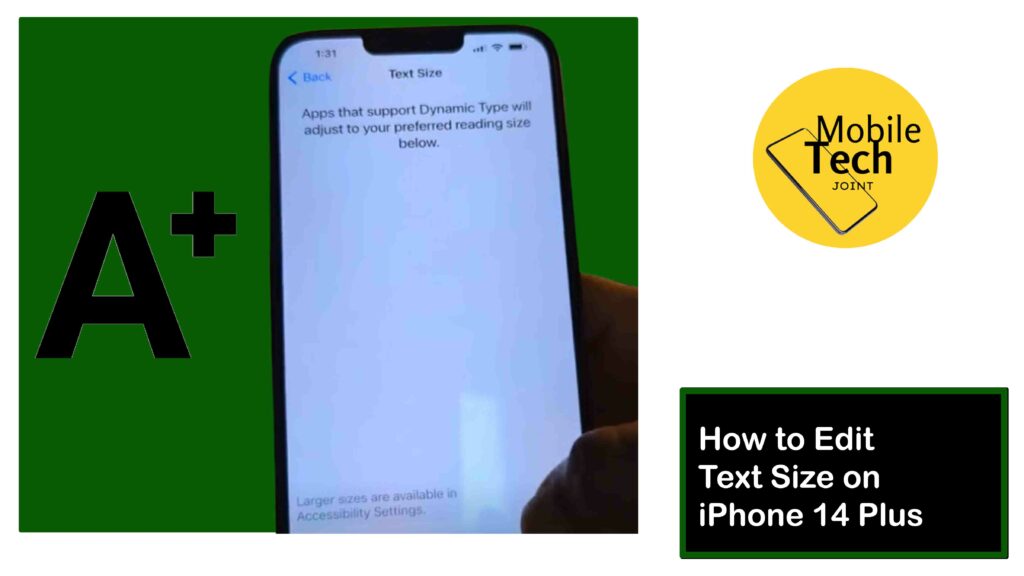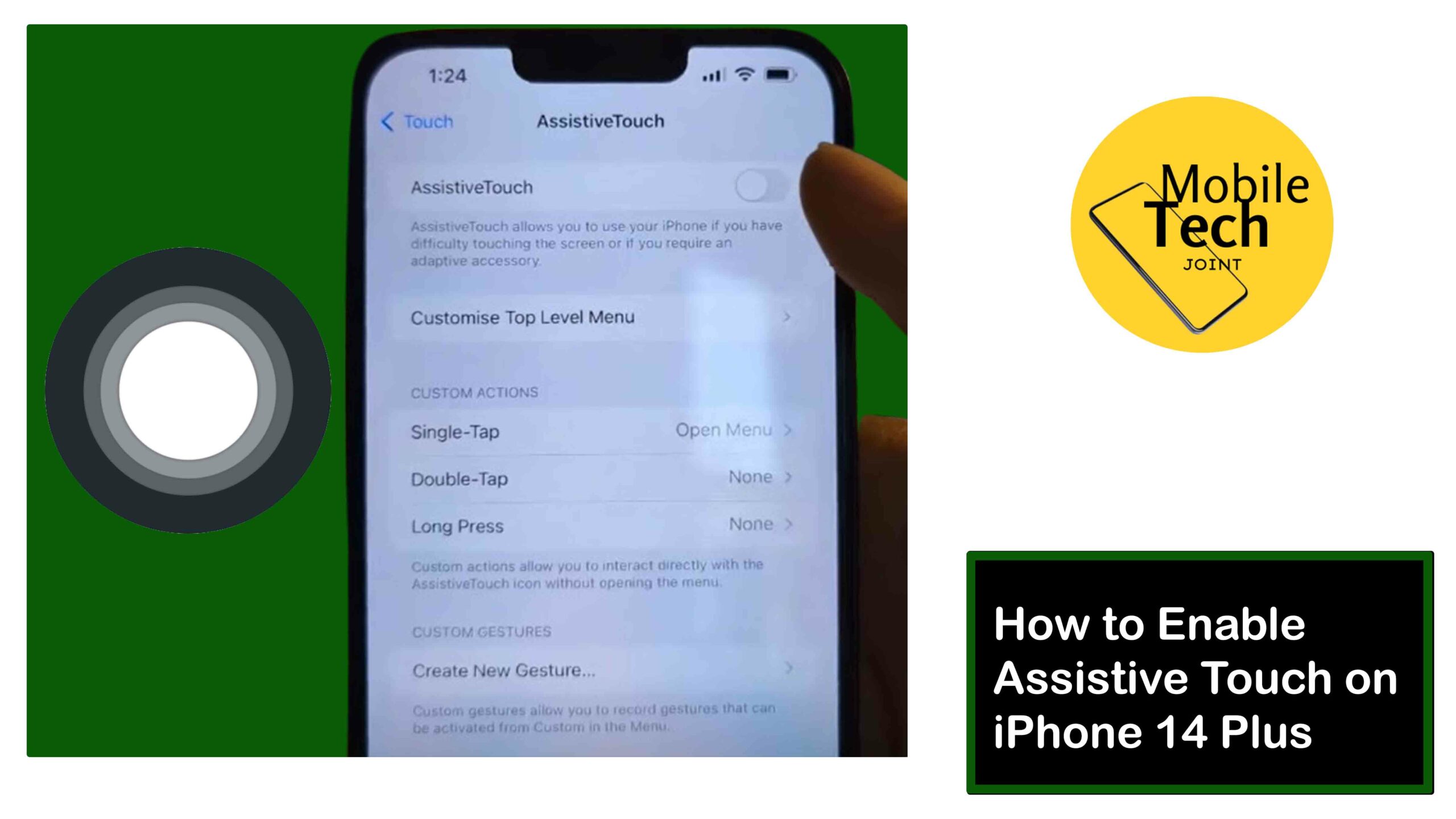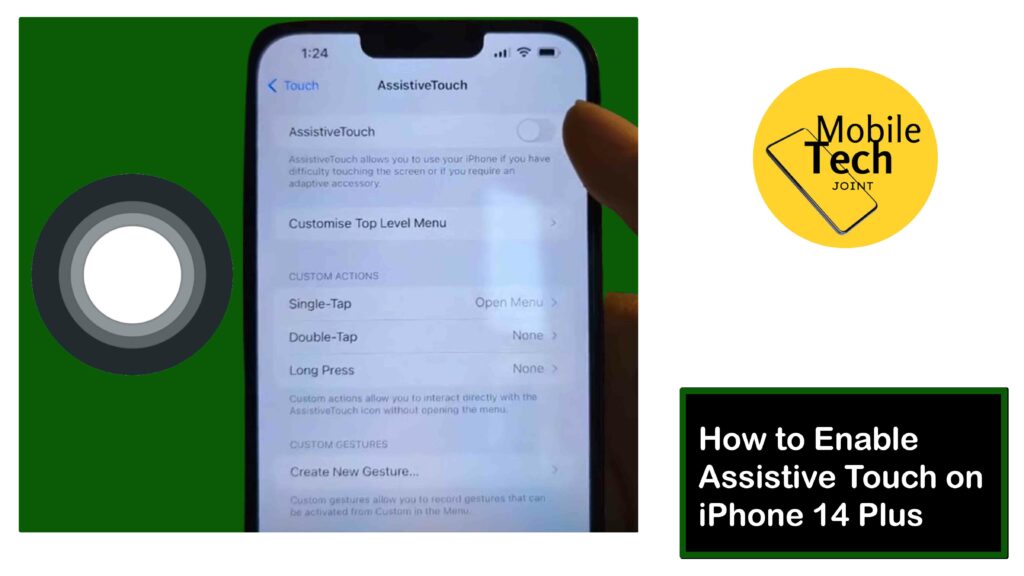The iPhone 14 Plus Siri (Apple’s virtual assistant), is an advanced assistant that is by powered artificial intelligence, that is designed to help you manage tasks, get information, and control your device using voice commands to perform tasks, answer questions, and control various features of your iPhone simple voice commands.
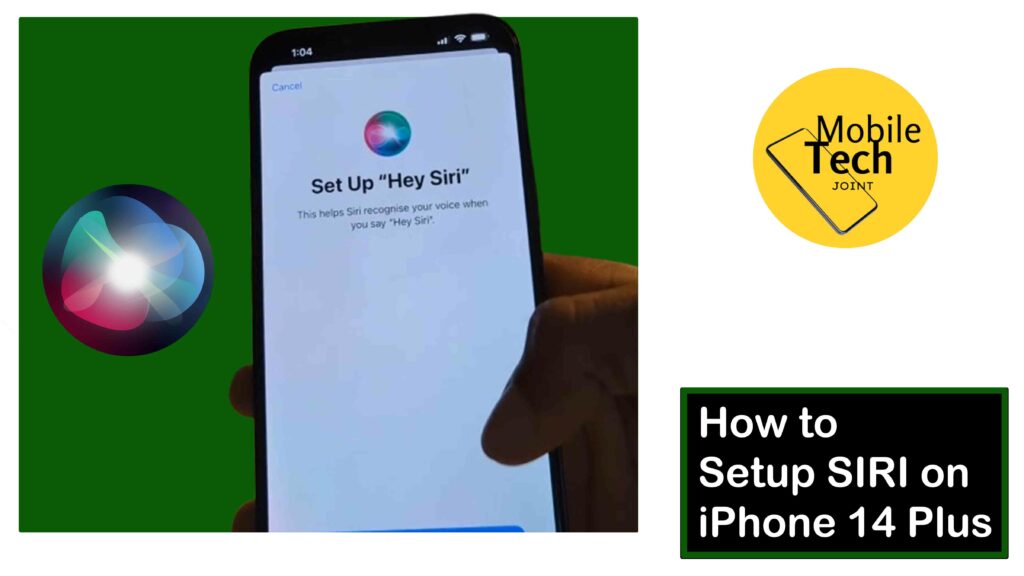
With the iPhone 14 Plus, Siri becomes an indispensable tool for enhancing your user experience, allowing you to interact with your phone hands-free. Setting up Siri is essential for accessing its powerful features quickly and efficiently.
This comprehensive guide will provide you with the basic processes on how to setup Siri on iPhone 14 Plus. So, read and follow through the process carefully.
How to Setup Siri on iPhone 14 Plus
Below is the step-by-step process for setting up your Siri on your iPhone 14plus.
- First, start by unlocking your iPhone, locate your Settings app, and click on it.
- Next, scroll down until you see Siri & Search option and click on it to access Siri settings.
- After that, turn on the switch labeled, Press the Side Button for Siri to proceed.
- Next, a notification will pop up, telling you to Enable Siri.
- Click on it, and listen for Hey Siri. To proceed.
- Now you can follow the onscreen procedures provided to complete setting up Siri on your iPhone 14 Plus.
These are the required steps, follow through carefully, for positive results.
Related: How to Enable AssistiveTouch on iPhone 14 Plus
Benefit of Enabling Siri on iPhone 14 Plus
There are some huge and outstanding benefits to enabling Siri on your iPhone 14 Plus. And some of these benefits are.
- Siri allows you to perform some outstanding and hands-free tasks, making it easier to multitask and stay productive.
- Siri can provide rapid information, such as weather reports, news, sports, and more, helping you to save time and effort.
- To an extent, Siri can also help in Making calls, sending messages, and even sending emails with just your voice commands.
- Siri can also help with translation with multiple language capacities, whether you are texting or having a conversation with someone.
Conclusion
In conclusion, enabling Siri on your iPhone 14 Plus opens a world of convenience, productivity, and entertainment. With this feature, you can perform tasks hands-free, access information quickly, and control your device with ease.
Siri’s capabilities range from simple tasks like making calls and sending messages to more complex tasks like navigating and controlling your smart home devices.
By leveraging Siri’s feature, you’ll enhance your iPhone experience and make the most of your device’s capabilities. So, activate Siri today and discover a more intuitive and enjoyable way to interact with your iPhone!
How Easy is it to Set Up Siri?
Very Easy! Setting up Siri on iPhone 14 Plus involves a few simple steps in the Settings app. No technical expertise is required, making it accessible for users of all comfort levels.
How Long Does Siri Setup Take?
Quick Setup! The entire process of enabling and configuring Siri on your iPhone 14 Plus typically takes less than 2 minutes. You can customize further later if needed.
Why Use Siri on iPhone 14 Plus?
Enhanced Convenience! Siri allows hands-free interaction with your iPhone. Use voice commands to make calls, send messages, control music, and more, all without needing to touch your phone.
For more insights on this article, check out these video tips across our social platforms: