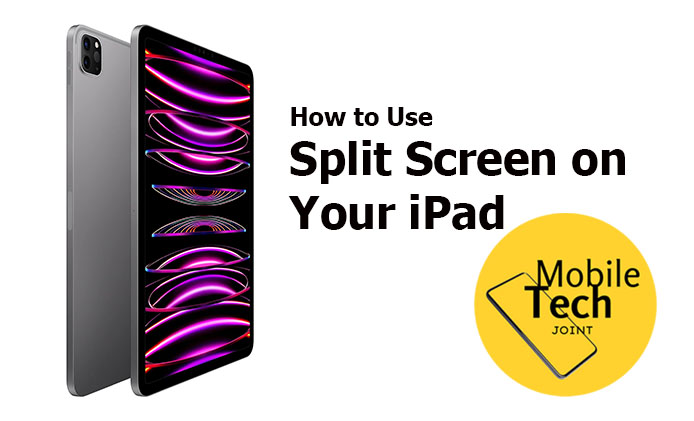The ALLDOCUBE iPlay 60 Mini Pro is more than just a compact tablet; it’s a full-featured powerhouse wrapped in an 8.4-inch frame. Priced at $179.99, this tablet offers a blend of performance, portability, and practicality that’s hard to match.

Sleek Design and Robust Build
This tablet feels solid yet lightweight, weighing only 310 grams. The CNC manufacturing process gives it a smooth, premium finish, and the centrally located USB-C port adds to its sleek design. With dimensions of 202.7×126×7.9 mm, it’s slim enough to slide into a small bag, making it perfect for on-the-go use.
Immersive Display and Sound
The iPlay 60 Mini Pro boasts a 1920×1200 FHD+ In-Cell display that delivers crisp visuals and vibrant colors, whether you’re streaming Netflix in 1080P or gaming. Dual speakers enhance the experience with immersive stereo sound, and with Widevine L1 compatibility, you can enjoy HD content from popular streaming platforms like Disney+ and Amazon Prime Video.
Performance and Multitasking with Android 14
Under the hood, the Helio G99 processor, combined with 16GB of RAM (8GB physical and 8GB virtual), ensures smooth multitasking and fast app launches. The Android 14 OS, along with ALLDOCUBE’s OS 3.0, offers a user-friendly interface with multitasking features like one-finger desktop switching and two-finger split-screen. It’s ideal for anyone who needs to juggle work and entertainment.
Long-Lasting Battery with Fast Charging
The 6050mAh battery offers ample power for a day of use, whether you’re streaming, gaming, or working. And when you need a quick recharge, the PD 18W fast charging support gets you back to full power swiftly.
Enhanced Security and Connectivity
With face recognition, the iPlay 60 Mini Pro offers quick and secure unlocking. The tablet also supports dual 4G LTE, making it a reliable device in areas without Wi-Fi. Whether you’re navigating with GPS or streaming over mobile data, this tablet has you covered. Plus, with 128GB of internal storage (expandable to 512GB), you’ll have plenty of space for apps, photos, and videos.
Conclusion:
The ALLDOCUBE iPlay 60 Mini Pro delivers on all fronts: a sharp display, robust performance, and extensive connectivity options, all in a portable package. For $179.99, it’s an excellent choice for anyone looking for a feature-packed Android tablet that doesn’t compromise on quality or performance.
Also Check:
- The Lenovo Tab M11 Stands Out in the Tablet Market: 5 Reasons why
- DMOAO D2 Tablet Review: 6 Features That Make It a Top Choice for 2024
- ZONKO 2024 Newest Android 14 Tablet Review: A Feature-Packed Powerhouse at a Great Price
- Apple’s 9th Generation iPad Is the Perfect Entry-Level Tablet, and Here’s Why
- How to Connect Pixel Watch 3