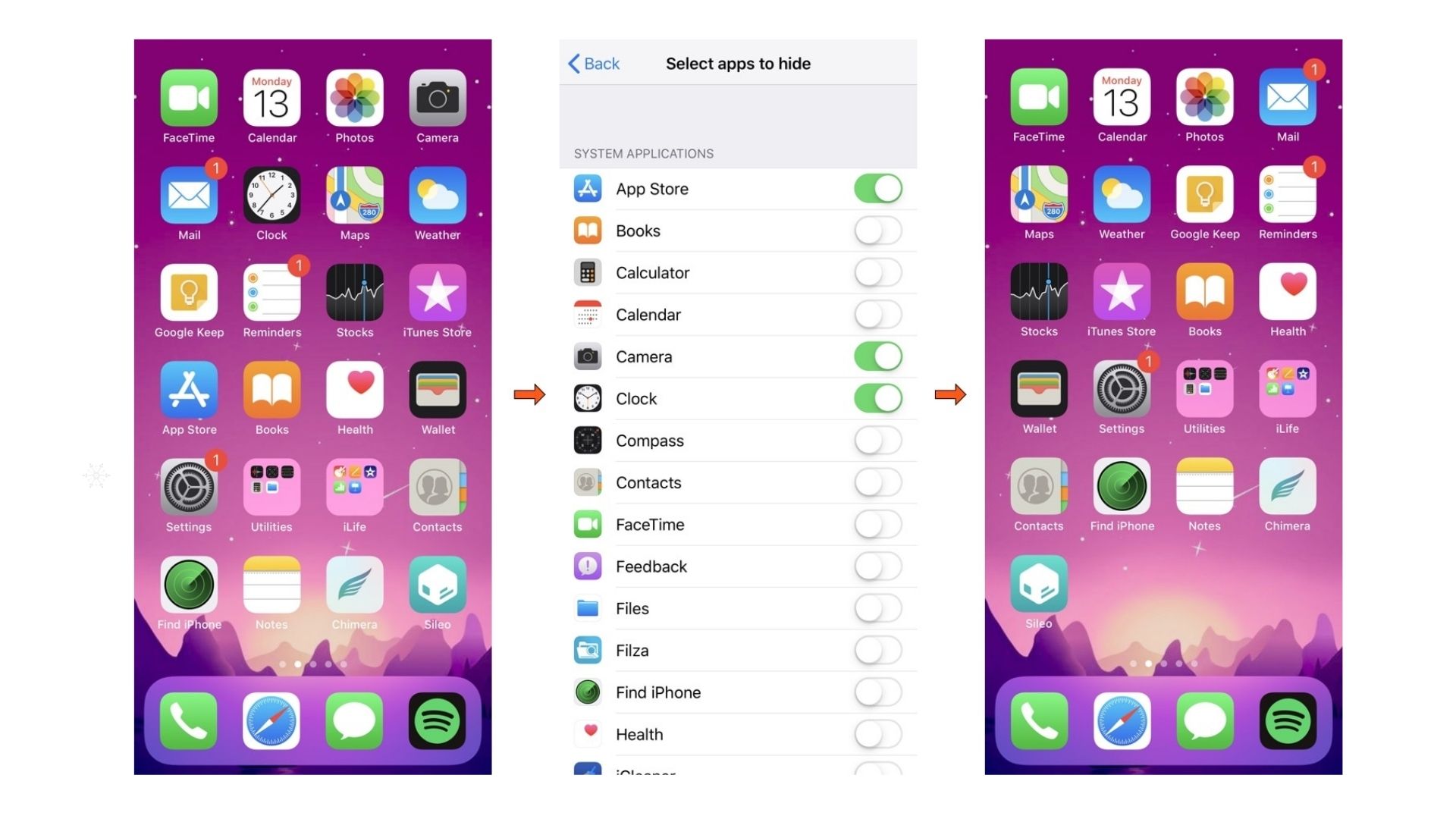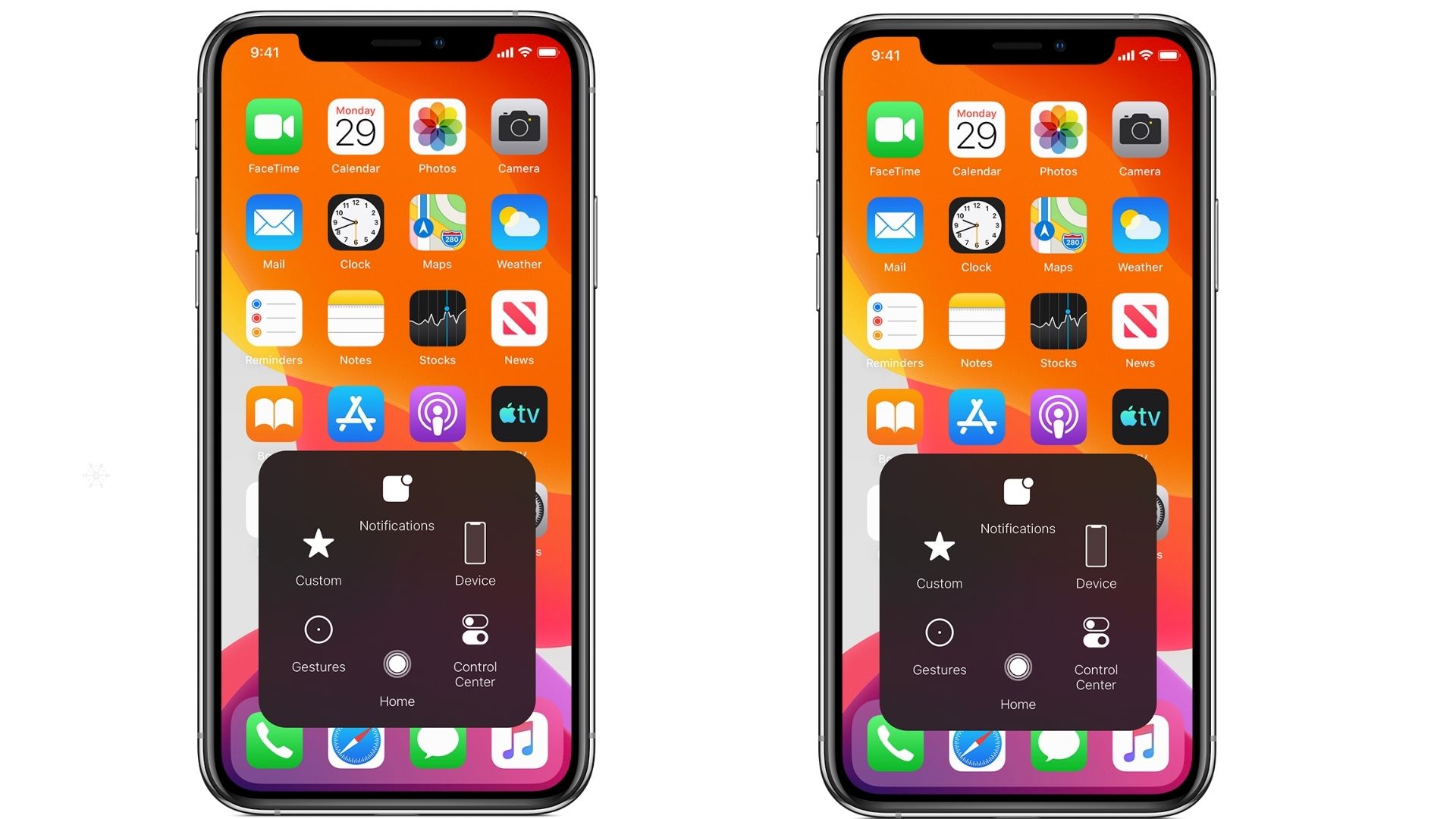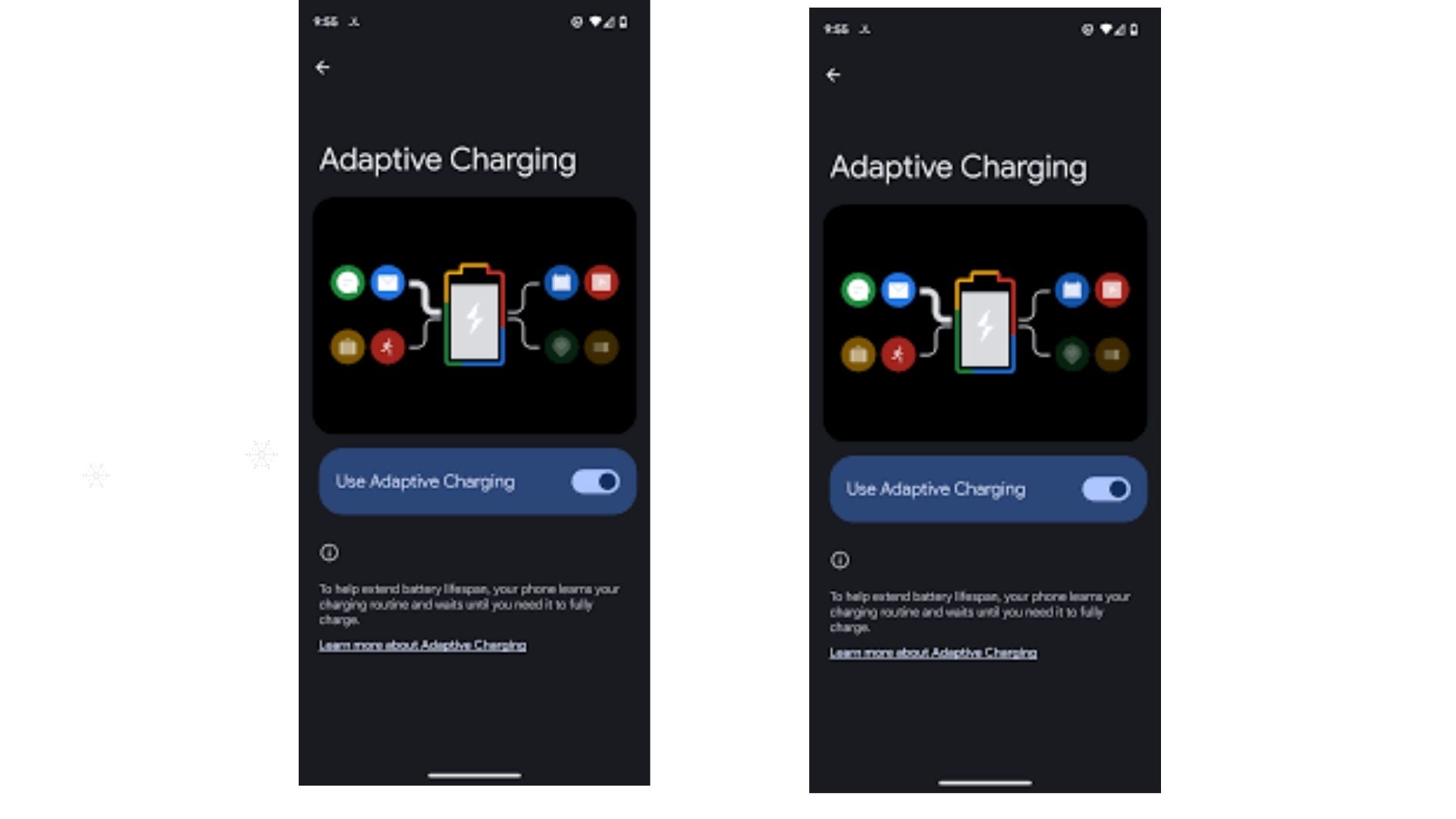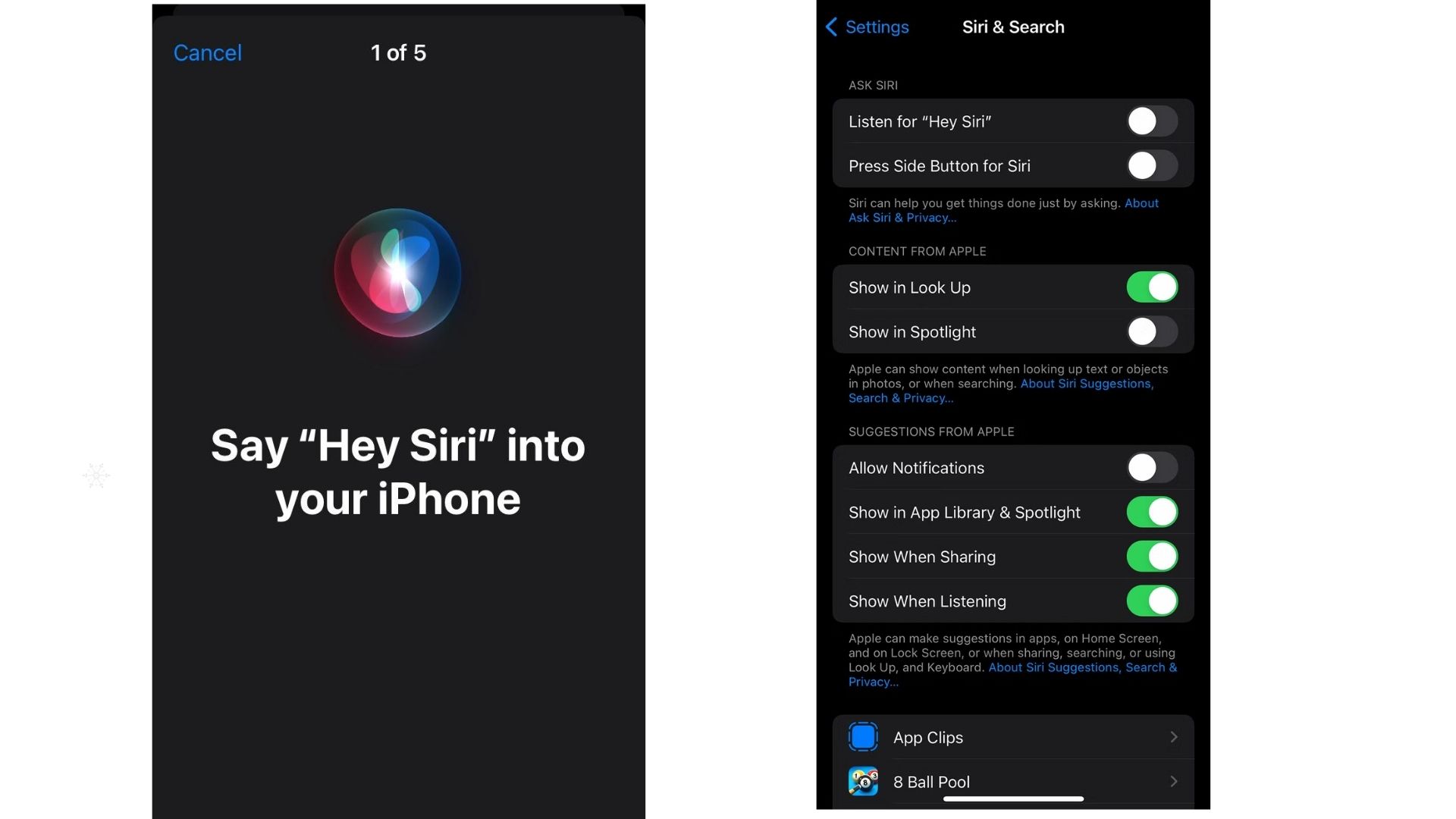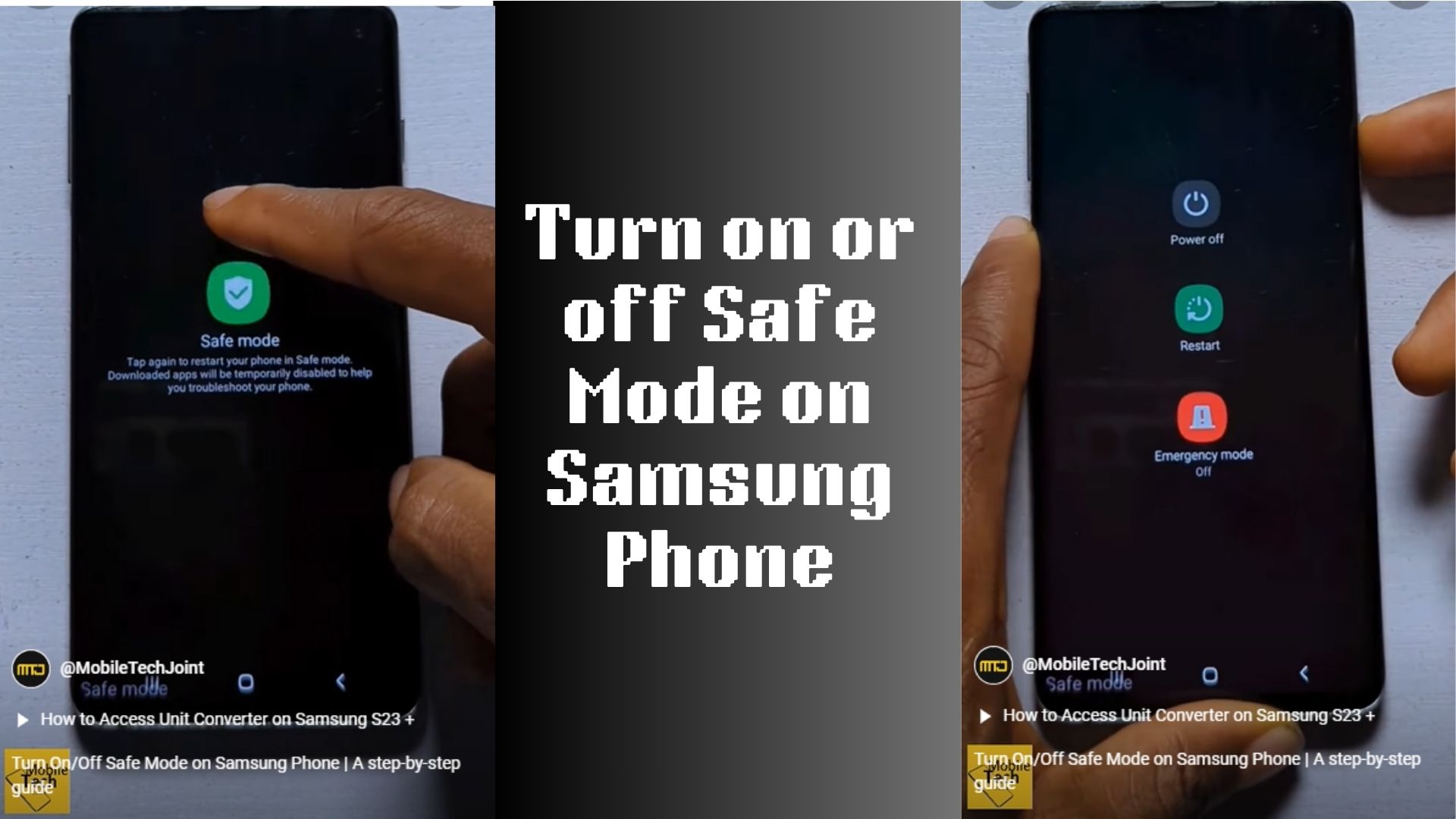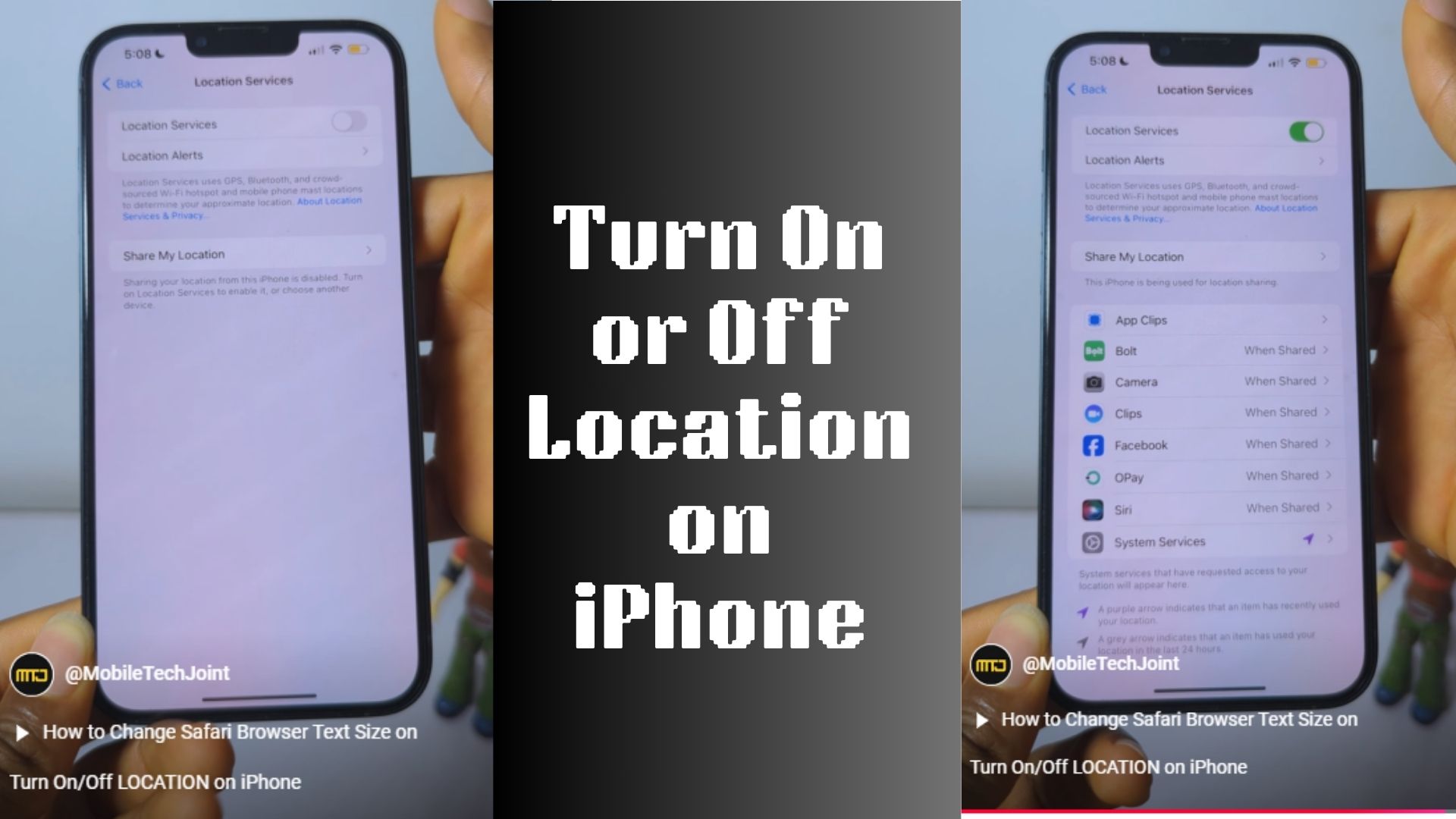Have you ever needed to retrieve a saved Wi-Fi password from your iPad? Whether you’re trying to connect to another device or share the password with a friend, knowing how to view the Wi-Fi password on your iPad can be incredibly useful. In this detailed article, we’ll walk you through the steps on how to see Wi-Fi passwords on iPad, covering iPadOS 16 and later.

Why You Might Need to See a Wi-Fi Password on iPad
Your iPad automatically saves Wi-Fi passwords when you connect to a network. While this is convenient, you may occasionally need to access the password for:
- Connecting a new device to the same WiFi network.
- Sharing the password with friends or family.
- Troubleshooting network issues.
- Recovering a forgotten password.
Luckily, iPadOS makes it easy to retrieve saved Wi-Fi passwords, and you don’t need any third-party apps or technical expertise.
How to See Wi-Fi Password on iPad
To view saved Wi-Fi passwords on your iPad, ensure your device is running iPadOS 16 or later, as this feature was introduced in recent updates. Here’s how to do it:
First step: Open Settings
- Unlock your iPad and navigate to the Settings app.
- Scroll down and select Wi-Fi from the left-hand menu.
Second step: Locate Your Connected Network
- Under the Wi-Fi settings, you’ll see a list of available networks.
- Look for the network you’re currently connected to, indicated by a blue checkmark.
Third step: Access Network Details
- Tap the (i) icon next to your connected network. This opens the network’s information page, where you’ll find various settings and details.
Fourth step: Reveal the Password
- Scroll down to the Password section.
- Tap the dots or hidden password field. You’ll be prompted to authenticate using Face ID, Touch ID, or your iPad passcode.
- Once authenticated, the WiFi password will be displayed.
Step 5: Use or Share the Password
- Copy the password to share it, or use it to connect other devices to the network.
What If You’re Not Connected to the Network?
If the network you want the password for isn’t the one you’re currently connected to, you can still access saved passwords:
- Open Settings and go to Wi-Fi.
- Tap Edit (found in the top-right corner).
- A list of saved networks will appear. Tap the (i) icon next to the desired network.
- Authenticate using Face ID, Touch ID, or your passcode to reveal the saved password.
Simple Troubleshooting Tips
If you encounter issues while trying to view WiFi passwords on your iPad, here are some solutions:
Ensure You’re Running iPadOS 16 or Later
Older iPadOS versions don’t have the option to view WiFi passwords. To check your version:
- Go to Settings > General > About.
- Look for the Software Version field.
If you’re not on iPadOS 16 or later, update your device by going to Settings > General > Software Update.
Authenticate Properly
You’ll need to authenticate with Face ID, Touch ID, or your passcode to see the password. Ensure these features are set up correctly:
- For Face ID: Go to Settings > Face ID & Passcode.
- For Touch ID: Go to Settings > Touch ID & Passcode.
Check for Administrative Restrictions
If you’re using a managed iPad (e.g., from work or school), administrative restrictions might prevent you from accessing saved passwords. Contact your administrator for assistance.
Frequently Asked Questions
Can I see WiFi passwords on an iPad running older versions of iPadOS?
Unfortunately, the ability to view WiFi passwords directly is only available on iPadOS 16 or later. For older versions, you’ll need to use other devices like a Mac or access your router settings.
Is It Safe to Share My WiFi Password?
Sharing your WiFi password with trusted individuals is generally safe. However, avoid sharing it publicly or with unknown users to protect your network’s security.
How Do I Forget a WiFi Network on My iPad?
To remove a saved network:
- Go to Wi-Fi in Settings.
- Tap Edit.
- Find the network and tap the minus (-) icon, then confirm by selecting Forget.
Can I view WiFi passwords shared via iCloud Keychain?
Yes! If iCloud Keychain is enabled, passwords saved on other Apple devices (like an iPhone or Mac) will sync to your iPad. You can view them following the same steps outlined in this guide.
What If My WiFi Password Doesn’t Display?
If you can’t see the password:
- Ensure the network is saved on your iPad.
- Check if you’re using the correct authentication method (face ID, touch ID, or passcode).
Conclusion
Learning how to see WiFi passwords on your iPad is a handy trick that saves time and frustration. Whether you need to connect a new device, share the password with a friend, or troubleshoot network issues, this feature is easy to use with iPadOS 16 or later.
If you run into any difficulties, don’t hesitate to revisit this article or watch the detailed video tutorial on MobileTechJoint’s YouTube channel for extra support. With this knowledge in hand, you’ll never have to dig through old notes or router stickers to find your WiFi password again. Happy browsing!
YOUTUBE LINK:
MORE RELATED CONTENT:
The iPad Pro Feature that Finally Made Me Ditch My Desktop Setup
I thought the iPad Air Was Just Another Tablet
Why the iPad Air Stands Out as One of the Best Value Tablet of 2024