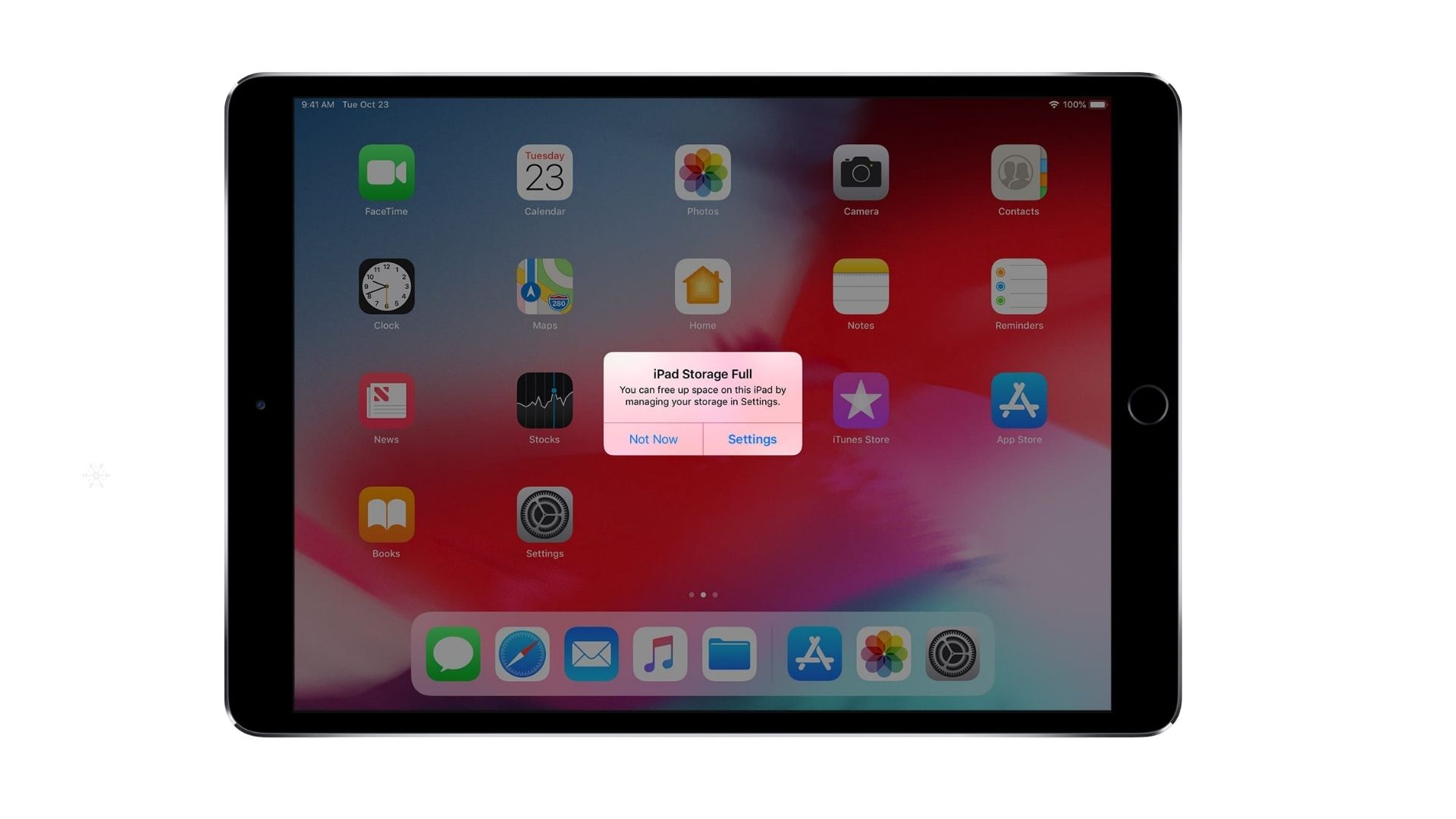For Canon enthusiasts, the question often arises: which Canon camera has the highest megapixels? In this article, we’ll explore this in detail, covering Canon’s highest megapixel offerings and why they are important for certain types of photography.
![]()
When choosing a camera, especially for professional photographers or those who prioritize image quality, one of the most important factors to consider is the megapixel count. Megapixels determine the resolution of the images a camera can capture, which impacts clarity and the level of detail.
Which Canon Camera has the Highest Megapixels
Canon EOS 5DS R
The Canon EOS 5DS R is currently Canon’s highest-megapixel DSLR camera. Its 50.6 MP full-frame CMOS sensor is designed to capture incredible detail, making it an ideal choice for landscape photography, studio shoots, and large-format printing.
Why Choose the Canon EOS 5DS R?
- With 50.6 megapixels, this camera produces high-resolution images perfect for enlargements and commercial work.
- The ‘R’ version of the 5DS cancels the effect of the low-pass filter, which enhances sharpness and resolution, making your images even crisper.
- The large sensor improves image quality, dynamic range, and low-light performance compared to smaller sensors.
However, this camera may not be the best choice for everyone. Its high megapixel count means file sizes are large, requiring substantial storage space and processing power. It’s also more specialized for professional use, particularly in controlled environments where the lighting can be fine-tuned.
What Are Megapixels, and Why Do They Matter?
A megapixel (MP) refers to one million pixels, which are tiny dots that make up an image. The higher the megapixel count, the more detailed an image can be.
For instance, a 50MP camera can capture more detail than a 20MP camera, which is particularly useful for large prints or detailed landscape photography.
However, while more megapixels can provide better image detail, they are not the only factor that affects image quality. Sensor size, lens quality, and lighting also play significant roles in producing sharp and vibrant images.
Why Megapixels Matter (But Aren’t Everything)
While it’s tempting to believe that the highest megapixel camera is always the best, it’s important to understand that more megapixels don’t necessarily mean better overall image quality. Other factors, such as sensor size, lens quality, and post-processing, are crucial in determining the final image quality.
- Sensor Size: Full-frame sensors generally offer better low-light performance and dynamic range than smaller sensors like APS-C.
- Lens Quality: A high megapixel count can only achieve its full potential with a good lens. Investing in high-quality glass is just as important as having a high-resolution camera.
- Post-processing: Higher megapixel images often require more powerful computers and software to process efficiently.
How Does the Canon EOS R5 Compare to the 5DS?
The Canon EOS R5, while offering fewer megapixels at 45 MP, has a broader range of features that make it more versatile compared to the 5DS.
- 45 MP Full-Frame CMOS Sensor: Although it doesn’t match the 50.6 MP sensor of the 5DS, the EOS R5 still provides high-quality images suitable for professionals, and it’s more balanced for both stills and video.
- 8K Video Recording: One of the R5’s standout features is its ability to shoot 8K video, a feature the 5DS does not offer.
- In-Body Image Stabilization (IBIS): The EOS R5 has 5-axis image stabilization, which helps reduce camera shake when shooting handheld. This feature is missing in the 5DS.
- High-Speed Shooting: The EOS R5 can shoot up to 12 frames per second (fps) using the mechanical shutter and 20 fps using the electronic shutter. In comparison, the 5DS is slower, focusing more on high-resolution stills rather than speed.
- Advanced Autofocus: The R5 offers Dual Pixel CMOS AF II, with 1,053 AF points covering the entire frame, compared to the 61-point system in the 5DS.
- Mirrorless Design: The EOS R5 is part of Canon’s mirrorless lineup, making it lighter and more compact compared to the bulkier DSLR design of the 5DS.
While the Canon EOS 5DS is designed for photographers who require maximum resolution, the EOS R5 offers a more well-rounded experience, with high-resolution stills, exceptional video quality, and advanced features like in-body stabilization and faster performance.
Conclusion
When deciding which Canon camera offers the highest megapixels, the Canon EOS 5DS R is the clear winner with its 50.6 MP full-frame sensor, making it the best choice for photographers who need the maximum possible detail in their images. However, other options like the Canon EOS R5 provide a balanced mix of resolution and advanced features, making it a more versatile choice for those who also shoot video or require fast continuous shooting.
Ultimately, the decision depends on your specific photography needs. Whether you prioritize resolution, speed, or versatility, Canon offers a wide range of cameras to suit every type of photographer.
CHECK THESE OUT: