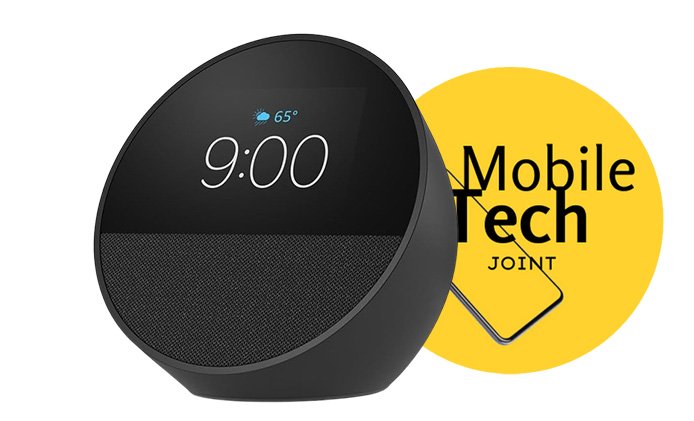If your AirPods Pro case isn’t charging, it can be frustrating, especially if you’re unsure of the cause. There are a variety of reasons why this could happen, but thankfully, there are several ways to diagnose and fix the issue. Here’s a detailed guide on what could be wrong and how to troubleshoot.

How do you fix AirPods Pro case charging issues?
Follow the steps below to fix your Airport Pro case not charging
Check the Charging Cable and Adapter
One of the most common issues is with the charging cable or adapter. Before diving into deeper troubleshooting, inspect the cable and wall adapter you’re using. If there’s any visible damage to the cable or adapter, or if it’s not an official Apple-certified product, that might be the root of your problem.
Try using another Lightning to USB-C cable and a different adapter to see if your case charges. If this fixes the issue, then it’s clear the original cable or adapter was faulty.
Inspect the Charging Port
Dust, lint, or debris can accumulate inside the charging port of your AirPods Pro case, which can block the cable from making a proper connection. Take a look inside the port using a flashlight, and if you see any debris, carefully clean it out.
Use a soft brush or a can of compressed air to clear the port, but avoid using sharp objects as they could damage the internal components. After cleaning, try charging your case again.
Check the AirPods’ Battery Status
Sometimes the problem isn’t the case itself, but rather the AirPods inside. To verify this, open the AirPods Pro case with the AirPods inside and bring it close to your iPhone. The battery status should appear on the screen.
If you see the AirPods have charge but the case is low, this indicates the case itself is not holding power. Conversely, if the AirPods are not charging properly, there might be a communication problem between the case and the earbuds, requiring a reset.
Restart or Reset Your AirPods Pro
A reset can often fix strange behaviors, including charging issues. To reset your AirPods Pro case, follow these steps:
- Place both AirPods in the charging case.
- Open the lid.
- Press and hold the setup button on the back of the case for about 15 seconds until the status light flashes amber and then white.
After the reset, reconnect your AirPods to your iPhone or another device and check if the charging issue persists.
Wireless Charging Troubles?
If you’re using a wireless charger, make sure it’s a Qi-compatible charging pad and that it’s functioning correctly. Place the case on the charging pad and check if the status light on the front flashes to indicate it’s charging.
If the case isn’t charging wirelessly, try charging it with a cable to isolate whether the problem is with the case or the wireless charger itself.
Battery Life and Degradation
Over time, the battery in your AirPods Pro case can degrade, reducing its ability to hold a charge. If you’ve been using your AirPods for a couple of years and notice the case’s battery doesn’t last as long as it used to, it might be time for a replacement.
Apple offers battery replacement services for AirPods and the case if they’re out of warranty. Alternatively, purchasing a new case might be the solution if battery life is severely degraded.
Software Update Issues
Sometimes, software bugs can interfere with charging functionality. Make sure your iPhone and AirPods Pro are running the latest firmware updates. This can prevent potential software-related issues that could be stopping your case from charging properly.
To check for a software update on your iPhone, go to Settings > General > Software Update. For AirPods firmware, they update automatically when connected to an iPhone that’s up to date.
Conclusion
If your AirPods Pro case isn’t charging, it’s essential to methodically check for the most common culprits: faulty cables, dirty ports, or even software issues. After going through these troubleshooting steps, you should be able to resolve the issue and get your AirPods back in action.
However, if none of these solutions work, you may want to contact Apple Support or visit an Apple Store for further assistance.
Also Check: