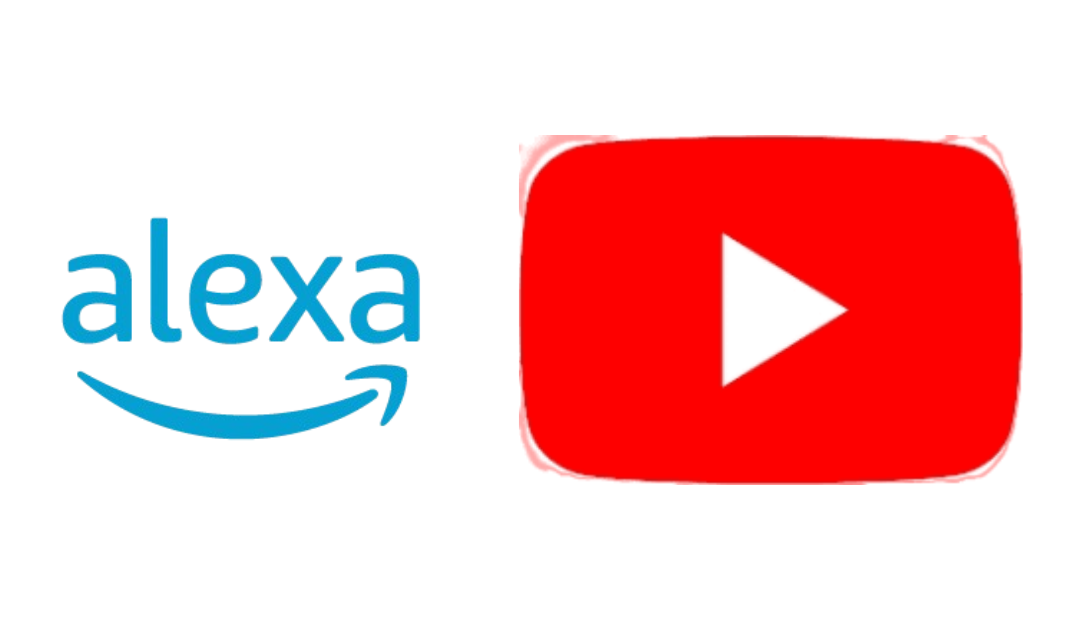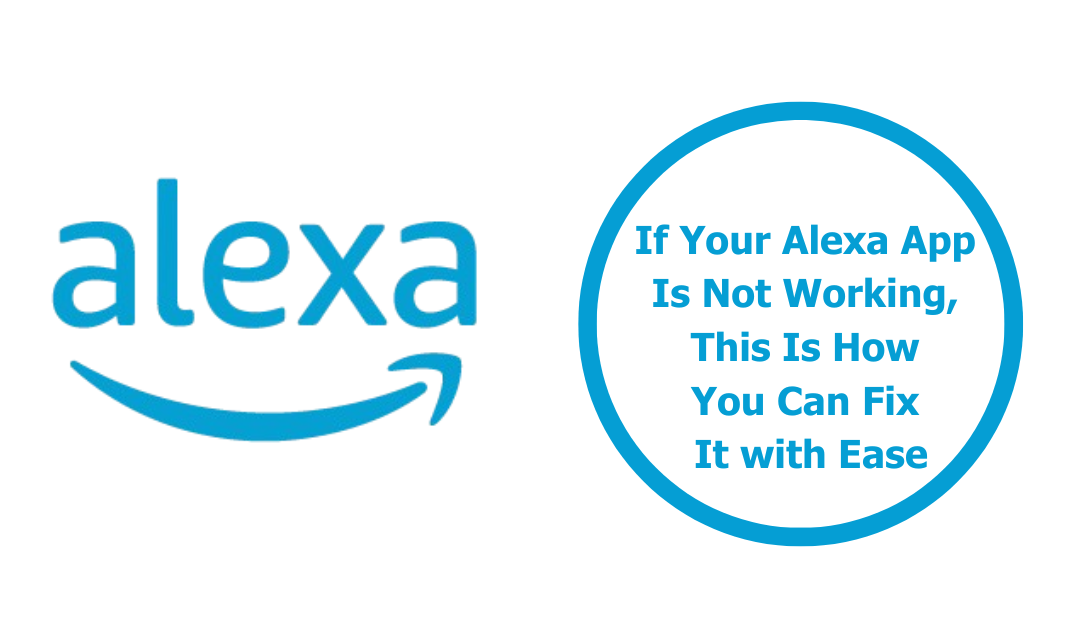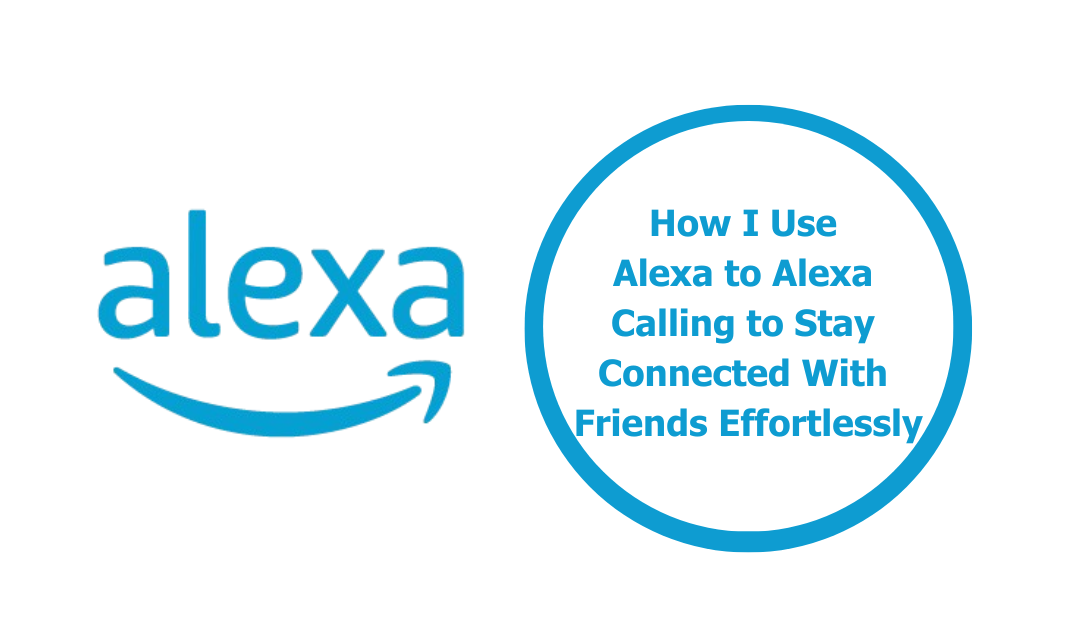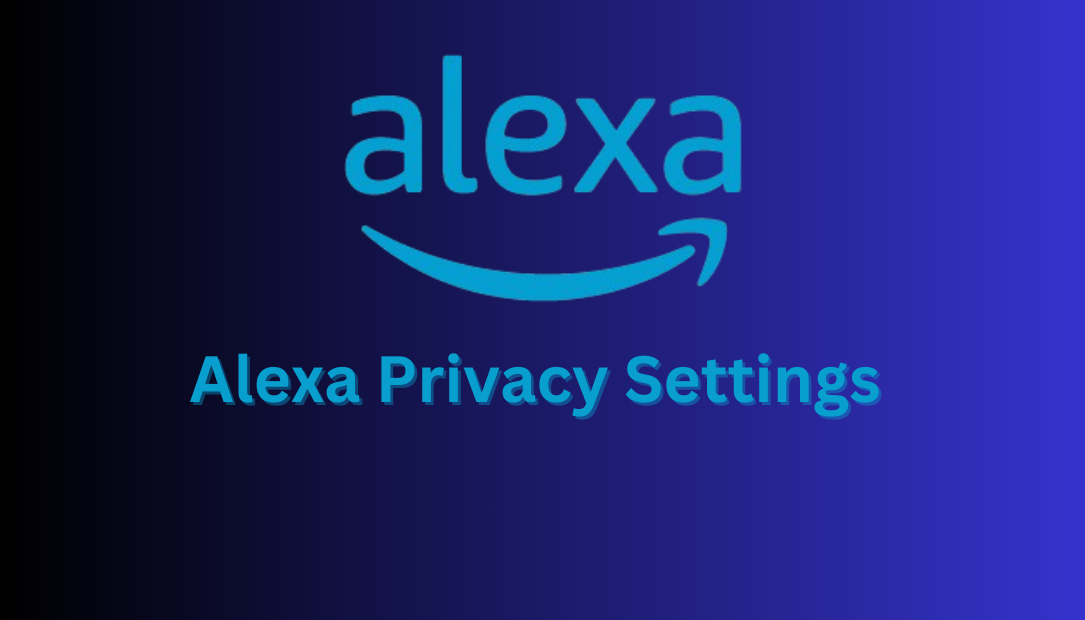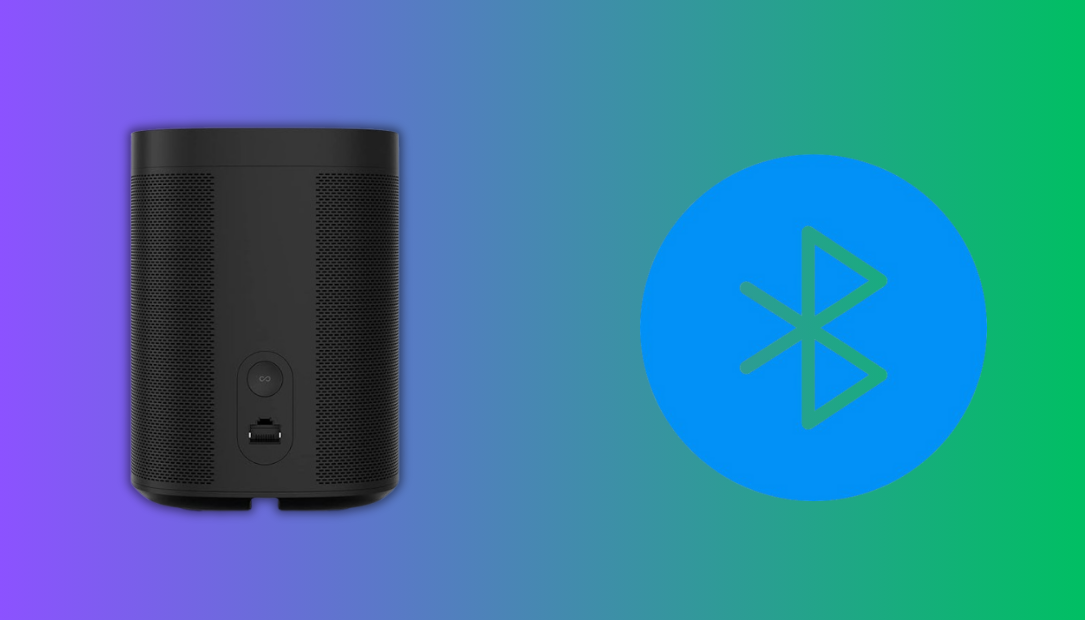Amazon Alexa has become an essential part of many smart homes. With its ability to control devices, provide weather updates, play music, and even handle shopping lists, Alexa simplifies day-to-day life. However, as with any technology that collects and processes personal data, privacy and security concerns naturally arise. Amazon acknowledges these concerns and recommends adjusting specific Alexa privacy settings to enhance user security.
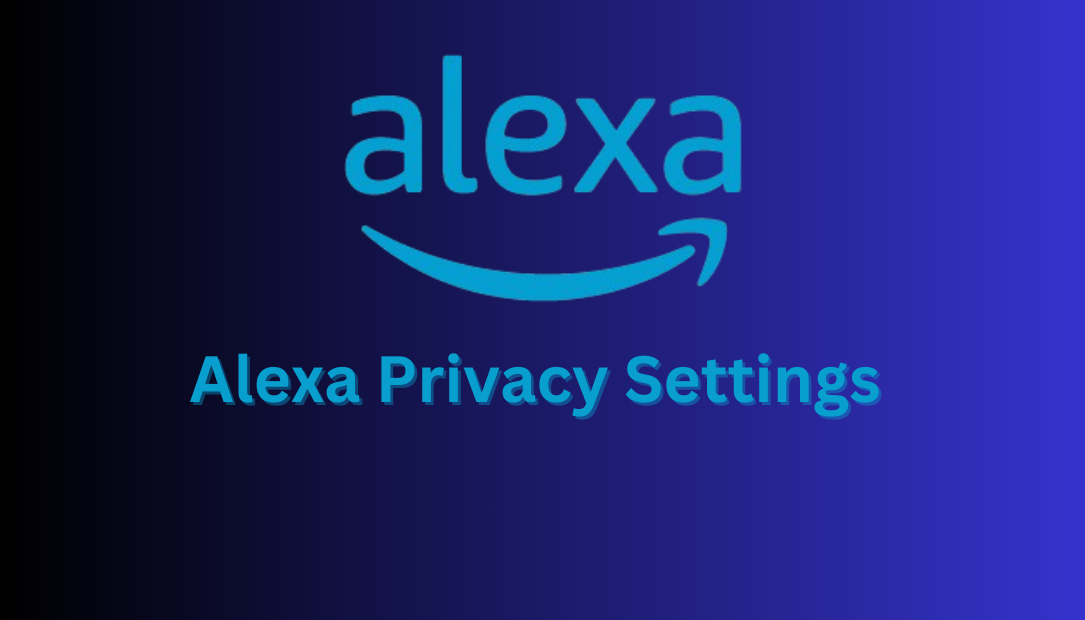
In this detailed guide, we will explore why these adjustments are necessary, how they improve your overall security, and provide step-by-step instructions to optimize your privacy settings. By the end of this article, you’ll have a clearer understanding of how to protect your personal information without sacrificing Alexa’s convenience.
Why Alexa Privacy Settings Matter
Amazon Alexa operates by constantly listening for wake words like “Alexa,” “Echo,” or “Computer.” Once it hears the wake word, it begins recording your voice command, sending the recording to Amazon’s servers for processing. While this is necessary for Alexa to function, it raises several privacy concerns:
- Always-On Microphone: Alexa’s always-listening feature ensures it’s ready to respond at any time. However, this can lead to accidental recordings of private conversations.
- Data Retention: By default, Amazon stores voice recordings to improve its voice recognition technology. If not properly managed, this data could be a liability.
- Third-Party Skills: Alexa’s skills—which extend its capabilities—are often developed by third parties. Some of these skills may request access to your personal data.
- Security Vulnerabilities: Poorly configured privacy settings can make it easier for unauthorized users to access your Alexa account or connected devices.
By adjusting your Alexa privacy settings, you can take control of how your data is used, stored, and shared.
Key Privacy Settings Amazon Recommends Adjusting
One of the most impactful changes Amazon recommends is enabling the automatic deletion of voice recordings. This ensures that your recorded data isn’t stored indefinitely, reducing potential risks. Alongside this, Amazon suggests several additional adjustments to enhance your overall privacy and security.
Below, we’ll explore these steps in greater detail, breaking down why each setting matters and how to configure it.
Step-by-Step Guide to Adjusting Alexa Privacy Settings
1. Access Alexa Privacy Settings
To begin, you need to locate the privacy settings in the Alexa app:
- Open the Alexa app on your smartphone or tablet.
- Tap on the More menu (three horizontal lines) in the bottom-right corner.
- Navigate to Settings and then select Alexa Privacy.
The Alexa Privacy section is your control center for managing data and permissions. It contains options for reviewing voice history, managing data settings, and configuring permissions for third-party skills.
2. Enable Automatic Deletion of Voice Recordings
One of the most effective ways to protect your data is by setting up automatic deletion for voice recordings. This ensures that your old recordings don’t linger in Amazon’s servers unnecessarily. Here’s how:
- In the Alexa Privacy section, go to Manage Your Alexa Data.
- Locate the Automatically Delete Recordings option and toggle it on.
- Choose a time frame for deletion—3 months or 18 months.
Why This Matters: By default, Amazon retains voice recordings to improve its machine-learning algorithms. While this can enhance Alexa’s accuracy, it also means your data is stored for extended periods, increasing the risk of misuse or unauthorized access. Automatic deletion minimizes this risk by ensuring data is removed regularly.
3. Disable the Use of Voice Recordings for Training
If you’re uncomfortable with Amazon using your recordings to improve its services, you can disable this feature:
- In Manage Your Alexa Data, find the option labeled Use Voice Recordings to Improve Amazon Services.
- Toggle this option off.
Why This Matters: When this feature is enabled, your voice recordings may be used to train Amazon’s AI models. Disabling it ensures your data is not used for research or development, limiting how much information Amazon can derive from your interactions.
4. Review and Manage Third-Party Skill Permissions
Alexa’s skills add functionality, but some may request unnecessary access to personal data. To review and manage these permissions:
- Go to the Skills Permissions section in Alexa Privacy.
- Review the permissions granted to each skill and disable those you find unnecessary.
Why This Matters: Third-party skills can introduce vulnerabilities if they misuse or mishandle your data. Regularly reviewing permissions ensures you only share information with trusted sources.
5. Restrict Drop-In Access
Drop-In is a feature that allows you to connect instantly to another Echo device, effectively turning it into an intercom. While convenient, it’s essential to limit who can use this feature:
- Navigate to Device Settings in the Alexa app.
- Select the Echo device you want to adjust.
- Under Communications, find the Drop-In setting and set it to My Household or disable it entirely.
Why This Matters: If left unrestricted, anyone with access to your Alexa account could use Drop-In to listen in on conversations or invade your privacy. Limiting access ensures that only trusted individuals can utilize this feature.
6. Disable Voice Purchasing or Enable a PIN
Voice purchasing allows you to place orders using Alexa, but it can lead to accidental or unauthorized purchases. To manage this:
- Go to Settings > Account Settings > Voice Purchasing.
- Either disable the feature or enable a PIN for added security.
Why This Matters: Accidental purchases can be inconvenient, and unauthorized orders can become a financial risk. A PIN ensures that only those with the code can make purchases.
7. Review and Delete Voice Recordings Manually
For users who prefer manual control, Alexa allows you to review and delete specific recordings:
- In Alexa Privacy, select Review Voice History.
- Browse through your recordings and delete any you no longer wish to retain.
Why This Matters: This option gives you direct control over your data, allowing you to remove sensitive or unnecessary recordings immediately.
Additional Measures to Enhance Alexa Privacy
Beyond the core privacy settings, consider implementing these additional measures to further secure your Alexa devices:
1. Mute the Microphone When Not in Use: Most Echo devices have a microphone off button that disables listening temporarily. Use this feature during private conversations or when Alexa isn’t needed.
2. Secure Your Wi-Fi Network: Alexa devices rely on your home Wi-Fi network. Ensure your network is encrypted and protected with a strong password to prevent unauthorized access.
3. Enable Two-Factor Authentication (2FA): Adding 2FA to your Amazon account provides an extra layer of security, making it harder for unauthorized users to gain access.
4. Keep Your Devices Updated: Regularly updating your Alexa app and Echo devices ensures you have the latest security patches, protecting against newly discovered vulnerabilities.
5. Opt Out of Amazon Sidewalk: Amazon Sidewalk extends the range of Echo devices by sharing a portion of your internet bandwidth. If privacy is a concern, disable it in the Alexa app under Account Settings.
The Impact of Adjusting Privacy Settings
Implementing these changes not only enhances your security but also provides peace of mind. By limiting data retention, controlling third-party access, and optimizing permissions, you reduce the risk of data breaches and unauthorized use. These settings allow you to enjoy Alexa’s smart home capabilities without compromising your privacy.
Frequently Asked Questions
What are Alexa privacy settings, and why are they important?
Alexa privacy settings allow users to manage how Amazon collects, stores, and uses voice recordings and other data from Alexa-enabled devices. Adjusting these settings ensures better control over personal information and enhances security, especially for users concerned about data breaches or unauthorized access.
How can I access Alexa privacy settings?
You can access Alexa privacy settings through the Alexa app or on the Amazon website:
- Via the Alexa App: Open the app, go to More > Settings > Alexa Privacy, and choose the options you want to review or adjust.
- Via Amazon Website: Login to your account, go to the Alexa Privacy Settings page, and make changes as needed.
Can Alexa be used without internet connectivity to enhance privacy?
No, Alexa requires an internet connection to process commands and interact with Amazon’s servers. To maintain privacy while using Alexa, consider enabling features like mute or unplugging the device when not in use.
How secure is Alexa against hacking?
Amazon employs strong security measures to protect Alexa devices. However, users should:
- Use strong passwords for their Amazon accounts.
- Regularly update device firmware.
- Enable two-factor authentication for additional security.
Final Thoughts
Amazon’s recommendation to adjust Alexa privacy settings reflects its commitment to user security. By taking these steps, you can better protect your personal information while still benefiting from the convenience of Alexa’s features. The changes are simple to implement, yet their impact on your privacy and security is significant.
In today’s digital world, safeguarding your data is more important than ever. Don’t wait—take control of your Alexa privacy settings today and create a safer, smarter home environment.