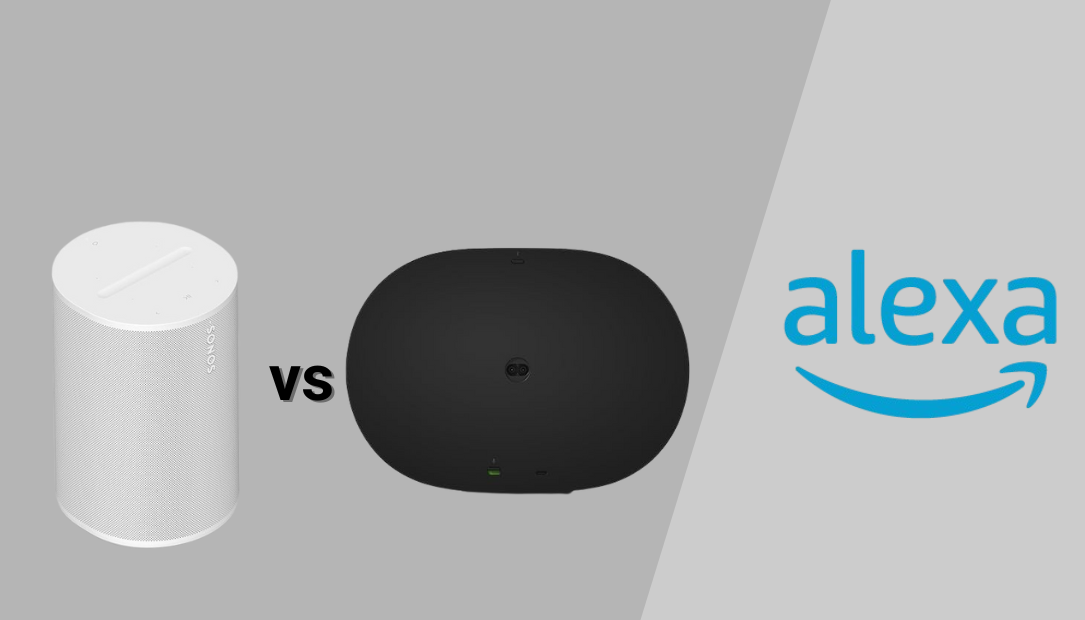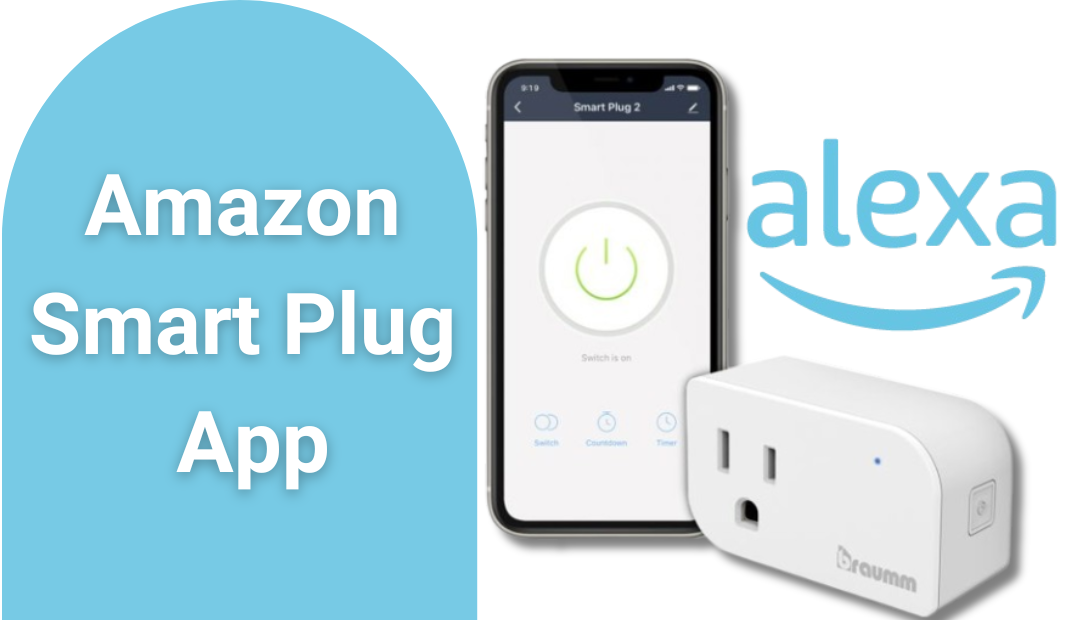The Sonos One is a versatile and smart wireless speaker that blends premium sound quality with the convenience of voice control. With Alexa built-in, the Sonos One lets you play music, control your smart home devices, and access a range of other Alexa skills hands-free.

Setting up the Sonos One with Alexa for seamless streaming may seem intimidating at first, but with the right steps, it’s a straightforward process. This guide walks you through every detail to ensure your Sonos One is perfectly set up for optimal performance.
Why Choose the Sonos One with Alexa?
The Sonos One isn’t just another smart speaker—it’s a powerhouse of sound and functionality. Its standout features include:
- Exceptional Sound Quality: The Sonos One delivers rich, room-filling audio, ensuring every song, podcast, or audiobook sounds phenomenal.
- Alexa Integration: With Alexa built-in, you can control playback, ask questions, or manage smart devices without lifting a finger.
- Multi-Room Audio: Connect multiple Sonos speakers to create a synchronized listening experience throughout your home.
- Compact and Stylish Design: The Sonos One fits effortlessly into any room, complementing your decor while offering robust sound.
Getting Started with Sonos One Setup
Unbox and Power Up
- Unbox Your Sonos One: Inside the box, you’ll find the Sonos One speaker, a power cable, and a quick start guide.
- Place Your Speaker: Choose a location for your Sonos One. Ensure it’s near a power outlet and within range of your Wi-Fi network.
- Connect the Power Cable: Plug the power cable into the back of the Sonos One and the other end into an outlet. The LED indicator on the top of the speaker will light up, signaling it’s ready to be set up.
Download and Open the Sonos App
- Install the App: Download the Sonos app from the Apple App Store or Google Play Store.
- Create or Sign in to Your Account: If you’re new to Sonos, create an account. Existing users can log in with their credentials.
- Start the Setup Process: Open the app and select Set Up a New System.
Connect the Sonos One to Wi-Fi
- Follow the App Prompts: The app will guide you through connecting your Sonos One to your home Wi-Fi network.
- Use the Ethernet Option (Optional): If your Wi-Fi is unstable, you can connect the Sonos One directly to your router using an Ethernet cable.
Enable Alexa on the Sonos One
- Sign In to Amazon: In the Sonos app, go to Settings > Services & Voice > Add a Voice Assistant and select Alexa.
- Link Your Amazon Account: Log in with your Amazon credentials and grant the required permissions.
- Select Your Sonos One: Choose the Sonos One from the list of available devices to link Alexa to the speaker.
- Enable Alexa Skills: For enhanced functionality, enable Sonos and Alexa skills in the Alexa app.
Test Alexa Voice Commands
With Alexa enabled, you can now use voice commands to control your Sonos One. Try commands like:
- “Alexa, play jazz music.”
- “Alexa, turn up the volume.”
- “Alexa, what’s the weather today?”
Ensure the microphone on the Sonos One is active—the LED indicator should be lit when Alexa is ready to listen.
Optimizing Your Sonos One for Seamless Streaming
Set Up Music Services
- Open the Sonos app and go to Settings > Services & Voice.
- Add your favorite music streaming services like Spotify, Apple Music, Amazon Music, or Pandora.
- Once added, you can ask Alexa to play music directly from these services.
Multi-Room Audio Configuration
If you have multiple Sonos speakers, group them together in the app for synchronized playback across rooms. For example:
- “Alexa, play rock music in the living room and kitchen.”
Fine-Tune Sound Settings
The Sonos app lets you adjust bass, treble, and volume levels to suit your preferences. Use the Trueplay Tuning feature to optimize the sound based on your room’s acoustics.
Benefits of Using Sonos One with Alexa
- Hands-Free Control: Alexa allows you to control your music, and smart home devices, and even ask general knowledge questions—all without using your phone.
- Enhanced Sound Quality: Sonos delivers superior audio quality, making it ideal for audiophiles.
- Seamless Integration: The Sonos One integrates with other smart devices and apps, offering a cohesive experience.
- Multi-Tasking Made Easy: From checking the weather to managing your calendar, Alexa ensures you stay productive.
- Future-Proof Technology: With regular updates, the Sonos One remains compatible with new features and services.
Troubleshooting Tips
If you encounter any issues during setup, here’s how to resolve them:
Wi-Fi Connection Problems:
- Ensure your router is on and functioning.
- Place the Sonos One closer to the router during setup
Alexa Not Responding:
-
-
- Check that the microphone is enabled.
- Restart your Sonos One and the Alexa app.
-
Music Services Not Playing:
- Ensure the correct account is linked in the Sonos app.
- Verify your subscription status for paid music services.
Conclusion
Setting up the Sonos One with Alexa for seamless streaming is a straightforward process that enhances your listening experience. With its unmatched audio quality, smart functionality, and ease of use, the Sonos One is a valuable addition to any home. By following the steps outlined in this guide, you’ll be ready to enjoy a world of music, smart home control, and voice-activated convenience.
Whether you’re streaming your favorite playlist, adjusting the lighting, or catching up on the latest news, the Sonos One with Alexa ensures your smart home experience is nothing short of exceptional.