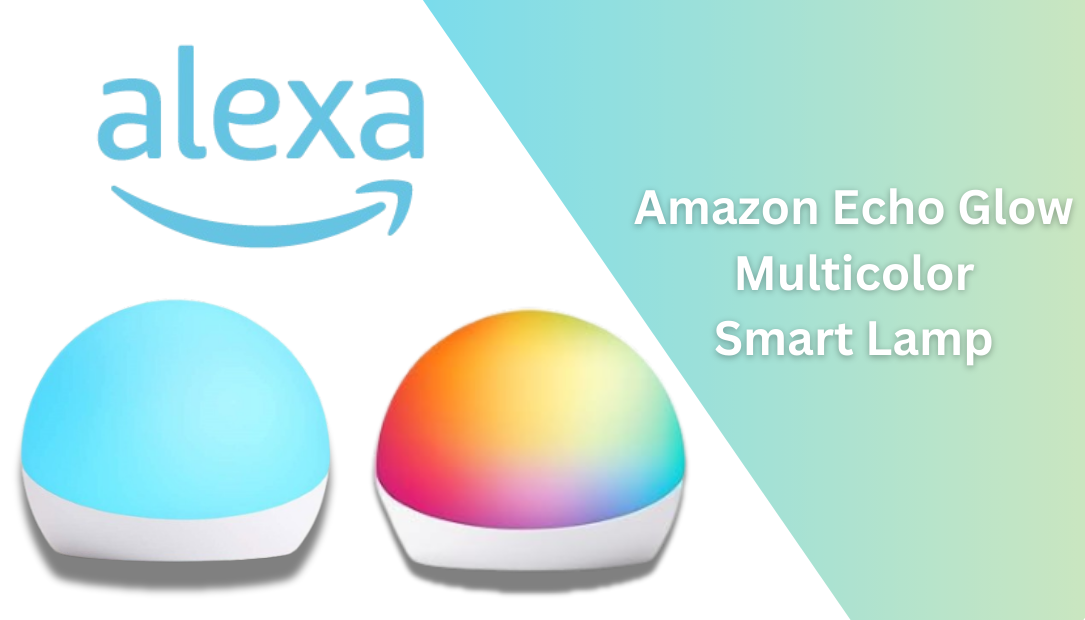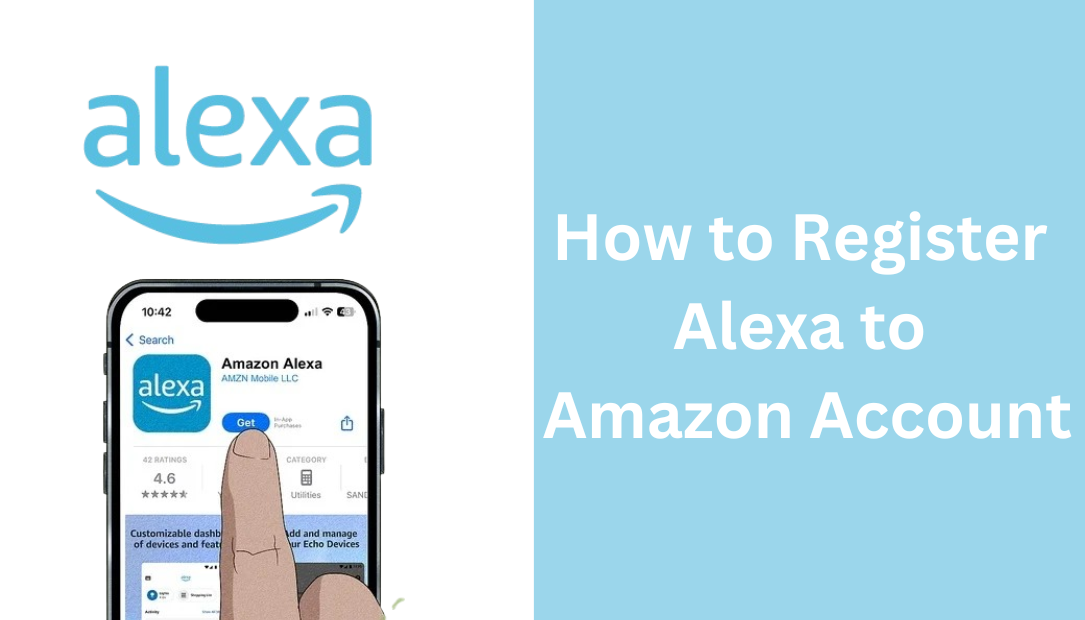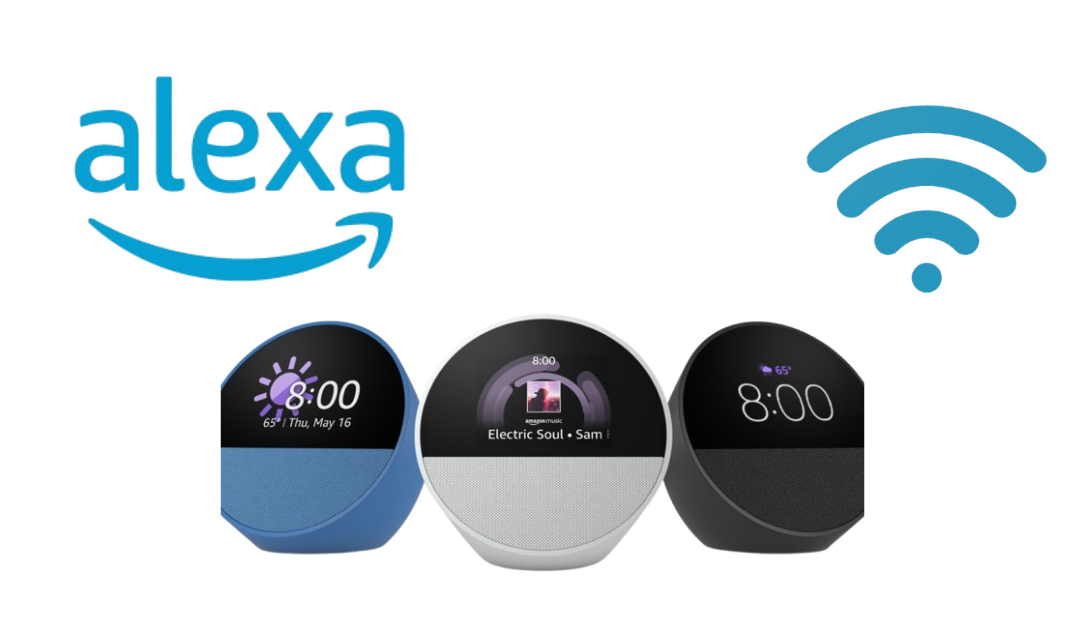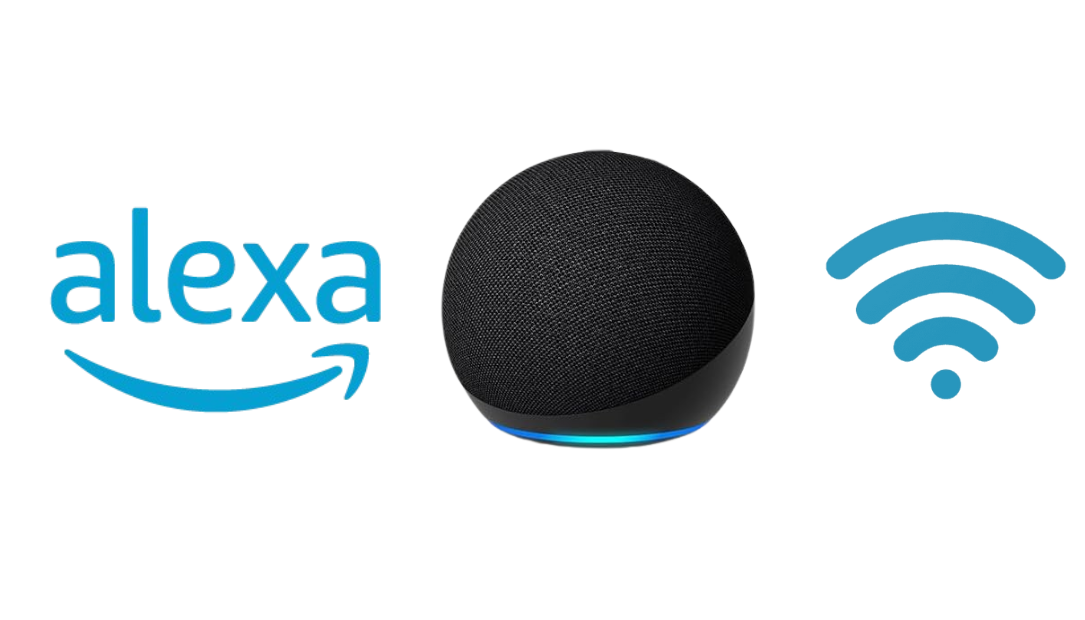The Amazon Smart Plug is a fantastic gateway into home automation, offering seamless integration with Alexa to help you control and streamline your daily tasks. Whether it’s turning on a lamp or scheduling your coffee maker, this device transforms how you interact with your appliances.
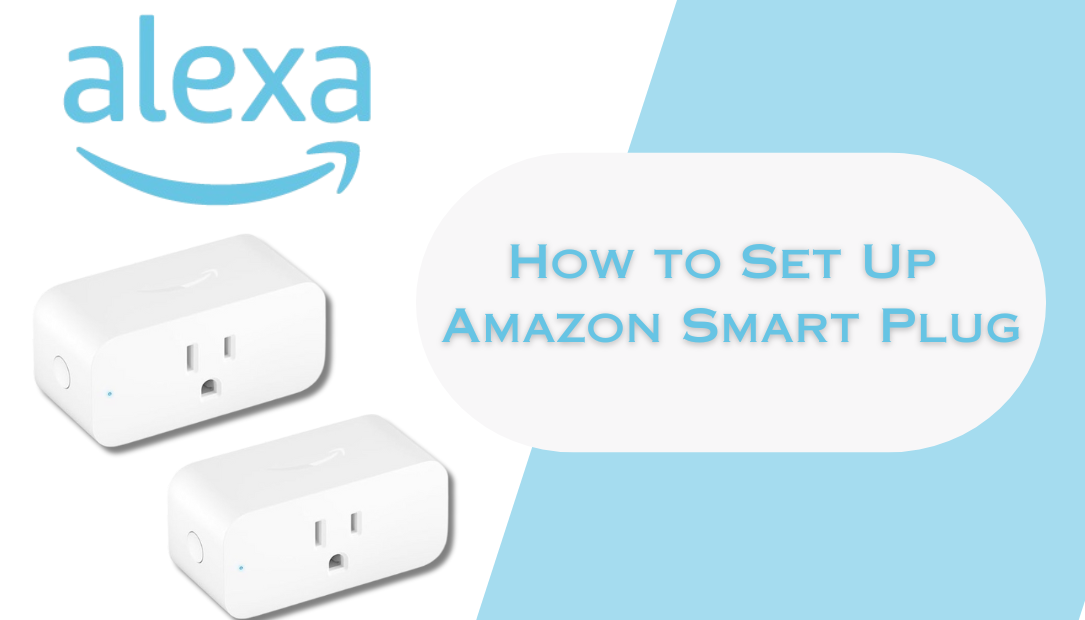
Buy Amazon Smart Plug Now
With a little setup and the Alexa app, the Amazon Smart Plug can become an essential part of your smart home. This comprehensive guide will take you through every step of how to set up Amazon Smart Plug and explore the full potential of this device, with detailed explanations on maximizing its features.
What Is the Amazon Smart Plug?
The Amazon Smart Plug is a small yet powerful device that plugs into your standard electrical outlet, enabling voice-controlled or app-based management of connected devices. It eliminates the need for manual switches and integrates seamlessly with Alexa, Amazon’s voice assistant.
Key Features
- Voice Control: Manage connected appliances using simple voice commands through Alexa.
- Remote Access: Control devices from anywhere using the Alexa app on your phone.
- Scheduling: Automate device routines to fit your daily schedule.
- Compact Design: Its sleek, minimalistic build doesn’t obstruct other outlets.
- Energy Efficiency: Easily turn off unused devices, reducing unnecessary energy consumption.
How to Set Up Amazon Smart Plug
Whether you’re just starting with home automation or enhancing your current setup, the Amazon Smart Plug offers a straightforward way to bring intelligence to your home. Here’s how to set up the Amazon Smart Plug
Step 1: Unbox and Prepare
Before you start, ensure you have everything needed for the setup:
What’s in the Box?
- Amazon Smart Plug
- Quick Start Guide
Before You Begin
- Make sure you have a stable Wi-Fi network and an Amazon account.
- Download the Alexa app on your smartphone or tablet (available for iOS and Android).
Once unboxed, inspect the Smart Plug for any visible damage. Choose a nearby outlet to begin the setup process.
Step 2: Download and Set Up the Alexa App
The Alexa app is the primary tool for managing your Smart Plug. Here’s how to get started:
- Install the App: Search for “Alexa” in your device’s app store then download and install the app.
- Sign In: Use your Amazon account credentials to log in. If you don’t have an account, create one.
- Enable Permissions: Allow necessary permissions, such as location and Bluetooth, for a smoother setup.
- Familiarize Yourself with the Interface: Explore the app’s tabs, including “Devices,” “Routines,” and “Settings.”
The app acts as the central hub for configuring and controlling all your Alexa-enabled devices, including the Amazon Smart Plug.
Step 3: Plug in the Amazon Smart Plug
Insert the Smart Plug into a wall outlet. The LED indicator on the plug should start blinking blue, signaling that it’s ready for pairing. If the light isn’t blinking, reset the plug by holding its button for about 10 seconds.
Step 4: Add the Smart Plug in the Alexa App
- Open the Alexa App: Navigate to the “Devices” tab located at the bottom of the screen.
- Tap ‘Add Device’: Click the “+” symbol in the upper-right corner, then select Plug from the list of device types.
- Follow the On-Screen Prompts: The app will search for nearby devices. Select your Amazon Smart Plug from the detected list.
- Connect to Wi-Fi: Input your Wi-Fi credentials if prompted. Ensure the Smart Plug and your smartphone are on the same network for a smoother connection.
- Assign a Name: Naming your Smart Plug, like “Living Room Lamp” or “Kitchen Coffee Maker,” makes it easier to control with Alexa.
Step 5: Test the Connection
Once connected, test the setup by using Alexa voice commands or the app. Examples:
- Voice Command: “Alexa, turn on the coffee maker.”
- App Control: Use the toggle button in the app to switch the device on or off.
If everything works, your Smart Plug is ready to use!
Step 6: Explore Advanced Features
The Amazon Smart Plug’s true potential lies in its ability to automate your home seamlessly. Let’s delve into some advanced functionalities:
- Scheduling: Use the Alexa app to set schedules for your devices. For instance, Automatically turn off bedroom lights at midnight, and program a fan to run during specific hours in summer.
- Alexa Routines: Routines allow you to trigger multiple actions with a single command. For example, Saying “Alexa, good morning” could turn on your coffee maker, lights, and news briefing.
- Energy Monitoring: Although the Smart Plug itself doesn’t track energy usage, integrating it with other smart home devices can provide insights into your consumption patterns, helping you save energy.
Troubleshooting Tips
Even with a smooth setup, you might encounter occasional hiccups. Here’s how to address common issues:
Smart Plug Not Connecting
- Ensure the plug is within range of your Wi-Fi network.
- Reset the Smart Plug by holding the button for 10 seconds.
Alexa Can’t Detect the Plug
- Verify that Bluetooth is enabled on your phone.
- Restart the Alexa app and try again.
App Crashing During Setup
- Update the Alexa app to the latest version or reinstall it.
Why Use the Amazon Smart Plug?
- Convenience: Control appliances without leaving your seat. Turn on lights or switch off your iron remotely, adding ease to your daily life.
- Enhanced Security: Create the illusion of being home by automating lights to turn on and off, deterring potential intruders.
- Environmental Benefits: Reduce energy waste by ensuring devices are off when not in use.
Frequently Asked Questions
Can I Use the Amazon Smart Plug Without Alexa?
No, the Amazon Smart Plug is designed specifically to work with Alexa, Amazon’s voice assistant. You’ll need the Alexa app on your smartphone or tablet to set up and control the Smart Plug. Without Alexa, the plug cannot be configured or operated.
However, once you’ve completed the initial setup, you can use the Alexa app or voice commands through an Alexa-enabled device to control the plug.
Does the Amazon Smart Plug Work with Google Home or Other Ecosystems?
Unfortunately, the Amazon Smart Plug is exclusively compatible with Alexa. It does not support other smart home ecosystems like Google Home, Apple HomeKit, or Samsung SmartThings.
If you’re looking for a plug compatible with multiple platforms, consider third-party options that support Alexa, Google Assistant, and other ecosystems.
Do I Need a Hub to Use the Amazon Smart Plug?
No, the Amazon Smart Plug does not require a separate hub or bridge. It connects directly to your home’s Wi-Fi network and is managed through the Alexa app.
This simplicity is one of the Smart Plug’s standout features, making it an excellent choice for users new to home automation.
What Appliances Can I Use with the Amazon Smart Plug?
The Amazon Smart Plug works with a wide variety of appliances, including:
- Lamps
- Fans
- Coffee makers
- Heaters (within wattage limits)
- Air purifiers
Conclusion
The Amazon Smart Plug with Alexa is a versatile tool that can transform the way you manage your home. By following the setup process outlined above and exploring advanced features like scheduling and routines, you’ll unlock a new level of convenience and automation.
Whether you’re automating daily chores or creating a smarter living environment, the Amazon Smart Plug is a reliable and easy-to-use solution. So, why wait? Take your first step into the world of smart home technology today.