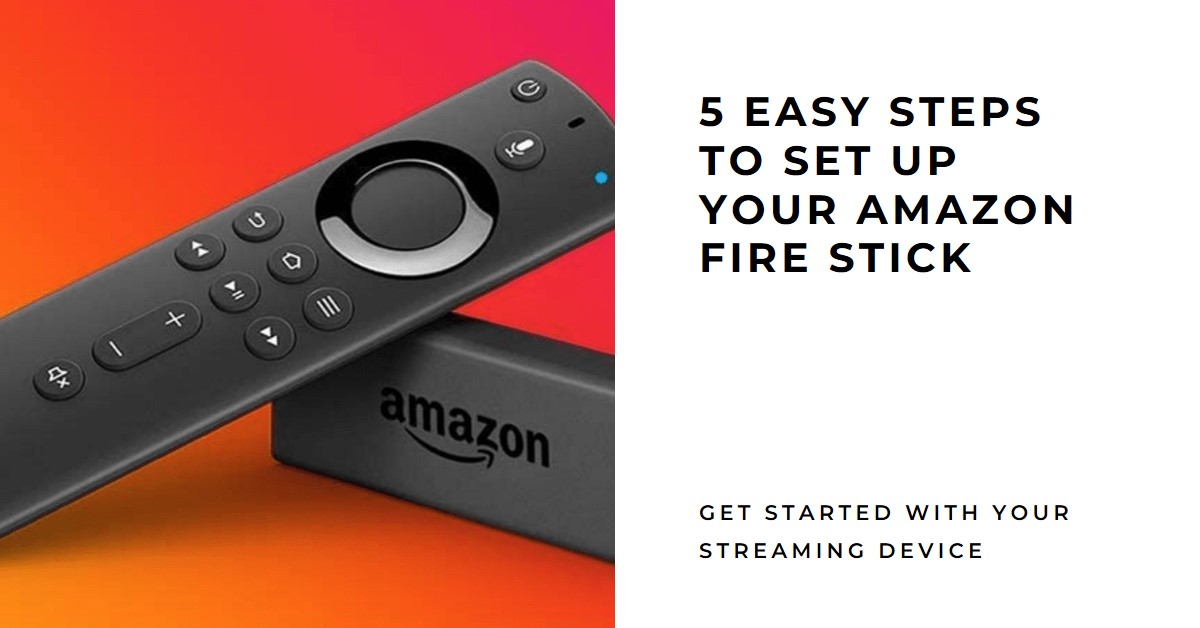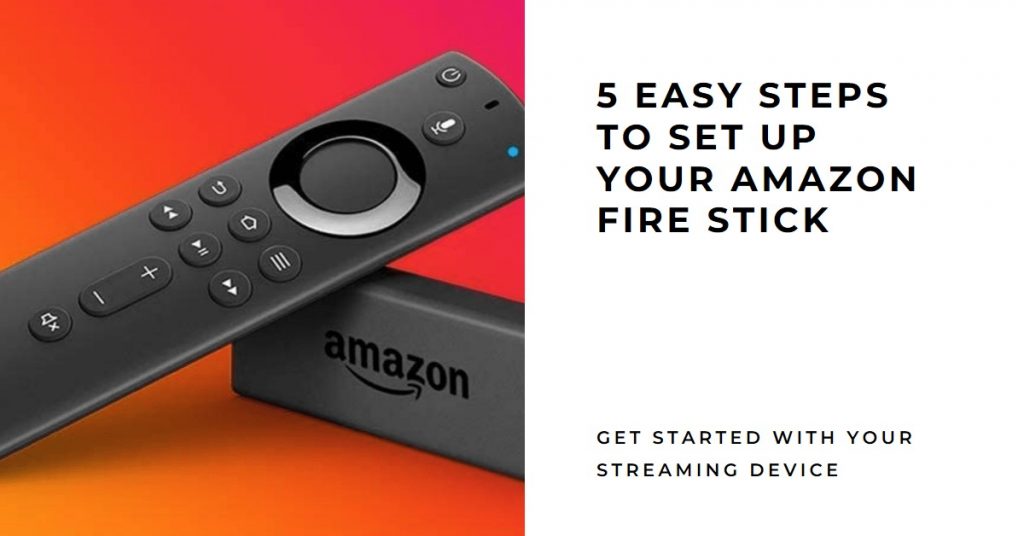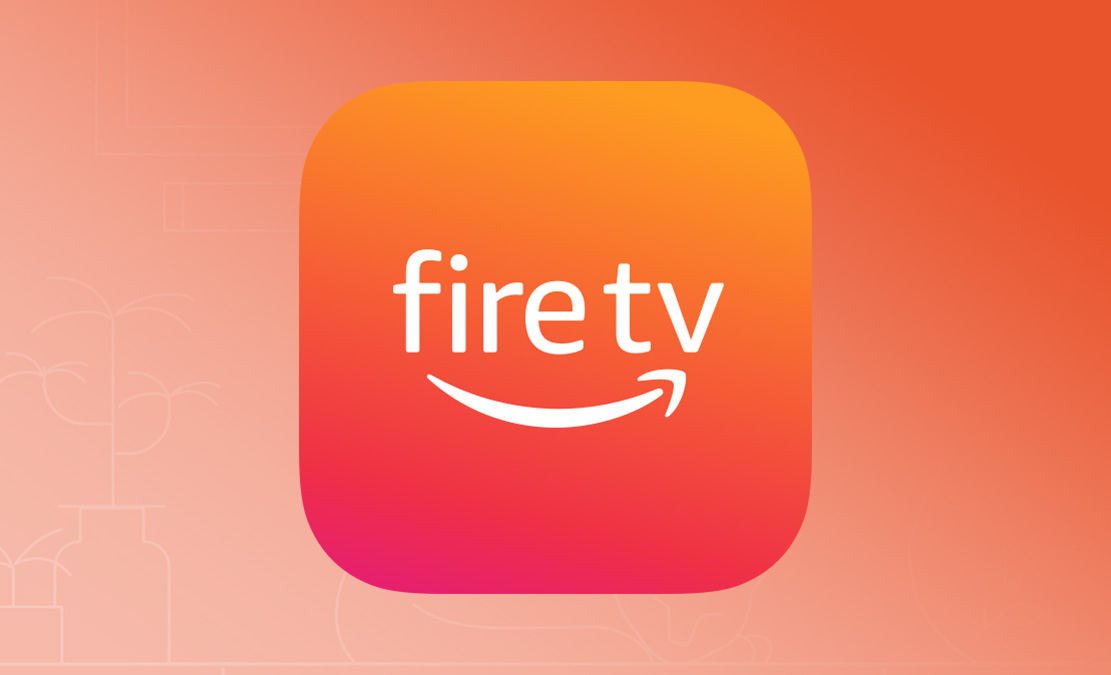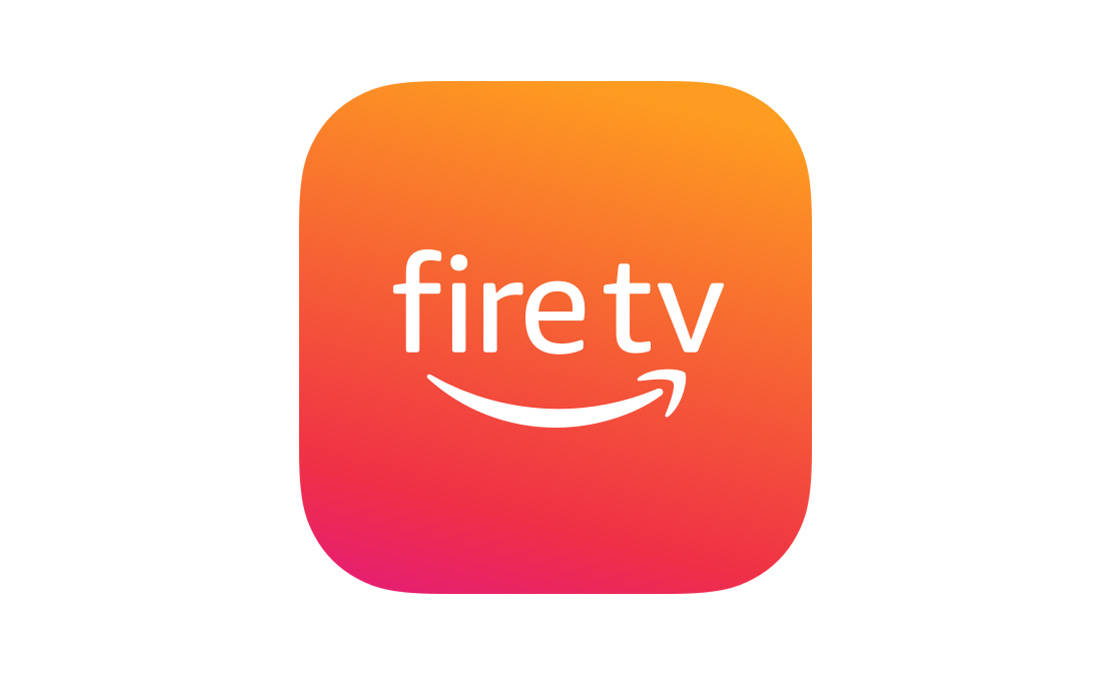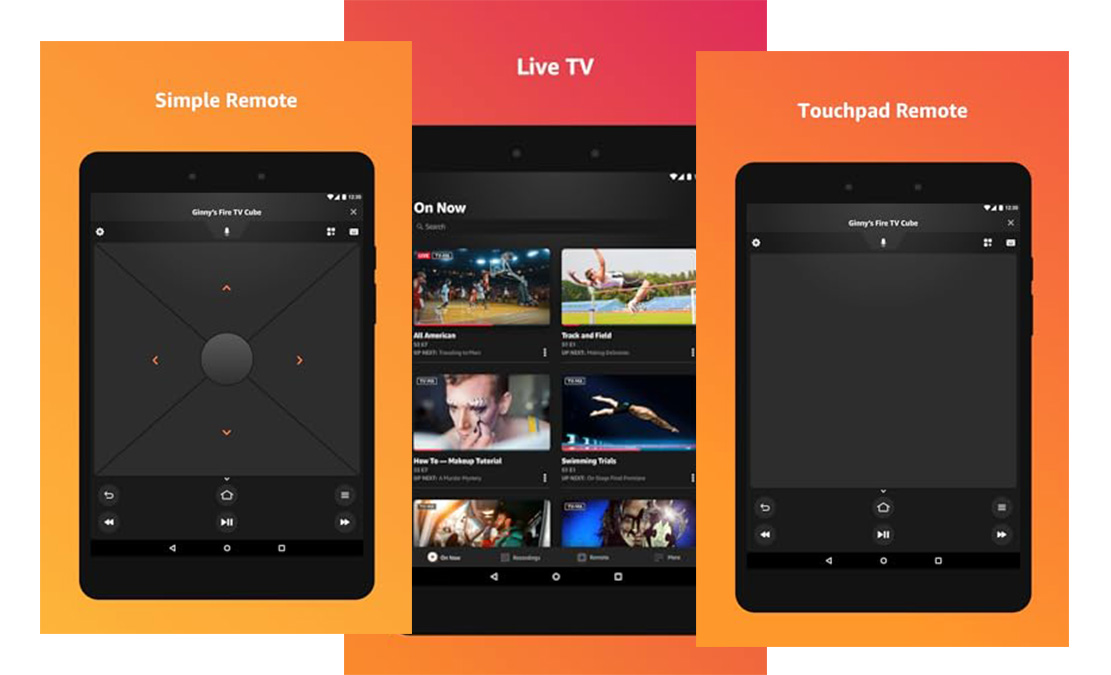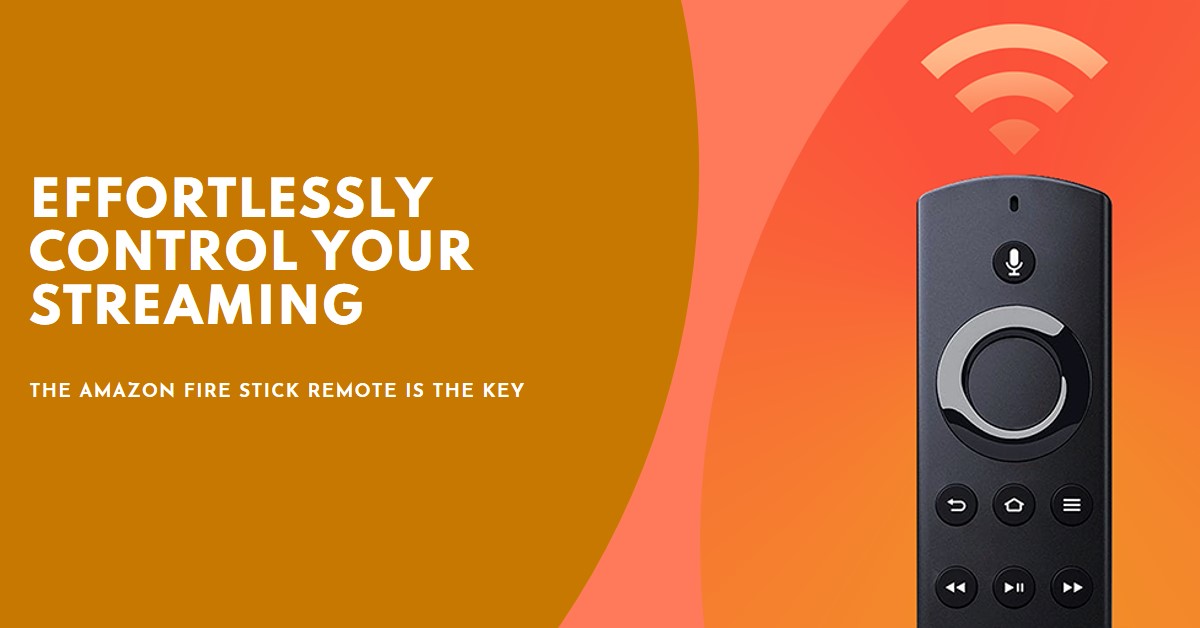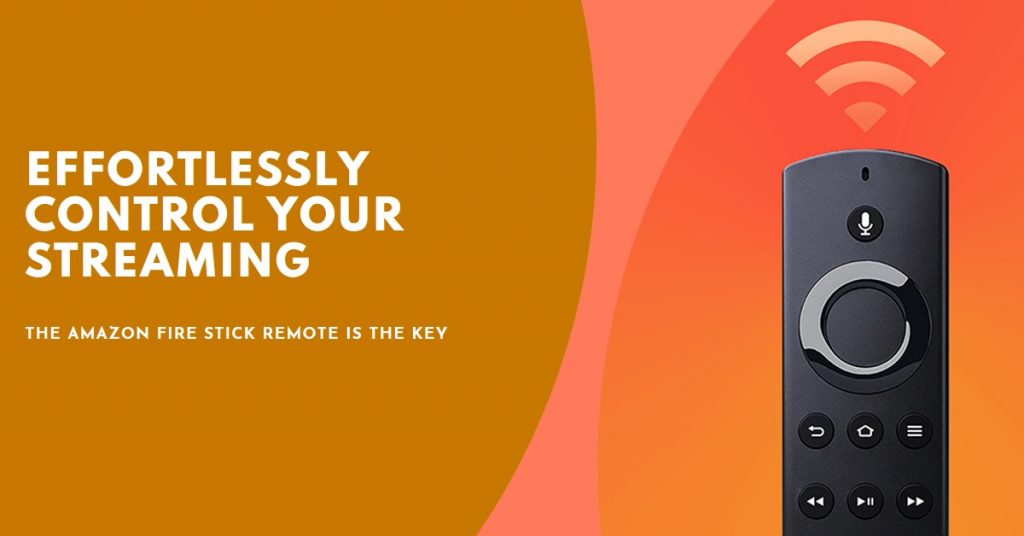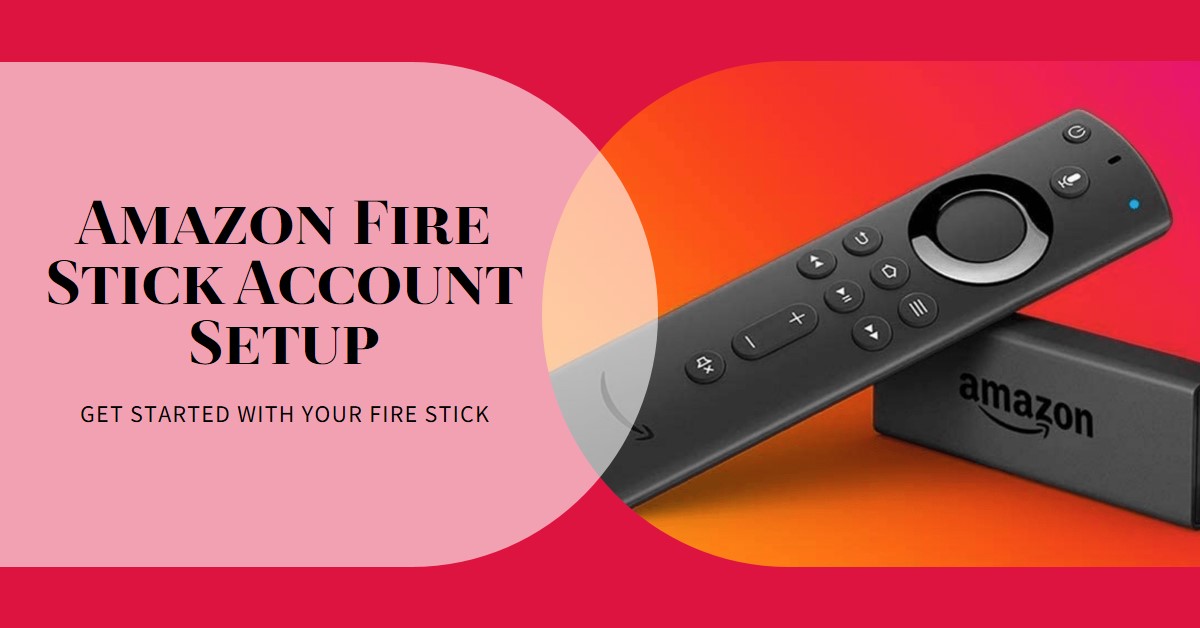The Amazon Fire TV Stick Lite is already a top choice for those seeking an affordable, powerful streaming device. But during Black Friday 2024, this budget-friendly gadget becomes even more appealing. With incredible discounts, bundled offers, and limited-time promotions, it’s the perfect opportunity to upgrade your streaming setup.

In this guide, we’ll dive into the Fire TV Stick Lite’s features, explore the best Black Friday deals, and share tips for securing the best bargains. Let’s explore why this streaming device should be on your shopping list.
Key Takeaways
| Feature | Details |
|---|---|
| Price Range | Expected discounts up to 50% off during Black Friday. |
| Key Features | Alexa Voice Remote Lite, HD streaming, HDR support. |
| Top Retailers | Amazon, Best Buy, Target. |
| Best Time to Buy | Early sales often start a week before Black Friday. |
| Bundle Offers | Possible free trials for Prime Video, Disney+, or other streaming services. |
Why Choose the Amazon Fire TV Stick Lite?
The Fire TV Stick Lite is perfect for budget-conscious streamers who still want access to premium features. Here’s why it stands out:
- Affordable Streaming Power: Enjoy Full HD resolution and HDR support for vibrant, high-quality visuals.
- Alexa Voice Remote Lite: Control your streaming experience with simple voice commands.
- Compact Design: Plug it directly into your TV’s HDMI port for a clutter-free setup.
- Extensive App Library: Access to Netflix, Hulu, Prime Video, Disney+, and more.
These features make the Fire TV Stick Lite ideal for upgrading older TVs without breaking the bank.
Comparison to Other Fire TV Models
When compared to its siblings, the Fire TV Stick 4K and Fire TV Stick 4K Max, the Lite version offers fewer advanced features but retains the essentials. For example:
| Model | Resolution | HDR | Dolby Atmos | Price |
|---|---|---|---|---|
| Fire TV Stick Lite | Full HD | Yes | No | Most Affordable |
| Fire TV Stick 4K | 4K Ultra HD | Yes | Yes | Mid-Tier Price |
| Fire TV Stick 4K Max | 4K Ultra HD | Yes | Yes | Highest Price |
If you prioritize affordability and simplicity, the Lite model is the way to go.
Black Friday 2024: What to Expect
Typical Discounts on the Amazon Fire TV Stick Lite
Based on previous years, you can expect price cuts of 30%-50% during Black Friday. For example, the 2023 sale reduced the Lite model to just $14.99, a steal for such a versatile device.
Bundled Offers and Add-Ons
Many retailers sweeten the deal by offering bundled discounts. Look out for:
- Subscription Freebies: Free trials for services like HBO Max, Disney+, or Paramount+.
- Accessory Packages: Discounts on HDMI extenders, wall mounts, or charging adapters.
How to Grab the Best Deals
Timing Your Purchase
- Early Deals: Retailers like Amazon often launch their Black Friday deals a week early.
- Peak Discounts: The steepest discounts typically appear between Thanksgiving and Cyber Monday.
- Flash Sales: Watch for limited-time offers that may sell out within hours.
Tips for Saving More
- Sign Up for Alerts: Subscribe to Amazon’s notifications for price drop updates.
- Use Cashback Tools: Maximize savings through platforms like Rakuten or Honey.
- Compare Prices: Cross-check Amazon’s prices with other retailers like Best Buy or Walmart.
Where to Buy During Black Friday?
Top Retailers Offering Deals
- Amazon: The go-to source for exclusive deals and early access for Prime members.
- Best Buy: Known for competitive pricing and bundle offers.
- Target: Offers online and in-store deals with options for same-day pickup.
Online vs. In-Store Shopping
Online Advantages:
- Convenient access to deals from home.
- Wider inventory and early access to promotions.
In-Store Benefits:
- Immediate access to purchased items.
- Exclusive in-store promotions.
Conclusion
The Amazon Fire TV Stick Lite Black Friday Sale 2024 is your chance to grab this streaming powerhouse at an unbeatable price. With its compact design, Alexa integration, and extensive app library, it’s perfect for anyone looking to enhance their TV setup without overspending.
Whether you’re shopping early or waiting for flash sales, don’t miss out on this must-have Black Friday deal.
Also Check:
- Black Friday 2024: The Best Smart Home Device Deals to Watch For
- Top 10 4K TV Deals You Can’t Miss This Black Friday 2024
- Affordable Streaming Devices Sale: Top Picks for Every TV Setup
- PlayStation VR2 Drops to $350 for Black Friday 2024—Don’t Miss Out!
- Best PS5 Accessories Deals for Black Friday 2024 Under $50