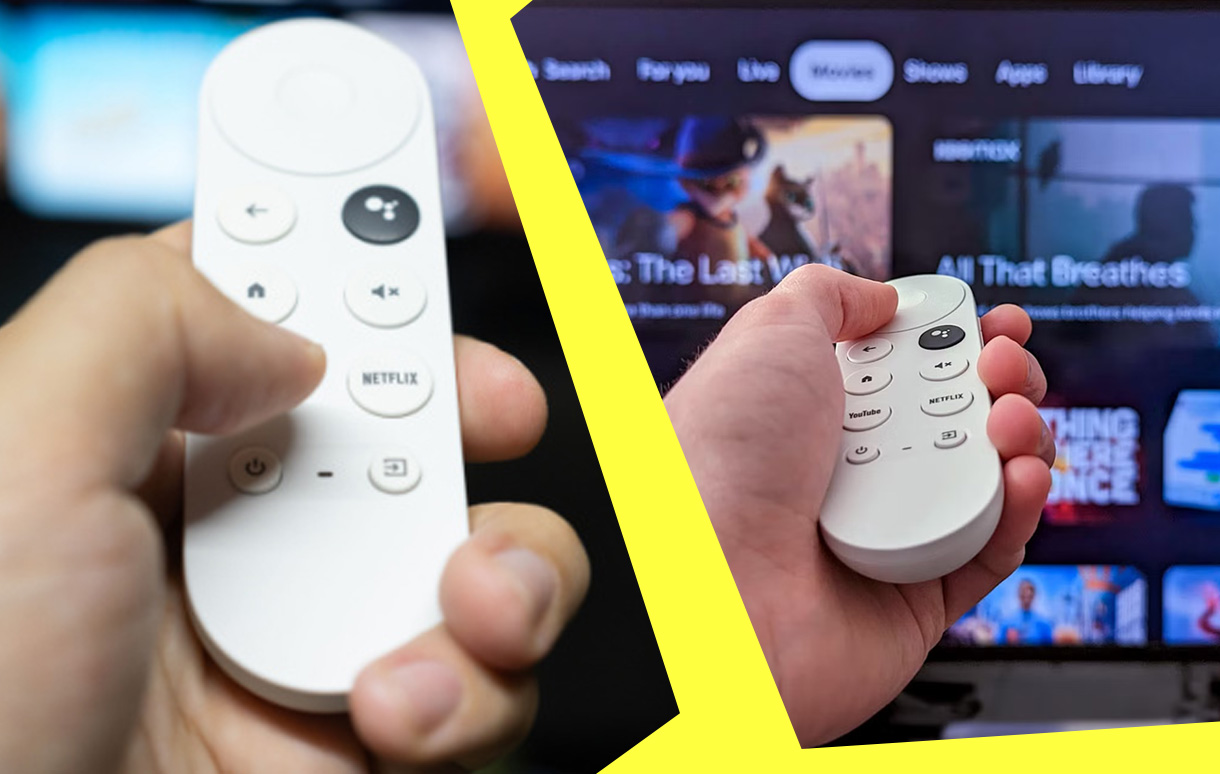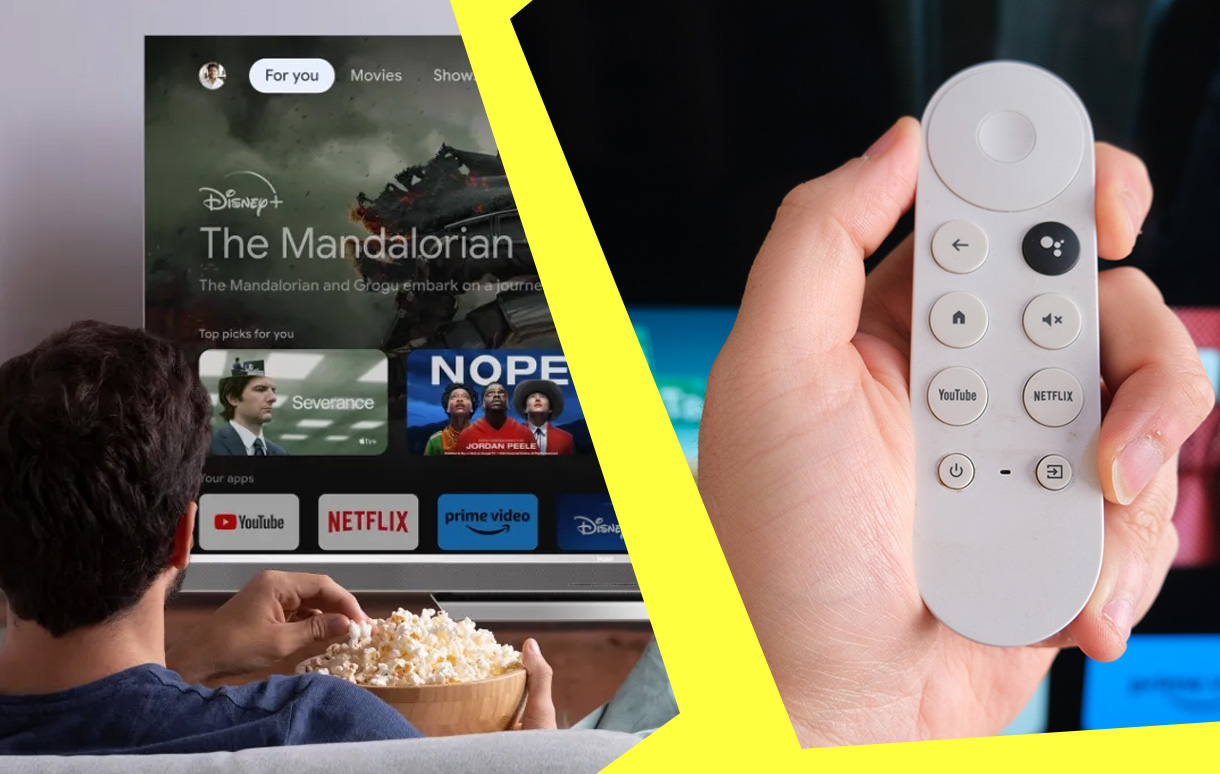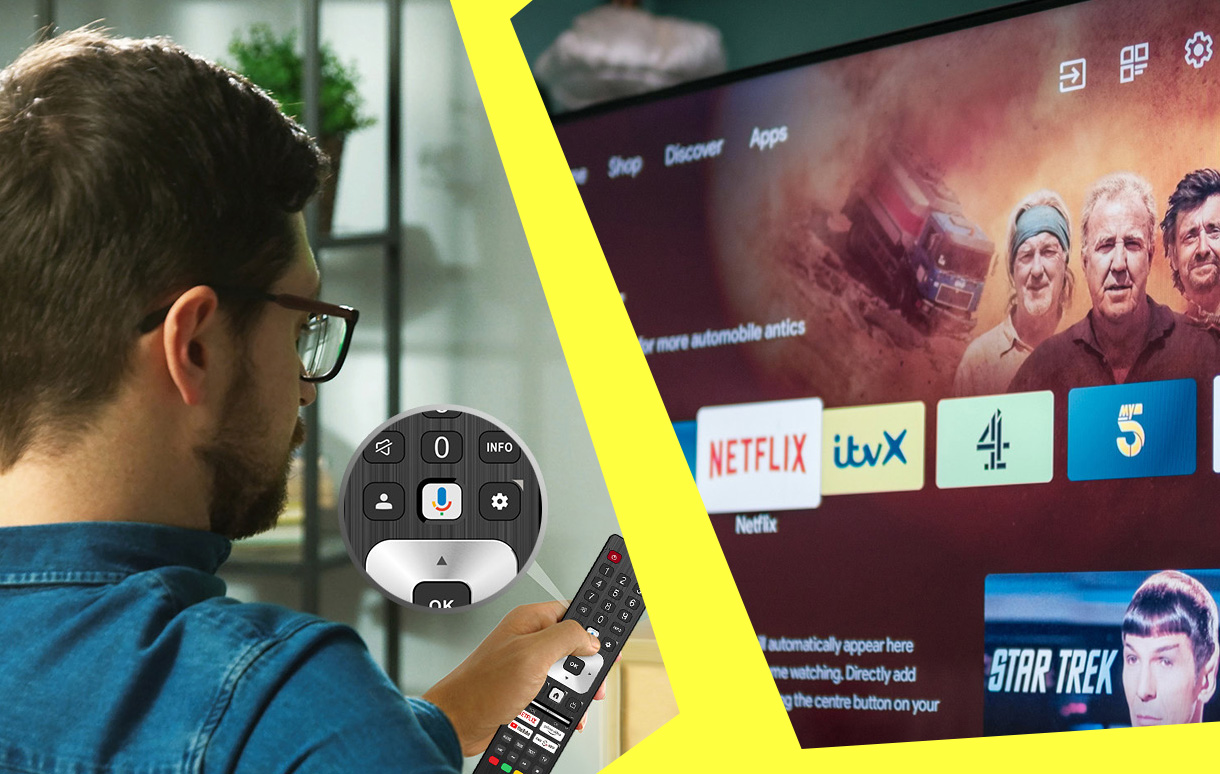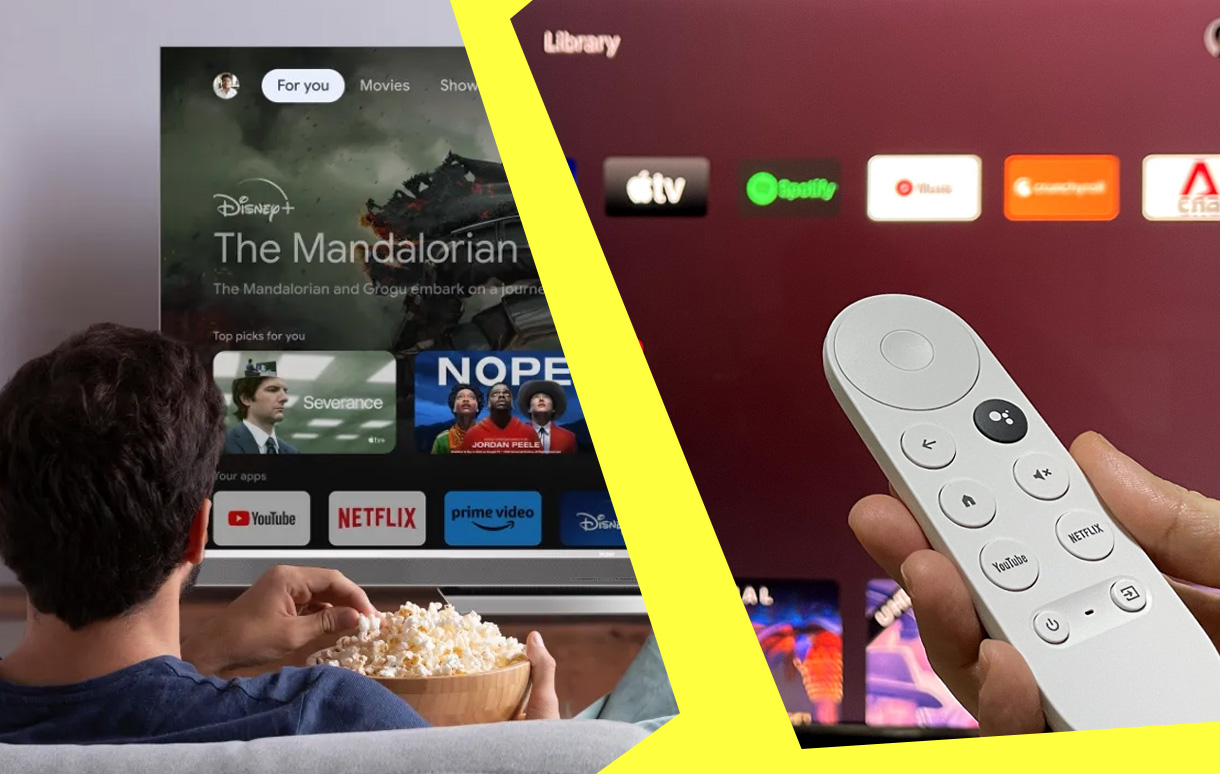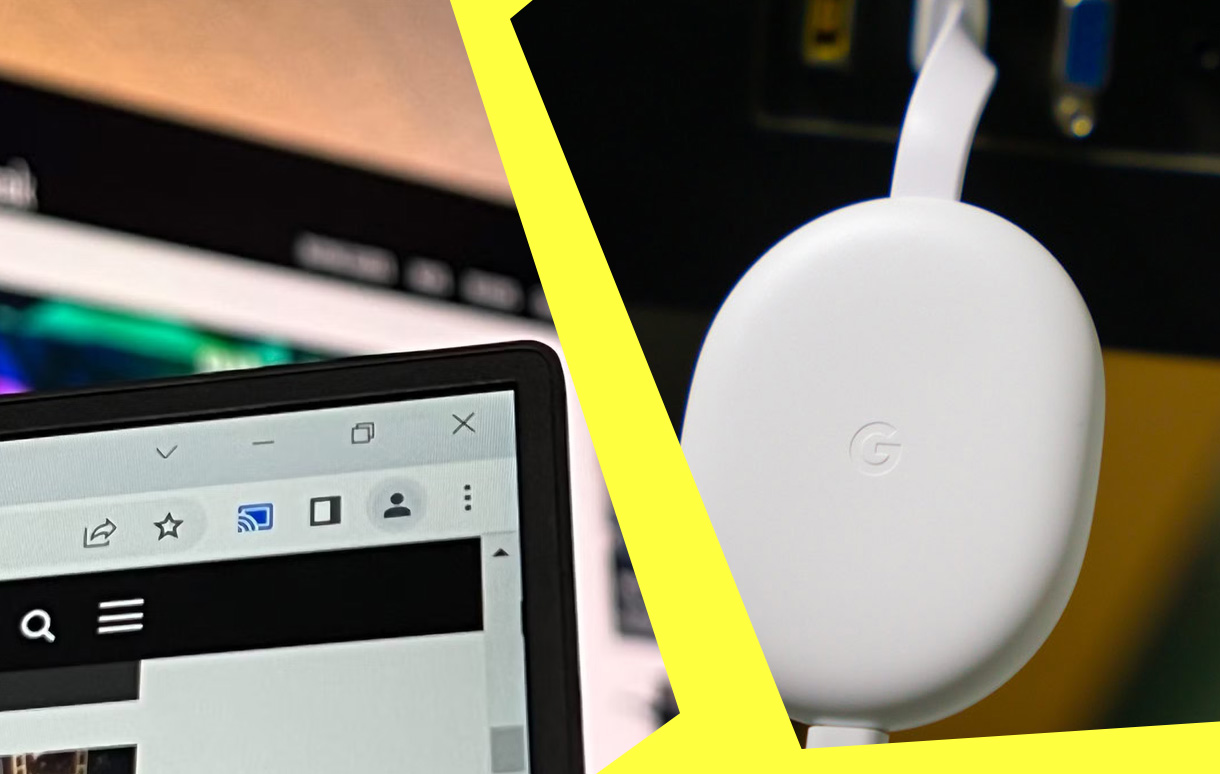Streaming devices have revolutionized the way we consume entertainment, and Google’s streaming devices are at the forefront of this change. Whether you’re streaming movies, controlling smart home devices, or gaming, Google’s lineup offers solutions tailored to diverse needs.

In this article, we’ll explore Google streaming device reviews, comparing their pros, cons, and top picks. Let’s dive into why Google’s devices are a great choice for modern entertainment setups.
Key Takeaway Table
| Feature | Chromecast with Google TV | Google TV Streamer |
|---|---|---|
| Price | Budget-friendly | Premium features |
| Storage | 8GB | 32GB |
| Resolution | 4K HDR | 4K HDR |
| Smart Home Integration | Basic | Advanced (Thread support) |
| Gaming Compatibility | Limited | Moderate |
Why Choose a Google Streaming Device?
Google streaming devices stand out for their seamless integration with smart home systems and powerful streaming capabilities. Here’s what makes them unique:
- Extensive Platform Support: Stream content from apps like Netflix, Disney+, Hulu, and YouTube.
- Smart Home Connectivity: Integrate with Google Home to control lights, thermostats, and cameras.
- Voice Control: Use Google Assistant for hands-free navigation.
- AI Recommendations: Advanced algorithms curate content based on your viewing habits.
Google devices also excel in their user-friendly interface, ensuring smooth navigation even for non-tech-savvy users. According to a survey by Parks Associates, over 65% of smart home users prefer devices with robust AI and voice control capabilities, which Google excels at.
Popular Google Streaming Devices
Chromecast with Google TV
The Chromecast with Google TV is a compact, budget-friendly device designed for casual streamers. It supports 4K HDR streaming and works with popular apps like Netflix and Spotify. Its sleek design makes it easy to install, while the intuitive remote ensures effortless navigation.
Key Features:
- Affordable Price: Starts at around $50, making it accessible to most users.
- Content Recommendations: AI-powered suggestions tailored to your preferences.
- Ease of Use: Plug-and-play design with a remote for quick access.
Use Case: Ideal for secondary TVs or occasional use.
Google TV Streamer
The Google TV Streamer caters to power users with 32GB storage, faster performance, and advanced smart home integration. It acts as a hub for your smart home, supporting technologies like Thread and Matter for seamless device connectivity.
Key Features:
- Enhanced Storage: Store apps and games without worrying about space.
- Premium Performance: Smooth navigation and quick app loading.
- Advanced Smart Home Integration: Sync with security cameras, thermostats, and lights.
Use Case: Perfect for tech enthusiasts and those deeply invested in smart home ecosystems.
Key Features Comparison
| Feature | Chromecast with Google TV | Google TV Streamer |
|---|---|---|
| Processor | Basic | Advanced |
| Resolution | Up to 4K HDR | Up to 4K HDR |
| Storage | 8GB | 32GB |
| Smart Home Support | Basic | Advanced |
| Voice Control | Yes | Yes |
Gaming and Entertainment
Gaming enthusiasts will find Google’s streaming devices moderately suitable. While they lack the advanced gaming features of devices like the NVIDIA Shield, they offer basic compatibility with game-streaming platforms like Google Stadia (discontinued) and Xbox Cloud Gaming.
Top Gaming Features:
- Stadia Controller Support: Works with Google’s legacy gaming platform.
- Retro Gaming: Use emulators to play classics.
- Limited Game Streaming: Access casual games via compatible apps.
While hardcore gamers might seek alternatives, casual gamers will appreciate the ability to enjoy titles like Asphalt 8 and Crossy Road on Chromecast with Google TV.
Pros and Cons
Pros
- Affordability: Competitive pricing makes it accessible to a wide audience.
- Versatility: Works seamlessly with a variety of streaming platforms.
- Smart Home Integration: Advanced connectivity for managing your devices.
- Compact Design: Space-saving with modern aesthetics.
Cons
- Storage Limitations: 8GB on Chromecast may not suffice for heavy app users.
- Gaming Restrictions: Limited game streaming options.
- Wi-Fi Limitations: Only supports Wi-Fi 5, missing out on Wi-Fi 6 benefits.
Alternatives and Competitors
When comparing Google’s streaming devices, it’s worth exploring competitors like:
- Roku Ultra: Known for its straightforward interface and Dolby Vision support.
- Amazon Fire Stick 4K Max: Offers advanced gaming options and Wi-Fi 6.
- Apple TV 4K: High-end device with advanced smart home features.
| Feature | Google Devices | Roku | Fire Stick | Apple TV |
|---|---|---|---|---|
| Price | Affordable | Affordable | Mid-range | Premium |
| Gaming | Moderate | Limited | Advanced | Limited |
Conclusion
Google’s streaming devices deliver a compelling mix of affordability, performance, and smart home integration. For casual users, the Chromecast with Google TV is a budget-friendly option that gets the job done. Meanwhile, tech enthusiasts will appreciate the advanced features of the Google TV Streamer.
Ultimately, choosing the right device depends on your priorities—whether it’s affordability, performance, or smart home compatibility. With excellent reviews and user satisfaction, Google streaming devices are among the best in the market today.
Also Check: