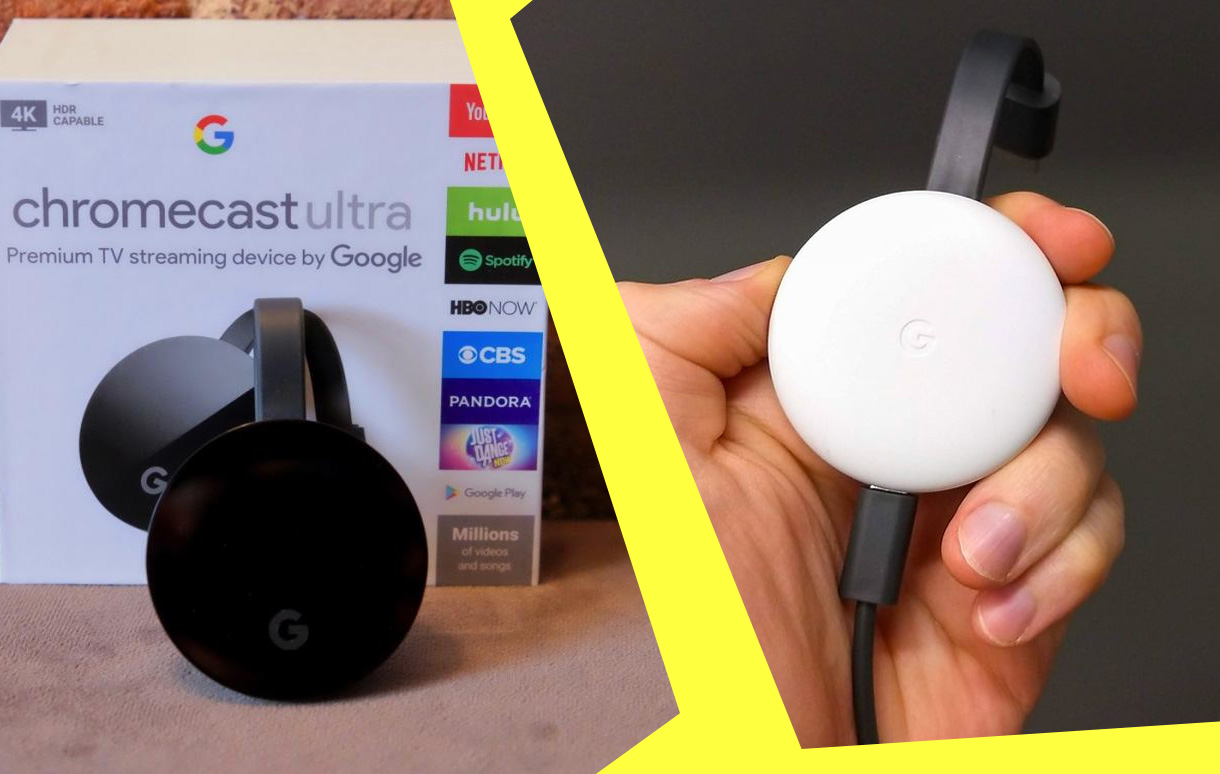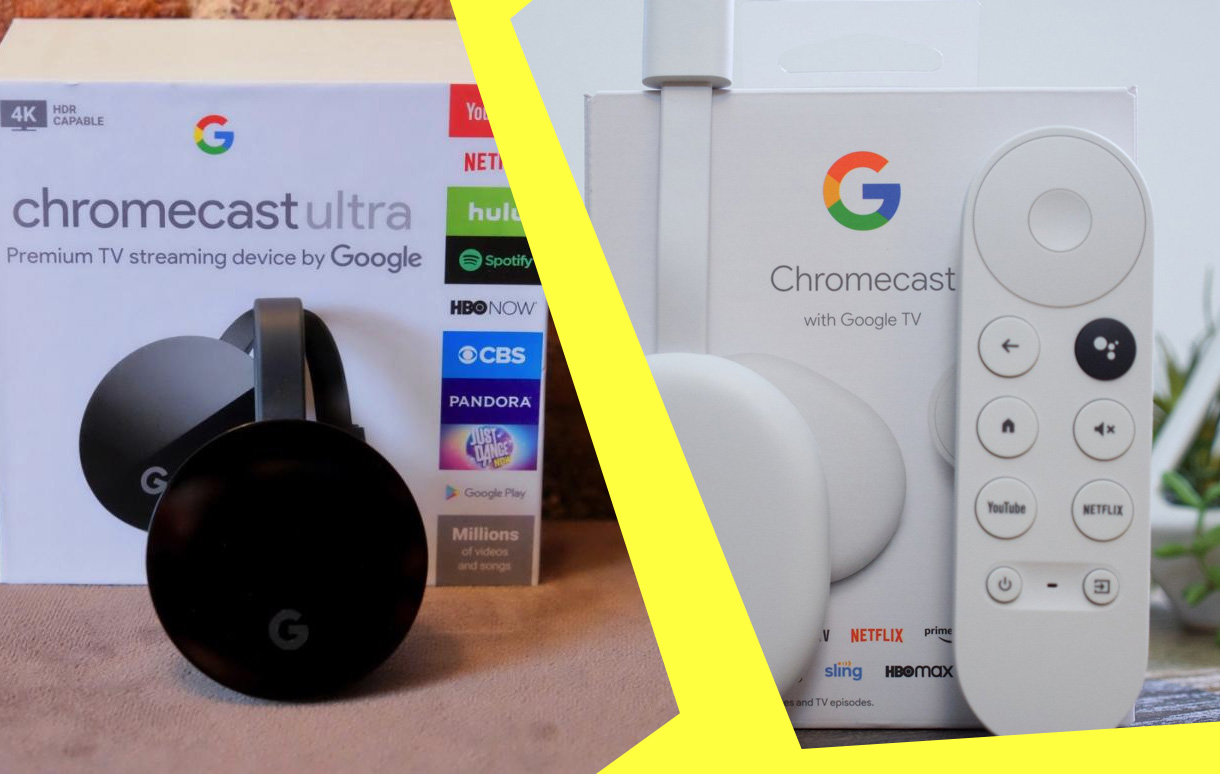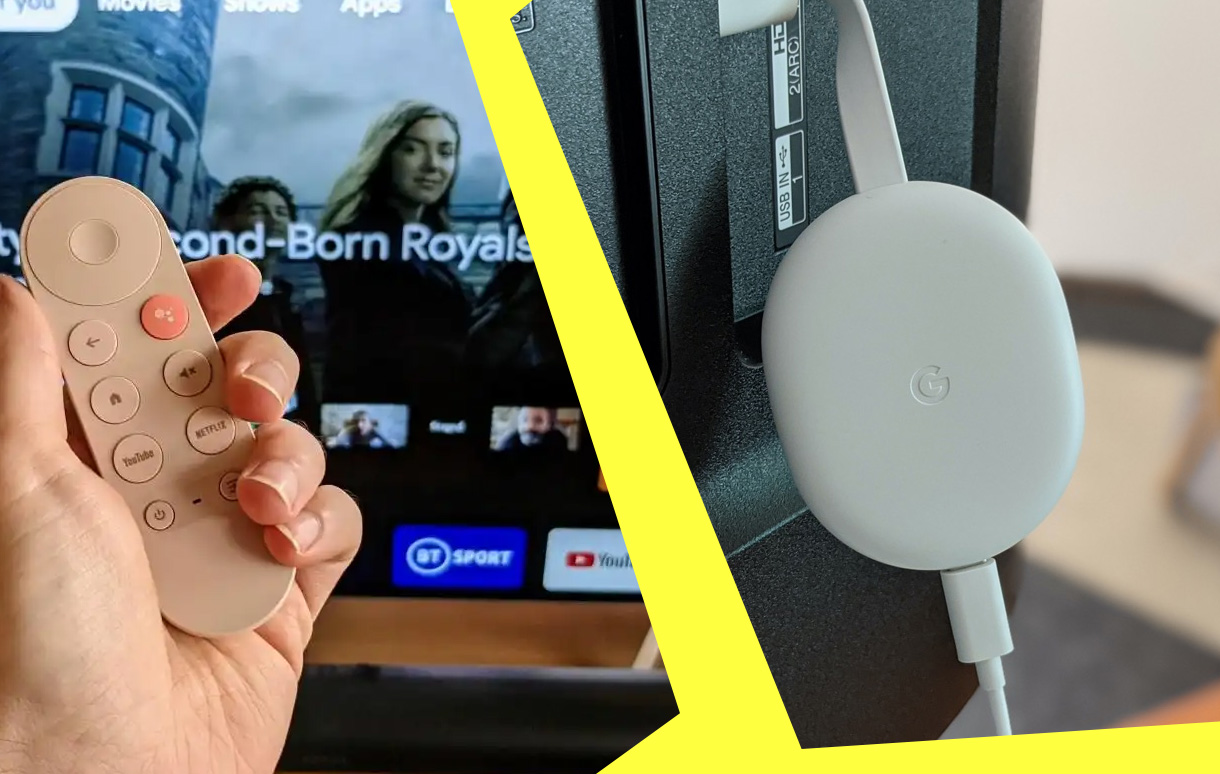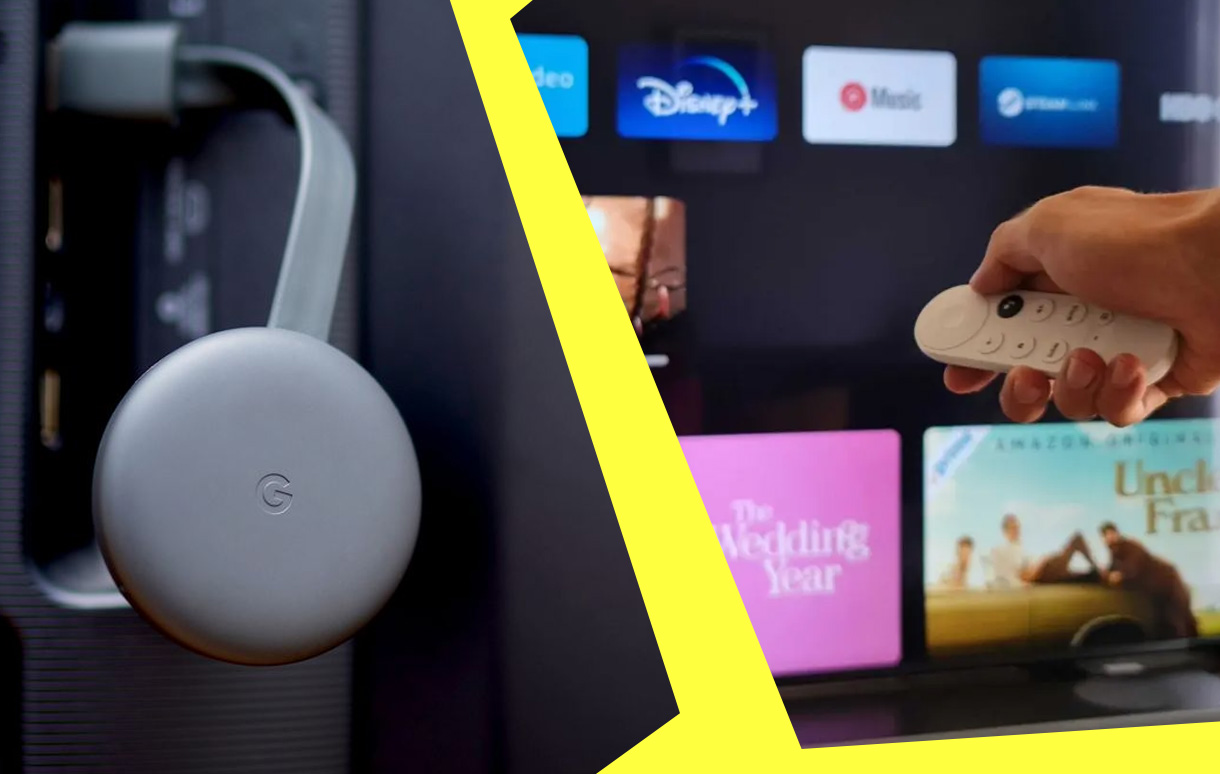Mirroring your iPhone to Chromecast has become a popular solution for streaming content from your mobile device to a larger screen. Whether you want to share photos, watch videos, or present slideshows on your TV, Chromecast offers a seamless and affordable way to mirror your iPhone. However, the process requires a few extra steps compared to Android devices since Apple and Google operate on different ecosystems.

This guide will walk you through the step-by-step process, essential tools, and troubleshooting tips for mirroring your iPhone to Chromecast effectively.
Key Takeaways
| Feature | Description | Recommendation |
|---|---|---|
| Compatibility | Chromecast requires third-party apps. | Use apps like Replica or Streamer. |
| Network Connectivity | Both devices must be on the same Wi-Fi. | Use a strong and stable Wi-Fi connection. |
| Content Flexibility | Supports videos, photos, and apps. | Optimize screen settings for quality. |
Why Mirror iPhone to Chromecast?
1. Enhanced Viewing Experience
Using Chromecast, you can display iPhone content on your TV for:
- Watching movies and TV shows from streaming apps.
- Sharing photo slideshows with family.
- Playing mobile games on a larger screen.
Fun Fact: A study shows that 67% of people prefer watching media on larger screens for better clarity and immersive experiences.
2. Affordable Streaming Solution
Unlike Apple TV, Chromecast offers a cost-effective solution for iPhone users to cast their screens. The setup doesn’t require any additional expensive hardware.
How to Mirror iPhone to Chromecast
Step 1: Check Requirements
Before getting started, ensure:
- iPhone compatibility: iOS 14 or later is ideal.
- Chromecast setup: Ensure your Chromecast is connected to your TV and Wi-Fi.
- Both devices are on the same Wi-Fi network.
Step 2: Install a Third-Party App
Apple’s AirPlay is not natively compatible with Chromecast. To mirror your iPhone, you need third-party apps like:
- Replica: A user-friendly mirroring app available on the App Store.
- Streamer for Chromecast: Offers casting features for media and live mirroring.
- Google Home App: Essential for setting up Chromecast but limited in mirroring functionalities.
Step 3: Connect and Mirror
- Open the installed app and allow necessary permissions.
- Select your Chromecast device from the available list.
- Tap Start Mirroring to display your iPhone screen on the TV.
Pro Tip: Use Replica for a smoother experience, as it’s specifically optimized for Chromecast devices.
Supported Content for Mirroring
1. Media Streaming
Enjoy apps like Netflix, Hulu, and YouTube, which offer built-in Chromecast support. Simply tap the Cast Icon within these apps to stream directly.
2. Photos and Videos
Use Google Photos to display albums or personal videos on your TV. Upload media to the app for effortless casting.
3. Presentations and Documents
For professionals, mirror apps like Keynote or Google Slides to present directly from your iPhone to the TV.
Troubleshooting Common Issues
1. Devices Not Connecting
- Ensure both iPhone and Chromecast are on the same Wi-Fi network.
- Restart your Chromecast and router to refresh connections.
2. Poor Mirroring Quality
- Use a 5GHz Wi-Fi band for better speed and stability.
- Close unused apps on your iPhone to improve performance.
3. Audio Sync Problems
- Adjust audio settings within the third-party app.
- Update your iPhone and Chromecast firmware.
Advanced Tips for Better Mirroring
1. Optimize Resolution
Adjust your Chromecast settings to match your TV’s resolution for sharper displays.
2. Use Chromecast Ultra
For 4K content, consider using Chromecast Ultra, which supports higher resolution streaming.
3. Stream Local Files
Apps like VLC Media Player allow you to stream local files from your iPhone to Chromecast effortlessly.
Final Thoughts
Mirroring iPhone to Chromecast might require additional apps and setup compared to other platforms, but the result is a seamless and enjoyable viewing experience. With affordable options, third-party app support, and easy connectivity, Chromecast offers an excellent alternative to AirPlay for iPhone users. Whether you’re streaming videos, showcasing photos, or presenting slides, this guide ensures you’ll have all the tools and knowledge needed to make the most of Chromecast.
Make the leap today and enjoy your iPhone’s content on the big screen.
Also Check:
Troubleshooting Chromecast Issues: Your Complete Fix-It Guide
Chromecast Ultra vs Chromecast 4K: Features, Performance, and Value
How to Reset Chromecast Using Button, App, or Google TV Settings
Chromecast 4K HDR Features: Everything You Need to Know
Why Google’s Latest Laptop Stands Out in a Sea of Generic Chromebooks