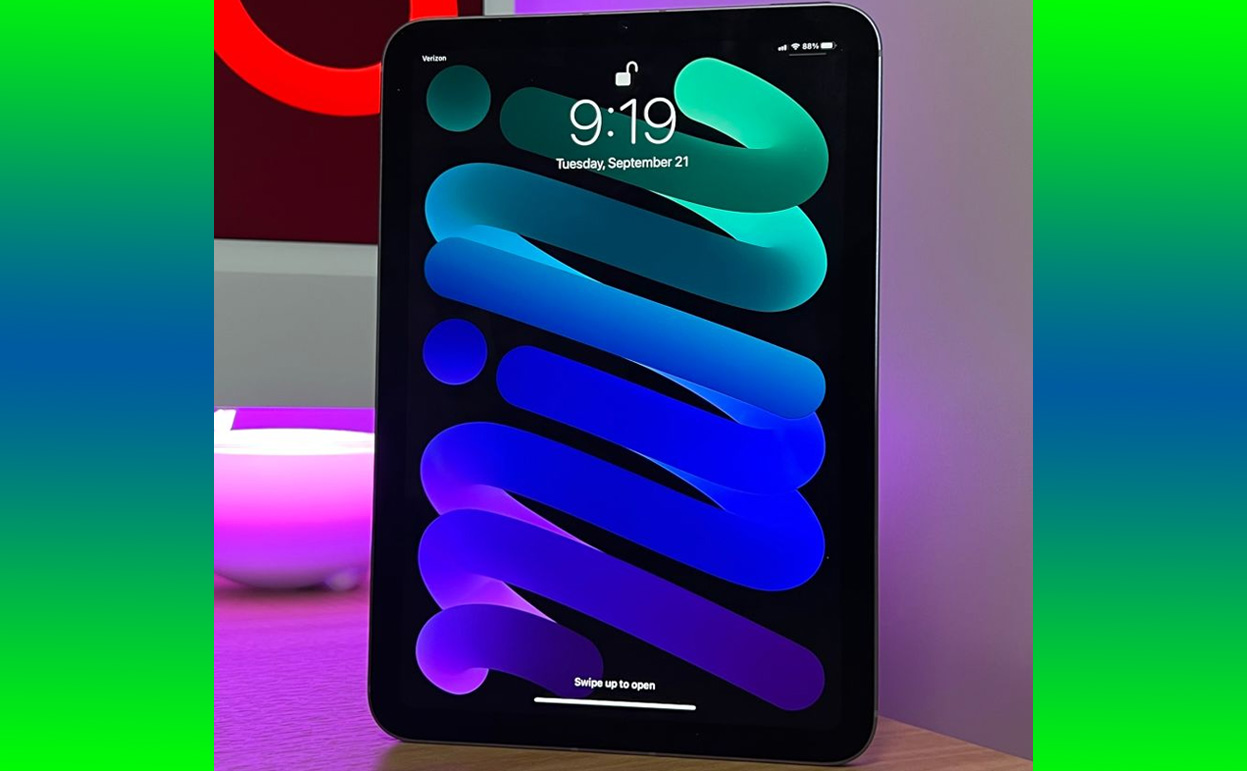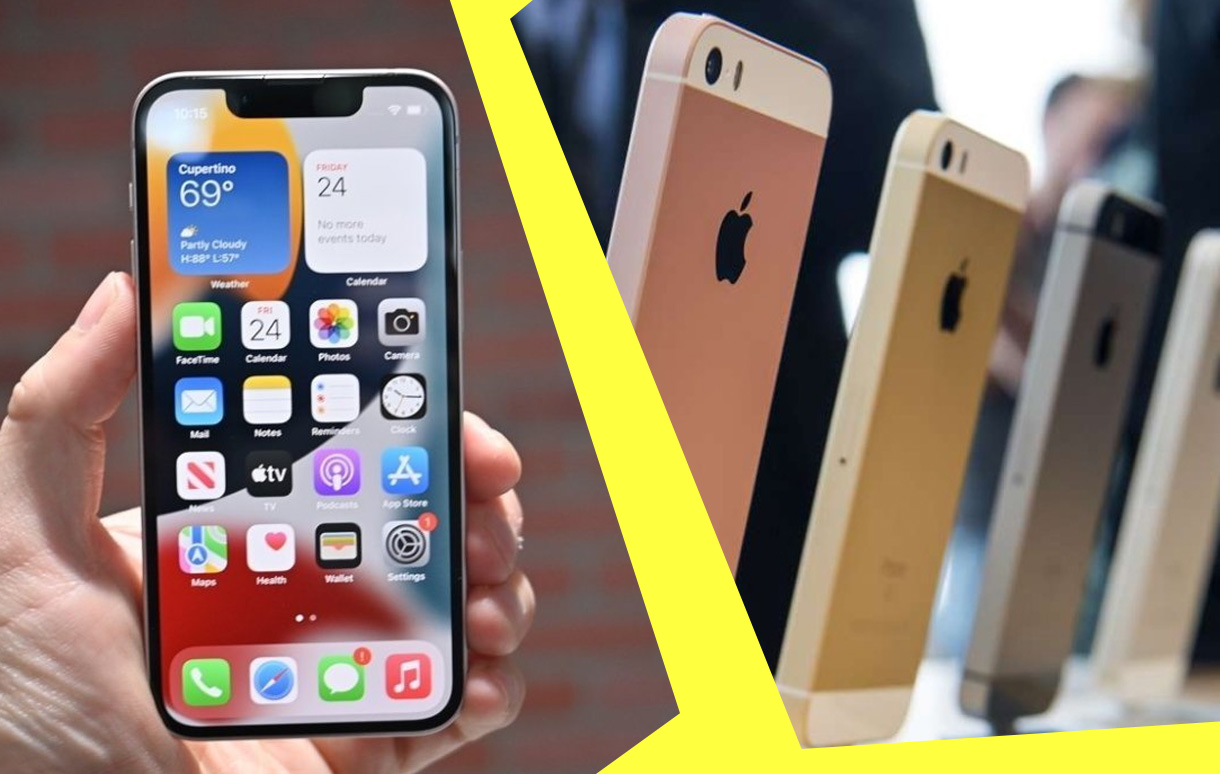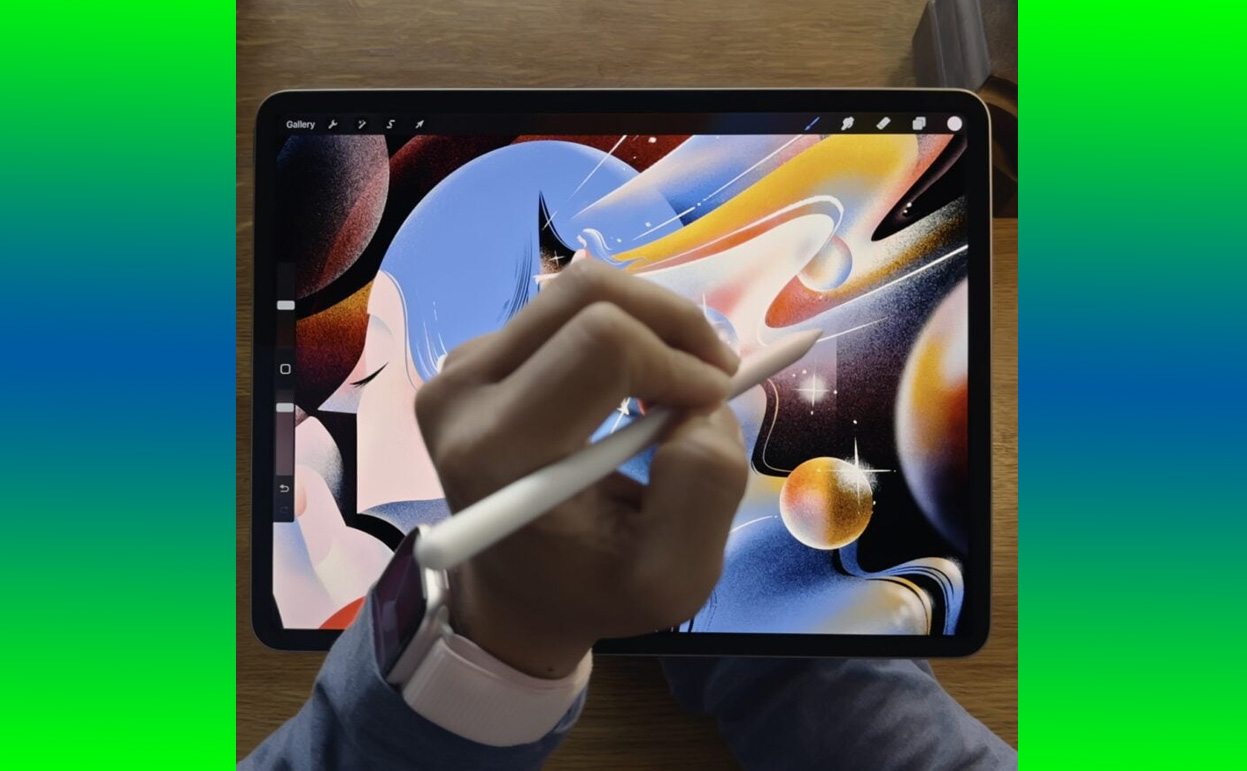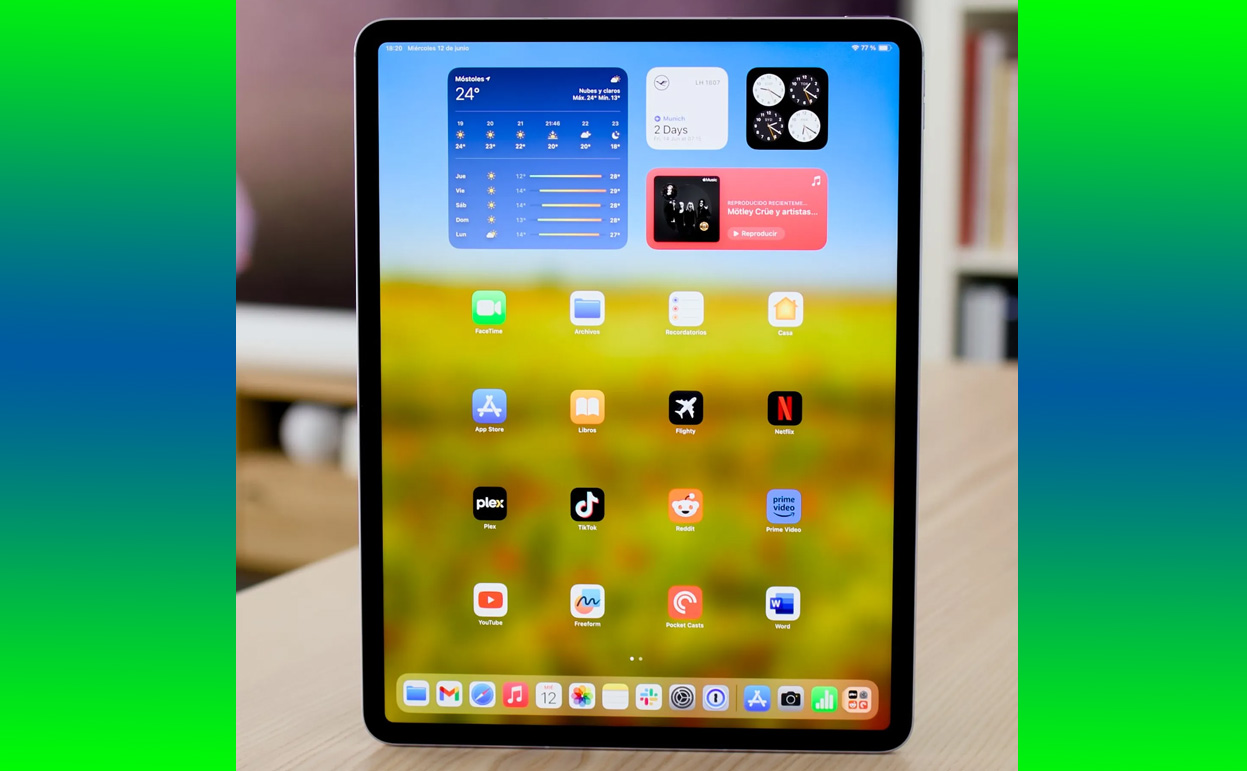The Mini? I saw it as a niche device—good for certain use cases but lacking the oomph needed for heavy lifting
When Apple unveiled the iPad Mini 7, I’ll admit, my expectations weren’t high. After all, how much can you really pack into a device so small? As a long-time iPad user, I’d come to appreciate the power and versatility of larger models like the iPad Air and Pro. The Mini? I saw it as a niche device—good for certain use cases but lacking the oomph needed for heavy lifting.

That’s why the iPad Mini 7 caught me off guard. Apple didn’t just update this pint-sized powerhouse; they redefined what a compact tablet can do. It’s sleek, portable, and—most surprising of all—packs the kind of performance that gives even the bigger iPads a run for their money.
In this detailed review, I’ll dive into everything that makes the iPad Mini 7 stand out, what it brings to the table compared to its predecessor, and why it might just be the perfect device for anyone seeking a balance of portability and power.
Design and Build: Tiny, Yet Refined
At first glance, the iPad Mini 7 looks almost identical to the iPad Mini 6, and that’s not a bad thing. Apple has stuck with the sleek, edge-to-edge design that debuted with the Mini 6, featuring thin bezels and rounded corners that give it a modern, minimalist aesthetic.
Key Design Features
- Dimensions: 7.69 inches tall, 5.3 inches wide, and 0.25 inches thick.
- Weight: Just 293 grams (0.65 pounds), making it incredibly light and easy to carry.
- Materials: An aluminum enclosure that feels premium without adding unnecessary heft.
The Touch ID sensor is integrated into the top button, just like its predecessor. It’s fast, reliable, and fits seamlessly into the overall design. While some might wish for Face ID, Touch ID remains a solid choice for a device this compact.
Display: Small Screen, Big Experience
The 8.3-inch Liquid Retina display is the star of the show. Despite its size, the screen is vibrant, sharp, and perfect for just about any task. Whether you’re streaming a movie, reading a book, or sketching with the Apple Pencil, the display delivers a premium experience.
Display Specs
- Resolution: 2266 x 1488 pixels.
- Pixel Density: 326 ppi (pixels per inch), making text and images incredibly sharp.
- True Tone: Adjusts the display’s color temperature to match ambient lighting.
- Wide Color (P3): Ensures rich, accurate colors.
- Brightness: 500 nits, enough for both indoor and outdoor use.
While the screen size might seem limiting for multitasking, Apple’s iPadOS optimizations make it work. Split View and Slide Over are functional, though admittedly a bit cramped compared to larger iPads.
Performance: The A16 Bionic Chip Changes Everything
Here’s where the iPad Mini 7 truly surprised me. Apple equipped it with the A16 Bionic chip, the same processor found in the iPhone 15 Pro. This is a significant upgrade from the A15 chip in the Mini 6, delivering faster performance, better energy efficiency, and enhanced graphics capabilities.
What the A16 Bionic Brings
- CPU: 6-core design (2 performance cores + 4 efficiency cores) ensures blazing-fast speeds.
- GPU: 5-core GPU provides stellar graphics for gaming and creative apps.
- Neural Engine: 16-core design powers AI features like image recognition and augmented reality.
- Battery Efficiency: Despite the performance boost, the Mini 7 maintains its all-day battery life.
During my testing, the Mini 7 handled everything I threw at it with ease. From editing 4K videos in LumaFusion to playing graphics-heavy games like Genshin Impact, the tablet never broke a sweat.
Apple Pencil 2 Support: A Creative’s Dream
The iPad Mini 7 is compatible with the 2nd-generation Apple Pencil, making it a fantastic tool for artists, note-takers, and anyone who values precision input. The small size of the Mini actually works to its advantage here; it feels more like sketching in a notebook than working on a digital canvas.
Notable Features
- Low Latency: The Pencil is incredibly responsive, making it ideal for drawing and annotating.
- Magnetic Attachment: Easily snaps onto the side of the Mini for charging and storage.
- Precision: Perfect for detail-oriented tasks like photo editing or handwriting.
If you’re a creative professional or student, the Mini 7 paired with the Apple Pencil is a game-changer. The compact size makes it easy to carry around, and the A16 chip ensures smooth performance in apps like Procreate and Notability.
Connectivity: USB-C and 5G
The iPad Mini 7 continues to embrace USB-C, which is a huge win for versatility. Charging is faster, data transfers are more efficient, and it opens the door for connecting external devices like cameras or storage drives.
5G Connectivity
For those who opt for the cellular model, the addition of 5G support ensures lightning-fast internet speeds. Whether you’re streaming, downloading, or video conferencing, the Mini 7 keeps you connected.
Battery Life: All-Day Power
Despite the performance upgrades, the iPad Mini 7 retains its impressive battery life. Apple promises 10 hours of web browsing or video playback on Wi-Fi, and my real-world testing backed this up. Even with heavy use, I didn’t find myself scrambling for a charger during the day.
Software: iPadOS 17
The Mini 7 ships with iPadOS 17, which is packed with features designed to take advantage of the hardware. From Stage Manager for multitasking to Live Text for extracting text from images, the software experience is polished and intuitive.
Standout Features
- Widgets: Fully customizable home screen widgets add functionality at a glance.
- Improved Multitasking: While the small screen limits its practicality, the Mini still supports Split View and Slide Over.
- Collaboration Tools: Ideal for students and professionals who need to work on shared documents or projects.
Who Is the iPad Mini 7 For?
The iPad Mini 7’s combination of size, power, and portability makes it a versatile device suited for a wide range of users:
- Students: Lightweight and powerful, it’s perfect for taking notes, reading, and research.
- Travelers: Compact enough to fit in a bag or pocket, yet powerful enough for entertainment and work.
- Gamers: Handles demanding games with ease, and its small size makes it comfortable for extended play sessions.
- Professionals: Great for on-the-go productivity, especially when paired with the Apple Pencil.
What Could Be Improved?
No device is perfect, and the iPad Mini 7 has a few minor drawbacks:
- Price: Starting at $499, it’s not cheap for its size.
- No Face ID: Touch ID is reliable, but Face ID would have been a welcome addition.
- Limited Multitasking: The small screen makes multitasking less practical compared to larger iPads.
Final Verdict: Surprisingly Powerful
The iPad Mini 7 may be small, but it’s anything but underwhelming. With its A16 Bionic chip, stunning display, and support for the Apple Pencil 2, it’s a device that punches well above its weight class. Whether you’re a student, professional, or just someone who values portability, the Mini 7 offers a blend of power and convenience that’s hard to beat.
While it’s not without its quirks, the iPad Mini 7 redefines what a small tablet can do. If you’re in the market for a compact device that doesn’t compromise on performance, this tiny iPad is well worth considering.
Also Check: