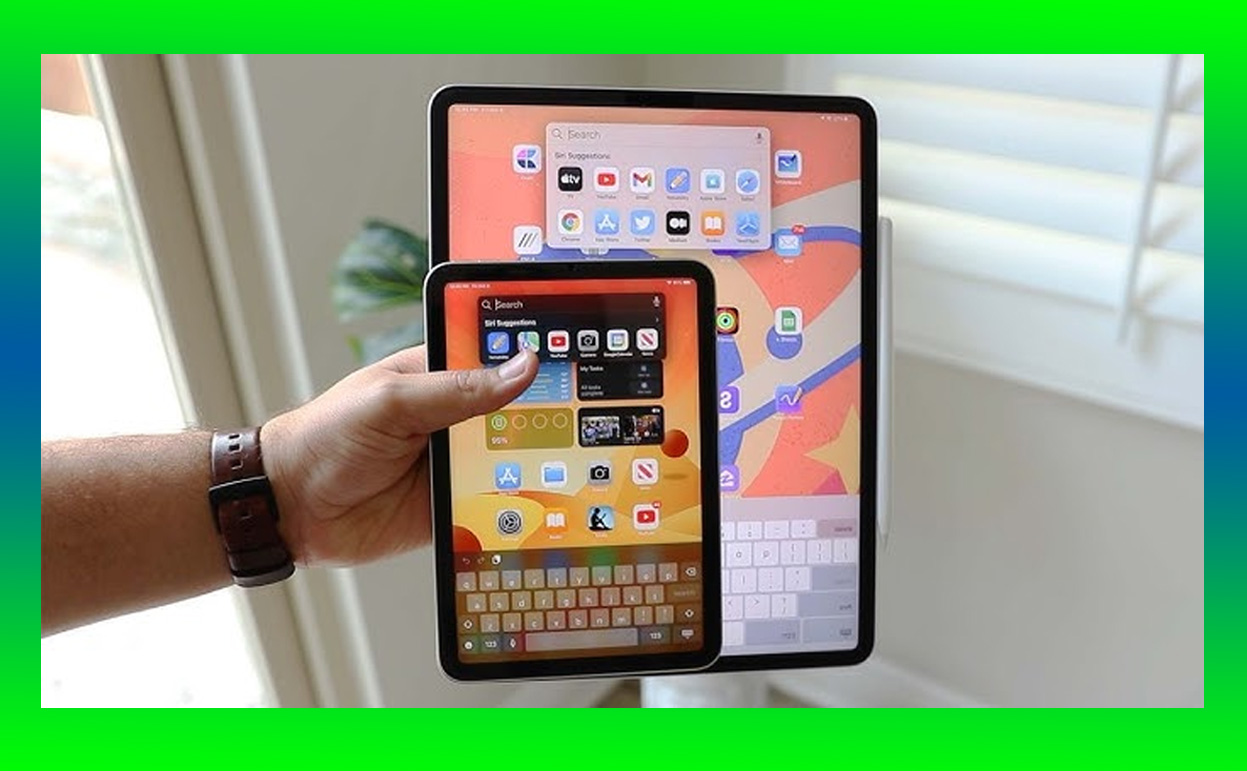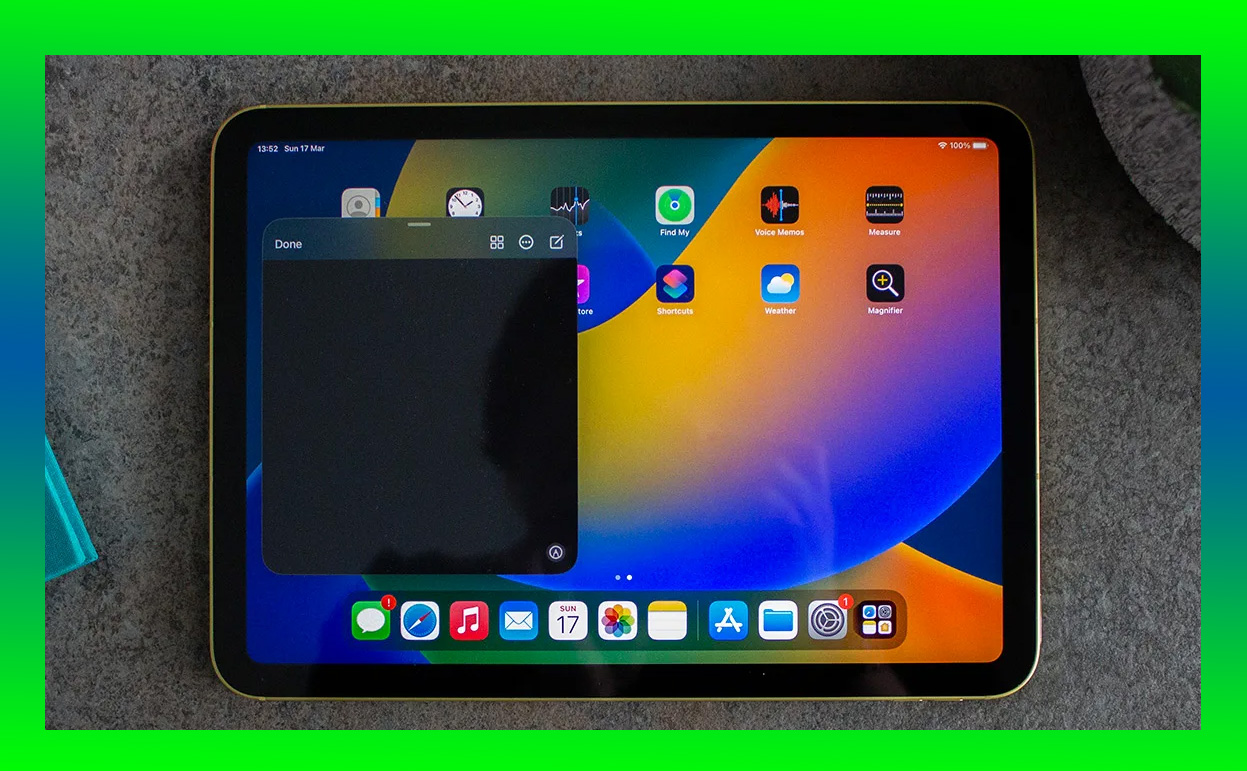The Mini 5 has earned its reputation as a reliable workhorse
It’s 2024, and Apple’s iPad lineup has grown immensely, boasting edge-to-edge displays, M-series chips, and USB-C ports. Amid this innovation, I found myself drawn back to the iPad Mini 5, a tablet Apple released in 2019. Why revisit a device that seems outdated by modern standards? Simple: the Mini 5 has earned its reputation as a reliable workhorse. I decided to put it through its paces for an entire day to see if it still holds up.

Spoiler alert: The iPad Mini 5 not only surprised me with its capabilities but reminded me why it became such a beloved device in the first place. Its compact size, remarkable speed, and functional versatility are still compelling today, even as Apple’s hardware evolves.
Here’s a detailed breakdown of my experience with the iPad Mini 5 over a day, covering its design, performance, and usability in 2024.
First Impressions: The Timeless Compact Tablet
The first thing that struck me when I picked up the iPad Mini 5 again was how lightweight and portable it felt. At just 300 grams, it’s easy to carry around, whether you’re commuting, lounging at home, or running errands. It’s a device that practically disappears into your bag but is ready to shine whenever you need it.
Design and Build
- Dimensions: 8 x 5.3 x 0.24 inches
- Weight: 300 grams (Wi-Fi model)
- Materials: Aluminum chassis with a solid, premium feel
Though the design leans on Apple’s older aesthetic—complete with thicker bezels and a physical Home button with Touch ID—it still feels premium. The bezels, in particular, may look dated compared to the edge-to-edge displays of newer models, but they make the device easier to hold for extended periods.
The Mini 5’s compact size is a godsend for people like me who prefer tablets that can be used one-handed. Whether I was reading an eBook, catching up on emails, or sketching out ideas, the size felt just right.
Morning Tasks: Starting the Day With the Mini
I began my day using the iPad Mini 5 to check emails, plan tasks, and read the news. Its 7.9-inch Retina display proved more than sufficient for these tasks. The screen’s True Tone technology adjusted to my morning light, making text easy to read without straining my eyes.
Performance in Productivity
Despite being powered by the A12 Bionic chip, a processor that debuted five years ago, the iPad Mini 5 handled all my productivity needs with ease. Switching between apps like Mail, Safari, and Notes was seamless, and I never encountered lag, even with multiple tabs open in Safari.
Key Specs
- Chipset: A12 Bionic with Neural Engine
- RAM: 3GB
- Storage Options: 64GB or 256GB
For a tablet this old, the performance is impressive. Tasks like responding to emails, editing documents in Pages, and even light photo editing in Canva felt smooth and snappy.
Afternoon Adventures: Entertainment and Creativity on the Go
As I stepped out to grab coffee and head to the park, I took the Mini 5 along for some downtime. The compact size made it perfect for on-the-go use, whether I was catching up on shows or sketching ideas with the Apple Pencil (1st generation).
Entertainment Experience
The Retina display is where the iPad Mini 5 truly shines. Its 2048 x 1536 resolution and 326 ppi pixel density ensure sharp, vibrant visuals. Streaming episodes of The Crown on Netflix was a treat, with crisp details and punchy colors.
The stereo speakers, while not as immersive as the quad-speaker setups on newer iPads, were still adequate for casual watching.
Gaming Performance
I decided to test the Mini 5’s gaming capabilities with Genshin Impact and Call of Duty: Mobile. Despite being graphically demanding games, the A12 Bionic handled them admirably. While the graphics settings needed slight adjustments for smoother gameplay, the overall experience was surprisingly enjoyable.
Apple Pencil Support
One of the biggest strengths of the iPad Mini 5 is its compatibility with the Apple Pencil (1st generation). Whether I was jotting down ideas or sketching, the stylus paired seamlessly with the Mini 5. The screen’s responsiveness made writing and drawing feel natural, with virtually no lag.
Evening Use: Winding Down With the Mini
By evening, I used the iPad Mini 5 to read, shop online, and video call friends. The battery life remained strong throughout the day, lasting well into the night without needing a recharge.
Battery Life
The iPad Mini 5 offers 10 hours of battery life for web browsing or video playback, and my experience aligned with these claims. Even with a mix of streaming, gaming, and productivity tasks, the device easily powered through the day.
How It Fits in 2024: Software and Ecosystem
Despite being a 2019 device, the iPad Mini 5 supports iPadOS 17, bringing modern features like Split View, Stage Manager, and Live Text. These updates keep the device relevant, even alongside Apple’s latest offerings.
iPadOS Highlights
- Multitasking: Split View and Slide Over enhance productivity, even on the smaller screen.
- Widgets: Customizable home screen widgets keep essential info at your fingertips.
- Enhanced Security: Regular updates ensure the device remains secure.
Who Should Consider the iPad Mini 5 in 2024?
If you’re wondering whether the iPad Mini 5 is worth considering today, here’s who it’s best suited for:
- Budget-Conscious Buyers: With its reduced price compared to newer models, the Mini 5 offers excellent value.
- Students and Note-Takers: Compact and Apple Pencil-compatible, it’s perfect for taking notes or sketching ideas.
- Travelers: Lightweight and portable, it’s ideal for reading, watching videos, or browsing on the go.
- eBook Lovers: Its size and Retina display make it a great digital reading companion.
What Are the Drawbacks?
Of course, the iPad Mini 5 isn’t without its limitations. These include:
- Dated Design: The bezels and Lightning port may feel outdated.
- Limited Longevity: As a 2019 device, it may not receive software updates for as many years as newer iPads.
- Single-Generation Apple Pencil: It only supports the 1st-generation Apple Pencil, lacking the convenience of magnetic attachment and wireless charging.
Why the iPad Mini 5 Is Still Worth Revisiting
After spending an entire day with the iPad Mini 5, I can confidently say that this tablet still has a lot to offer in 2024. Its portable size, solid performance, and iPadOS updates make it a compelling choice for anyone seeking a capable small tablet.
While it may lack the bells and whistles of newer models like the iPad Mini 6 or 7, the Mini 5 stands out for its affordability and reliability. Whether you’re a student, creative, or casual user, this “old” device proves that some technology ages like fine wine.
If you’re considering revisiting—or even purchasing—the iPad Mini 5, you’ll likely find it to be an impressive, compact powerhouse that continues to punch above its weight.
Also Check:
- Amazon Fire Stick Black Friday Sale: Best Deals for 2024 Revealed
- Amazon Tech Gadgets Sale: Must-Have Deals for Black Friday 2024
- Roku Black Friday Offers 2024: The Best Deals You Can’t Miss!
- How to Reset iPad Mini: Everything You Need to Know About Resetting Your iPad…
- The Newest iPad Mini: I Didn’t Expect Much From This Tiny iPad, But It’s…