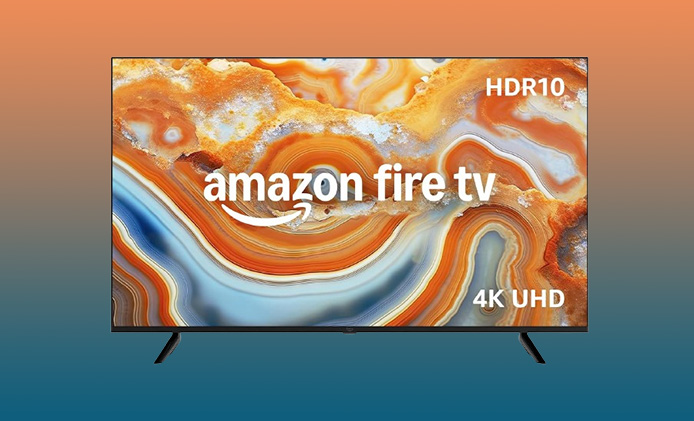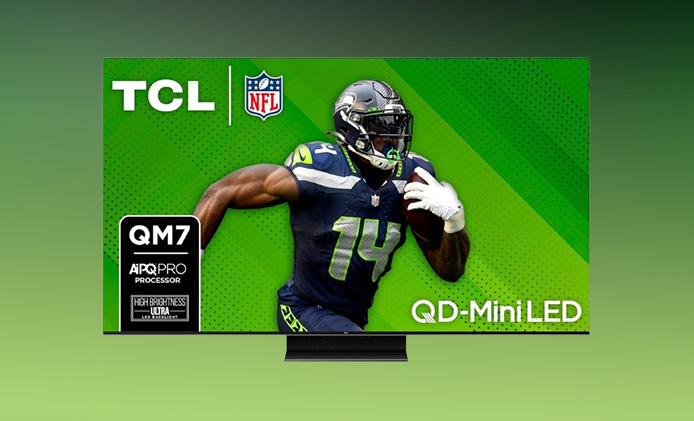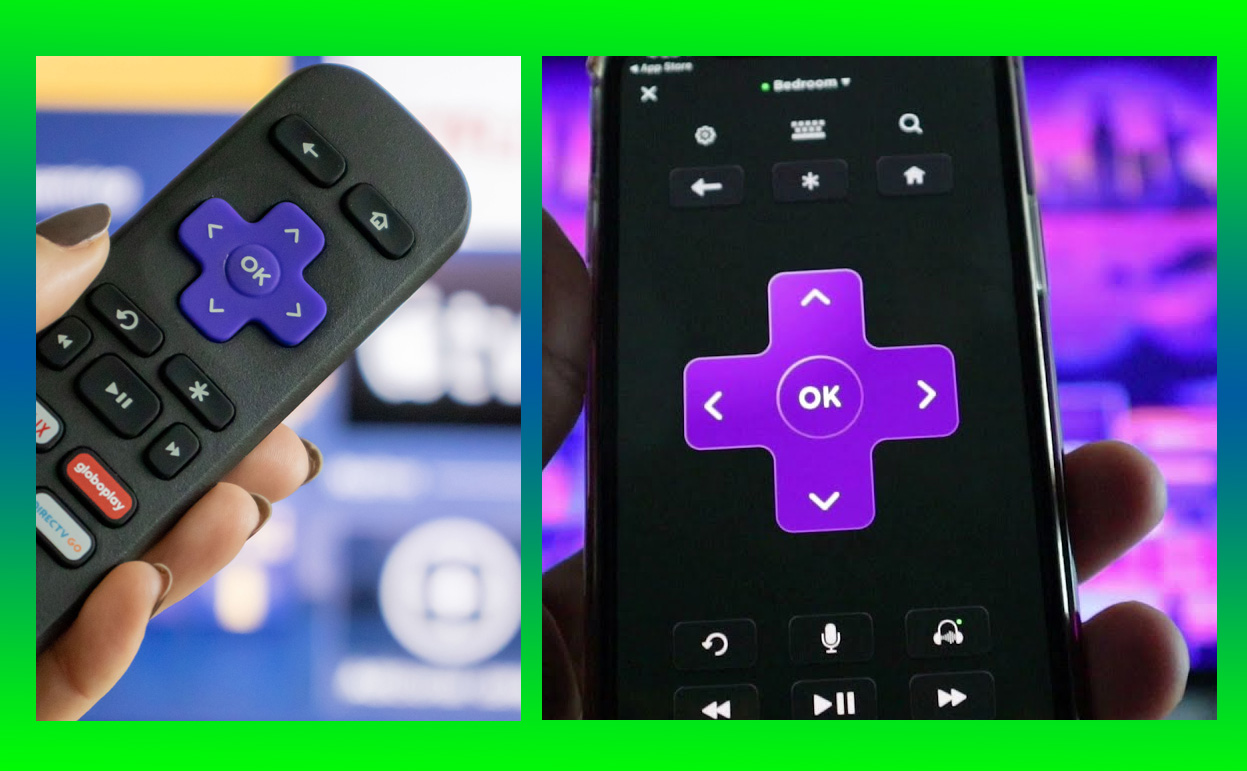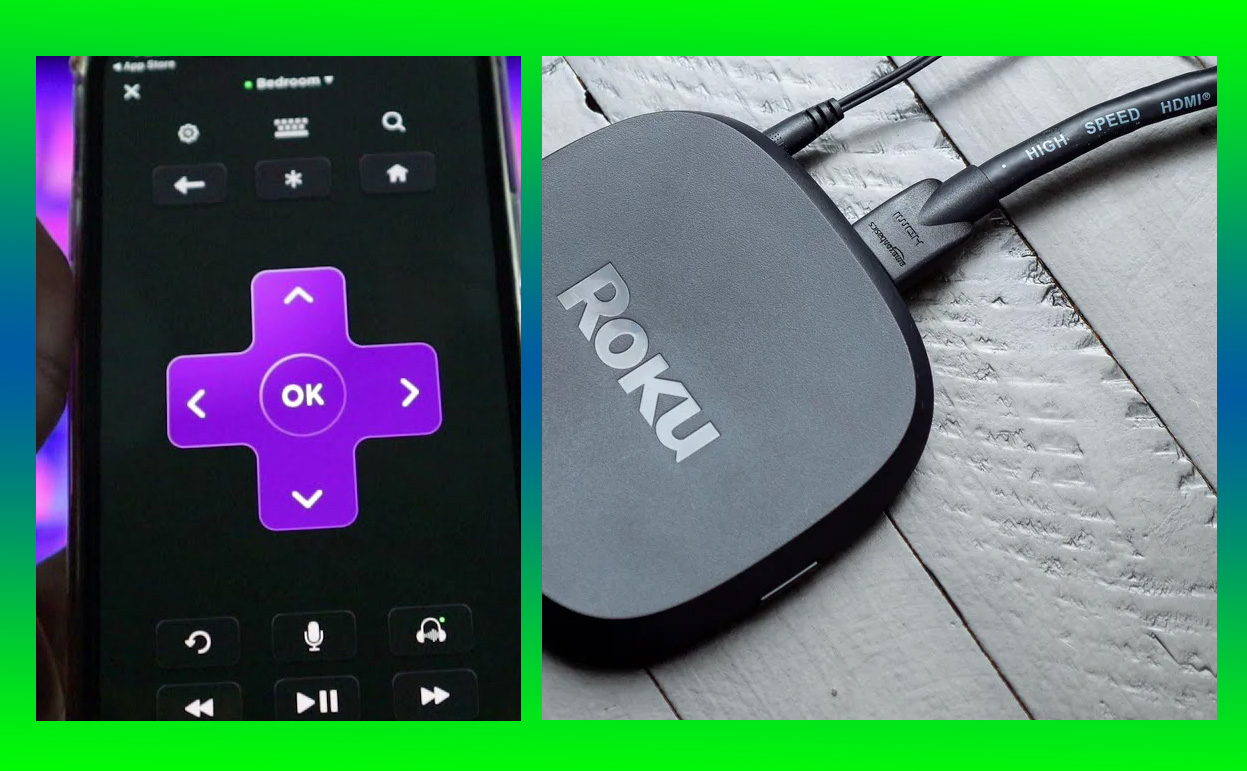Roku wireless speakers are an excellent addition to your home entertainment system, offering premium sound quality for Roku TVs and devices. However, connection issues can sometimes interrupt your audio experience. If you’re struggling with Roku wireless speakers not connecting, this comprehensive guide will help you troubleshoot and resolve the issue effectively.

Key Takeaways: Common Causes and Solutions
| Issue | Solution |
|---|---|
| Outdated software | Update Roku device firmware regularly. |
| Improper speaker setup | Follow the recommended pairing process. |
| Weak Wi-Fi signal | Improve network settings and reduce interference. |
| Hardware malfunction | Inspect devices or contact support. |
Common Reasons for Connection Issues
1. Outdated Software
Roku devices require up-to-date firmware for seamless functionality with wireless speakers. Older versions may cause connectivity problems. According to Roku’s support page, software updates often fix compatibility issues and improve performance.
2. Improper Placement
Speakers placed too far from the Roku TV or surrounded by obstructions like walls or furniture may struggle to pair effectively. Maintain a clear line of sight and keep them within a 30-foot range.
3. Wi-Fi Interference
Wi-Fi is the backbone of Roku wireless speaker connections. Congested or weak networks can cause instability. Wi-Fi interference from other devices such as baby monitors or microwaves can also disrupt connections.
4. Compatibility Issues
Certain older Roku models may not support wireless speakers. Double-check your device’s compatibility on the official Roku website before troubleshooting further.
Step-by-Step Troubleshooting Guide
1. Ensure Software is Updated
- Navigate to Settings > System > System Update on your Roku device.
- Select Check Now to install available updates.
- Restart your device after the update is complete.
Pro Tip: Enable auto-update on your Roku TV or streaming device to ensure you always have the latest software.
2. Check Speaker Placement
- Place your speakers within a 10-30 foot range of the Roku TV.
- Avoid placing speakers near devices like Wi-Fi routers, as they can interfere with signals.
- Ensure they are on a flat, stable surface.
3. Reset and Reconnect
- Disconnect your speakers by navigating to Settings > Remotes & Devices > Remove Device.
- Perform a factory reset on the speakers. Press and hold the reset button (usually located on the bottom) for 10 seconds until the indicator light blinks.
- Re-pair the speakers by following the pairing instructions provided by Roku.
4. Inspect Network Settings
- Optimize your Wi-Fi router settings:
- Use the 5GHz band for a stronger signal.
- Position your router closer to the TV and speakers.
- Minimize interference by reducing the number of devices connected to the network.
5. Restart Roku Devices
Power cycling your Roku TV, streaming device, and speakers can often resolve minor bugs.
- Steps to restart Roku TV:
- Unplug the device for 30 seconds, then plug it back in.
- For wireless speakers, remove and reinsert the power cord.
Advanced Fixes for Persistent Problems
If the above steps fail, try these advanced solutions:
- Manually Remove and Reconnect Devices:
- Reset all connected devices and pair them again.
- Inspect for Hardware Issues:
- Test your speakers on another Roku device to confirm functionality.
- Contact Roku Support:
- Gather your device serial numbers and purchase details before reaching out.
Preventive Tips for Long-Term Connectivity
- Regular Software Updates: Always keep your Roku device updated.
- Stable Network Environment: Invest in a high-quality router to reduce interference.
- Proper Placement: Follow the recommended guidelines for speaker positioning.
- Routine Maintenance: Clean speaker surfaces and vents to avoid hardware issues.
When to Contact Support
If the speakers are still not connecting, it may indicate a hardware issue. Here’s what to prepare before contacting Roku Support:
- Device serial number.
- Description of the problem.
- Purchase and warranty details.
Conclusion
If your Roku wireless speakers are not connecting, don’t worry—most problems can be resolved with simple troubleshooting steps like updating software, optimizing Wi-Fi, and resetting devices. With the steps outlined above, you’ll be back to enjoying crystal-clear sound in no time. If all else fails, Roku Support is just a click away to provide further assistance.
By following these tips, you can maintain long-term connectivity and enjoy an uninterrupted entertainment experience.
Also Check:
- iPad 9th Generation: Affordable, Reliable, and Perfect for Everyday Tasks
- How the iPad 9th Generation Holds Up in 2024’s Tablet Market
- Philips Hue Smart Bulbs with Alexa Review: These Smart Bulbs Gave Me Ultimate Control…
- Best Google Pixel 8 & 9 Phone Cases to Shop This Holiday
- Black Friday: Save up to 29% on Eero Mesh WiFi Systems