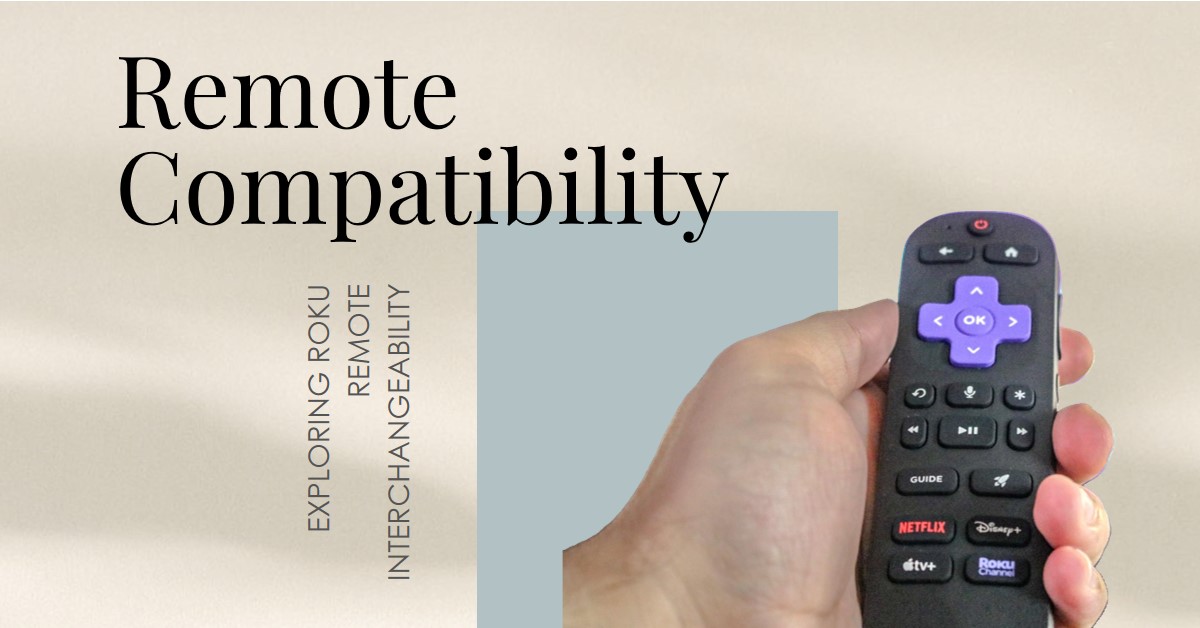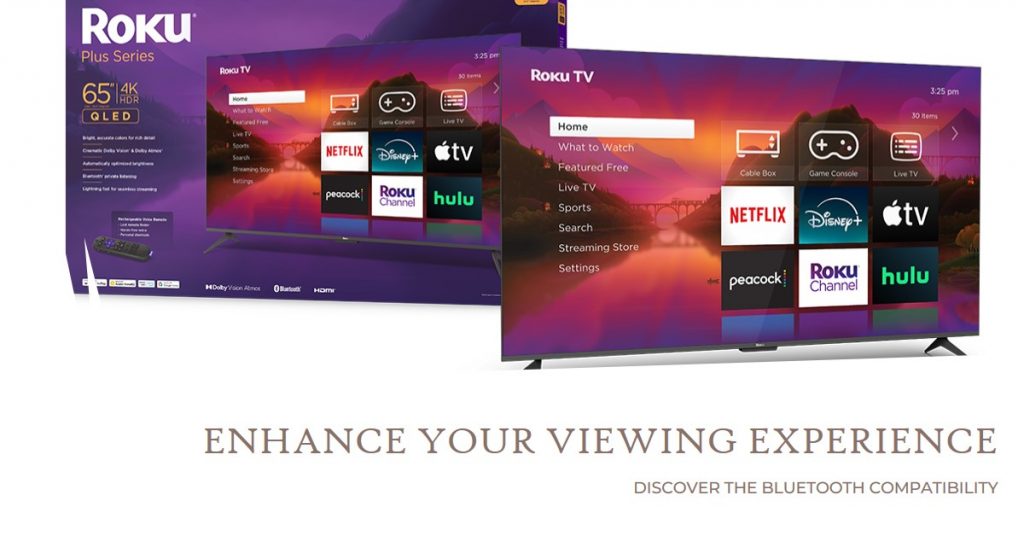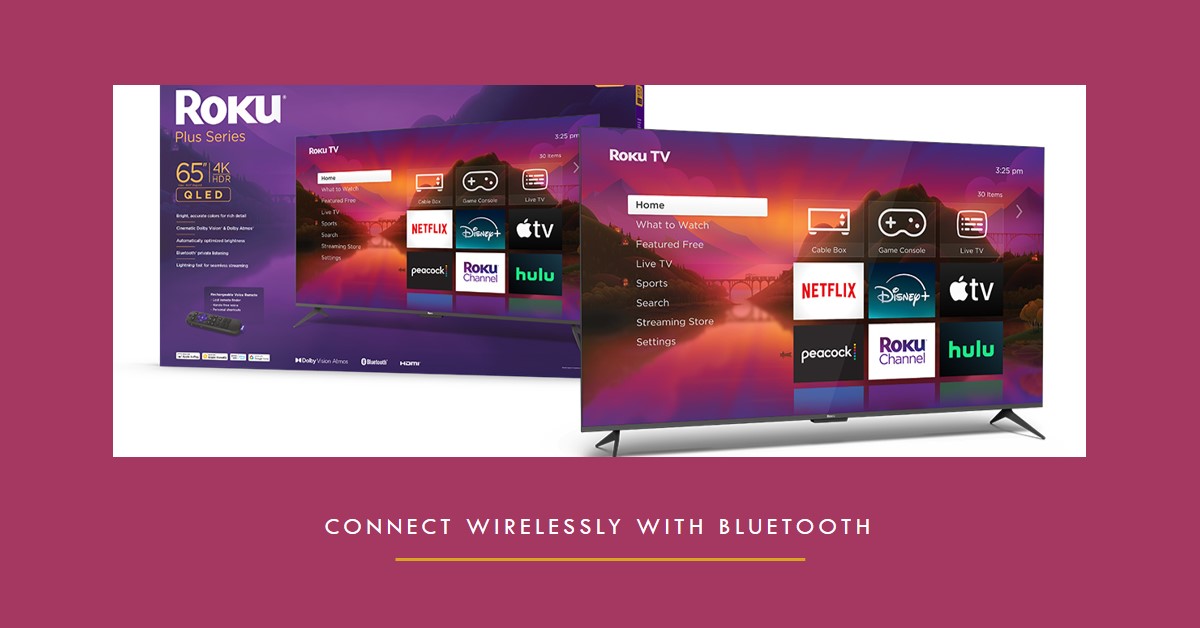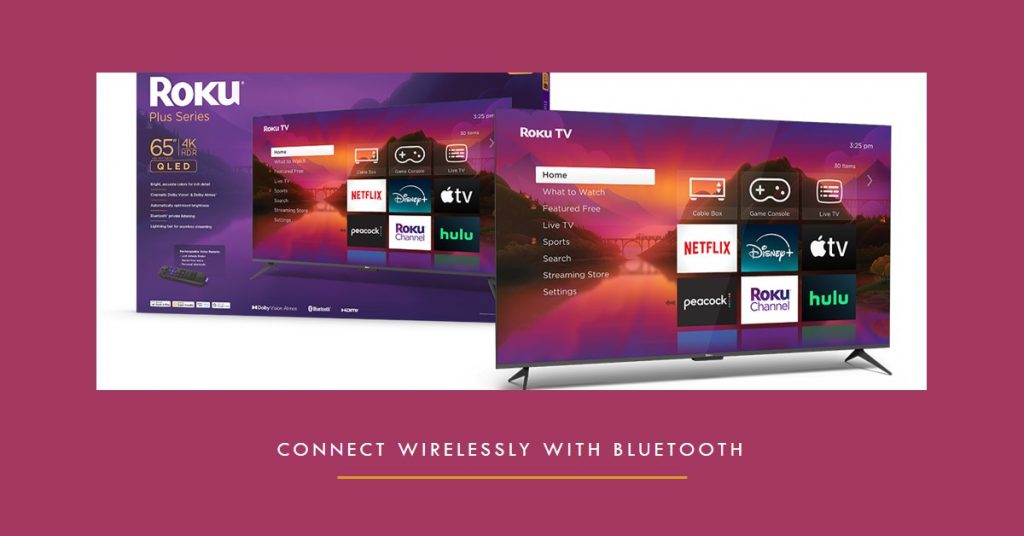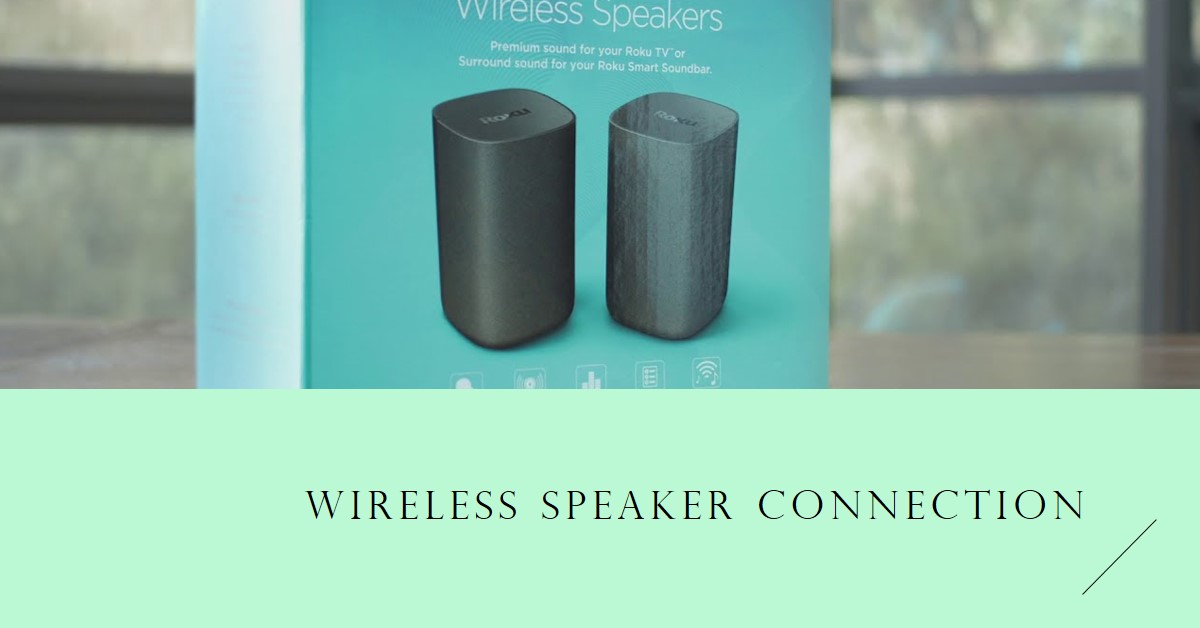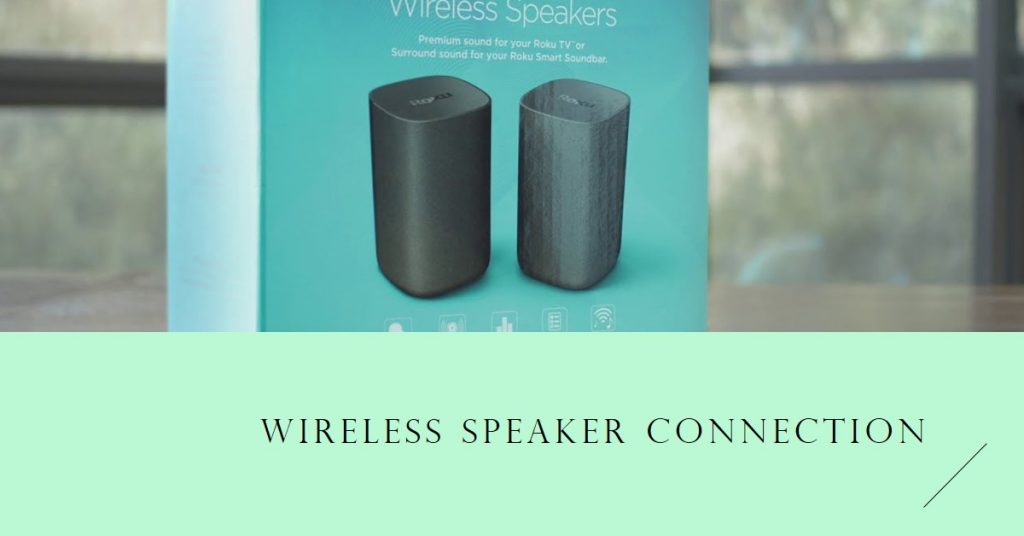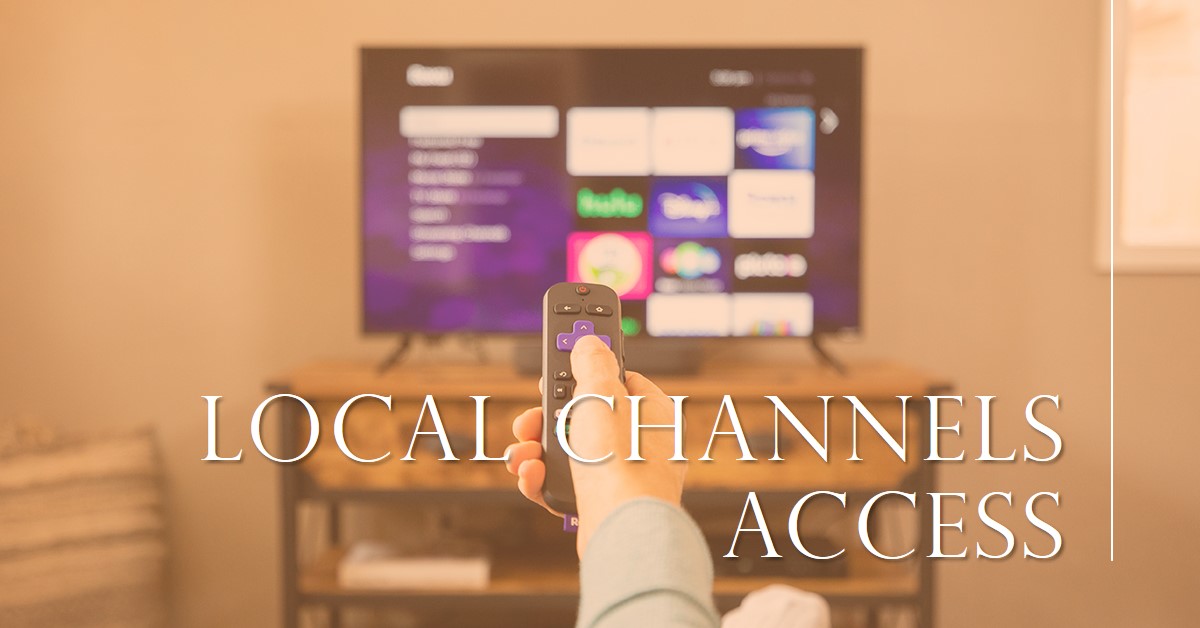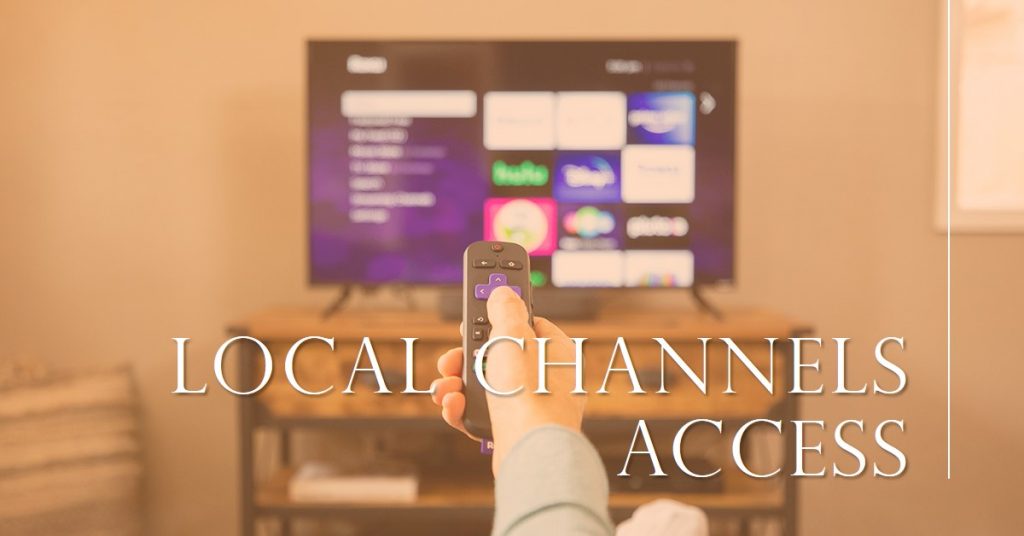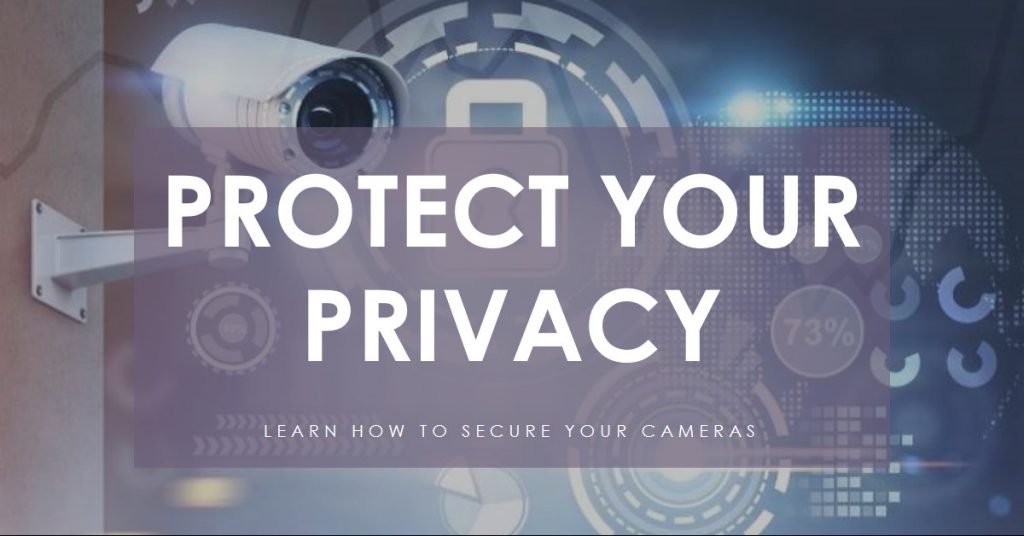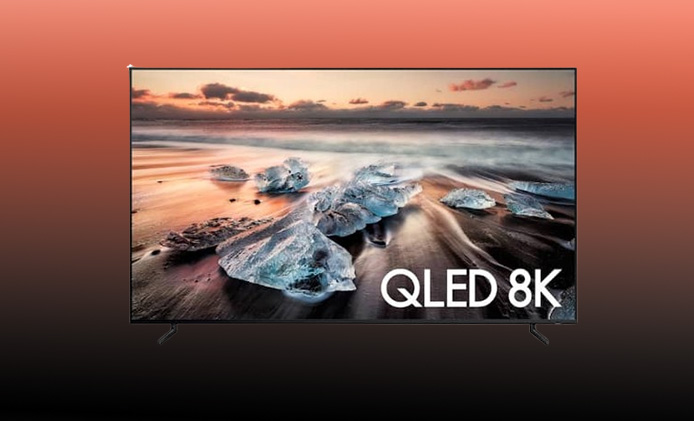Choosing the right remote for your Roku device can be confusing, as not all Roku remotes are created equal. Understanding whether Roku remotes are interchangeable depends on factors like remote type and device compatibility. This guide will dive deep into the differences between Roku remotes, helping you make an informed choice. We’ll explore types of Roku remotes, check compatibility tips, and walk through pairing processes.
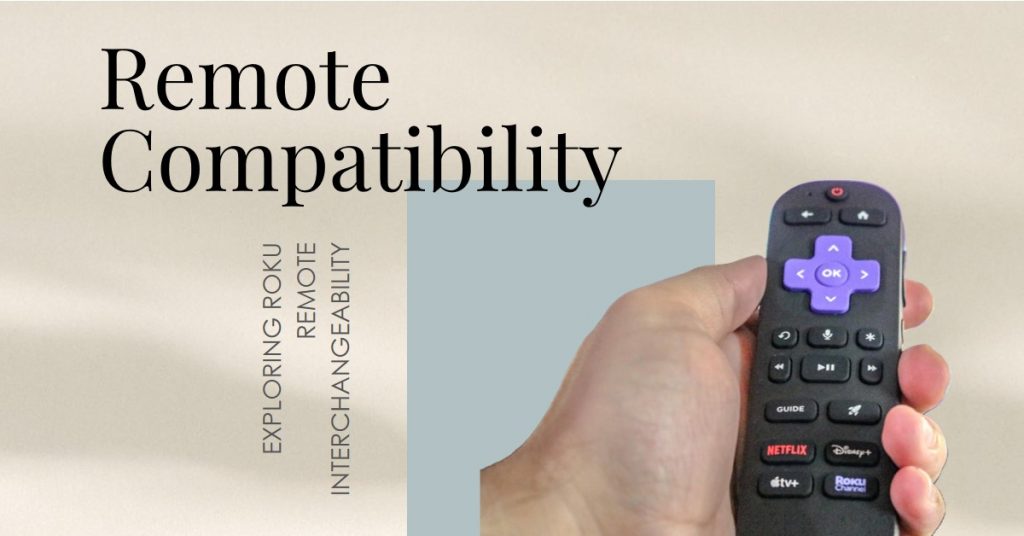
Roku Remote >> Buy Now at Amazon
Here’s everything you need to know about using the right remote for the right Roku device.
| Quick Facts About Roku Remote Compatibility | Details |
|---|---|
| Primary Types | IR and RF remotes, with advanced options like the Voice Remote Pro |
| Key Features | Some remotes require a line of sight; others work via Bluetooth |
| Interchangeability | Limited: compatibility depends on the Roku model |
| Pairing Process | Easy for IR remotes; RF models require pairing via settings |
| Advanced Options | Voice controls, private listening, and lost remote finder (Voice Remote Pro) |
Types of Roku Remotes
Roku remotes fall into three main categories, each with distinct features that impact compatibility with different Roku models. Knowing which type you have can prevent compatibility issues.
Infrared (IR) Roku Remotes
IR (Infrared) Roku remotes are the simplest type and rely on infrared light to control the Roku device. Key points about IR remotes:
- Line-of-sight requirement: Since they use IR, they need an unobstructed view of the Roku device to work.
- Basic functionality: These remotes lack advanced features like voice control or private listening.
- Broad compatibility: IR remotes generally work with most Roku devices, making them versatile for standard Roku players and older Roku TVs.
Benefits and Limitations
- Pros: Affordable, widely compatible with various Roku models, easy to use.
- Cons: Limited range, cannot be used if obstacles are in the way.
Example Usage: Basic Roku players, Roku Express models, and certain Roku TVs.
Enhanced “Point Anywhere” Roku Remotes
Enhanced Roku remotes, also known as RF (Radio Frequency) remotes, use radio waves instead of infrared. This technology allows for more flexibility in controlling the Roku device.
Key Features of Enhanced Remotes
- No line-of-sight requirement: RF remotes don’t need to be aimed directly at the Roku device, as they connect through Bluetooth or Wi-Fi.
- Broader functionality: These remotes often support voice commands, providing more intuitive control.
- Device compatibility: Enhanced remotes typically work with mid-to-high-end Roku devices, such as Roku Streaming Stick, Roku Ultra, and other advanced models.
Pros and Cons
- Pros: More range, voice control support, and better functionality in obstructed spaces.
- Cons: Not universally compatible, and more expensive than IR remotes.
Example Usage: Roku Streaming Stick, Roku Ultra.
Voice Remote Pro and Advanced Features
The Voice Remote Pro is Roku’s most advanced option, featuring voice commands, private listening, and rechargeable batteries.
Unique Features
- Private listening: Plug headphones into the remote or use the Roku mobile app to listen privately.
- Rechargeable batteries: Convenient charging via USB, making it a more eco-friendly option.
- Lost remote finder: Built-in speaker system helps locate the remote when misplaced.
- Hands-free voice control: Enables users to control the TV or search content without holding the remote.
Pros and Cons
- Pros: Great for frequent users, hands-free control, long battery life.
- Cons: Higher price point, limited compatibility with only premium Roku devices.
Example Usage: Roku Ultra, certain Roku TVs with advanced functionalities.
Are All Roku Remotes Interchangeable?
The question of interchangeability between Roku remotes depends on several factors. Roku’s ecosystem includes models with distinct technological requirements, meaning some remotes work universally, while others do not.
- IR remotes are the most versatile, compatible with many Roku models, including Roku Express and Roku TVs.
- RF or Bluetooth-enabled remotes are model-specific, usually working with higher-end Roku devices only.
- The Voice Remote Pro supports advanced models but doesn’t work with older or lower-tier Roku players.
“Not all Roku remotes are interchangeable due to differences in connectivity and device requirements. Understanding your Roku model and remote type is essential before purchasing.”
How to Check Compatibility Before Buying a New Roku Remote
If you’re in the market for a new Roku remote, it’s essential to verify device compatibility. Here’s how:
Roku Model and Remote Type Check
Roku devices can often be identified by model numbers or names printed on the bottom or back of the device.
- Identify your Roku device by checking model specifications in Settings > System > About on your Roku device.
- Consult the Roku website or user manual to match your device with a compatible remote.
How to Identify an IR vs. RF Remote
If your remote has a pairing button under the battery cover, it’s an RF or Bluetooth remote. IR remotes lack this button, meaning they connect via line of sight.
| Remote Type | Identifying Features |
|---|---|
| IR Remote | No pairing button, line-of-sight required |
| RF Remote | Pairing button, works through obstacles |
| Voice Remote Pro | Voice and hands-free control, rechargeable batteries |
Pairing a New Roku Remote with Your Device
Pairing a Roku remote varies depending on the type:
Pairing an IR Remote
- Insert batteries and aim the remote at the Roku device.
- The remote should automatically connect if the device is compatible.
Pairing an Enhanced or Bluetooth Remote
- Insert batteries and hold the pairing button under the battery cover.
- Wait for the pairing light to flash.
- Follow on-screen prompts to complete the pairing.
Frequently Asked Questions About Roku Remote Compatibility
Here are some commonly asked questions regarding Roku remotes:
- Can I use an IR remote with a Roku Streaming Stick?
- No, the Roku Streaming Stick requires an RF or Bluetooth remote due to connectivity requirements.
- Can I add a second remote for multi-player gaming?
- Yes, you can pair additional remotes for compatible devices via Settings > Remotes & devices.
- How can I check if my device supports a Voice Remote Pro?
- The Voice Remote Pro is compatible with premium devices like Roku Ultra and newer Roku TVs.
In conclusion, understanding Roku remote compatibility saves time and ensures a seamless streaming experience. Before purchasing a replacement, check your device type and remote options. Whether you’re after the basics or high-end features, Roku has a remote to meet various needs.
Also Check:
- Are Roku TVs Bluetooth Compatible? Everything You Need to Know
- Do Roku Wireless Speakers Support Bluetooth? Here is a Break Down Everything you Need…
- How to Use Roku Wireless Speakers with Bluetooth Devices: A Step-by-Step Guide
- How to Secure Your Roku Camera Against Hackers: A Complete Guide
- The Samsung QN900D 75 Inch 8K QLED TV: Is It Worth the Premium Price?