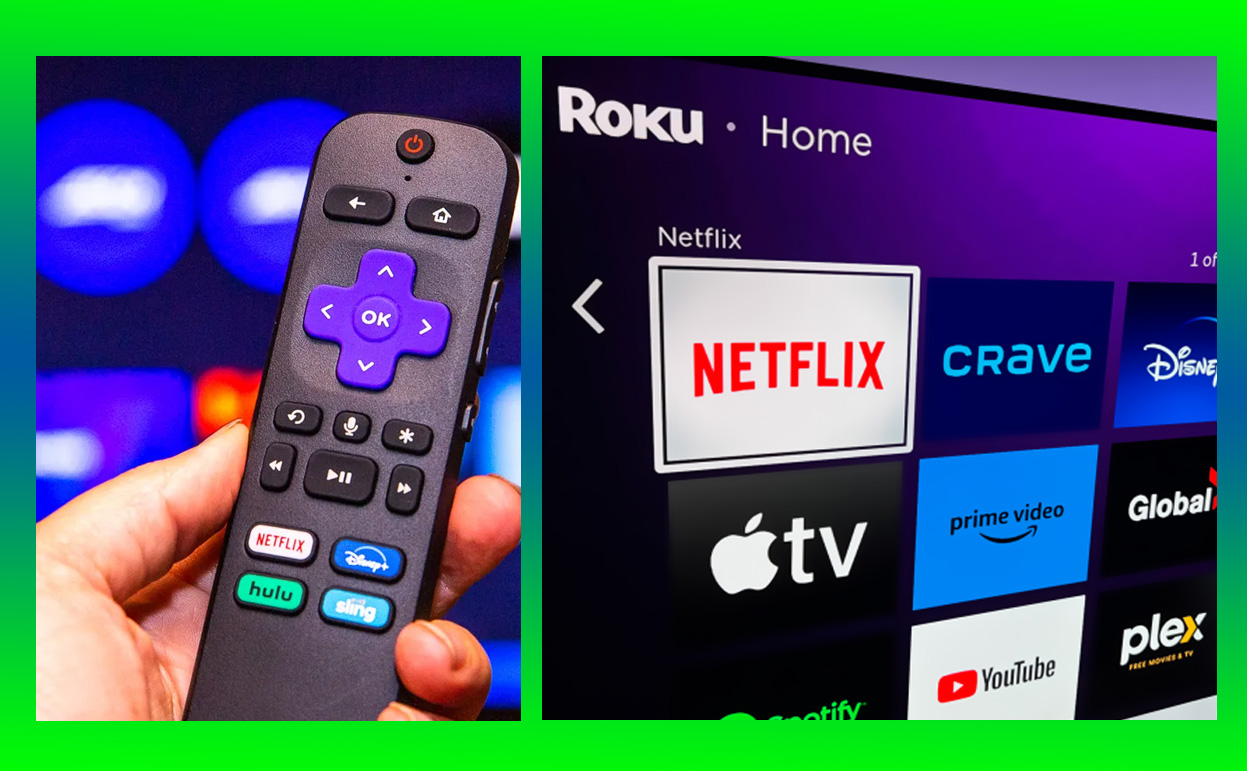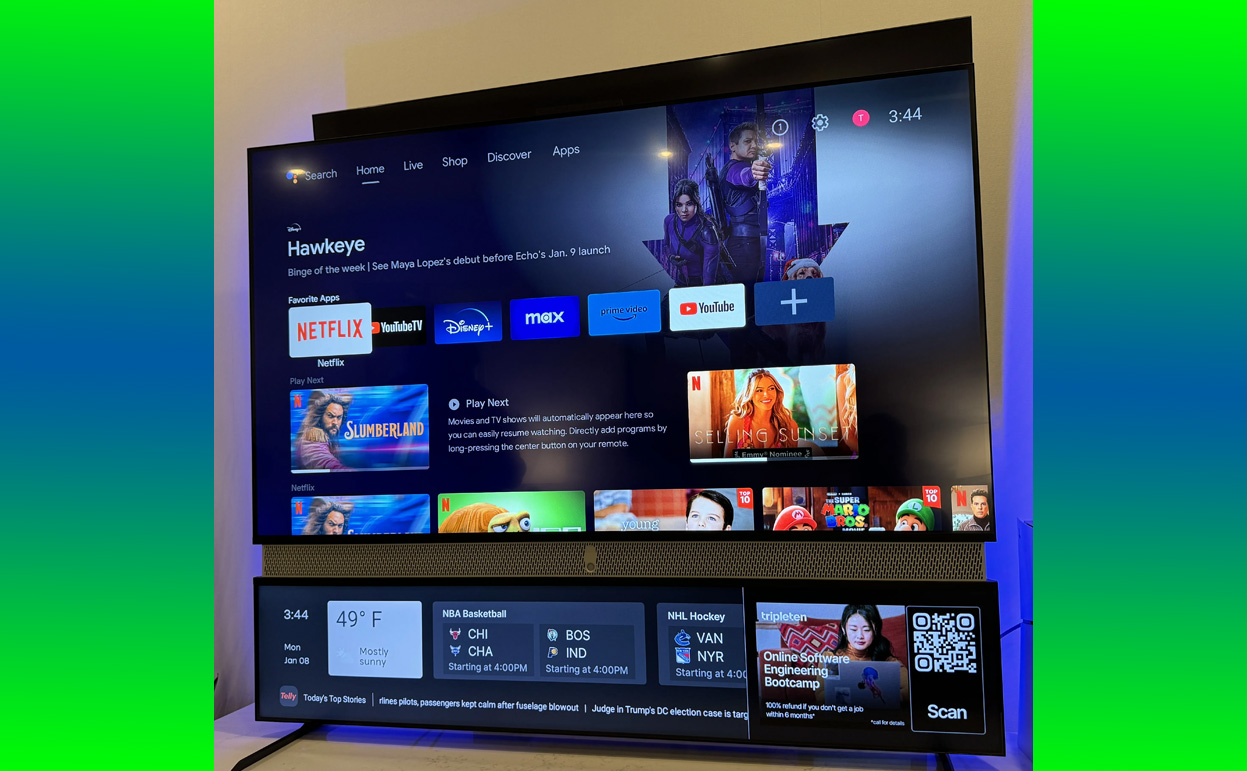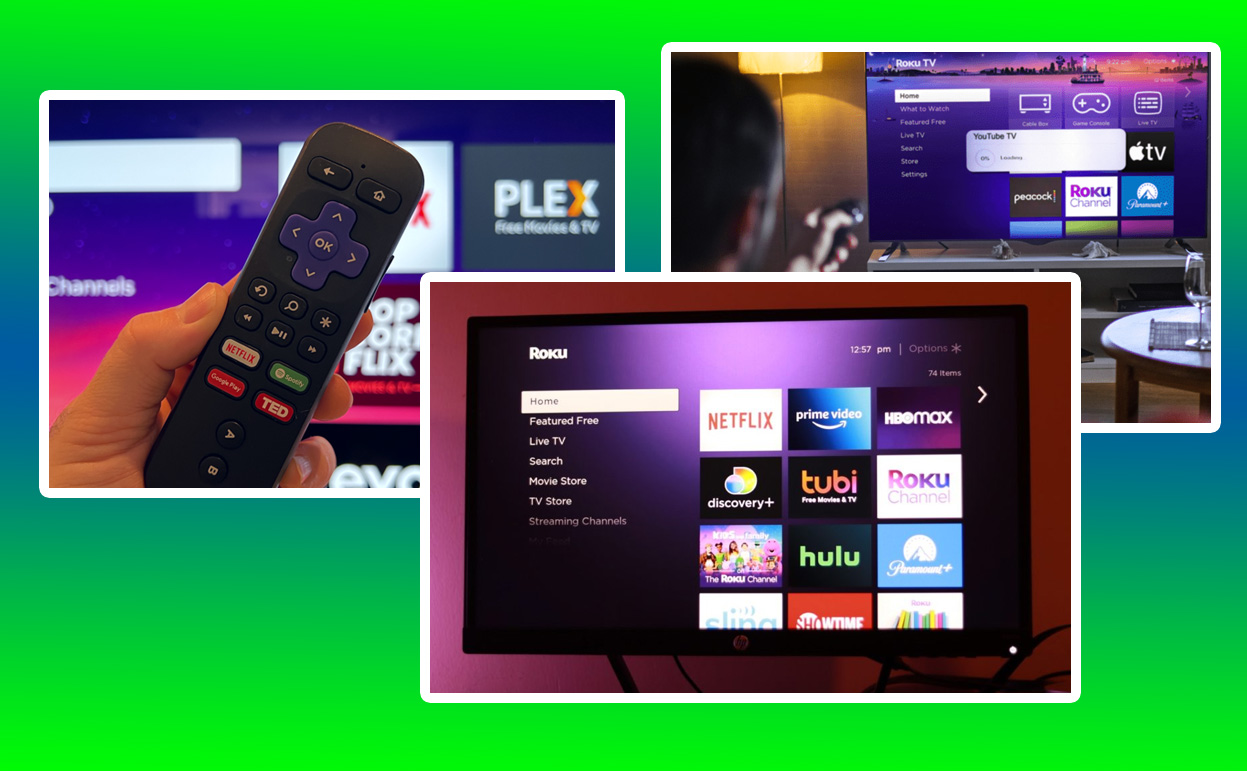In the ever-evolving world of streaming entertainment, Roku Ultra has solidified its position as a premium streaming device. Its robust performance and user-friendly interface make it a favorite among cord-cutters and streaming enthusiasts alike.
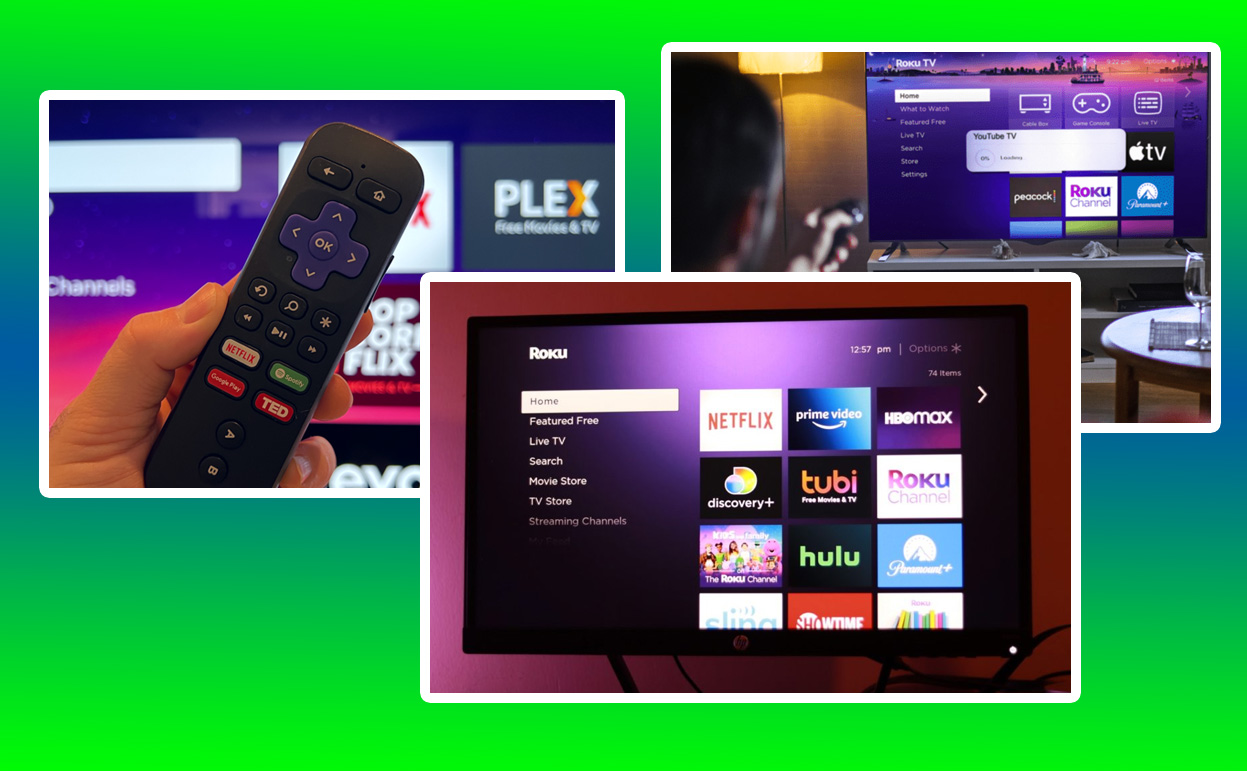
However, the true value of the Roku Ultra lies in the plethora of streaming channels available, each offering a diverse range of content to suit every taste and preference. This article delves into the best streaming channels on Roku Ultra, providing a detailed review of what makes them stand out, their unique offerings, and how they contribute to an enhanced streaming experience.
Netflix: The Streaming Giant
Netflix, often heralded as the pioneer of streaming services, continues to be a staple on Roku Ultra. Known for its vast library of movies, TV shows, documentaries, and original content, Netflix offers something for everyone. Its user-friendly interface and personalized recommendations make it easy for users to find content that aligns with their viewing habits. The quality of streaming, including 4K Ultra HD and HDR support, is particularly well-suited for the Roku Ultra’s capabilities, ensuring that viewers enjoy a high-quality visual experience.
Netflix’s strength lies in its original programming, which has garnered critical acclaim and a dedicated fan base. From gripping dramas like “The Crown” to mind-bending sci-fi series like “Stranger Things,” Netflix continues to push the boundaries of storytelling, ensuring that subscribers have access to fresh and engaging content regularly.
The pricing for Netflix starts at $9.99 per month for the Basic plan, $15.49 per month for the Standard plan, and $19.99 per month for the Premium plan, which includes 4K streaming.
Hulu: A Blend of Live and On-Demand Content
Hulu stands out on Roku Ultra for its unique combination of live TV and an extensive on-demand library. This dual offering makes it an attractive option for users who want the flexibility of streaming both live events, such as sports and news, and a vast selection of on-demand content, including popular TV series and movies.
The integration of Hulu’s live TV service into the Roku Ultra’s interface is seamless, providing an experience that rivals traditional cable TV setups. Moreover, Hulu’s investment in original content, with shows like “The Handmaid’s Tale,” has further cemented its position as a key player in the streaming arena.
Hulu’s pricing starts at $6.99 per month for the ad-supported plan, $12.99 per month for the no-ads plan, and $64.99 per month for Hulu + Live TV.
Disney+: A Hub for Family Entertainment
Disney+ has quickly become a must-have for families and fans of the extensive Disney universe. With a library that spans decades of Disney classics, Pixar animations, Marvel superhero movies, Star Wars epics, and National Geographic documentaries, Disney+ offers a treasure trove of content that appeals to both children and adults.
The Roku Ultra’s powerful hardware ensures smooth playback of Disney+ content in 4K Ultra HD and HDR, making animated features and blockbuster movies more vibrant and immersive. Additionally, Disney+’s commitment to releasing exclusive content and blockbuster films directly to the platform has made it an essential channel for Roku Ultra users.
Disney+ is available for $7.99 per month or $79.99 per year.
Amazon Prime Video: A Mix of Originals and Licensed Content
Amazon Prime Video brings a rich mix of original programming and licensed movies and TV shows to Roku Ultra users. Its original series, such as “The Marvelous Mrs. Maisel” and “The Boys,” have been critically acclaimed, offering viewers high-quality entertainment that rivals traditional networks and other streaming services.
The channel’s integration with the Roku Ultra is seamless, allowing for quick access to content and smooth navigation. The option to rent or buy recent movies and TV shows adds another layer of flexibility, making Amazon Prime Video a comprehensive entertainment solution for Roku Ultra users.
Amazon Prime Video is included with an Amazon Prime membership, which costs $14.99 per month or $139 per year. Alternatively, a standalone Prime Video subscription is available for $8.99 per month.
HBO Max: Premium Content and Blockbuster Movies
HBO Max delivers a premium streaming experience on Roku Ultra with its vast catalog of movies, TV shows, and exclusive Max Originals. Known for its high-caliber content, including iconic series like “Game of Thrones” and “The Sopranos,” as well as contemporary hits like “Euphoria,” HBO Max offers something for every type of viewer.
The channel’s commitment to premiering blockbuster movies simultaneously with theatrical releases has further enhanced its appeal, particularly during times when accessing theaters is not feasible. The streaming quality on Roku Ultra ensures that HBO Max content is delivered in the best possible format, maximizing the viewing experience.
HBO Max is priced at $14.99 per month for the ad-free plan and $9.99 per month for the ad-supported plan.
The Roku Channel: Free Content Galore
The Roku Channel is a unique offering that provides free access to a broad range of movies, TV shows, and live TV. Supported by ads, this channel is an excellent option for budget-conscious users who still want access to quality entertainment. The Roku Channel’s integration into the Roku Ultra interface makes it easily accessible, ensuring users can quickly jump into free content without the need for additional subscriptions.
The channel’s content library includes a mix of classic films, current TV shows, and even original programming, providing a well-rounded viewing experience. Its live TV offerings are particularly noteworthy, covering news, sports, and entertainment channels that add value to the Roku Ultra ecosystem.
Apple TV+: Exclusive Originals and More
Apple TV+ may not have the extensive library of its competitors, but it compensates with high-quality original content. Shows like “Ted Lasso” and “The Morning Show” have gained significant traction, showcasing Apple TV+’s commitment to producing compelling narratives and high production values.
On Roku Ultra, Apple TV+ integrates well, allowing for smooth navigation and quick access to its exclusive content. The streaming quality is top-notch, making it a worthy addition to the lineup of available channels, especially for users who appreciate well-crafted stories and exclusive programming.
Apple TV+ is available for $4.99 per month after a seven-day free trial.
Peacock: A Fresh Take on Streaming
Peacock, NBCUniversal’s streaming service, brings a diverse array of content, from classic TV shows and movies to live sports and news. Its unique tiered approach, offering both free and premium content, makes it accessible to a broader audience. On Roku Ultra, Peacock’s intuitive interface and diverse content library make it an attractive option for users seeking variety.
Peacock’s catalog includes popular series like “The Office” and “Parks and Recreation,” along with a growing list of original programming. The addition of live sports, including Premier League soccer, enhances its appeal, making Peacock a well-rounded channel for entertainment on Roku Ultra.
Peacock offers a free tier with ads, a Premium plan for $4.99 per month, and a Premium Plus plan (ad-free) for $9.99 per month.
Paramount+: A Blend of Legacy and New Content
Paramount+ (formerly CBS All Access) offers a blend of legacy content from CBS, Paramount Pictures, and Viacom channels, along with new original series. The service’s extensive library includes everything from classic TV shows to blockbuster films, ensuring a broad appeal.
The channel’s integration with Roku Ultra ensures that users can easily explore its vast offerings, with smooth streaming and high-quality playback. Paramount+’s continued investment in original content, such as “Star Trek: Discovery” and “The Good Fight,” has further strengthened its position as a valuable channel on Roku Ultra.
Paramount+ is priced at $4.99 per month with ads and $9.99 per month for the ad-free plan.
Best Streaming Channels on Roku Ultra
| Streaming Channel |
Key Features |
Monthly Price (Starting) |
Unique Offerings |
| Netflix |
Vast library, original content, 4K HDR |
$9.99 |
Original programming |
| Hulu |
Live TV, on-demand library, original content |
$6.99 |
Live TV integration |
| Disney+ |
Disney, Pixar, Marvel, Star Wars, 4K HDR |
$7.99 |
Family-friendly content |
| Amazon Prime Video |
Original programming, rentals, 4K HDR |
$8.99 |
Prime member benefits |
| HBO Max |
Premium content, blockbuster movies |
$9.99 |
Simultaneous theatrical releases |
| The Roku Channel |
Free movies and TV, live TV |
Free |
Ad-supported free content |
| Apple TV+ |
Exclusive originals, high-quality content |
$4.99 |
Award-winning original shows |
| Peacock |
Free and premium content, live sports |
Free |
Premier League soccer |
| Paramount+ |
Legacy content, original series |
$4.99 |
Extensive ViacomCBS library |
Conclusion
The Roku Ultra’s appeal is significantly amplified by the array of streaming channels it supports, each bringing a unique set of features and content that cater to diverse viewing preferences. From the groundbreaking originals of Netflix and the family-friendly offerings of Disney+ to the premium quality of HBO Max and the diverse catalog of Amazon Prime Video, there is no shortage of options for Roku Ultra users.
The integration of these channels into the Roku Ultra’s seamless interface enhances the overall streaming experience, providing users with quick access to a world of entertainment. Whether it’s through free channels like The Roku Channel or premium services like Apple TV+, the Roku Ultra stands as a versatile and powerful hub for all streaming needs, ensuring that users are always just a click away from their favorite shows and movies.
Frequently Asked Questions (FAQs)
These FAQs offer a comprehensive guide to the best streaming channels on Roku Ultra, covering a wide range of genres and preferences to enhance your streaming experience.
What are the most popular streaming channels available on Roku Ultra?
The Roku Ultra offers access to a vast array of streaming channels, with some of the most popular including Netflix, Hulu, Amazon Prime Video, Disney+, and HBO Max. These channels are highly sought after for their extensive libraries of movies, TV shows, original content, and exclusive programming. Netflix and Amazon Prime Video provide a broad range of genres, from action-packed thrillers to family-friendly content, making them staples for any streaming setup.
Disney+ is a favorite among families and fans of Disney classics, Star Wars, and Marvel films. Hulu offers a mix of current TV shows, movies, and Hulu Originals, while HBO Max is renowned for its high-quality series like Game of Thrones and Succession, alongside a robust selection of blockbuster films. These channels offer comprehensive entertainment options that cater to a variety of tastes and preferences, making them essential for Roku Ultra users.
Are there any free streaming channels on Roku Ultra, and what are the best ones?
Yes, the Roku Ultra includes access to several high-quality free streaming channels. Among the best are The Roku Channel, Pluto TV, Tubi, and Crackle. The Roku Channel is a standout, offering free movies, TV shows, live news, and even premium content if you’re willing to subscribe. It’s a great way to enjoy a variety of entertainment without additional costs.
Pluto TV offers a live TV experience with numerous channels across different categories, including news, sports, movies, and niche genres. Tubi and Crackle are popular for their extensive libraries of movies and TV shows, all available for free with ad support. These free channels provide an excellent opportunity for Roku Ultra users to explore diverse content without adding to their subscription expenses.
What sports streaming channels are available on Roku Ultra, and which ones are the best for live sports?
Sports enthusiasts will find plenty to love on Roku Ultra, with channels such as ESPN+, NBC Sports, Fox Sports, MLB TV, and NBA League Pass. ESPN+ offers a wide range of sports coverage, including exclusive live events, original shows, and archived content. It’s an excellent choice for fans of a variety of sports, from soccer to UFC.
NBC Sports and Fox Sports provide access to live broadcasts of major sports leagues, including the NFL, NHL, and Premier League soccer. For fans of baseball and basketball, MLB TV and NBA League Pass offer in-depth coverage and live games. These channels are invaluable for staying up-to-date with live sports and catching every critical play.
What are the best streaming channels for kids available on Roku Ultra?
Roku Ultra offers a plethora of kid-friendly streaming channels, including Disney+, Nickelodeon, PBS Kids, Cartoon Network, and Boomerang. Disney+ is a top pick, packed with Disney classics, Pixar films, and family-friendly franchises like Star Wars and Marvel. It’s perfect for a broad age range, providing both nostalgic content for parents and new favorites for kids.
PBS Kids is another excellent choice, known for its educational and entertaining content like Sesame Street and Curious George. Cartoon Network and Boomerang deliver classic and modern animated series that cater to younger audiences, offering hours of fun and laughter. These channels ensure that children have access to a safe and enjoyable viewing experience on Roku Ultra.
Which streaming channels on Roku Ultra offer 4K content?
Many top streaming channels on Roku Ultra offer 4K content, taking full advantage of the device’s capabilities. Channels like Netflix, Amazon Prime Video, Disney+, Apple TV+, and YouTube provide a wealth of movies, TV shows, and original series in stunning 4K resolution. These channels often feature 4K HDR (High Dynamic Range) content, which enhances the visual experience with more vivid colors and sharper contrasts.
Netflix and Amazon Prime Video have extensive libraries of 4K content, though some titles may require a premium subscription tier. Disney+ includes a significant portion of its content in 4K as part of its standard subscription, offering an immersive viewing experience, especially for their blockbuster movies and series. For tech enthusiasts with 4K TVs, these channels make the most of the Roku Ultra’s streaming capabilities.
Are there any niche streaming channels on Roku Ultra, and what are some examples?
Roku Ultra supports a variety of niche streaming channels that cater to specific interests. Examples include Shudder for horror fans, Crunchyroll for anime enthusiasts, Acorn TV for British TV lovers, and Fandor for indie film buffs. These channels offer curated content that may not be available on mainstream platforms, providing unique viewing experiences.
Shudder is a horror-centric channel offering everything from classic horror films to new releases and original content. Crunchyroll delivers a vast collection of anime series and films, often with simulcasts from Japan. Acorn TV specializes in British dramas, mysteries, and comedies, while Fandor focuses on independent films and documentaries. These niche channels ensure that viewers with specialized tastes find content that aligns with their interests.
What are the best streaming channels for documentaries on Roku Ultra?
Roku Ultra offers several outstanding channels for documentary lovers, including CuriosityStream, Netflix, Hulu, and Amazon Prime Video. CuriosityStream is dedicated exclusively to documentaries, providing a vast library on topics such as science, history, technology, and nature. It’s a top choice for anyone seeking in-depth, educational content.
Netflix, Hulu, and Amazon Prime Video also boast robust selections of critically acclaimed documentaries and docuseries. Titles like Our Planet on Netflix and Wild Wild Country offer compelling, high-quality content that explores a wide range of subjects. For documentary enthusiasts, these channels provide endless hours of engaging, informative viewing.
What are the best streaming channels for classic movies on Roku Ultra?
Fans of classic cinema will appreciate channels like The Criterion Channel, Turner Classic Movies (TCM), and HBO Max on Roku Ultra. The Criterion Channel is renowned for its carefully curated selection of classic films, arthouse gems, and international cinema, making it a must-have for serious film aficionados.
Turner Classic Movies offers a treasure trove of golden-age films, featuring everything from noir to musicals. HBO Max also includes a collection of classic movies, along with its regular rotation of popular titles. These channels provide access to timeless cinematic masterpieces, ensuring classic movie fans can indulge in their passion on Roku Ultra.
What are the best streaming channels for music on Roku Ultra?
Music lovers can enjoy a variety of streaming channels on Roku Ultra, including Spotify, Pandora, YouTube Music, and Amazon Music. Spotify and Pandora allow users to stream millions of songs, create playlists, and enjoy personalized radio stations, catering to a wide range of musical tastes.
YouTube Music and Amazon Music offer similar functionality, with vast libraries of songs and music videos. These channels also feature curated playlists and radio options, providing continuous listening enjoyment. For audiophiles and casual listeners alike, these music streaming channels are ideal companions to the Roku Ultra’s robust entertainment offerings.
Can I access international streaming channels on Roku Ultra, and which ones are recommended?
Yes, the Roku Ultra supports a variety of international streaming channels, catering to viewers around the globe. Recommended channels include BBC iPlayer for UK content, Hotstar for Indian programming, Viki for Asian dramas, and Sling TV for a mix of international news and entertainment.
BBC iPlayer offers access to British TV shows and news, while Hotstar provides a wide range of Indian movies, TV shows, and live sports. Viki is popular for its extensive library of Asian dramas and films, available with subtitles in multiple languages. These international channels expand the Roku Ultra’s appeal, offering content that reflects the diversity of global audiences.
Also Check: