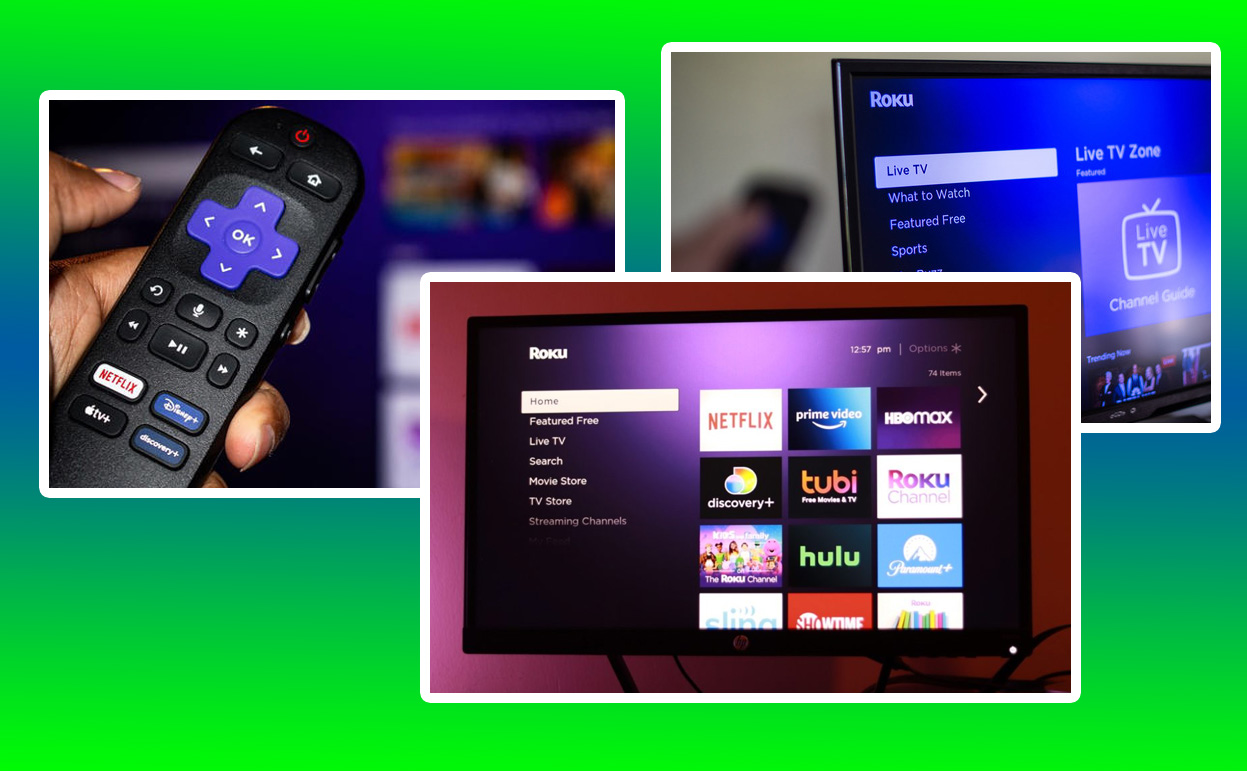The Roku Ultra stands out as one of the most powerful streaming devices available, offering 4K HDR streaming and a host of features designed to elevate your entertainment experience. Setting it up correctly ensures you get the best performance and access to a plethora of streaming services. This guide takes you through every step, from unboxing to optimization, to help you get started in minutes.

Unboxing Your Roku Ultra
Unboxing your Roku Ultra is the first exciting step in setting up your new streaming device. When you open the box, you’ll find several key components neatly packed. The Roku Ultra streaming device itself is compact yet packed with advanced technology. Its minimalist design ensures it blends well with any entertainment center setup without taking up much space.
Alongside the Roku Ultra device, the package includes a voice remote. This remote is more than just a navigation tool; it’s your gateway to the device’s advanced features, including voice search and shortcut buttons for quick access to your favorite apps. The remote comes with pre-installed batteries, making it ready to use right out of the box.
In addition to the remote, you’ll find a power adapter designed to efficiently power the Roku Ultra. There’s also a pair of premium JBL headphones included for private listening. This thoughtful addition allows you to enjoy your favorite shows and movies without disturbing others, offering a truly personalized viewing experience.
Each component is carefully designed to provide both function and convenience. The overall unboxing experience is straightforward, ensuring you can quickly transition from opening the box to setting up the device. The well-organized packaging also reflects Roku’s attention to detail, ensuring every part is easily accessible and ready for use.
Connecting Your Roku Ultra to Your TV
The process of connecting your Roku Ultra to your TV is straightforward but crucial for ensuring optimal performance. Start by selecting the right HDMI cable. Although the package does not include an HDMI cable, using a high-speed HDMI cable is recommended, especially if you plan to stream 4K HDR content.
Once you have the appropriate HDMI cable, connect one end to the Roku Ultra and the other to an available HDMI port on your TV. Make sure you note which HDMI port you’ve used because you’ll need to select the corresponding input on your TV during the setup process. This step is essential for ensuring that the video signal from the Roku Ultra is correctly displayed on your TV.
After connecting the HDMI cable, plug the power adapter into an electrical outlet and then connect it to the Roku Ultra. The device will automatically power on, indicated by a small light on the front. You can now use your TV remote to switch the input to the HDMI port connected to the Roku Ultra. Once selected, the Roku logo should appear on your TV screen, signaling that the connection is successful.
This connection process is designed to be user-friendly, allowing even those unfamiliar with tech setup procedures to easily get started. The clear visual cues, such as the Roku logo, help guide users through the initial stages of setup, reducing any potential confusion.
Pairing the Remote
Pairing the Roku Ultra’s remote is a vital part of the setup process, as this remote offers much more than just basic navigation. To start, insert the included AA batteries into the remote’s battery compartment. The remote should automatically pair with the Roku Ultra upon inserting the batteries and powering on the device.
If the remote does not pair automatically, there is a manual pairing option. Open the battery compartment and locate the small pairing button. Press and hold this button for a few seconds until the pairing process initiates, which will be indicated on the screen. This step ensures that the remote communicates effectively with the Roku Ultra, enabling seamless control of the device.
The remote is equipped with voice command functionality, which allows you to search for content, launch apps, and even control TV settings like volume and power. This makes the remote an integral part of the Roku Ultra experience, offering convenience and enhancing usability through voice-activated controls.
Beyond voice commands, the remote features dedicated buttons for popular streaming services like Netflix, Disney+, and Hulu. These shortcuts allow for quick access to these platforms without navigating through menus. Additionally, two customizable buttons let you set up shortcuts for other frequently used functions, personalizing your viewing experience.
Setting Up Your Network Connection
A stable and fast internet connection is crucial for streaming content, especially in high-definition or 4K HDR formats. The Roku Ultra supports both wired and wireless connections, giving you flexibility based on your home network setup. For the best streaming quality, a wired Ethernet connection is recommended, especially if your router is near your TV.
To set up a wired connection, connect an Ethernet cable from your router to the Ethernet port on the back of the Roku Ultra. This direct connection often provides the fastest and most reliable internet speeds, reducing buffering and improving overall streaming quality.
If a wired connection isn’t feasible, the Roku Ultra’s dual-band Wi-Fi support offers a robust alternative. During the initial setup process, the device will prompt you to select your Wi-Fi network. Use the on-screen keyboard to enter your network’s password. Once connected, the Roku Ultra will check for any available software updates and install them automatically, ensuring you have the latest features and security patches.
Setting up the network connection is straightforward, but it’s worth noting that your internet speed and network stability can significantly impact your streaming experience. For 4K HDR content, Roku recommends an internet speed of at least 25 Mbps. If your internet speed is slower, you might experience lower video quality or buffering issues.
Configuring Your Display Settings
The Roku Ultra is designed to deliver the best possible picture quality by automatically detecting your TV’s capabilities and adjusting the display settings accordingly. During setup, the device will test your TV for its maximum resolution, including support for 4K HDR if available. This automatic detection simplifies the process, ensuring that you get the best visual experience without needing to manually adjust settings.
However, if you prefer to customize your display settings, you can do so through the Roku menu. This allows you to manually set the resolution or enable features like HDR or Dolby Vision, depending on what your TV supports. It’s a handy option for those who want more control over their viewing experience or need to troubleshoot any display issues.
The device’s ability to optimize display settings is particularly beneficial for users with multiple TVs, as it ensures each TV gets the best possible picture quality. This flexibility makes the Roku Ultra a versatile device for households with varying technology levels.
By ensuring that the display settings are correctly configured, you can enjoy your favorite shows and movies in the highest possible quality. Whether you’re watching in standard HD or 4K HDR, the Roku Ultra’s display settings are designed to maximize your viewing experience, making every scene as vibrant and detailed as possible.
Frequently Asked Questions (FAQs)
How do I set up my Roku Ultra for the first time?
Setting up the Roku Ultra is straightforward and user-friendly. Start by connecting the Ultra to your TV using an HDMI cable. If your TV supports 4K HDR, ensure you’re using a high-speed HDMI cable that can handle higher bandwidth. Next, plug the Ultra into a power outlet using the provided power adapter. Once connected, switch on your TV and select the correct HDMI input to display the Roku home screen.
Follow the on-screen instructions to pair your remote, select your language, and connect to the internet. You can choose between a Wi-Fi connection or use the Ethernet port for a wired connection, which provides a more stable network for streaming. After connecting to the internet, the Ultra will check for updates, which may take a few minutes. Once the update is complete, you’ll be prompted to sign in to your Roku account or create a new one, completing the initial setup.
What are the key components included in the Roku Ultra box, and how are they used in the setup?
The Roku Ultra box includes several components necessary for setup: the Roku Ultra device, a voice remote with batteries, a power adapter, and an HDMI cable. The Ultra device is the central streaming unit that connects to your TV and the internet. The voice remote allows you to navigate menus, control playback, and issue voice commands, making the interface more interactive and user-friendly.
The HDMI cable is used to connect the Ultra to your TV, transmitting both audio and video signals. The power adapter powers the Ultra, and it must be plugged into an electrical outlet for the device to operate. These components collectively ensure that your Roku Ultra is ready for both physical and wireless setup, facilitating a seamless integration into your home entertainment system.
How do I connect the Roku Ultra to my home Wi-Fi network during setup?
Connecting the Roku Ultra to your home Wi-Fi network is a crucial step during setup. After plugging in and powering on your Ultra, you’ll be prompted to select your Wi-Fi network from a list of available networks. Use the Roku remote to navigate the on-screen options and select your network. If your network is password-protected, you’ll need to enter the password using the remote’s on-screen keyboard.
The Ultra will attempt to connect to the network and may perform a speed test to ensure the connection is strong enough for streaming. If the connection is successful, the device will update its software to the latest version if needed. If you encounter issues, ensure your Wi-Fi signal is strong, and your router is functioning correctly. In case of persistent problems, consider connecting via the Ethernet port for a more stable connection.
What is the benefit of using an Ethernet connection with Roku Ultra during setup?
Using an Ethernet connection with your Roku Ultra offers several advantages, especially during the setup process. An Ethernet connection provides a direct and stable link to your router, minimizing the risk of signal interference and fluctuations that can occur with Wi-Fi. This stability is particularly beneficial when streaming 4K HDR content, which requires consistent and high bandwidth.
To set up the Ethernet connection, simply plug an Ethernet cable into the Ultra’s Ethernet port and connect the other end to your router. The device should automatically detect the connection and configure it without needing additional input. For homes with multiple wireless devices or weak Wi-Fi signals, the Ethernet connection can ensure smooth streaming and faster setup, avoiding common wireless connectivity issues.
How do I pair the Roku Ultra remote with the device during setup?
Pairing the Roku Ultra remote with the device is typically an automatic process that occurs during the initial setup. When you first power on the Ultra, the remote should pair automatically. If it doesn’t, you can pair it manually by holding down the pairing button located in the battery compartment of the remote for a few seconds until the status light begins to flash.
Once the remote is in pairing mode, the Ultra will detect it and complete the pairing process. If you’re experiencing difficulties, ensure the batteries are correctly installed and have enough charge. Additionally, keep the remote close to the Ultra during pairing. A successfully paired remote allows you to control the device, use voice commands, and access features like private listening through the headphone jack.
Why is it important to update the Roku Ultra software during setup, and how is it done?
Updating the Roku Ultra software during setup is essential to ensure the device operates with the latest features and security updates. The Ultra automatically checks for updates once it connects to the internet. If an update is available, the device will download and install it, which might take a few minutes depending on your internet speed.
This process is important because software updates often include bug fixes, new features, and enhanced security measures that improve the overall performance of the device. Keeping your Roku Ultra updated ensures compatibility with the latest apps and services, providing a seamless streaming experience right from the start.
How do I activate my Roku Ultra device, and why is it necessary?
Activating your Roku Ultra device is a necessary step that links your device to your Roku account, enabling you to access streaming channels and other features. During the setup, after connecting to the internet and updating the software, the Ultra will display an activation code on your TV screen. You’ll need to go to roku.com/link on a computer or smartphone, sign in to your Roku account, and enter the activation code.
This activation process verifies that your device is connected to the Roku network and allows you to download channels, purchase or rent content, and manage subscriptions. If you don’t already have a Roku account, you’ll be prompted to create one during this step. Activation is crucial for ensuring personalized settings and preferences are saved to your account, making it easy to manage multiple Roku devices.
What should I do if I encounter issues during the Roku Ultra setup?
If you encounter issues during the Roku Ultra setup, several troubleshooting steps can help resolve common problems. First, ensure all cables are securely connected, including the HDMI, power, and Ethernet (if used) cables. If the device isn’t displaying on your TV, check that the correct HDMI input is selected on your TV.
For network-related issues, verify that your Wi-Fi password is correct and that your router is functioning properly. Restarting your router and the Roku Ultra can also help resolve connectivity problems. If the remote doesn’t pair, ensure the batteries are fresh, and try pairing again using the pairing button. For persistent issues, visiting the Roku support website or contacting customer service can provide additional assistance.
Can I customize my Roku Ultra settings during setup, and how?
Yes, you can customize several settings on the Roku Ultra during and after the setup. Once the device is activated, you can access the Settings menu to adjust preferences such as display resolution, audio settings, network preferences, and theme personalization. During setup, the Ultra typically auto-detects your TV’s capabilities and sets the optimal resolution and display format, but you can manually adjust these if needed.
Additionally, you can configure audio settings for different outputs, including Dolby Atmos if supported by your sound system. Customizing settings allows you to tailor the Ultra’s performance to your specific preferences and setup, ensuring the best possible streaming experience.
How do I add channels to my Roku Ultra after the setup?
After setting up your Roku Ultra, adding channels is a simple process. Navigate to the Roku Channel Store using the remote and the on-screen interface. You can browse or search for specific channels by name or category. Once you find a channel you want to add, select it and choose the Add Channel option. The channel will be downloaded and installed on your device, appearing in your home screen grid.
Channels range from popular streaming services like Netflix, Hulu, and Disney+, to niche content providers and free channels like The Roku Channel. Some channels may require separate subscriptions or accounts. Adding channels allows you to customize your streaming options and access a wide variety of content tailored to your interests.
Also Check:
- Roku Ultra 2025 Review: Still a Smart Entertainment Hub for Streamers
- Roku Ultra vs Apple TV: An In-Depth Look at Features and User Experience
- Roku Remote with Headphone Jack: How to Connect It
- Roku Not Connecting to Internet: Why Your Roku Won’t Connect to the Internet and…
- Roku Not Responding to Remote: What You Can Do to Fix It