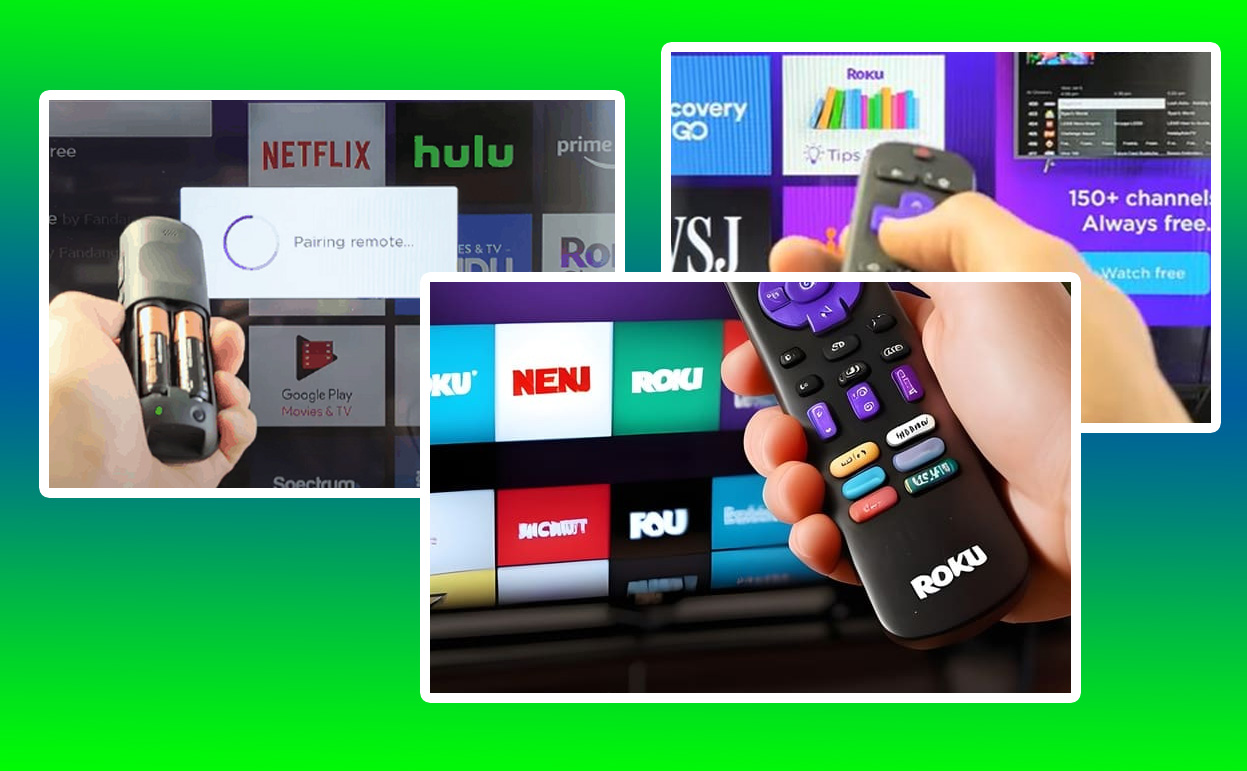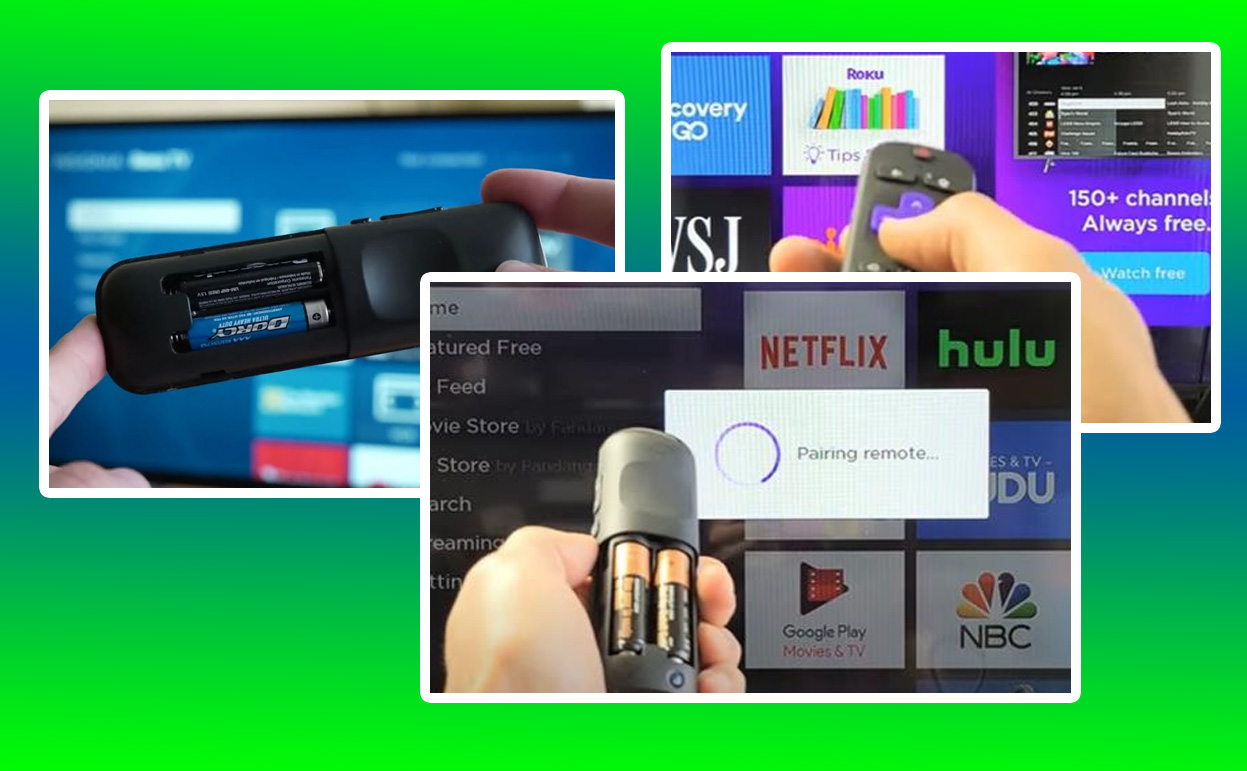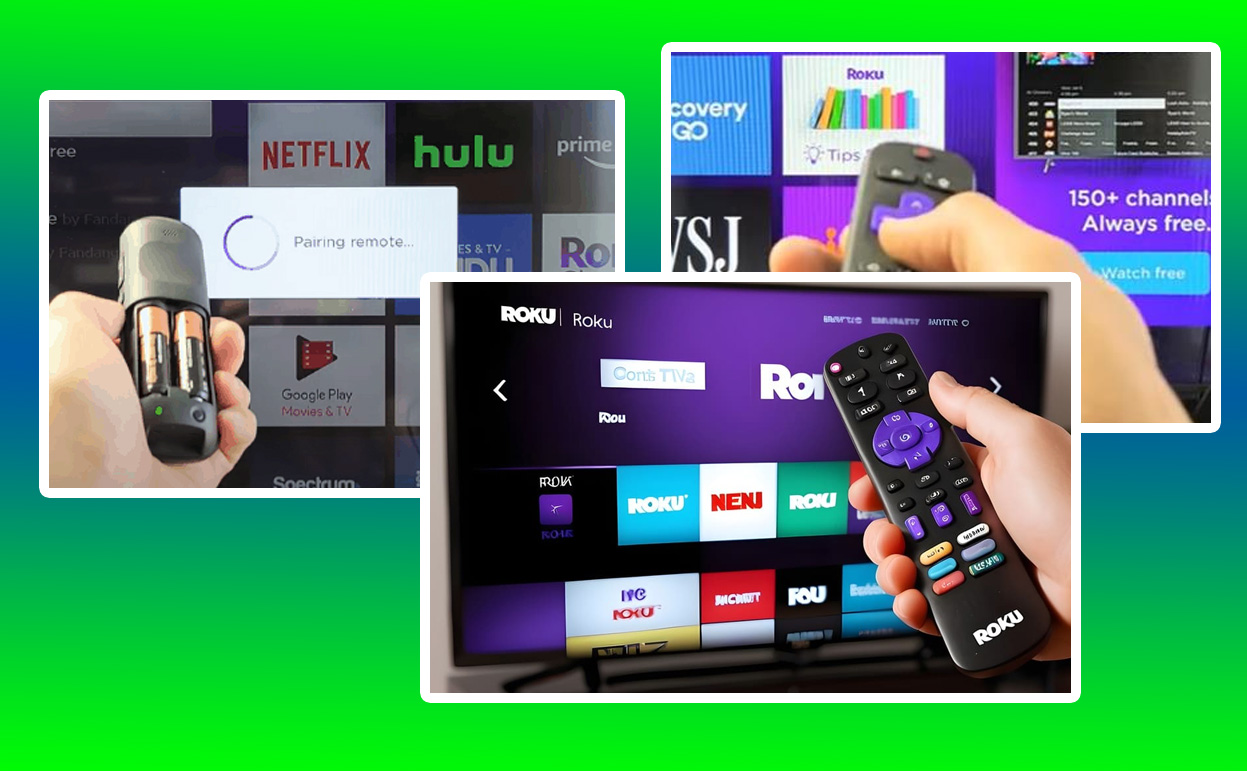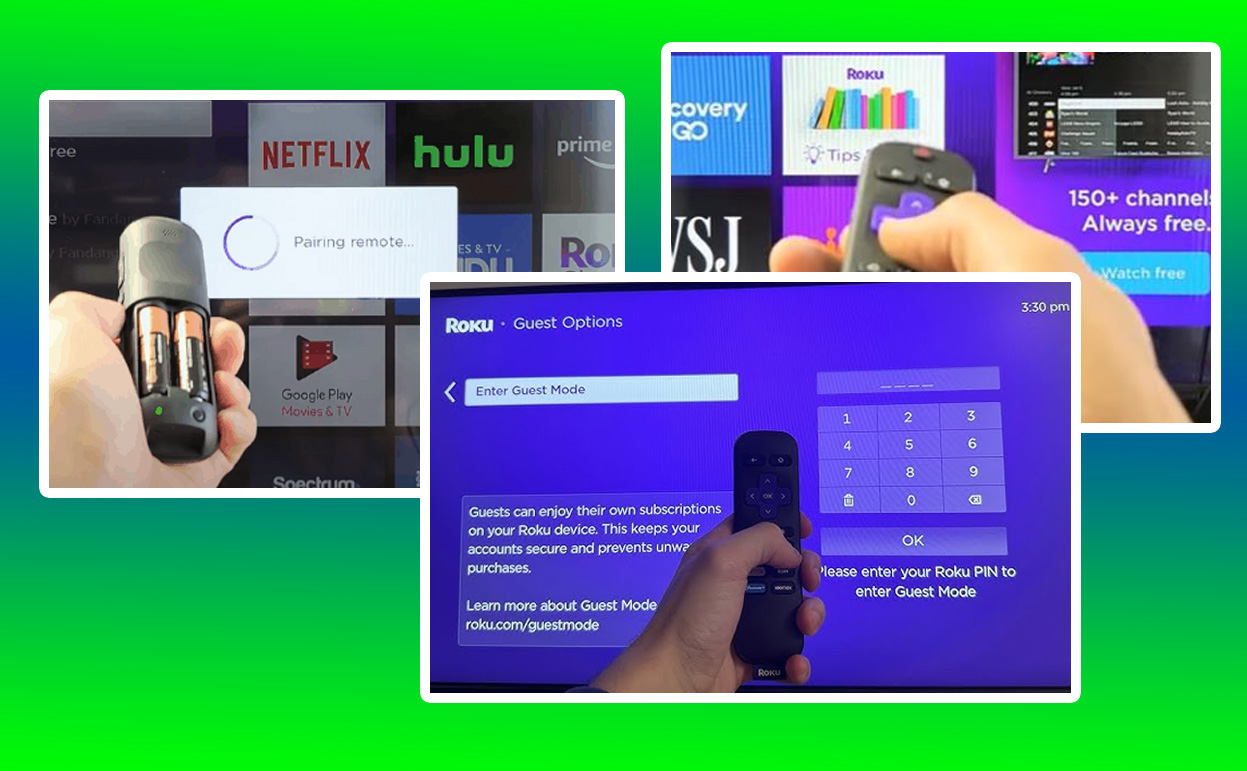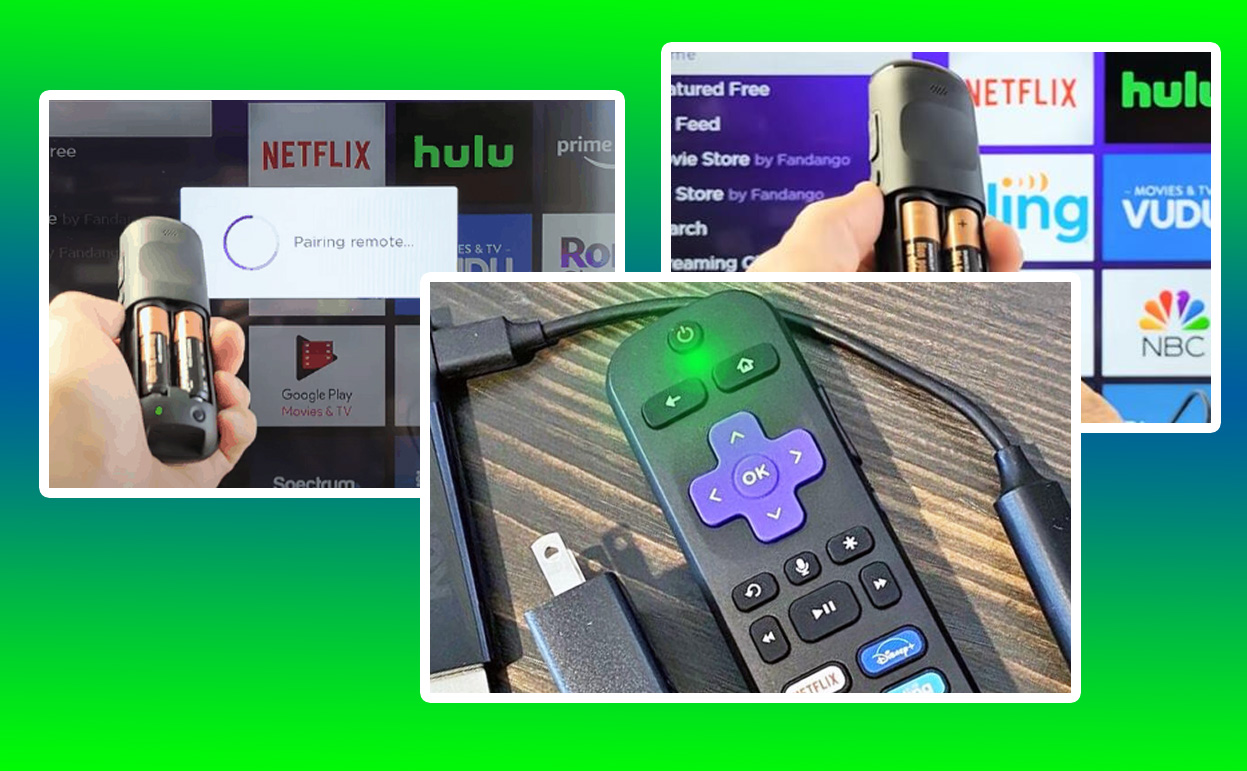When your Roku device refuses to turn on, it can be incredibly frustrating, especially if you are looking forward to catching up on your favorite shows or exploring new streaming options. While Roku devices are known for their reliability, they’re not immune to occasional hiccups. This article offers potential reasons why your Roku device won’t turn on and explores detailed troubleshooting steps to get your device back in action.
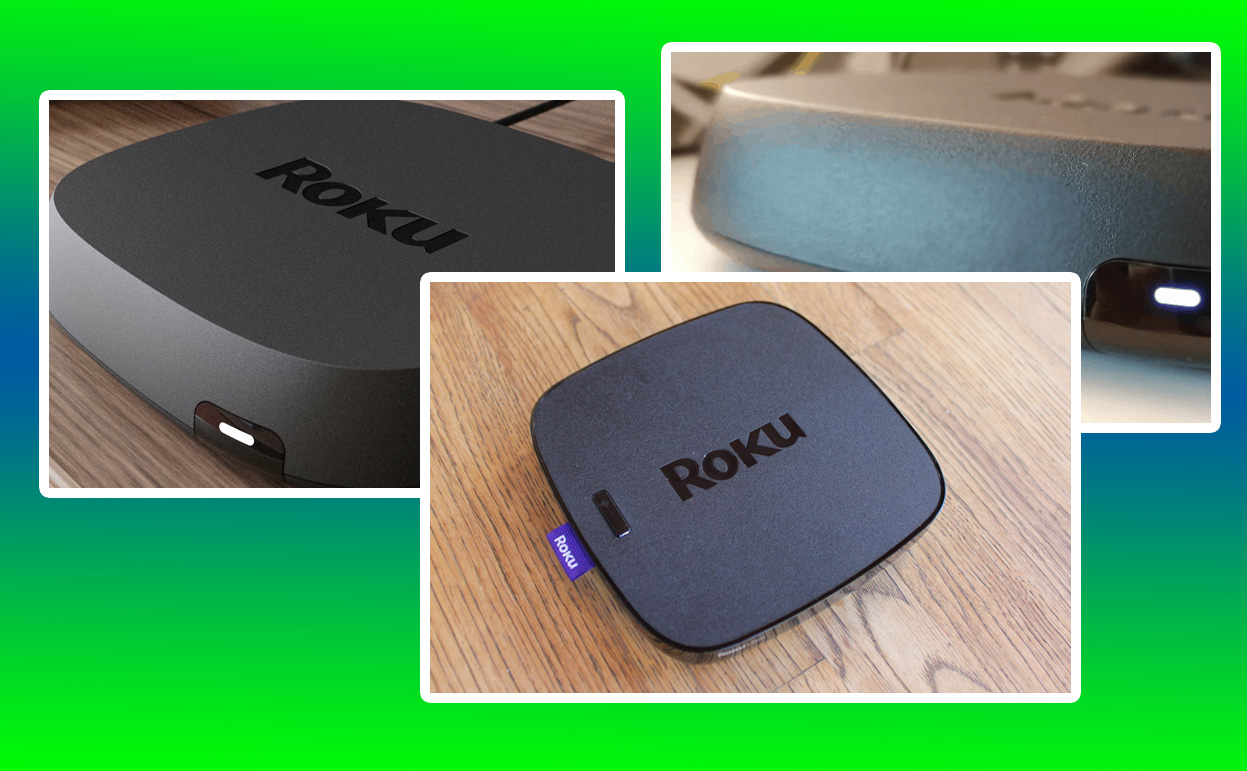
How to Fix a Roku Device Not Turning On
A Roku device that won’t turn on might show various symptoms. In some cases, there’s no indicator light on the device, which usually suggests a lack of power. Other times, the Roku may appear to start but remains stuck on the logo screen or fails to display anything on your TV. The absence of response from the remote control is another telling sign of power issues.
Knowing these signs helps you narrow down the root cause. Is it a power supply problem, a hardware failure, or an issue with the TV or HDMI connection? Each of these possibilities requires careful investigation, and understanding these signs is the first step toward resolving the issue.
Common Causes of Roku Power Issues
There are several reasons why your Roku device might fail to power on. One of the most common is a faulty power supply. Over time, power adapters and cords can wear out or become damaged, resulting in insufficient power delivery. It’s worth checking for visible signs of wear and tear on the power cord or adapter.
Another frequent culprit is overheating. Roku devices are designed with internal safeguards that prevent them from operating when they become too hot. Extended use, poor ventilation, or placing the device near heat sources can trigger this safety feature. If your device feels unusually warm, this could be the cause.
Internal hardware issues, though less common, can also lead to power failures. A damaged motherboard or internal circuitry can render the device non-functional. Lastly, problems with the HDMI connection or the TV’s settings might create the illusion that your Roku isn’t powering on, even though it’s receiving power.
Diagnosing the Problem
To determine why your Roku isn’t turning on, start with the basics. Check the power source to ensure it’s functional. Plug another device into the same outlet to verify that it’s delivering power. Inspect the power cord and adapter for any visible damage or loose connections. If possible, try using a different power cord or adapter to rule out issues with your current one.
Next, examine the Roku device itself. Look for any lights that might indicate power. If the light is blinking or absent, it’s a sign of an underlying issue. Place the device in a well-ventilated area and give it time to cool down if overheating is suspected.
Check the connection between your Roku and the TV. Ensure that the HDMI cable is securely plugged in and that the TV is set to the correct input. Sometimes, a loose or faulty HDMI connection can create display problems that mimic power failure.
Troubleshooting Steps to Fix Your Roku
If your Roku still won’t turn on, it’s time to dig deeper. Start by performing a power cycle. Unplug the device from the power source, wait at least 30 seconds, and then plug it back in. This simple step can resolve minor glitches that prevent the device from powering on.
If the problem persists, try a factory reset. Locate the reset button on your Roku device, often found on the back or bottom. Press and hold it for about 10 seconds until the indicator light flashes. Keep in mind that this will erase all settings and preferences, requiring you to set up the device again from scratch.
For devices showing signs of overheating, improve ventilation around the Roku. Avoid placing it in enclosed spaces or near other electronic devices that generate heat. If overheating occurs frequently, consider investing in a cooling pad or relocating the device to a cooler area.
Reference Table: Roku Power Issues and Solutions
| Issue | Potential Cause | Suggested Solution |
|---|---|---|
| No power indicator | Faulty power adapter | Replace the power cord or adapter |
| Device is warm | Overheating | Improve ventilation, cool down device |
| No display on TV | HDMI connection problem | Check and secure HDMI cables |
| Stuck on logo screen | Firmware issue | Perform a factory reset |
Preventing Future Power Problems
Prevention is key to ensuring your Roku device operates smoothly. Start by using the original power adapter and cord provided by Roku, as third-party alternatives may not deliver consistent power. Place your device in a cool, ventilated area to avoid overheating, and clean the vents regularly to prevent dust buildup.
Additionally, consider using a surge protector to shield your Roku from power fluctuations. Frequent power surges can damage the internal components of electronic devices, leading to long-term issues. Regularly updating your Roku’s firmware also helps maintain optimal performance and prevents software-related problems.
When to Seek Professional Help
If you’ve tried all troubleshooting steps and your Roku still won’t turn on, it might be time to seek professional assistance. Contact Roku’s customer support for guidance or visit a certified repair center. Devices under warranty may qualify for a free replacement or repair, so ensure you have your purchase details handy.
For older devices no longer covered by warranty, weigh the cost of repair against the price of a new device. In some cases, upgrading to a newer model with enhanced features and improved performance might be a more cost-effective solution.
Enhancing Your Streaming Setup
While addressing the issue of a non-functional Roku, consider upgrading your overall streaming setup for a better experience. Invest in high-quality HDMI cables, ensure your TV’s firmware is up-to-date, and explore advanced features offered by newer Roku models. By creating a reliable and optimized home entertainment system, you’ll reduce the chances of encountering similar issues in the future.
Roku devices have revolutionized the way we consume entertainment, but occasional technical problems can disrupt the experience. By understanding the potential causes and solutions for power issues, you can quickly restore your device and get back to enjoying seamless streaming. With regular maintenance and a proactive approach, your Roku will remain a dependable source of entertainment for years to come.
Also Check:
- A Quick Fix: Roku Guest Mode Not Working
- Roku Green Light Blinking: What Does it Means and How to Fix It
- Roku Keeps Restarting: The Cause and Some Possible Work Around
- This Roku Remote Is Rechargeable, Saving You from Constant Battery Swaps
- How the Roku Remote’s Mute Button Makes It Perfect for Live TV