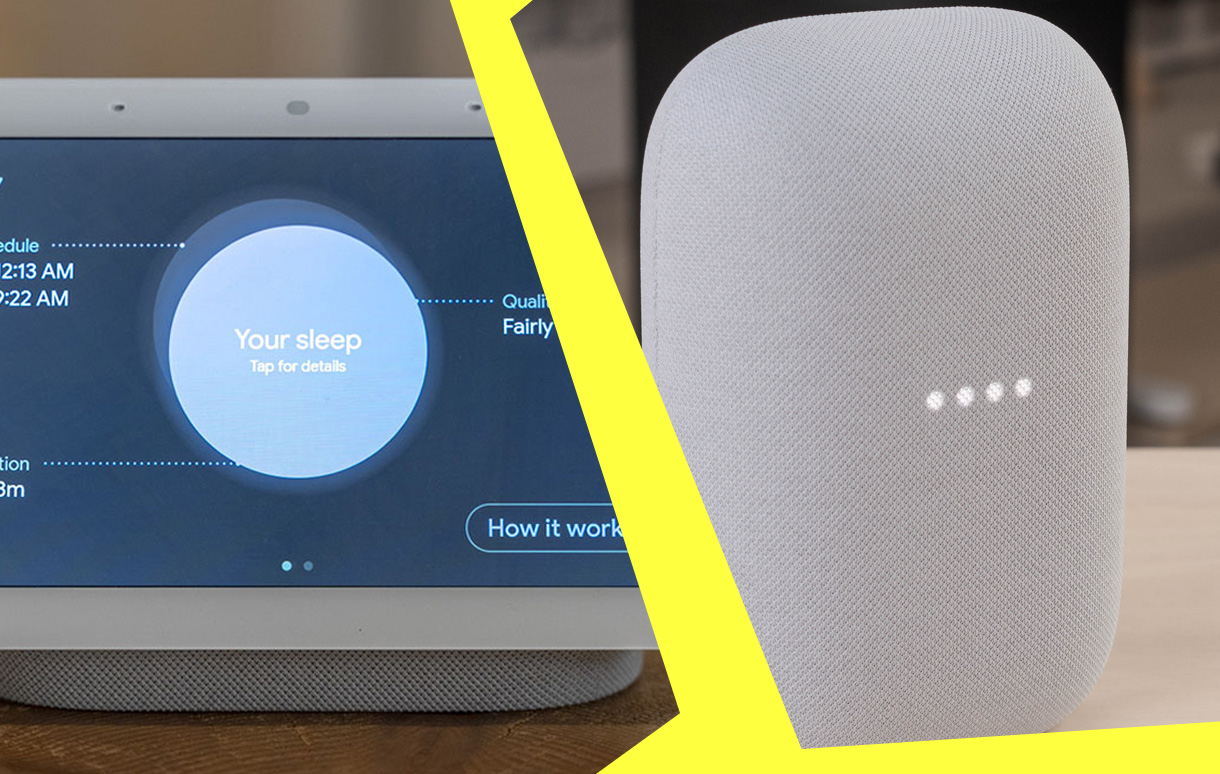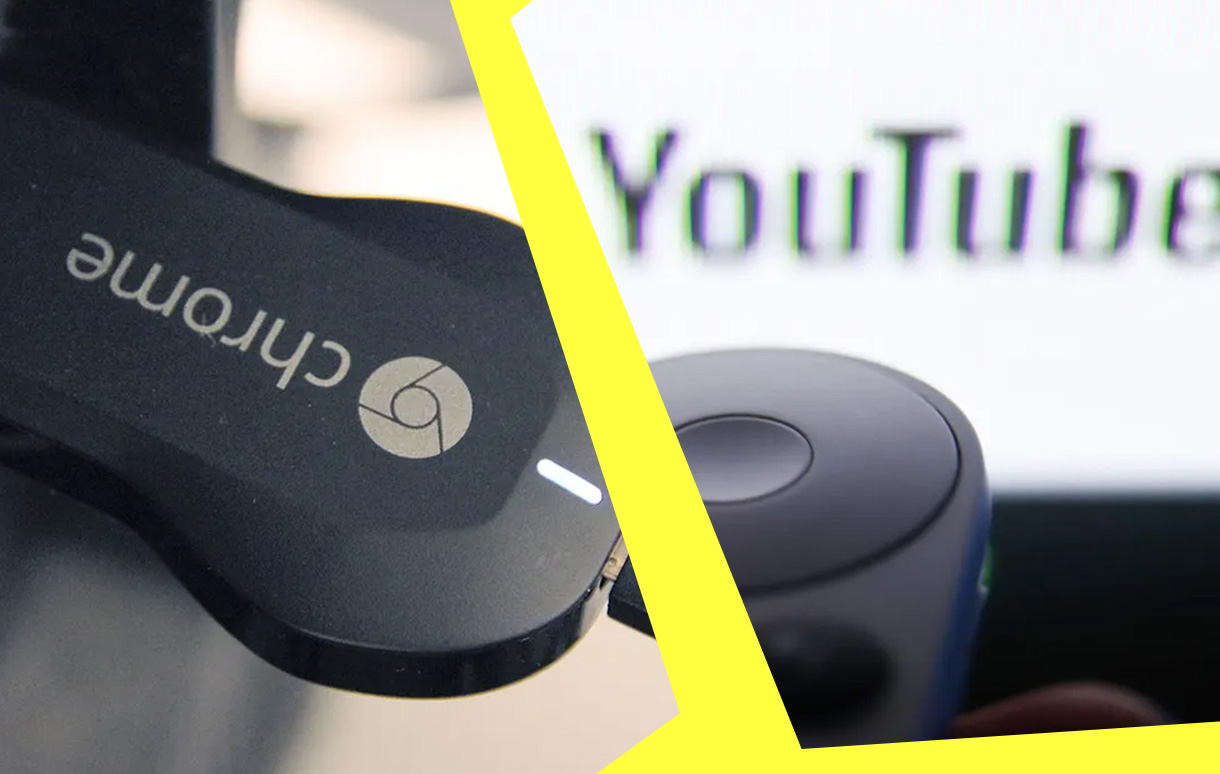If you’re a Roku user, you’ve likely come to appreciate its intuitive interface and expansive streaming capabilities. However, no technology is immune to hiccups, and Roku devices occasionally throw errors. One such issue is Error 016—a frustrating notification that can disrupt your viewing experience. If you’ve encountered this error, don’t worry. Here’s a comprehensive guide to understanding what causes Roku Error 016 and how to fix it effectively.

What is Roku Error 016?
Roku Error 016 typically occurs when the device struggles to establish or maintain an internet connection. Since Roku relies heavily on stable internet connectivity to stream content, any disruption can halt your streaming session, leaving you staring at an error message instead of your favorite show or movie.
The error message often reads: “Unable to connect to the internet. Please check your network settings or try again later.” While the phrasing may vary slightly, the underlying cause remains the same—a connectivity problem.
Common Causes of Roku Error 016
Before diving into fixes, it’s essential to identify the potential causes. The error might stem from:
- Weak Wi-Fi Signal: Physical obstacles, distance, or interference can weaken your Wi-Fi signal.
- Router Issues: A malfunctioning router or outdated firmware can disrupt the connection.
- Internet Service Problems: Temporary outages or low bandwidth from your internet service provider (ISP) may cause interruptions.
- Roku Device Settings: Misconfigured network settings on your Roku can lead to connectivity issues.
- Software Bugs: Occasionally, a software glitch or outdated Roku firmware can trigger the error.
How to Diagnose the Problem
Understanding the specific cause of Error 016 is the first step toward resolving it. Begin by answering the following questions:
- Is your internet connection working for other devices?
- Are other Roku devices or apps on the same network experiencing similar issues?
- Is your Roku device positioned too far from the router?
- Has your router been recently updated or rebooted?
By identifying patterns, you can narrow down the issue to a specific source, whether it’s your Roku device, the network, or external factors.
Step-by-Step Fixes for Roku Error 016
Check Your Internet Connection
Ensure your internet connection is active and stable. Test other devices on the same Wi-Fi network to verify whether they’re experiencing similar problems. If all devices are affected, it’s likely an ISP-related issue, and you should contact your provider.
Reboot Your Roku Device and Router
Rebooting can often resolve minor glitches:
- Restart Your Roku: Navigate to Settings > System > System Restart. Alternatively, unplug the device, wait 30 seconds, and plug it back in.
- Reboot Your Router: Power off your router, wait about a minute, and turn it back on. Once the router restarts, check if your Roku reconnects automatically.
Reconnect to the Wi-Fi Network
If rebooting doesn’t work, reconnect your Roku to the Wi-Fi network:
- Go to Settings > Network > Set Up Connection.
- Choose “Wireless” and select your network from the list.
- Enter your Wi-Fi password carefully and ensure it’s correct.
Optimize Wi-Fi Signal Strength
If a weak signal is the culprit, improving your Wi-Fi setup can help:
- Reposition Your Router: Place your router in a central location, away from walls and interference sources like microwaves or cordless phones.
- Use a Wi-Fi Extender: If your Roku is far from the router, a Wi-Fi extender can boost the signal.
- Switch to a Wired Connection: If possible, use an Ethernet cable for a direct and more stable connection.
Update Roku Firmware
Outdated software can lead to connectivity errors. Check for updates by navigating to Settings > System > System Update. If an update is available, install it and restart your device.
Perform a Factory Reset
As a last resort, you can perform a factory reset. Be aware that this will erase all your settings and require you to set up the device from scratch:
- Go to Settings > System > Advanced System Settings > Factory Reset.
- Follow the on-screen instructions and reconfigure your Roku.
Comparing Troubleshooting Methods
| Method | Effectiveness | Difficulty | Time Required |
|---|---|---|---|
| Rebooting Devices | High | Easy | 5 Minutes |
| Reconnecting Wi-Fi | High | Easy | 10 Minutes |
| Signal Optimization | Medium | Moderate | 15-30 Minutes |
| Firmware Updates | High | Easy | 10 Minutes |
| Factory Reset | Very High | Difficult | 30+ Minutes |
Preventing Roku Error 016 in the Future
To avoid encountering Error 016 again, follow these preventative measures:
- Regular Router Maintenance: Periodically reboot your router and update its firmware.
- Monitor Network Usage: Avoid overloading your network with multiple high-bandwidth activities simultaneously.
- Keep Roku Updated: Regularly check for software updates to ensure your Roku device has the latest features and bug fixes.
- Position Your Devices Strategically: Ensure your Roku device and router are positioned for optimal signal strength.
Final Thoughts
Roku Error 016 can be an annoyance, but it’s far from insurmountable. With a systematic approach to diagnosing and resolving the issue, you can restore your streaming experience in no time. Whether it’s a simple reboot, a network adjustment, or a factory reset, the solutions outlined above provide a clear path to fixing this connectivity hiccup. By maintaining your network and device proactively, you’ll minimize the chances of future disruptions and enjoy seamless streaming on your Roku device.
Also Check: