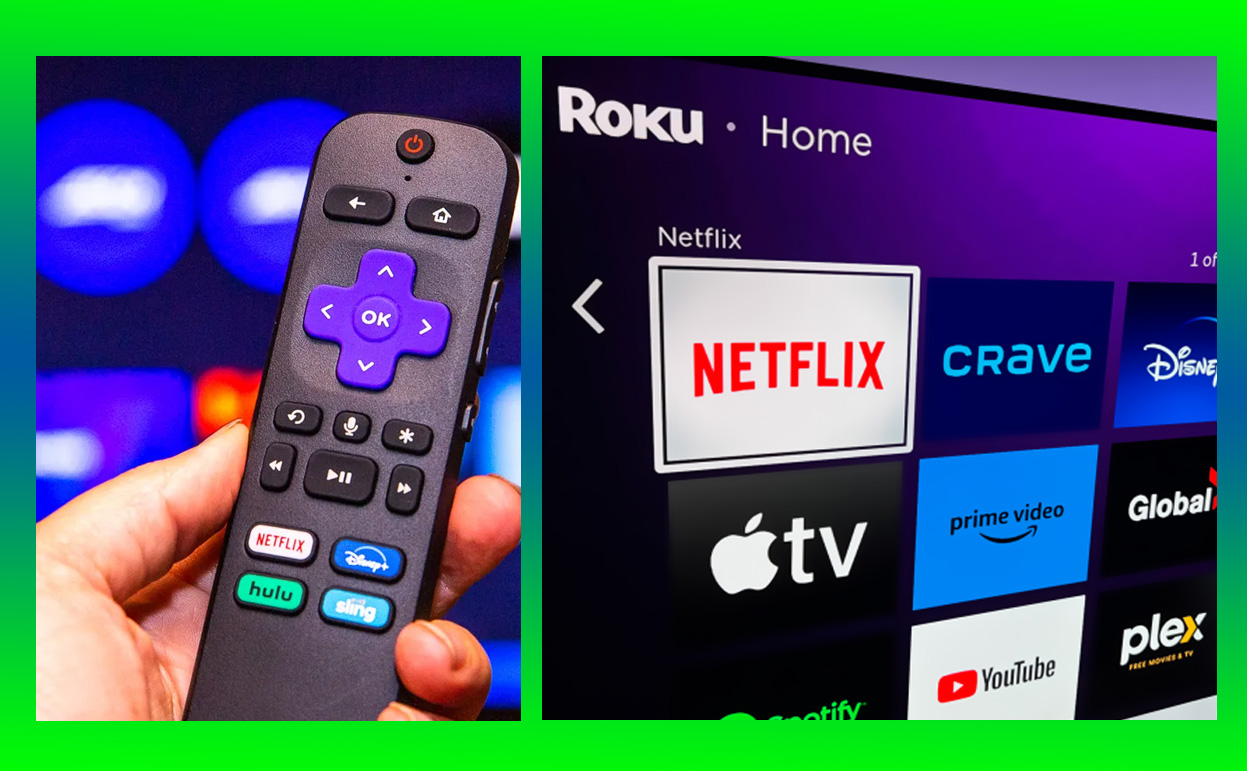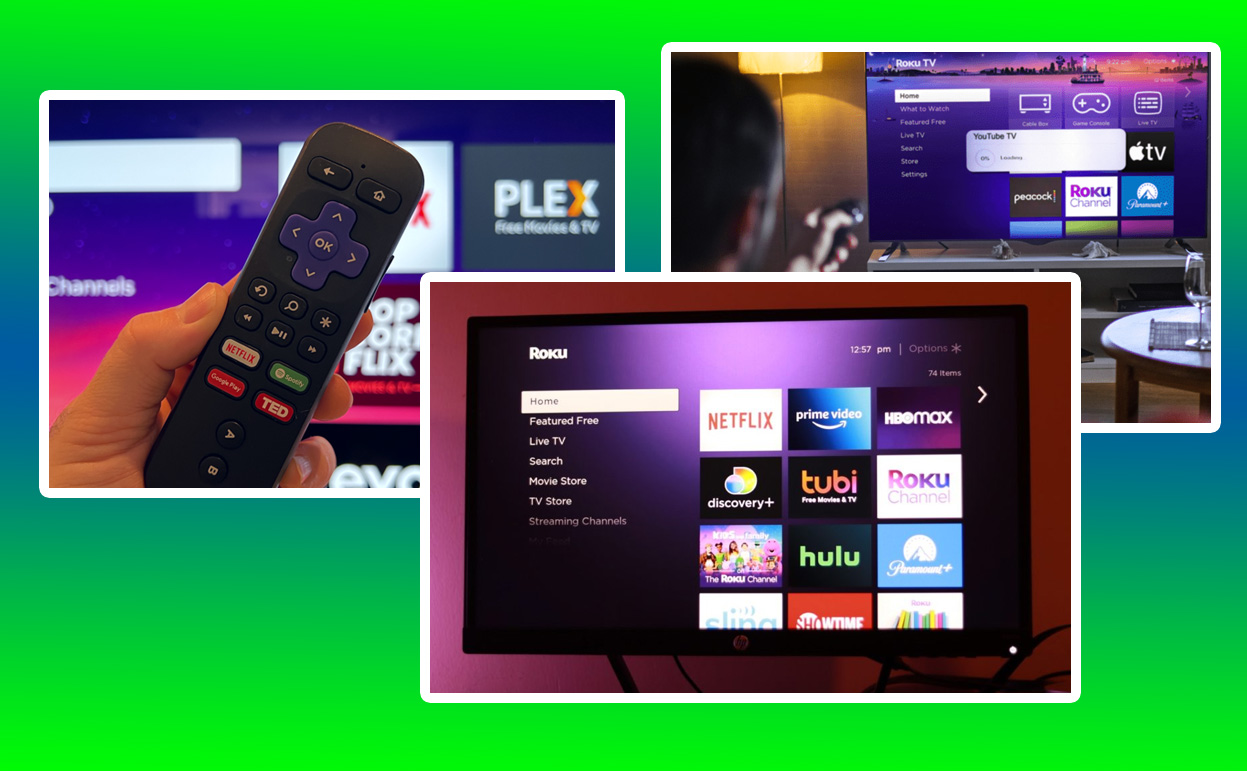As we delve into the Roku Ultra 2025, it becomes evident that this device continues to be a significant player in the streaming device market. With the ever-growing reliance on streaming platforms for entertainment, devices like the Roku Ultra 2025 cater to the need for seamless, high-quality, and accessible media consumption. This review will explore every aspect of the Roku Ultra 2025, from design to performance, user experience, and more, to see how it holds up in 2025.

Roku Ultra a Smart Entertainment Hub
The Roku Ultra 2025 retains the iconic minimalist design Roku is known for, yet it introduces subtle improvements that enhance its aesthetic appeal. The matte finish, coupled with gently rounded edges, makes it a visually pleasing addition to any living room setup. The device is compact, fitting neatly into entertainment centers without drawing undue attention, a testament to its well-thought-out design philosophy.
When comparing it to previous models, the Ultra 2025’s enhancements in material quality are noticeable. The device feels more robust, which is essential for users who expect their streaming devices to last several years. The subtle texture changes on the device’s exterior make it less prone to fingerprints and smudges, maintaining its sleek appearance over time.
From a practical standpoint, the design improvements also include better ventilation systems, which help in keeping the device cool even during extended streaming sessions. This ensures consistent performance without the risk of overheating, a crucial aspect for streamers who binge-watch their favorite series or enjoy long gaming sessions via streaming platforms.
Moreover, the device’s LED indicators are unobtrusive, providing just enough feedback without being distracting. These small yet significant design choices collectively enhance the Roku Ultra 2025’s user experience, making it both functional and stylish.
Performance and Speed
Performance is where the Roku Ultra 2025 truly shines, setting a benchmark in the streaming device market. Powered by a more efficient quad-core processor, this model handles high-definition content with remarkable ease. Whether you’re navigating the user interface or loading a high-bitrate 4K HDR video, the Ultra 2025 executes tasks with minimal delay, delivering a smooth and responsive experience.
The addition of more RAM, now standing at 2GB, significantly contributes to this performance leap. Multitasking is noticeably more fluid, allowing users to switch between apps or continue watching from where they left off without long wait times. This upgrade is particularly beneficial for users who utilize multiple streaming platforms and apps, as it minimizes interruptions and maximizes enjoyment.
In comparison to its predecessor, the Ultra 2023, the speed improvements are evident. The reduced lag in navigating menus or loading streams provides a more seamless user experience, which is crucial for maintaining viewer engagement. The increased processing power also means that the Ultra 2025 is well-equipped to handle future updates and advancements in streaming technology, ensuring it remains relevant and efficient in the years to come.
Moreover, the Ultra 2025’s ability to deliver crisp 4K HDR content without buffering, even on crowded networks, is a testament to its robust performance capabilities. This feature is particularly appealing to users who demand high-quality visuals and uninterrupted streaming, making the device a preferred choice for home theaters.
User Interface and Usability
Roku’s user interface has always been a strong suit, and the Ultra 2025 elevates this aspect even further. The interface is designed with simplicity and efficiency in mind, allowing users to access their favorite content quickly and easily. The home screen is customizable, enabling users to prioritize their most-used apps and rearrange them to suit their preferences.
One of the standout features of the Ultra 2025’s interface is its enhanced search functionality. Powered by advanced algorithms, the voice search feature is more accurate and responsive, allowing users to find content across multiple platforms effortlessly. This is a significant improvement over previous iterations, where voice search could occasionally yield mixed results.
Furthermore, the integration of personalized recommendations based on viewing habits adds a layer of convenience. The system learns from user behavior to suggest shows and movies, making content discovery more intuitive and enjoyable. This feature, combined with a clean and responsive interface, ensures that users spend less time searching and more time watching.
Another notable enhancement is the improved remote control navigation. The remote is ergonomically designed, with intuitive button placement that complements the on-screen interface. Users can navigate menus with minimal effort, making the overall user experience more pleasant and less cumbersome.
Content Availability
The Roku Ultra 2025’s extensive content library is one of its most compelling features, appealing to a broad spectrum of users. With access to virtually every major streaming service, including Netflix, Hulu, Disney+, HBO Max, and many more, the Ultra 2025 ensures that users have a vast array of content at their fingertips. This wide selection makes it an all-in-one entertainment hub suitable for varied tastes and preferences.
In addition to paid streaming services, Roku’s own free channel offers a plethora of movies and TV shows, further enriching the content library without additional costs. This is a valuable feature for budget-conscious users who still desire a diverse range of viewing options.
The device’s support for Apple AirPlay 2 and HomeKit significantly expands its content accessibility for Apple users. This integration allows seamless streaming from Apple devices and control via Siri, enhancing the user experience for those deeply embedded in the Apple ecosystem.
Lastly, the inclusion of new channels and frequent updates ensures that the Roku Ultra 2025 stays current with emerging content trends. This constant evolution helps in keeping the platform fresh and engaging, catering to the dynamic nature of viewer preferences.
Audio and Video Quality
The Roku Ultra 2025 delivers exceptional audio and video quality, setting a high standard for streaming devices in its class. Its support for 4K Ultra HD streaming, combined with Dolby Vision and HDR10+, ensures that users experience vibrant colors, deep contrasts, and stunning clarity. This level of detail is particularly noticeable in scenes with complex lighting, where the dynamic range of HDR content brings out nuances that standard definitions fail to capture.
For audio, the Roku Ultra 2025 supports Dolby Atmos, providing an immersive sound experience that enhances the overall viewing experience. This feature is especially beneficial for users with compatible sound systems, offering theater-like audio right in their living rooms. The depth and directionality of sound in Dolby Atmos create a more engaging environment, making action scenes more thrilling and dialogues crisper and clearer.
Comparing the Ultra 2025 to its predecessor, the video and audio advancements are subtle but impactful. The improved chipset in the Ultra 2025 allows for better processing of high-bitrate content, reducing the likelihood of artifacts or buffering during playback. This enhancement ensures that even the most demanding streams maintain their quality without degradation.
The device’s capability to upscale lower-resolution content to near-4K quality is another advantage, providing a consistent visual experience across different content formats. This feature is particularly useful for older movies or shows that are not available in 4K but still benefit from enhanced clarity and sharpness.
Connectivity and Ports
Connectivity is a crucial factor in the performance of streaming devices, and the Roku Ultra 2025 excels in this area. Equipped with dual-band Wi-Fi and an Ethernet port, the device offers flexibility in network connectivity, catering to both wireless and wired setups. This dual-option approach ensures stable and high-speed internet connections, which are essential for uninterrupted streaming, especially for 4K content.
The Ultra 2025’s Wi-Fi capability has been upgraded to support the latest Wi-Fi 6 standard, offering faster speeds and better performance in congested networks. This improvement is a significant step forward, as it ensures the device can handle modern home networks where multiple devices may be streaming, downloading, or gaming simultaneously.
On the physical connectivity front, the device includes a USB 3.0 port, allowing users to connect external storage devices for local media playback. This feature expands the versatility of the Roku Ultra 2025, accommodating users who prefer to watch downloaded content without relying on streaming services.
Additionally, the inclusion of an HDMI 2.1 port ensures compatibility with the latest TVs and audio receivers, supporting higher resolutions and refresh rates. This future-proofs the device, making it a viable option for users planning to upgrade their home theater setups.
Remote Control Features
The remote control of the Roku Ultra 2025 has seen thoughtful enhancements, making it a more integral part of the user experience. It retains the voice control functionality, allowing users to search for content, control playback, and even turn the TV on and off with voice commands. This feature streamlines navigation, making it faster and more convenient, especially for users accustomed to voice assistants.
A standout feature of the remote is the inclusion of programmable shortcut buttons. Users can now set these buttons to perform specific actions or launch preferred apps, adding a layer of customization that enhances user convenience. This is a significant improvement over the fixed app buttons seen in previous versions, providing more flexibility and personalization.
The remote also features a headphone jack, enabling private listening without disturbing others. This is particularly useful in shared living spaces or during late-night viewing sessions. Combined with the included premium JBL headphones, this feature elevates the personal viewing experience, providing clear and immersive sound.
The remote’s ergonomic design, with its comfortable grip and intuitive button layout, contributes to its ease of use. The backlit buttons are another thoughtful addition, making the remote functional in low-light conditions, which is ideal for home theater settings.
Smart Home Integration
The Roku Ultra 2025 continues to integrate seamlessly with smart home ecosystems, enhancing its utility beyond a simple streaming device. With support for Amazon Alexa, Google Assistant, and Apple HomeKit, users can incorporate the Roku Ultra 2025 into their existing smart home setups, allowing for voice control and automation.
This integration means users can control the device using voice commands via their preferred smart home platform. For instance, turning on the TV, adjusting the volume, or launching specific apps can be done hands-free, which adds to the convenience and modern appeal of the device.
Additionally, the device’s compatibility with AirPlay 2 allows users to stream content directly from their iOS devices to the Roku Ultra 2025. This feature broadens the content options and enhances the usability for Apple device owners, ensuring a smooth and versatile streaming experience.
The integration with smart home systems also means the Roku Ultra 2025 can participate in more complex automation scenarios. For example, users can set up routines where their TV turns on and switches to a specific channel or app as part of their morning routine, providing a truly interconnected smart home experience.
Price and Value
Priced at $99.99, the Roku Ultra 2025 presents a compelling value proposition, particularly when compared to other high-end streaming devices in the market. This pricing strategy places it in a competitive spot, offering premium features at a mid-range price point, making it accessible to a broader audience.
When assessing the value, it’s crucial to consider the combination of hardware capabilities, extensive content availability, and user-friendly features. The device’s support for 4K HDR, Dolby Atmos, and the latest connectivity standards ensures that it delivers a top-notch streaming experience that is well worth its price.
The Roku Ultra 2025’s continuous software updates and broad ecosystem support further enhance its value, ensuring that it remains relevant and functional for years to come. This longevity, coupled with the robust build quality and enhanced performance, solidifies its position as a smart investment for streamers looking for a reliable and high-performing device.
4K Content and Interactive Applications
The Roku Ultra 2025 is powered by an upgraded processor, ensuring swift navigation and smooth streaming. This enhancement is noticeable in the device’s overall performance, where apps load faster, and menu transitions are seamless. The increased speed is particularly advantageous when switching between apps or using the search function, making the entire user experience more fluid and responsive.
Compared to earlier models, the Ultra 2025 shows a marked improvement in handling resource-intensive tasks, such as streaming 4K content or using interactive applications. This capability is crucial for users who demand high performance, especially when streaming high-definition content or running complex apps that require more processing power.
The device’s ability to maintain stable performance over extended periods is also noteworthy. Unlike some devices that may slow down or become less responsive after prolonged use, the Ultra 2025 remains consistent, providing a reliable streaming experience. This stability is a testament to its efficient hardware design and well-optimized software.
Another aspect of performance is the device’s quick start-up time. Thanks to its advanced internals, the Roku Ultra 2025 boots up rapidly, allowing users to start streaming almost immediately after turning on their TV. This feature adds to the convenience, especially for users who value efficiency and time-saving in their entertainment setups.
Customizable Home Screen
The user interface (UI) of the Roku Ultra 2025 continues to be one of its strongest selling points. Known for its simplicity and intuitiveness, the Roku UI is designed to be user-friendly, even for those who may not be tech-savvy. The clean layout and logical navigation paths make it easy for users to find and access their desired content quickly.
A significant update in the Ultra 2025 is the customizable home screen, which allows users to rearrange app tiles according to their preferences. This personalization enhances the user experience by enabling easier access to frequently used apps and reducing the time spent scrolling through the menu.
The search functionality within the UI is another highlight, offering cross-platform searches that display results from various streaming services. This feature not only saves time but also provides users with the best available options for their desired content, including free or lower-cost alternatives.
Additionally, the interface’s ability to remember users’ viewing history and preferences helps in recommending content that aligns with their interests. This intelligent suggestion system adds a layer of personalization that enriches the streaming experience, making it more tailored to individual tastes.
Supports Thousands of Streaming Channels
One of the standout features of the Roku Ultra 2025 is its extensive content library. The device supports thousands of streaming channels, including popular services like Netflix, Hulu, Disney+, Amazon Prime Video, and HBO Max. This wide range ensures that users have access to virtually all major streaming platforms, covering a diverse array of content genres and formats.
Beyond the mainstream services, Roku’s platform also includes a variety of niche channels that cater to specific interests, such as documentaries, independent films, and foreign language content. This variety ensures that users with unique preferences can find content that suits their tastes, broadening the appeal of the device.
The inclusion of free content through The Roku Channel adds another dimension to the content availability. The Roku Channel offers a selection of movies, TV shows, and live TV channels at no additional cost, providing users with value-added content that enhances the device’s appeal, especially for budget-conscious viewers.
Furthermore, the Ultra 2025’s compatibility with external media servers like Plex and Emby allows users to stream their personal media collections, further diversifying the content sources available. This feature is particularly useful for users who have extensive libraries of downloaded or ripped media files.
Updates and Support
Roku has a strong track record of providing regular software updates, ensuring that devices like the Ultra 2025 remain current with the latest features and security enhancements. This commitment to updates is crucial for maintaining the device’s performance and compatibility with evolving streaming technologies and services.
The update mechanism in the Ultra 2025 is designed to be user-friendly, with updates automatically downloaded and installed without requiring user intervention. This seamless process ensures that users always have the latest software without the hassle of manual updates, contributing to a hassle-free experience.
In terms of customer support, Roku offers various channels to assist users, including an extensive online help center, community forums, and direct customer service. These resources provide solutions to common issues and enable users to get help when needed, enhancing the overall ownership experience.
The combination of regular updates and robust support infrastructure underscores Roku’s dedication to customer satisfaction and device longevity. This approach not only builds trust but also ensures that users can continue to rely on their Roku Ultra 2025 for years to come.
Roku Ultra 2025 vs. Roku Ultra 2023
| Feature |
Roku Ultra 2025 |
Roku Ultra 2023 |
| Processor |
Quad-core |
Quad-core |
| RAM |
2GB |
1.5GB |
| Wi-Fi Support |
Dual-band Wi-Fi 6 |
Dual-band Wi-Fi 5 |
| Audio Support |
Dolby Atmos |
Dolby Atmos |
| Remote Features |
Voice search, private listening, shortcut buttons |
Voice search, private listening |
| HDR Support |
Dolby Vision, HDR10+ |
Dolby Vision, HDR10+ |
| Ethernet Port |
Yes |
Yes |
| Price |
$129.99 |
$119.99 |
Conclusion
The Roku Ultra 2025 reaffirms its position as a leading choice in the streaming device market by blending advanced technology with user-centric features. Its superior audio and video quality, coupled with a highly responsive and intuitive interface, deliver a premium streaming experience that caters to both casual viewers and avid streamers.
With its competitive pricing, extensive content availability, and ongoing software support, the Ultra 2025 represents excellent value for money. It continues to stand out in a crowded market, offering features and performance that meet the needs of modern streaming enthusiasts.
Whether upgrading from an older model or entering the world of 4K streaming for the first time, the Roku Ultra 2025 provides a smart, reliable, and future-proof entertainment hub that will undoubtedly enhance any home theater setup.
Frequently Asked Questions (FAQs)
What is Roku Ultra, and what makes it stand out from other Roku devices?
The Roku Ultra is Roku’s most advanced streaming device, designed for users who want a premium streaming experience. It stands out with features like 4K HDR and Dolby Vision support, an Ethernet port for a stable wired internet connection, a USB port for external media playback, and Dolby Atmos for superior audio quality.
The Ultra also includes a voice remote with a headphone jack for private listening and customizable shortcut buttons. Compared to other Roku devices, the Ultra offers the best combination of speed, connectivity, and functionality, making it a top choice for streaming enthusiasts.
What are the key features of Roku Ultra?
The Roku Ultra boasts a host of features that cater to advanced streaming needs:
- 4K UHD, HDR10+, and Dolby Vision support for stunning picture quality.
- Dolby Atmos for immersive audio.
- A voice remote with private listening capability through a headphone jack.
- Customizable shortcut buttons on the remote for quick access to favorite apps.
- USB port for playing local media files.
- Ethernet port for a more stable internet connection.
- Fast channel launch and quick app performance. These features make it one of the most powerful and versatile streaming devices available.
How does Roku Ultra enhance the viewing experience with 4K and HDR support?
The Roku Ultra enhances the viewing experience by supporting 4K resolution and HDR formats, including HDR10+ and Dolby Vision. This means that compatible content will display sharper images, more vibrant colors, and a greater range of brightness and contrast.
HDR10+ offers dynamic metadata for scene-by-scene adjustments, and Dolby Vision provides even more depth and richness in colors and details. Combined, these features ensure that viewers enjoy a cinema-like experience in their living rooms.
What makes the Roku Ultra’s audio features unique?
The Roku Ultra is equipped with Dolby Atmos support, which delivers a 3D surround sound experience. This technology provides a more immersive audio experience, making sounds move around you in a three-dimensional space.
Whether you’re watching a movie or streaming a concert, Dolby Atmos enhances the depth and clarity of the audio. Additionally, the Ultra’s remote has a headphone jack for private listening, allowing users to enjoy high-quality audio without disturbing others.
Does Roku Ultra support gaming, and how well does it perform?
Yes, the Roku Ultra supports casual gaming available on the Roku platform. While it’s not a dedicated gaming console, the Ultra offers smooth performance for light games that can be played using the Roku remote.
The device’s powerful processor ensures that games load quickly and run without lag. However, for users looking for a serious gaming experience, other gaming consoles would be more suitable. The Roku Ultra is ideal for those who enjoy occasional, simple games along with their streaming.
How does the Roku Ultra’s Ethernet port improve streaming quality?
The inclusion of an Ethernet port in the Roku Ultra allows users to connect the device directly to their router, providing a more stable and faster internet connection compared to Wi-Fi. This is particularly beneficial for streaming 4K HDR content, which requires higher bandwidth.
A wired connection reduces buffering, ensures consistent streaming quality, and is less susceptible to interference from other wireless devices. For homes with weak Wi-Fi signals, the Ethernet port is a significant advantage.
What are the benefits of the Roku Ultra’s USB port?
The USB port on the Roku Ultra allows users to play media files directly from an external storage device like a USB flash drive or external hard drive. This feature is great for those who have personal collections of movies, music, or photos.
It supports various file formats, making it easy to view or listen to media without relying on streaming services. This functionality adds to the Ultra’s versatility, making it not just a streaming device but also a media hub for local content.
How does the Roku Ultra’s remote enhance user convenience?
The Roku Ultra remote is designed with convenience in mind. It features:
- Voice control, allowing users to search for content, launch channels, or control playback using voice commands.
- Private listening via a headphone jack on the remote, ideal for watching TV without disturbing others.
- Customizable shortcut buttons for quick access to favorite apps or functions.
- Lost remote finder, which helps locate the remote by pressing a button on the Ultra device that makes the remote emit a sound. These features make navigating and controlling the streaming experience intuitive and user-friendly.
Is Roku Ultra suitable for users with slower internet connections?
The Roku Ultra is a good option for users with slower internet connections, especially because of its Ethernet port, which can provide a more reliable and stable connection than Wi-Fi.
While streaming high-definition or 4K content requires a decent internet speed, the Ultra’s adaptive streaming technology helps adjust the video quality to match the available bandwidth. For those with fluctuating internet speeds, the Ultra offers a better chance of maintaining smooth streaming compared to Wi-Fi-only devices.
What kind of setup and compatibility does Roku Ultra offer?
Setting up the Roku Ultra is straightforward. It connects to your TV via HDMI and can connect to the internet through Wi-Fi or the Ethernet port. It’s compatible with almost any TV with an HDMI input, including 4K TVs for those looking to utilize the Ultra’s full capabilities.
The device also supports a wide range of streaming services and apps, making it compatible with most users’ entertainment needs. The Ultra works seamlessly with smart home systems, including Amazon Alexa and Google Assistant, allowing for integration into a broader smart home ecosystem.
Also Check: