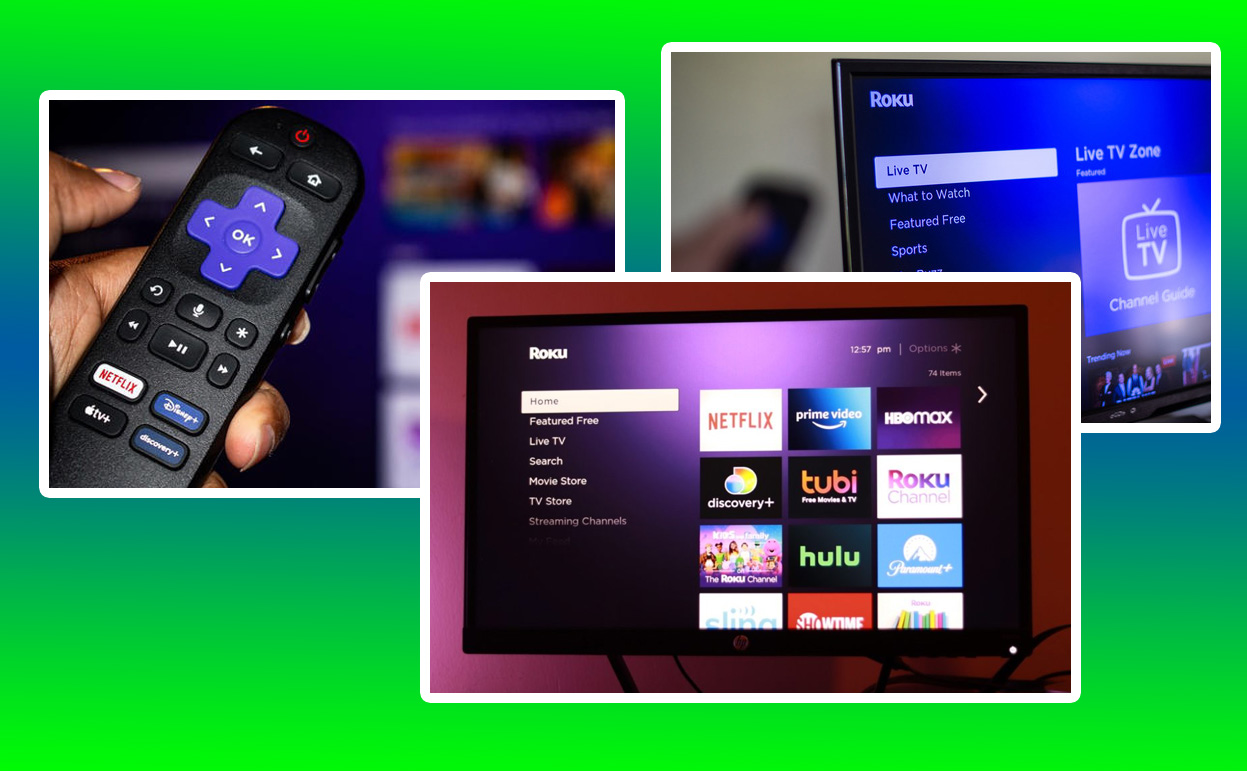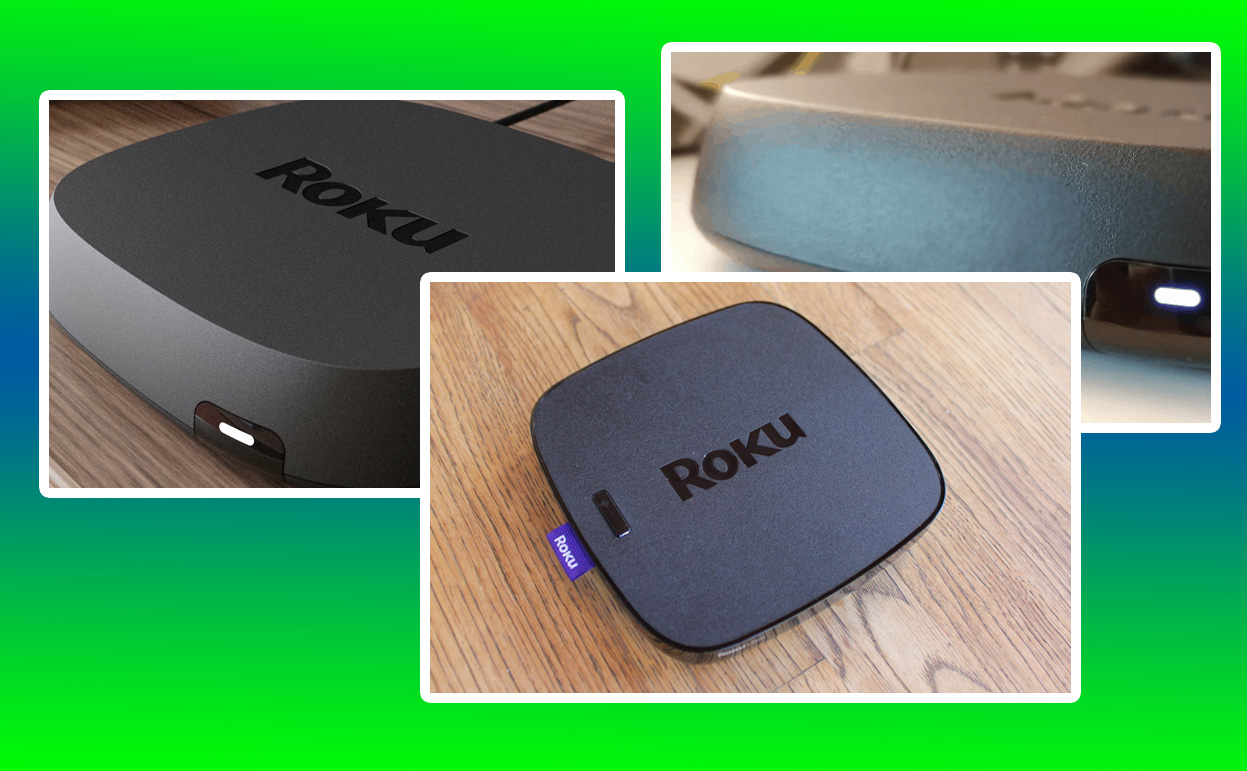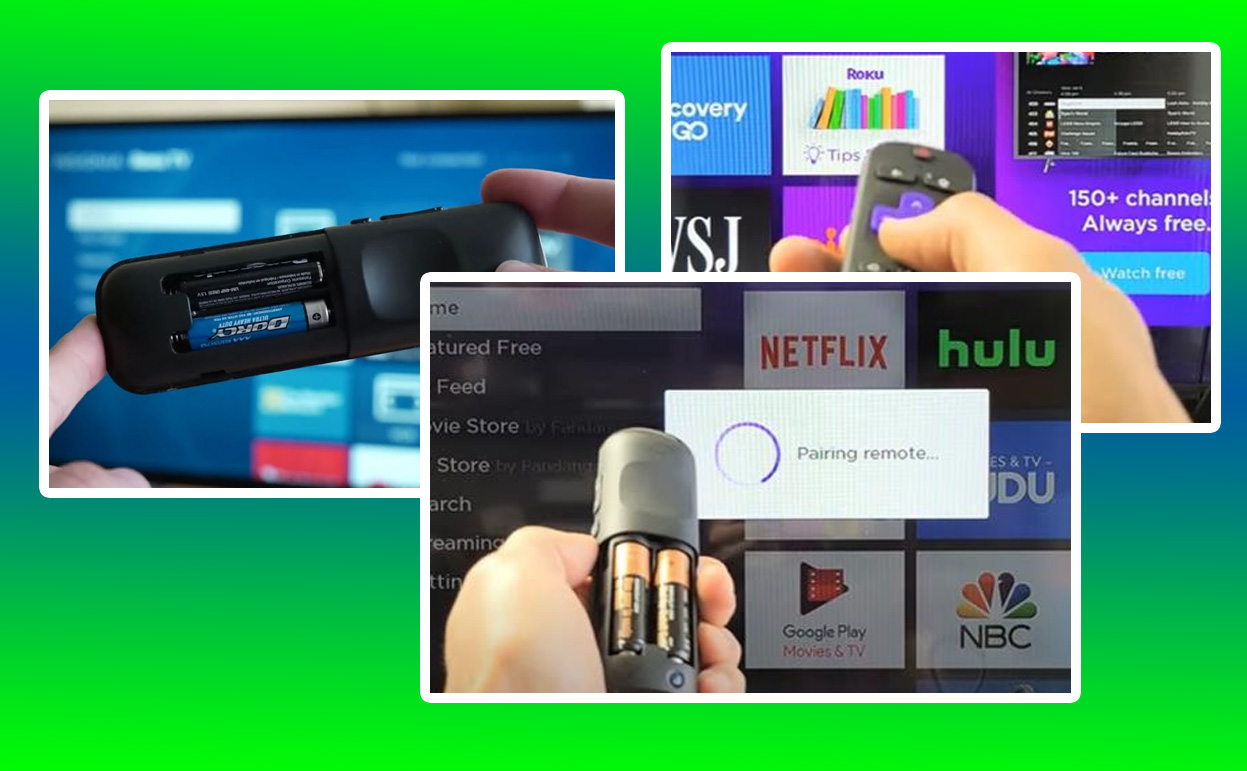Setting up a Roku device is often a straightforward process, but there are times when even the most tech-savvy individuals encounter issues getting their Roku to connect to their TV. Whether it’s a new device or an older model, connection problems can be frustrating. Fortunately, with a little patience and a systematic approach, you can overcome these challenges and enjoy seamless streaming in no time.

Why Isn’t Your Roku Connecting
Before diving into solutions, it’s essential to understand why your Roku might not be connecting to your TV. The reasons can vary widely, from hardware malfunctions to compatibility issues or simple oversights in the setup process. Common culprits include incorrect HDMI port selection, loose cable connections, power supply problems, or network configuration errors. Each of these issues requires a tailored approach to resolve effectively.
Initial Setup: Ensure Proper Connections
The first step in troubleshooting a Roku connection issue is to confirm that all physical connections are secure. Begin by checking the HDMI cable connecting your Roku device to your TV. Ensure that it is firmly plugged into both the Roku and the TV and that the selected HDMI input matches the port your device is connected to. For example, if your Roku is plugged into HDMI 1, your TV input should be set to HDMI 1 as well.
Power supply issues are another common cause of connection problems. Verify that your Roku device is receiving power. If you’re using a USB port on your TV to power the Roku, ensure that the port provides adequate voltage. If you’re unsure, try using the power adapter provided with your Roku and plug it directly into a wall outlet. A consistent power supply can often resolve unresponsive device issues.
Resolving No Signal or Black Screen Issues
One of the most common problems users face is a “No Signal” message or a black screen when attempting to connect their Roku to their TV. This issue can usually be traced back to HDMI compatibility or cable problems. To address this:
- Try using a different HDMI cable, as faulty or low-quality cables can disrupt the signal.
- Test the Roku on another TV to determine if the issue lies with the device or the original TV.
- Ensure that your TV supports the resolution output by the Roku device. Older TVs may not be compatible with newer Roku models that default to higher resolutions.
If the screen remains black, reset your Roku device by unplugging it for 30 seconds and then plugging it back in. This simple step often resolves temporary glitches that prevent the device from displaying correctly.
Connecting Your Roku to Wi-Fi
A stable internet connection is critical for your Roku to function. If your Roku connects to the TV but struggles to access content, the issue might be with your Wi-Fi setup. During the initial setup, your Roku device will prompt you to connect to a wireless network. If the connection fails:
- Double-check your Wi-Fi credentials to ensure they’re entered correctly.
- Move your Roku device closer to your router to improve signal strength.
- Restart both your router and Roku device to refresh the network connection.
For advanced troubleshooting, access the Roku’s settings menu and navigate to the network section. Here, you can view the signal strength and connection status. If the signal strength is weak, consider using a Wi-Fi range extender or connecting via an Ethernet cable if your Roku model supports it.
Addressing Software and Firmware Issues
Outdated software can lead to compatibility issues and connection problems. To ensure your Roku device operates smoothly, check for software updates regularly. Navigate to the “Settings” menu, select “System,” and then “System Update.” If an update is available, install it immediately.
In some cases, resetting the device to factory settings can resolve persistent issues. To perform a factory reset:
- Go to the “Settings” menu.
- Select “System” and then “Advanced System Settings.”
- Choose “Factory Reset” and follow the on-screen instructions.
Keep in mind that a factory reset will erase all settings and require you to set up the device again from scratch.
Troubleshooting Remote Control Issues
A properly functioning remote is vital for navigating your Roku device. If your Roku appears to be connected but unresponsive, the remote might be to blame. Check the batteries and replace them if necessary. If your remote uses a pairing button, press and hold it until the pairing light flashes, then follow the on-screen prompts to reconnect it to the Roku device.
Enhanced remotes, which use wireless technology rather than infrared, may require additional troubleshooting. Ensure there are no obstructions between the remote and the device and that the remote is within range. For further assistance, consult the Roku support website for specific remote model instructions.
HDMI Compatibility Using the Right Settings
Modern Roku devices support advanced features like HDCP 2.2 for 4K streaming. However, not all TVs are compatible with these features. If you encounter an “HDCP Error” message or experience flickering screens, you may need to adjust your Roku’s display settings:
- Go to “Settings” and select “Display Type.”
- Choose a lower resolution to see if it resolves the issue.
- Test different HDMI ports on your TV to find the one that works best.
Investing in a high-speed HDMI cable that supports 4K and HDR can also improve compatibility and reduce connectivity problems.
Table: Reference Table for Quick Troubleshooting
| Issue | Potential Cause | Solution |
|---|---|---|
| No signal/black screen | Incorrect HDMI port or faulty cable | Check connections, use a different cable |
| Weak Wi-Fi connection | Distance from router | Move closer, use an extender |
| Remote not working | Dead batteries or pairing issues | Replace batteries, re-pair the remote |
| HDCP error | Incompatible TV or cable | Adjust display settings, upgrade cable |
Final Thoughts: Ensuring a Seamless Roku Setup
Setting up a Roku device should be a hassle-free experience, but occasional hiccups can occur. By systematically addressing each potential issue—from physical connections to software settings—you can quickly get your Roku connected to your TV and enjoy uninterrupted streaming. Staying patient and methodical during the setup process ensures a seamless and enjoyable entertainment experience.
Also Check:
- Roku Remote Pairing Button: How to Easily Pair Your Roku Remote
- This Roku Remote Is Rechargeable, Saving You from Constant Battery Swaps
- Best Roku Alternatives for 2025 (Tested and Review): Streaming Performance, Device Integration, Content Selection,…
- Roku Keeps Restarting: The Cause and Some Possible Work Around
- A Quick Fix: Roku Guest Mode Not Working