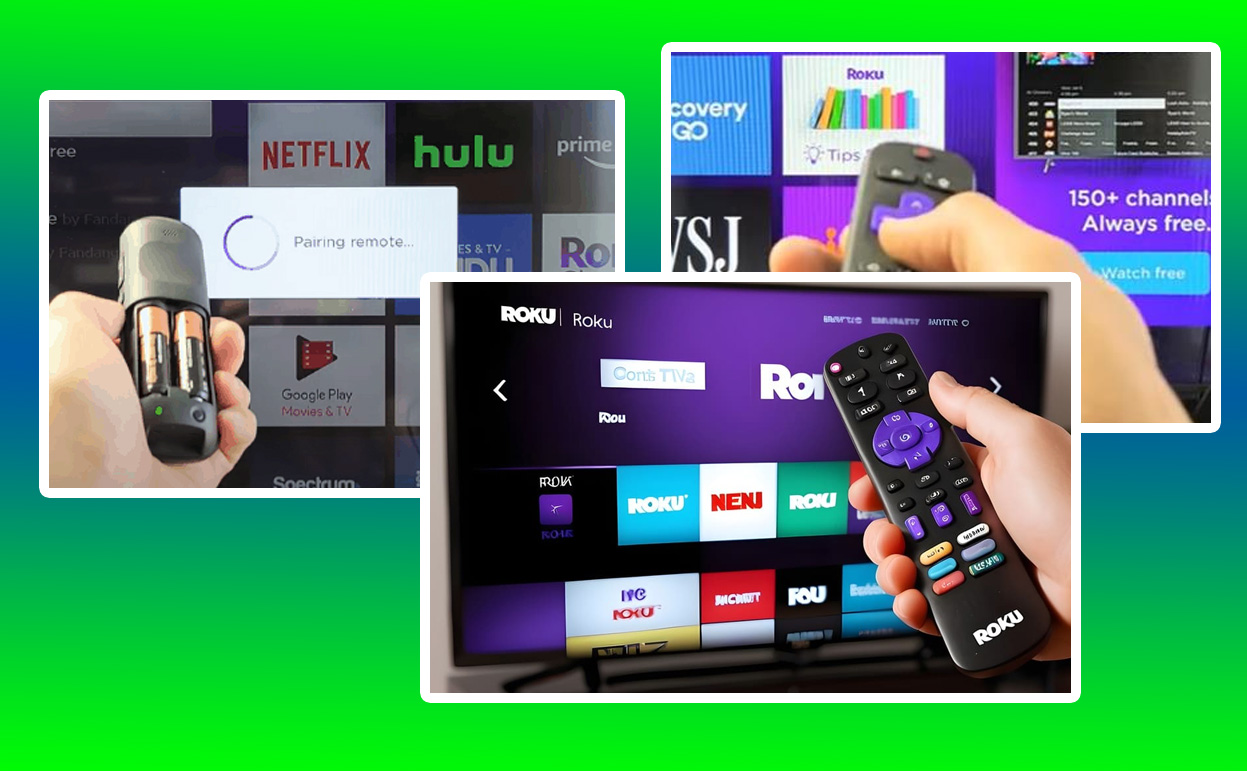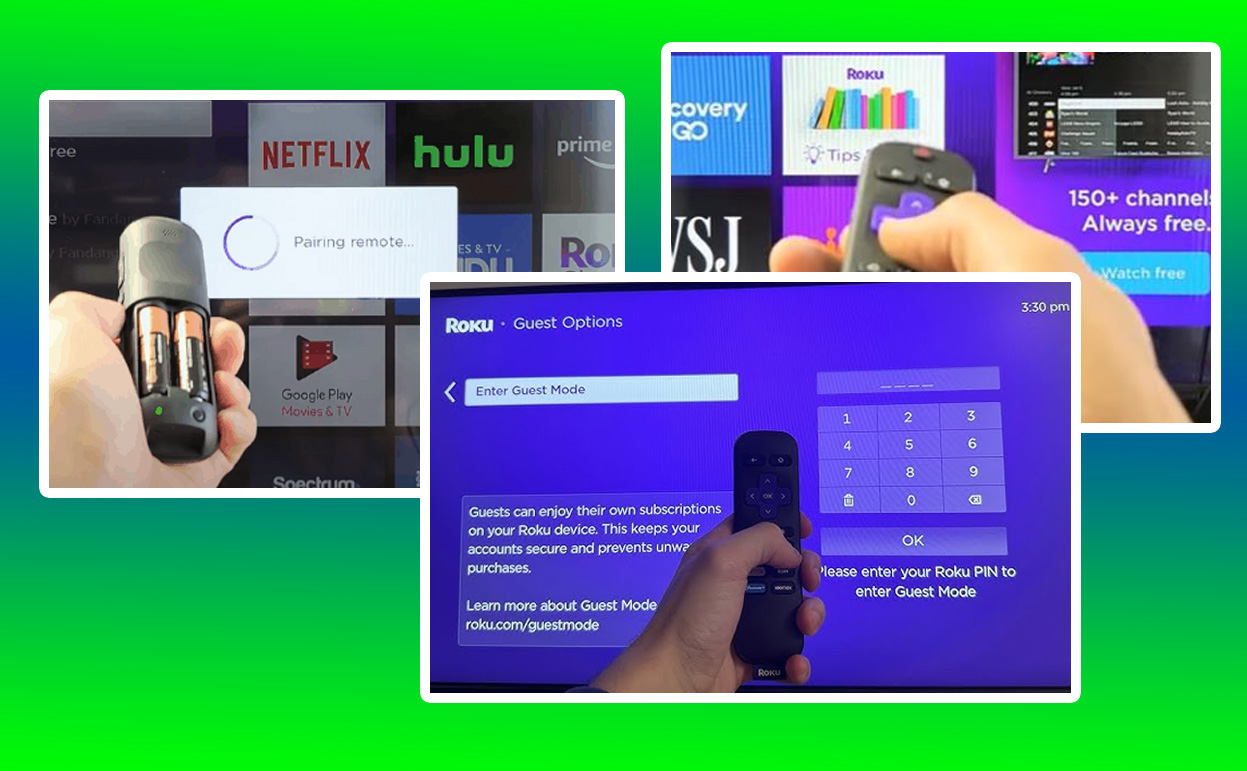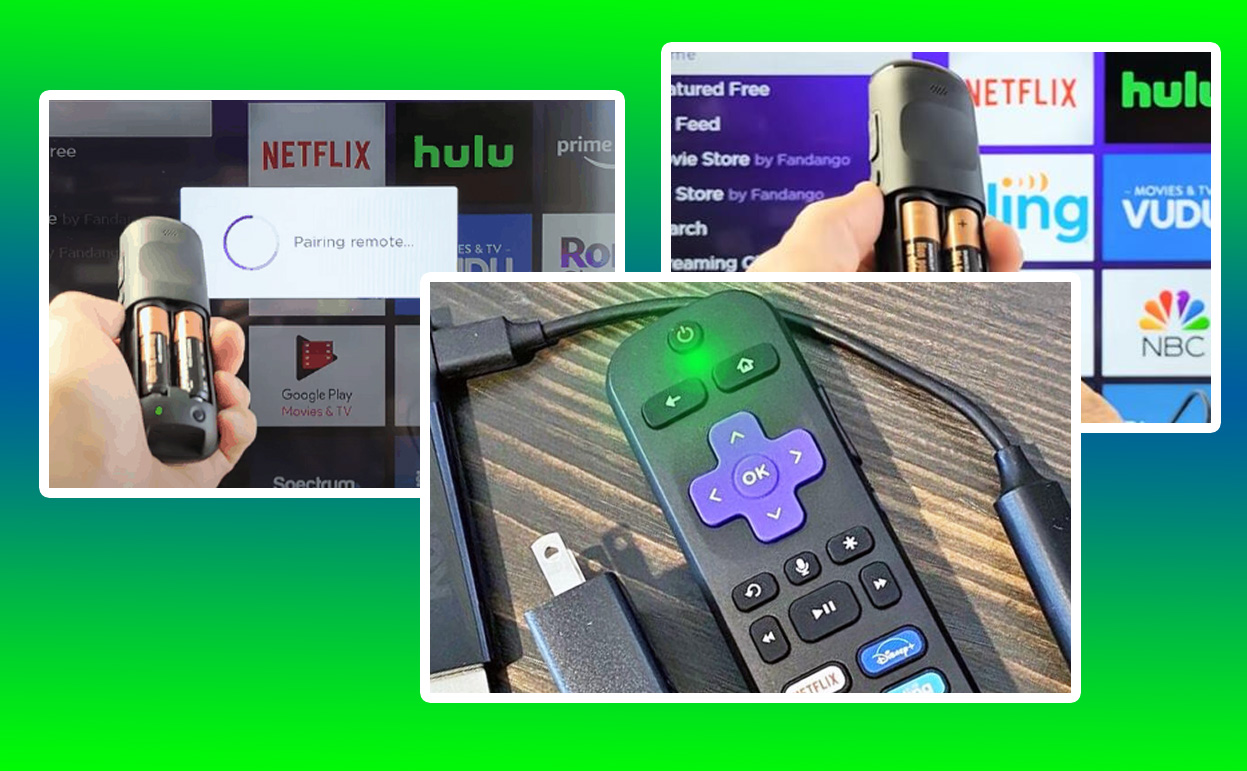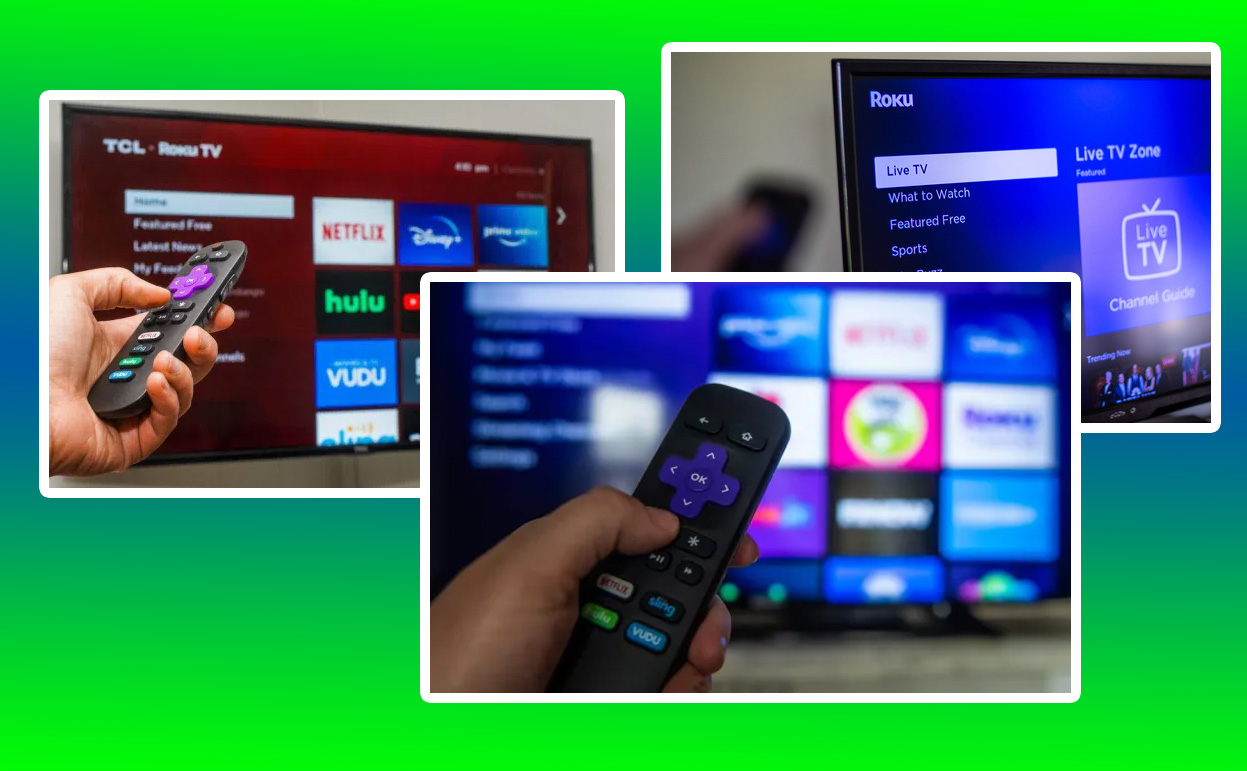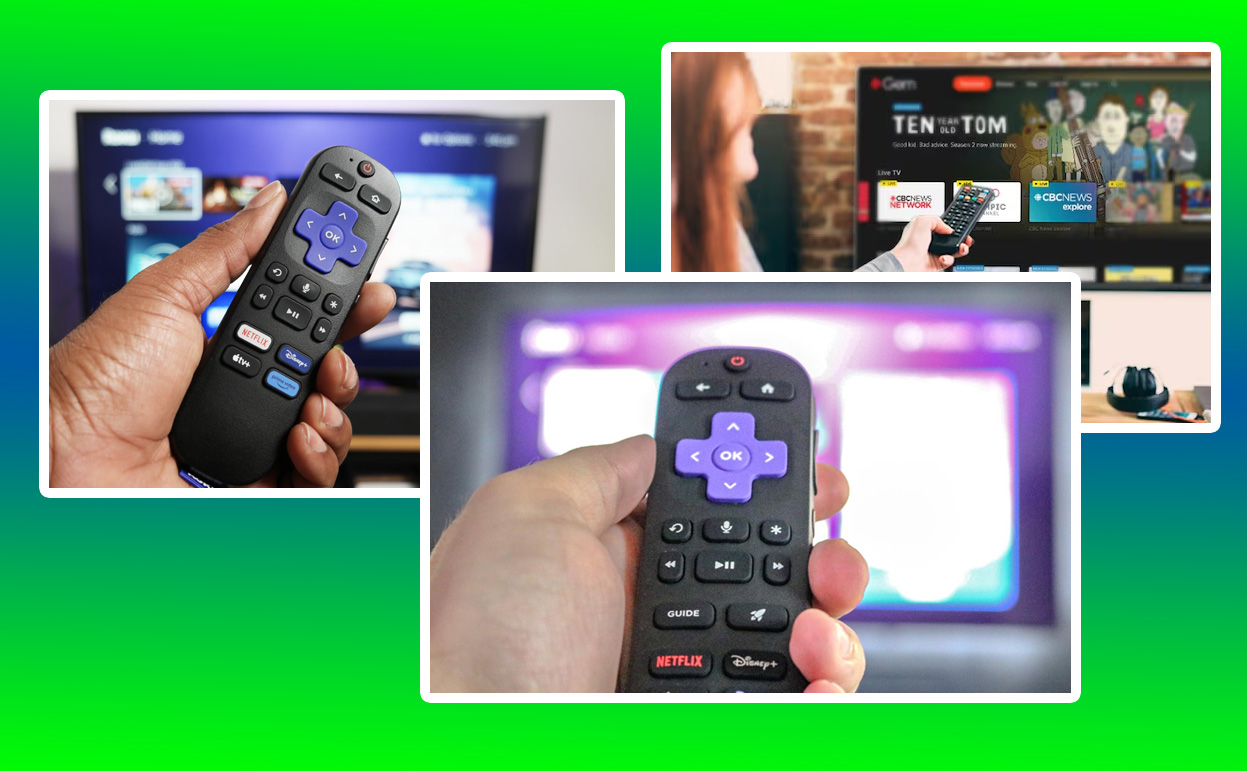The rise of streaming devices has given consumers an expansive range of choices when it comes to accessing entertainment. Roku, a long-time favorite in the streaming world, has been a go-to for years due to its affordability, simplicity, and vast content library. However, as technology evolves, so do consumer needs.

In 2025, several alternatives have emerged, boasting improved features, better integration, and unique functionalities that challenge Roku’s dominance. This article delves into the best Roku alternatives for 2025, examining their streaming performance, device integration, content selection, remote capabilities, and pricing, based on rigorous testing and review.
The Landscape of Streaming Devices
Streaming has become an integral part of home entertainment. While Roku remains a household name, its competitors have stepped up their game. Companies like Amazon, Apple, Google, and even niche brands have introduced advanced devices with features tailored to diverse user needs. Whether you’re prioritizing faster streaming speeds, seamless integration with smart home devices, or a broader array of content, there’s likely a device better suited for your preferences. These innovations have made the market for streaming devices not only more competitive but also more exciting for tech-savvy consumers.
The last few years have seen dramatic changes in how content is consumed. With the rise of 4K and 8K displays, streaming platforms have responded by offering higher-quality content that demands devices capable of handling such resolutions effortlessly. In addition to visual fidelity, audio enhancements like Dolby Atmos and DTS:X have become standard for many premium devices, creating a more immersive viewing experience. These trends underscore why revisiting the best options for 2025 is essential for making informed decisions about upgrading your home entertainment setup.
Streaming Performance: A Technical Breakdown
At the heart of any streaming device is its ability to deliver high-quality video without lag. In tests conducted across various internet speeds and platforms, leading Roku alternatives have demonstrated exceptional streaming performance. Amazon’s Fire TV Cube, for example, supports 4K Ultra HD with Dolby Vision and HDR10+, ensuring crisp visuals even on large screens. This combination of high dynamic range and ultra-high-definition resolution makes it a favorite among cinephiles who demand top-tier picture quality.
Similarly, Apple TV 4K showcases a robust A15 Bionic chip that enhances buffering and loading times, making it a top choice for users who detest delays. This chip isn’t just about speed—it’s designed to optimize power usage, ensuring that the device remains efficient even during intensive streaming sessions. With a refined interface and advanced decoding capabilities, Apple TV 4K sets a benchmark in performance.
Google Chromecast with Google TV 4K also performed impressively in our tests, utilizing adaptive bitrate technology to minimize buffering during peak usage. This device stands out for its ability to maintain consistent streaming quality, even on shared networks where bandwidth fluctuates. Meanwhile, NVIDIA Shield TV Pro caters to gaming enthusiasts, combining streaming with powerful gaming capabilities. Its AI-enhanced upscaling ensures that even HD content appears near-4K quality, making it ideal for users who want the best of both worlds.
Additionally, the NVIDIA Shield TV Pro’s support for a variety of formats, including HDR10 and Dolby Vision, enhances compatibility with modern televisions. Its Tegra X1+ processor is not only great for streaming but also supports cloud gaming through platforms like GeForce NOW. This added functionality makes it a versatile choice for those who value gaming and entertainment equally.
Device Integration: Bridging the Ecosystem
Device integration is increasingly important for users looking to unify their smart home ecosystem. Roku alternatives excel in this area, leveraging their parent companies’ ecosystems to provide seamless connectivity. Amazon’s Fire TV Stick 4K Max integrates effortlessly with Alexa-enabled devices, allowing users to control their smart lights, thermostats, and even security cameras directly from the TV screen. This level of integration simplifies daily life, making it a favorite for households already invested in Amazon’s ecosystem.
Apple TV 4K takes integration to the next level with HomeKit compatibility. Users can view live feeds from their HomeKit-enabled cameras or control their entire smart home setup using Siri voice commands. This deep integration extends to other Apple devices, such as iPhones, iPads, and Macs, allowing for features like AirPlay mirroring and shared photo libraries. Apple’s ecosystem is a dream for those who value interconnectedness and ease of use.
Google Chromecast integrates naturally with Google Nest devices, offering voice controls through Google Assistant and a unified dashboard for smart devices. Whether you’re setting reminders, adjusting your thermostat, or dimming the lights, Chromecast serves as a central hub for your smart home. Its compatibility with third-party smart devices further expands its functionality, making it an excellent choice for users who prefer Google’s ecosystem.
The NVIDIA Shield TV Pro also shines in integration, particularly for tech enthusiasts. With support for Plex Media Server, users can stream personal media libraries across devices, turning the Shield into a powerful multimedia hub. Its compatibility with various smart home platforms, including Amazon Alexa and Google Assistant, adds to its versatility. Moreover, its ability to handle local network storage and NAS devices makes it a standout for advanced users.
Content Selection: What’s on Offer?
Content is king when it comes to streaming devices, and Roku alternatives have plenty to offer. Amazon’s Fire TV ecosystem provides access to an extensive library of streaming services, including Netflix, Prime Video, Hulu, Disney+, and niche channels. The device also features ad-supported free content through Amazon Freevee, catering to users looking for cost-effective options.
Apple TV 4K shines with its curated content through the Apple TV app. It integrates third-party streaming services while offering exclusive shows and movies via Apple TV+. Apple TV+ has steadily grown its library, boasting award-winning original series and films. This exclusive content gives Apple TV 4K a competitive edge, particularly for those drawn to high-quality storytelling and production values.
Google Chromecast with Google TV emphasizes personalization, with a user interface designed to recommend content based on viewing history. Additionally, it offers access to the Google Play Store, giving users the option to purchase or rent movies and shows directly. Chromecast’s live TV options, including integration with YouTube TV, make it a comprehensive solution for cord-cutters.
For those seeking live TV options, NVIDIA Shield TV Pro includes support for Plex, making it a favorite among cord-cutters. It also supports popular apps like YouTube TV and Sling, ensuring users can access live broadcasts seamlessly. Moreover, the Shield’s compatibility with niche streaming services, such as Crunchyroll and Funimation, makes it a go-to for anime fans and those with specialized content preferences.
Remote Functions: Beyond the Basics
The evolution of remote controls has been a game-changer for streaming devices. Amazon’s Alexa Voice Remote includes dedicated buttons for popular apps and a microphone for voice commands. The Fire TV Cube even enables hands-free voice commands, eliminating the need to pick up the remote entirely. This functionality is particularly appealing for users with accessibility needs or those who prefer convenience.
Apple TV’s Siri Remote is a sleek, intuitive device with a touch-enabled clickpad for precise navigation. It’s rechargeable via USB-C, making it eco-friendly compared to battery-powered remotes. The remote’s ergonomic design and intuitive interface make it one of the best in its class. Additionally, its integration with Siri allows for advanced voice commands, such as searching for specific episodes or genres.
Google Chromecast’s remote features a minimalist design with quick-access buttons for YouTube and Netflix, alongside a Google Assistant button for voice commands. Its compact size and straightforward layout make it user-friendly, while its voice search capabilities add an extra layer of convenience. The inclusion of a dedicated input button allows users to switch TV inputs without juggling multiple remotes.
NVIDIA Shield TV Pro’s remote stands out for its motion-activated backlit buttons, ideal for dimly lit rooms. It also includes a built-in locator, ensuring users never lose track of it. The Shield’s remote is highly customizable, allowing users to assign shortcuts to specific functions or apps. This level of personalization makes it a favorite among tech-savvy users who value control and flexibility.
Price Comparison: Finding Value
Price is a significant factor for consumers, and Roku alternatives span a wide range. Amazon’s Fire TV Stick 4K Max is one of the most affordable options, retailing at around $55. Apple TV 4K, on the other hand, is priced higher at $179 but justifies its cost with premium features and integration capabilities. For users in Apple’s ecosystem, the higher price may be worth the seamless connectivity and exclusive content.
Google Chromecast with Google TV 4K offers excellent value at $50, making it an attractive choice for budget-conscious users. NVIDIA Shield TV Pro is the priciest at $199, catering to users who prioritize high-end features and gaming capabilities. While its cost may seem steep, its performance and versatility justify the investment for those who demand the best.
| Device |
Streaming Quality |
Integration |
Content Selection |
Remote Features |
Price |
| Amazon Fire TV Stick 4K Max |
4K Ultra HD, Dolby Vision |
Alexa integration |
Freevee, Netflix, Prime Video |
Voice remote, app shortcuts |
$55 |
| Apple TV 4K |
4K HDR, Dolby Atmos |
HomeKit compatibility |
Apple TV+, curated content |
Touch-enabled, rechargeable remote |
$179 |
| Google Chromecast 4K |
4K HDR10+ |
Google Nest integration |
Google Play Store, YouTube |
Minimalist remote, Google Assistant |
$50 |
| NVIDIA Shield TV Pro |
AI upscaling to 4K |
Smart home compatibility (Plex) |
Live TV, gaming capabilities |
Motion-activated, backlit remote |
$199 |
Finding Your Perfect Streaming Device
In the dynamic world of streaming, the best device for you depends on your individual preferences and priorities. Whether you’re looking for affordability, advanced features, or seamless integration with your existing ecosystem, Roku alternatives in 2025 offer something for everyone. From the budget-friendly Google Chromecast to the feature-rich NVIDIA Shield TV Pro, these devices showcase how innovation continues to shape the streaming landscape. With rigorous testing and an eye on user needs, these Roku alternatives prove that there’s never been a better time to upgrade your entertainment setup.
The ever-changing nature of technology means that streaming devices will only continue to improve. As content libraries expand and devices become smarter, consumers can look forward to even more tailored and immersive experiences. By understanding the strengths and weaknesses of each alternative, you can make an informed decision that aligns with your viewing habits and ecosystem preferences. Whether you’re a casual viewer or a tech enthusiast, the right streaming device can transform your home entertainment into a seamless, enjoyable experience.
Also Check: