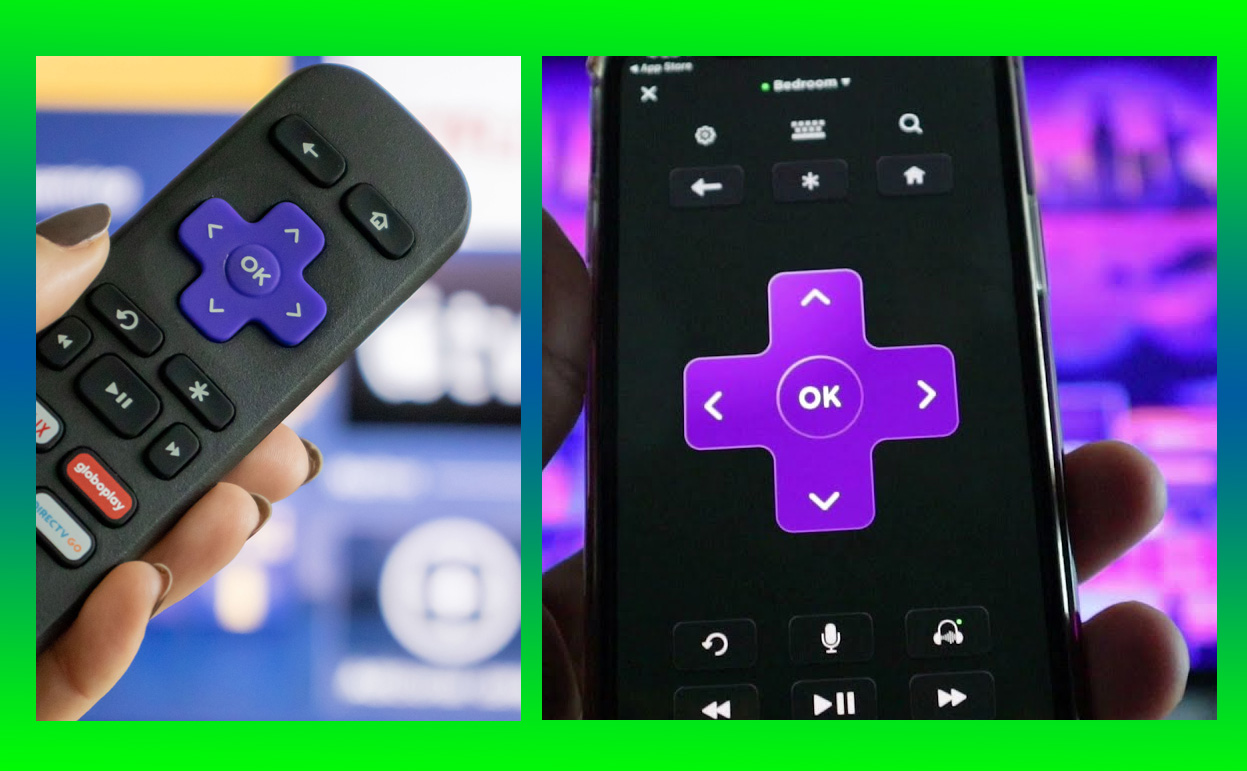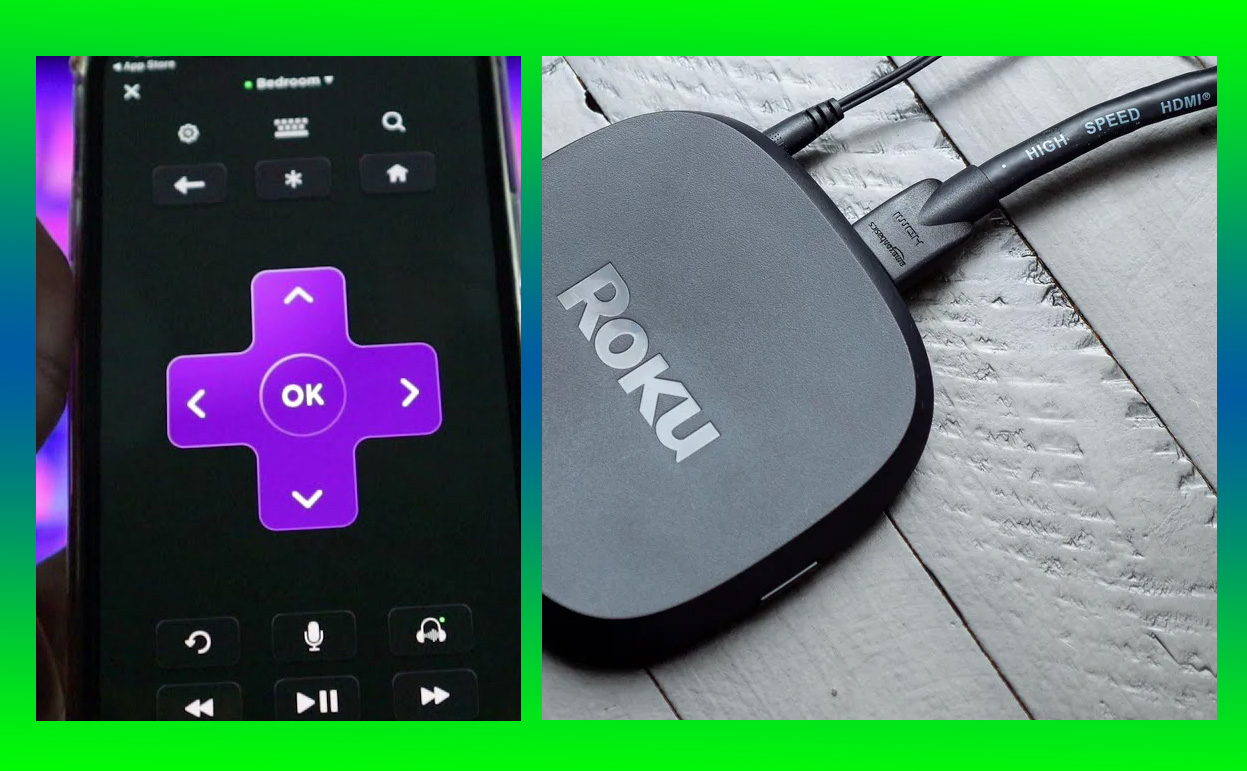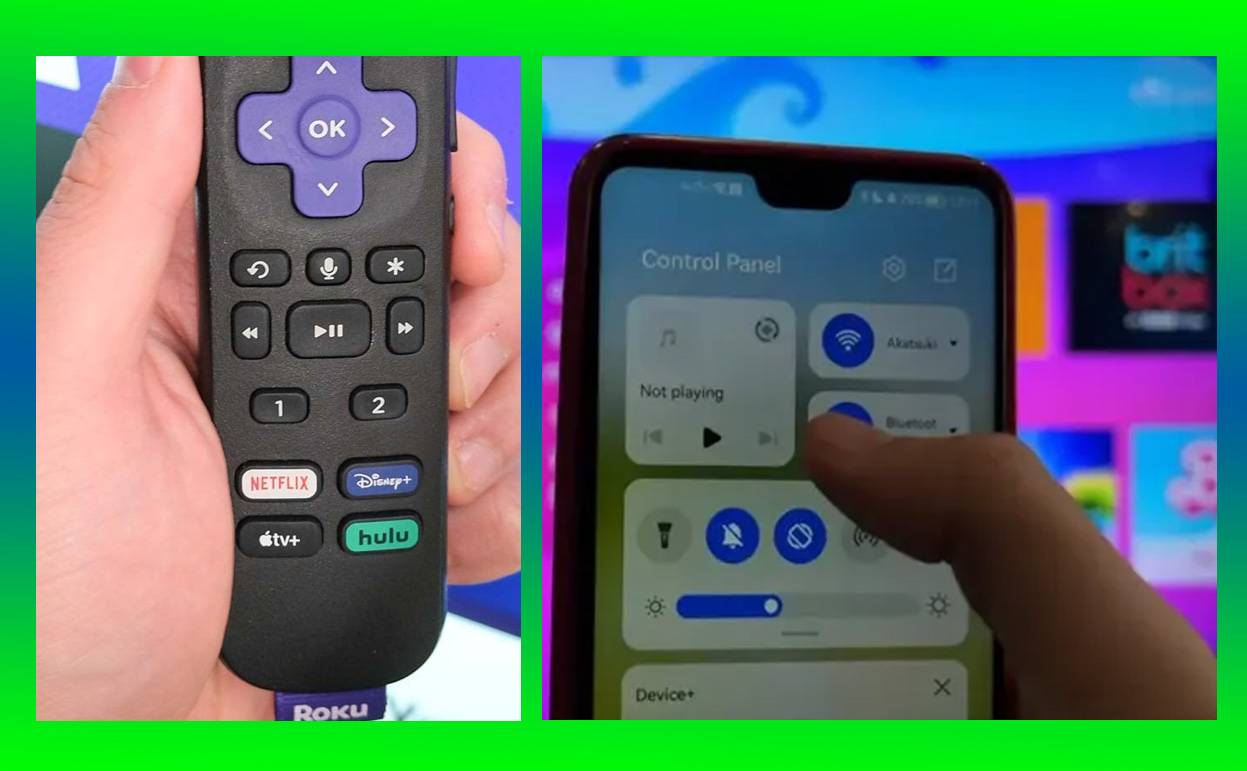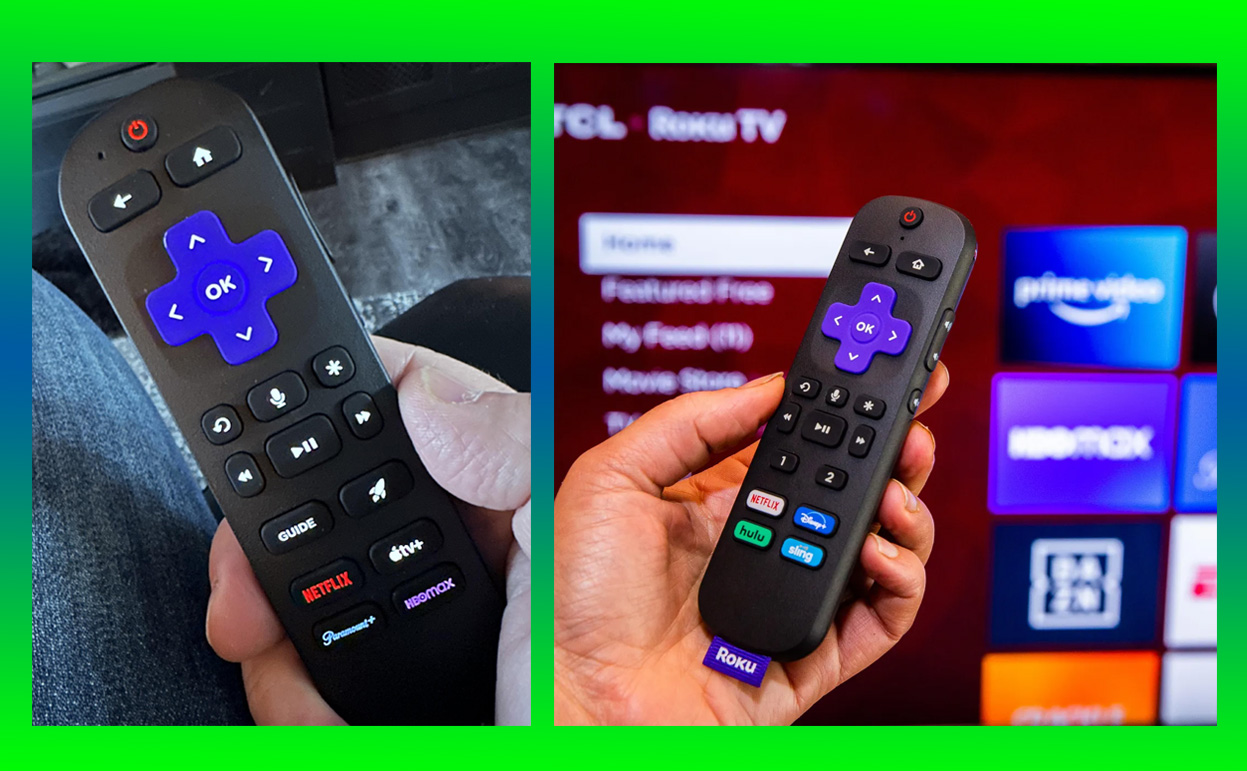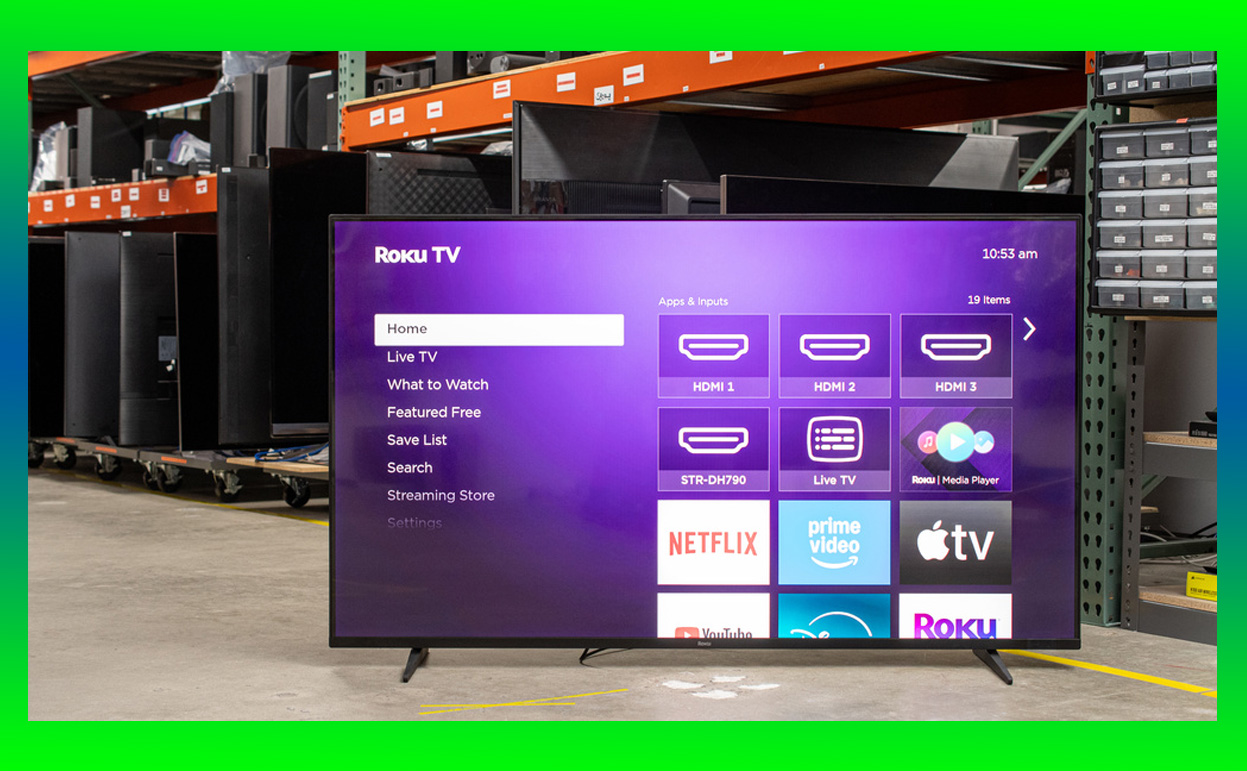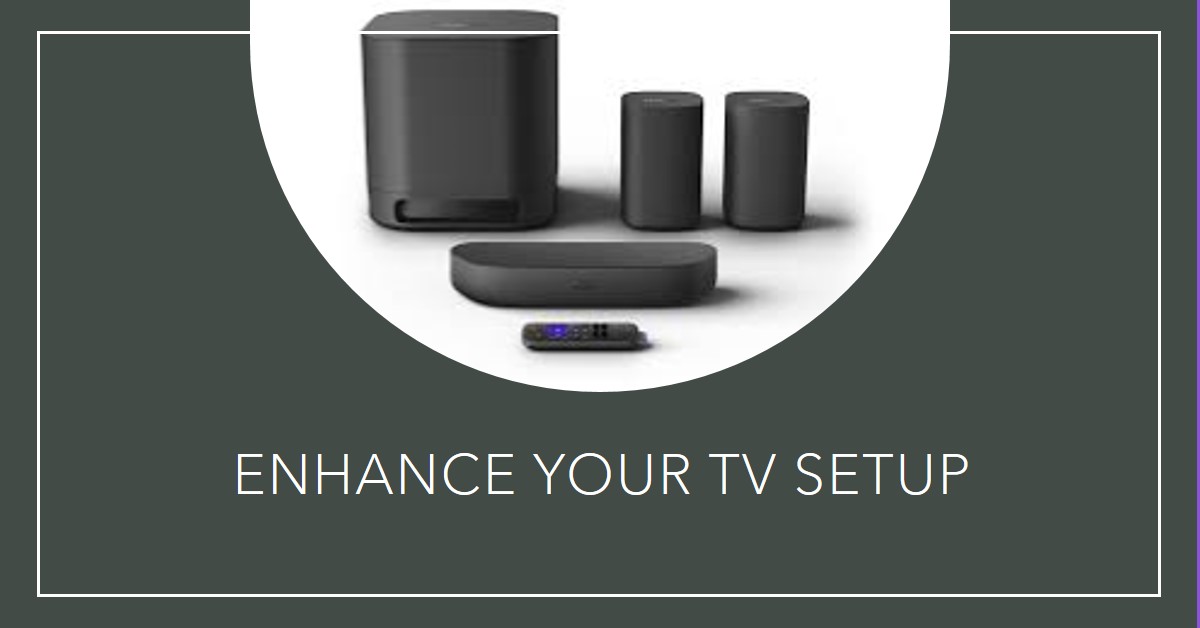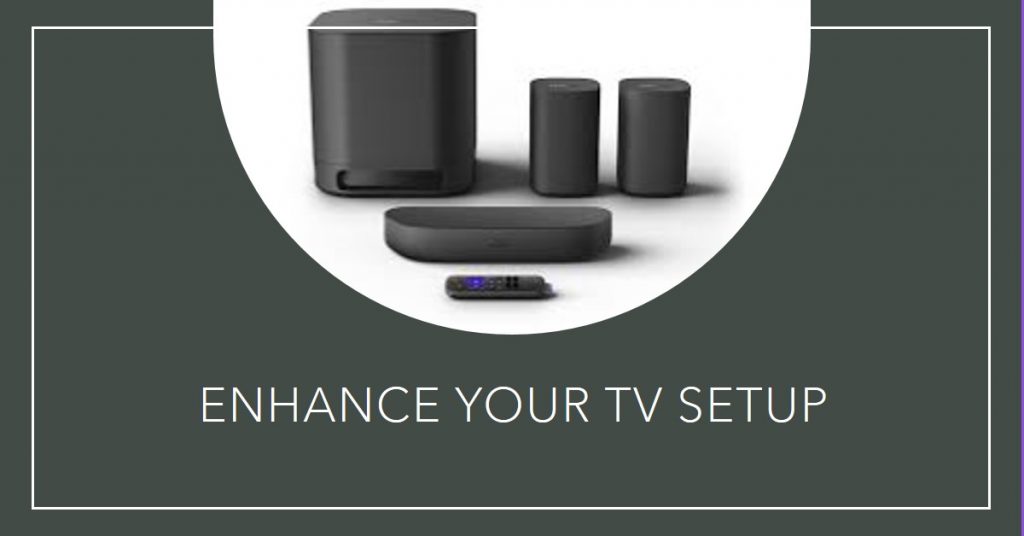Roku remains a dominant force in the streaming world, offering a variety of devices tailored to every user’s needs. Whether you’re looking for an entry-level solution or a premium all-in-one entertainment hub, Roku has something for everyone in 2024. In this guide, we’ll break down the best Roku streaming devices to help you choose the perfect option for your streaming setup.

Key Takeaways
| Feature | Roku Express | Roku Express 4K+ | Roku Streaming Stick 4K | Roku Ultra | Roku Pro Series TVs |
|---|---|---|---|---|---|
| Price Range | Budget-friendly | Affordable | Mid-tier | Premium | High-end |
| Resolution Support | HD | 4K, HDR | 4K, Dolby Vision | 4K, Dolby Atmos | 4K/QLED/Mini LED |
| Portability | Compact | Compact | Ultra-portable | Limited | Not portable |
| Key Feature | Affordable basics | Advanced streaming | Portability + Dolby | Ethernet, USB | All-in-one solution |
Why Choose Roku in 2024?
Roku devices are celebrated for their intuitive user interface, seamless performance, and extensive content library. Here are a few reasons why Roku stands out in 2024:
- Unmatched Simplicity: Roku’s interface is designed for ease of use, making it accessible even for non-tech-savvy users.
- Wide App Compatibility: Access to thousands of channels, including Netflix, Hulu, Amazon Prime, and YouTube.
- Affordable Options: From budget devices to high-end solutions, Roku offers a device for every price point.
- Regular Updates: Roku constantly enhances its ecosystem with firmware updates to ensure better performance and security.
The Best Roku Streaming Devices You Should Consider in 2024
Roku Express: The Budget-Friendly Option
For those new to streaming or on a tight budget, the Roku Express delivers reliable performance at an affordable price.
- Price: Approximately $29.99.
- Resolution: Supports HD streaming (1080p).
- Compact Design: Ideal for smaller spaces or wall-mounted TVs.
- Who It’s Best For: Casual streamers looking for essential features without the bells and whistles.
Roku Express 4K+: Best Value for Money
If you’re looking for 4K streaming at an affordable price, the Roku Express 4K+ is the go-to device.
- Key Features:
- 4K and HDR10+ for vibrant picture quality.
- Dual-band Wi-Fi for smoother streaming.
- Comes with a voice-controlled remote with TV controls.
- Who It’s Best For: Budget-conscious users who want high-quality visuals without overspending.
Roku Streaming Stick 4K: Portable and Powerful
The Roku Streaming Stick 4K strikes the perfect balance between portability and performance.
- Highlights:
- Supports Dolby Vision and HDR10+ for richer contrast.
- Equipped with long-range Wi-Fi, perfect for larger homes.
- Price: Mid-tier pricing, around $49.99.
- Who It’s Best For: Travelers or users needing a portable yet powerful streaming device.
Roku Ultra: Premium Features for Power Users
For the ultimate streaming experience, the Roku Ultra is the flagship device in 2024.
- Top Features:
- Ethernet Port: Ensures reliable, lag-free streaming.
- Supports Dolby Atmos for cinematic sound quality.
- USB Port: Play videos, music, and photos directly from USB drives.
- Who It’s Best For: Tech enthusiasts and users demanding the best in audio and video quality.
Roku Pro Series 4K TVs: All-in-One Entertainment Hub
Roku’s Pro Series TVs integrate streaming capabilities directly into the TV, eliminating the need for separate devices.
- Key Features:
- Available in QLED and Mini LED options.
- Designed for home theaters with immersive picture quality.
- Voice assistant integration for hands-free control.
- Who It’s Best For: Users seeking a sleek, high-end entertainment solution.
Comparing Roku to Competitors
| Feature | Roku | Amazon Fire Stick | Google Chromecast |
|---|---|---|---|
| User Interface | Simplistic and clean | Feature-rich but complex | Minimalistic |
| Device Options | Wide variety | Limited range | Fewer models |
| Price | Affordable to premium | Mid-tier to high-end | Budget-friendly |
Roku offers a balance of simplicity and versatility unmatched by its competitors.
Frequently Asked Questions (FAQs)
What’s the most affordable Roku device in 2024?
The Roku Express is the cheapest option, starting at just $29.99.
Which Roku device is best for portability?
The Roku Streaming Stick 4K is lightweight and portable, ideal for travel or compact setups.
Are Roku TVs worth it?
Yes, for users seeking an integrated solution with exceptional picture quality and no additional hardware.
Conclusion
Choosing the right Roku device depends on your budget, streaming needs, and preferences. From the budget-friendly Roku Express to the high-end Roku Pro Series TVs, there’s a device for everyone. Ready to upgrade your streaming experience? Explore these options and find the perfect Roku device for 2024.
Also Check:
- What Is the Difference Between iPad Gen 6 and Gen 7?
- Is the iPad Mini 6 and iPad Mini 7 the Same Size? What We…
- If You’re Looking for a Compact and Versatile Tablet, the iPad Mini 6 Display…
- Why the iPad Mini 4 Is a Budget-Friendly Gem for Casual Users
- Why I Prefer the More Compact Feel of the iPad Mini 6, Despite the…