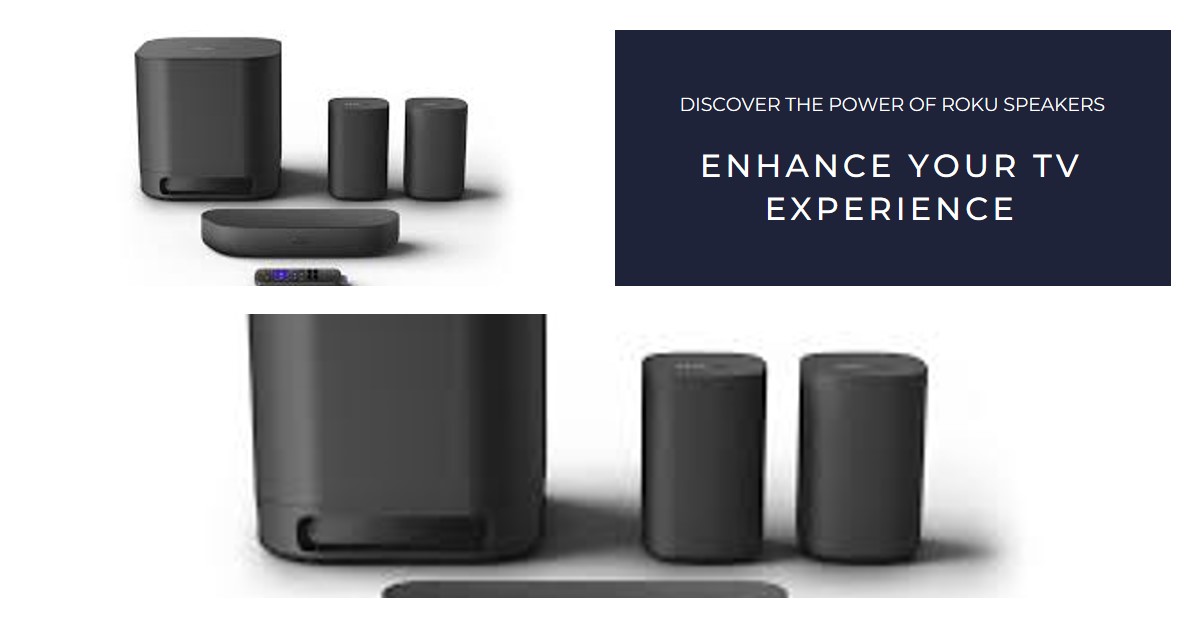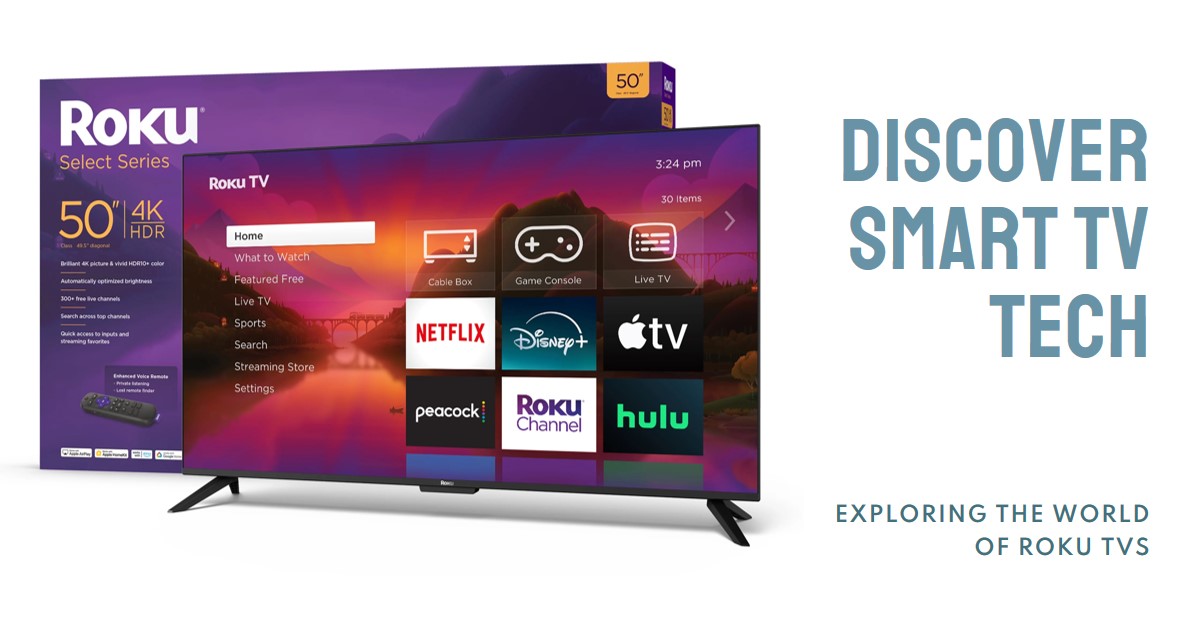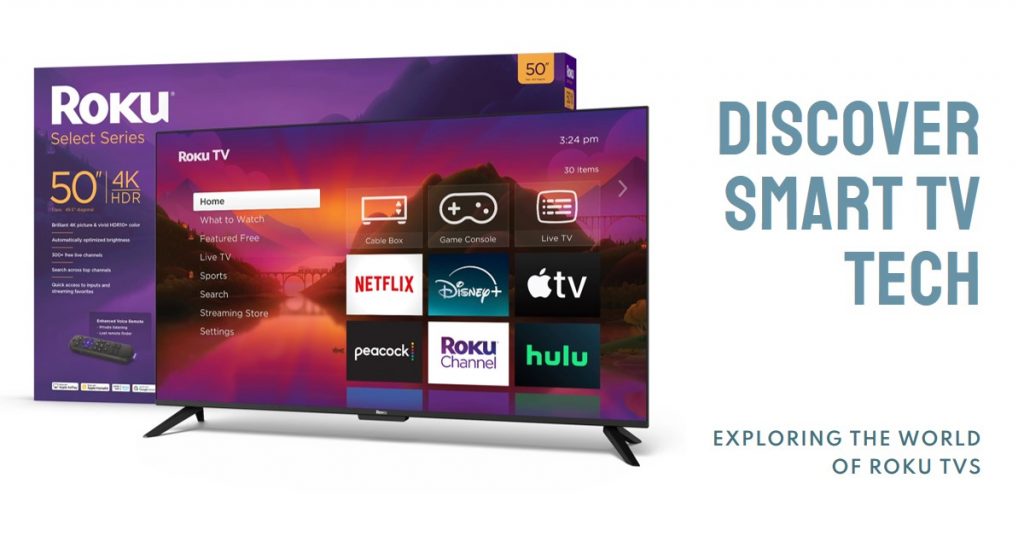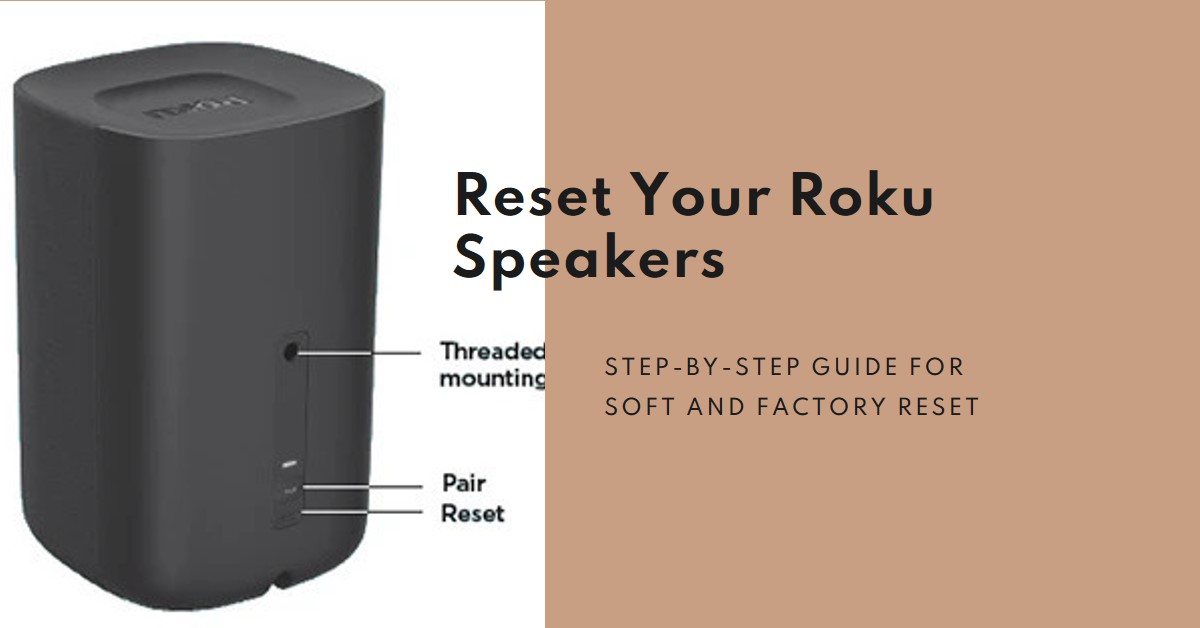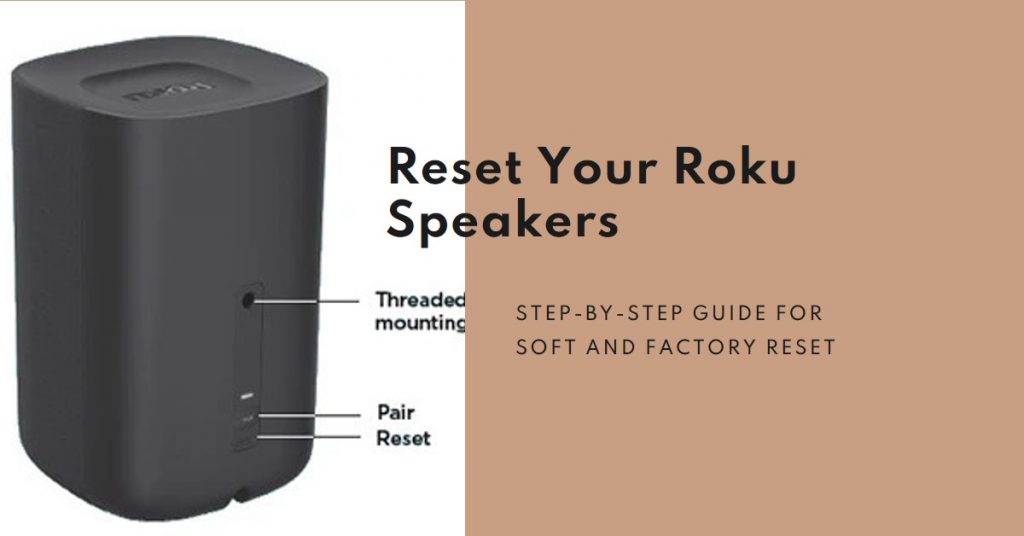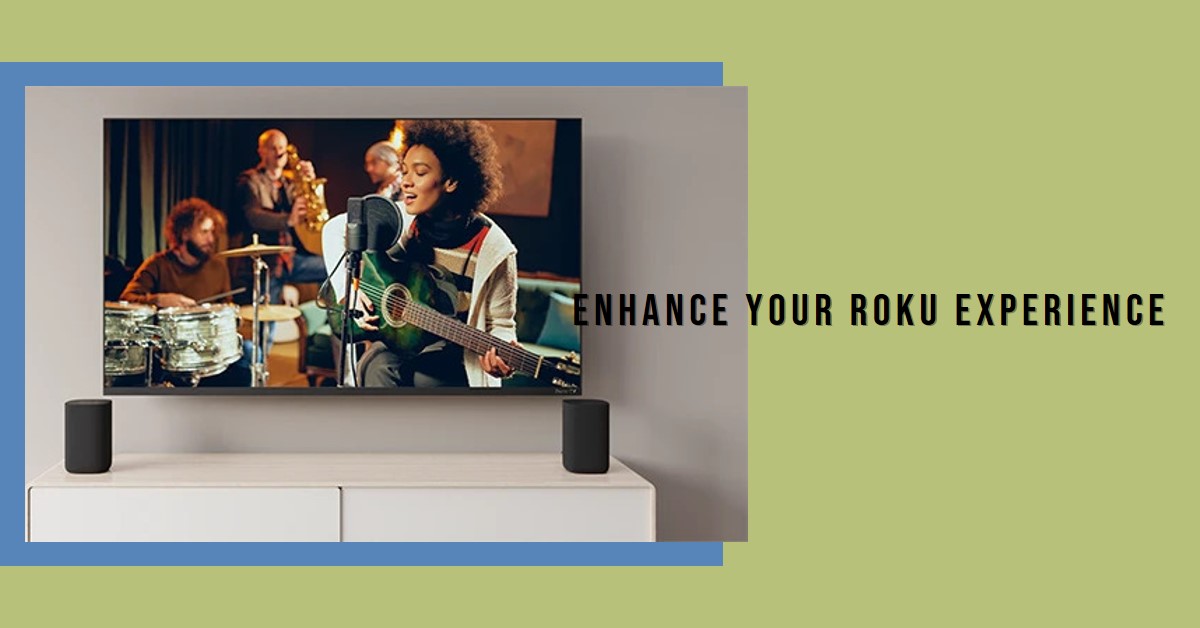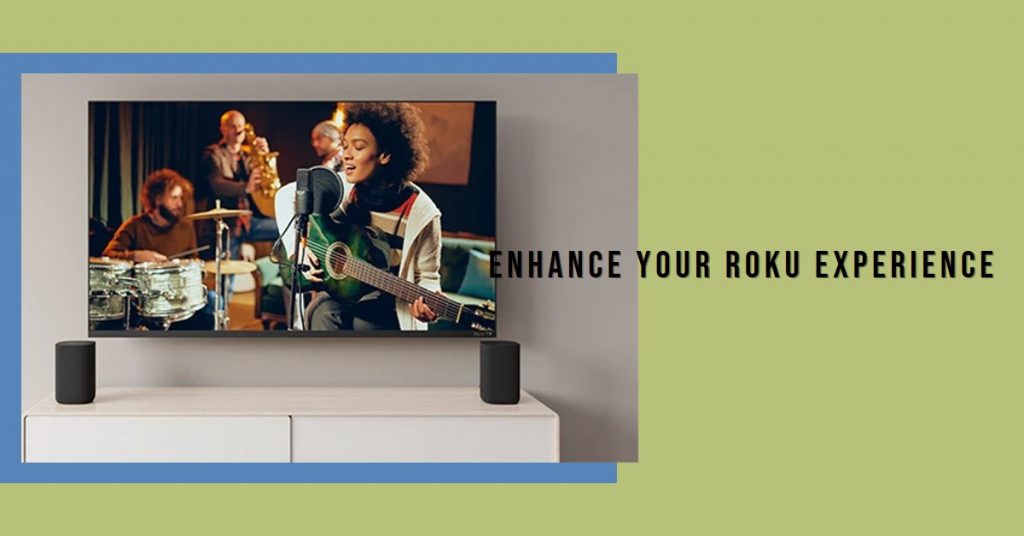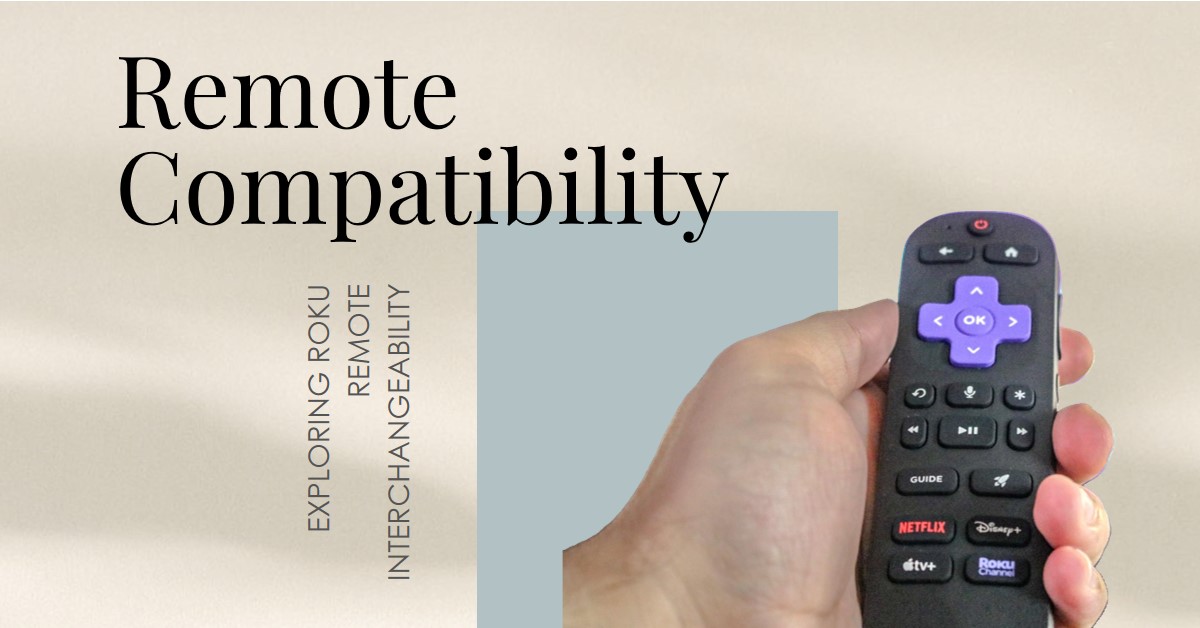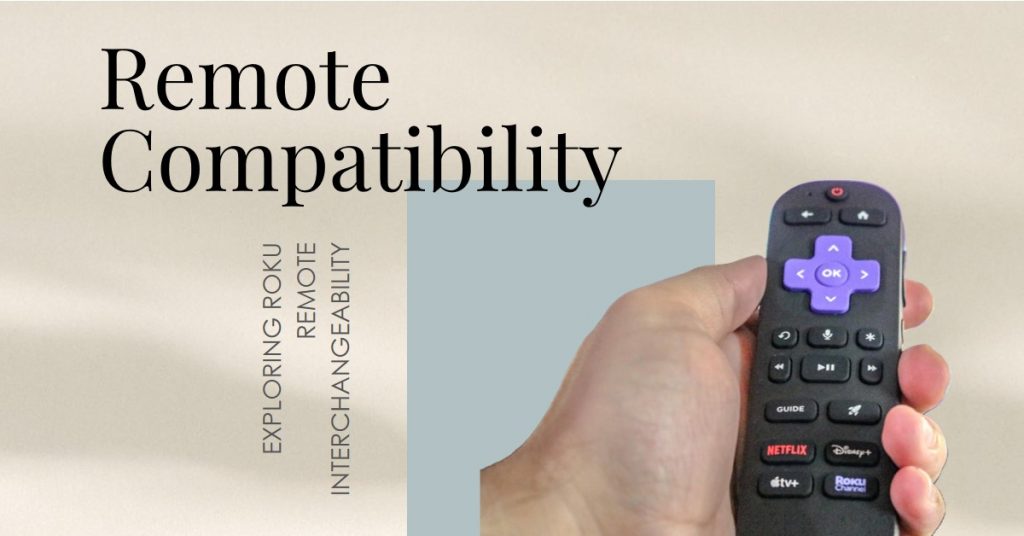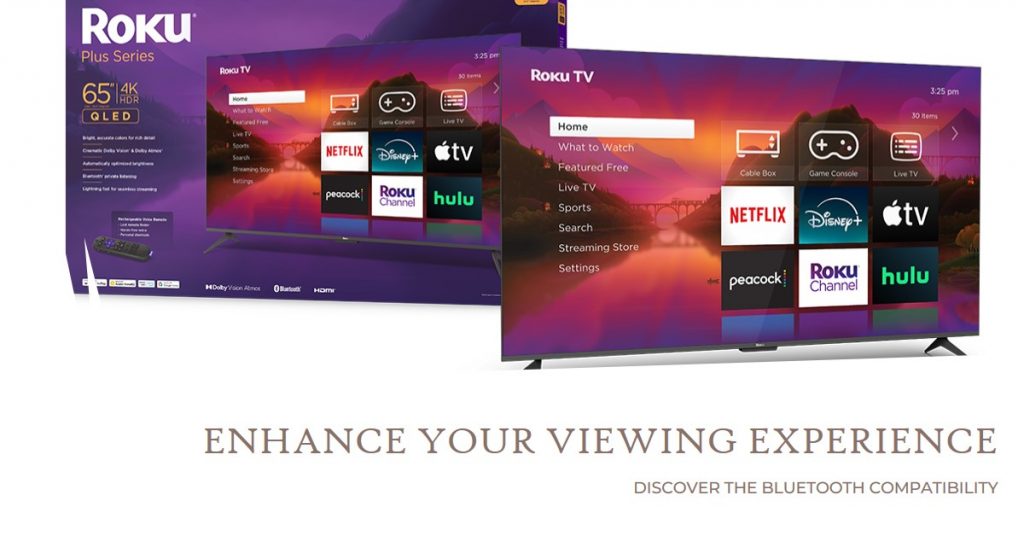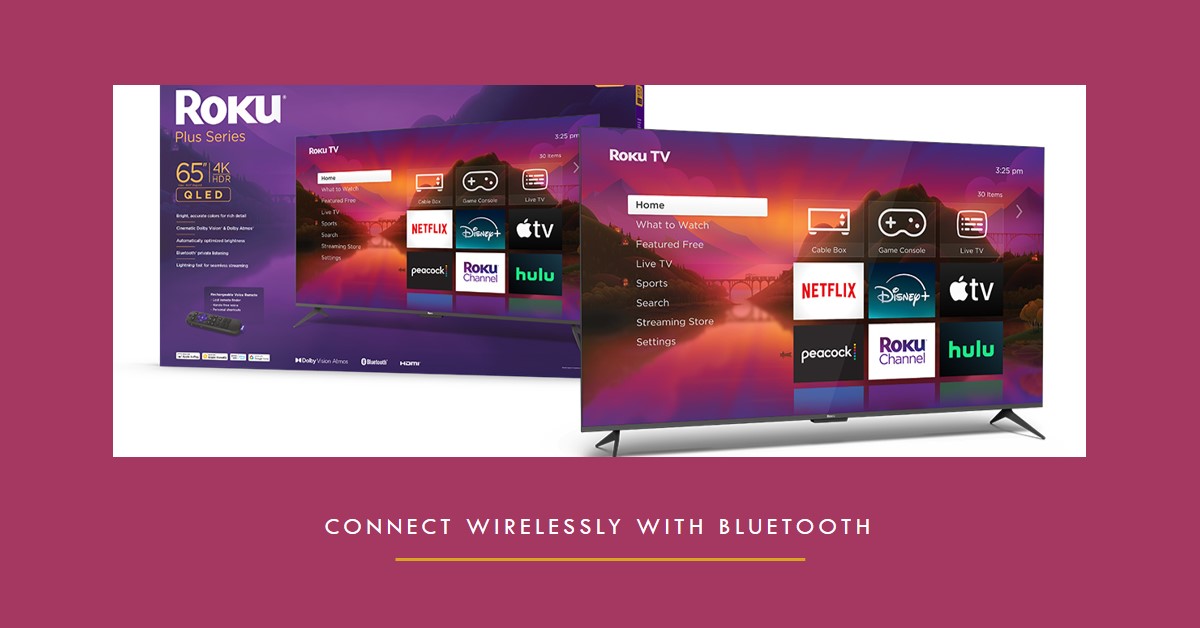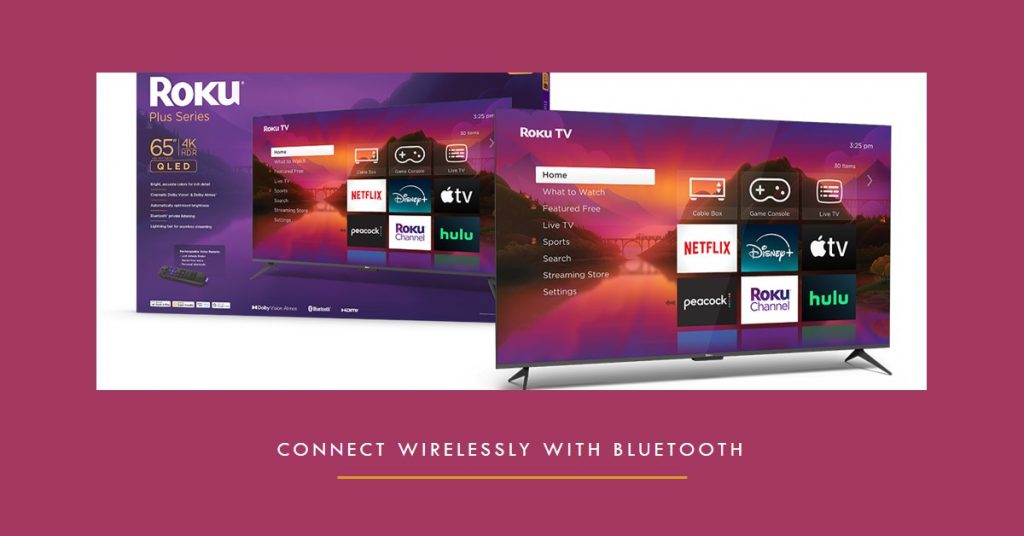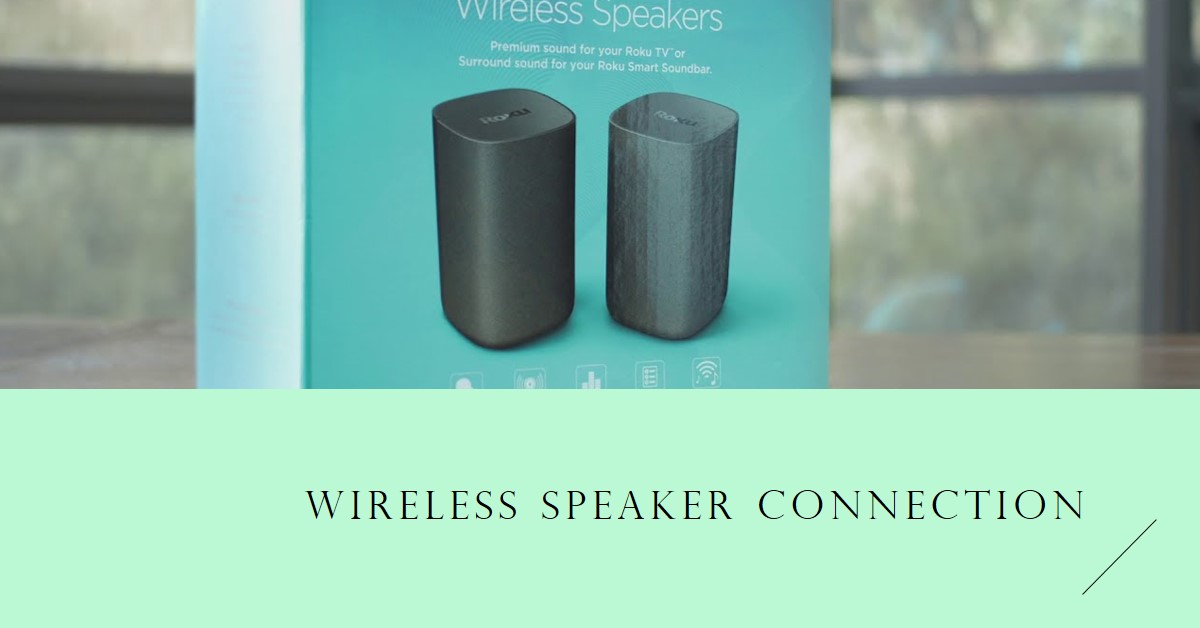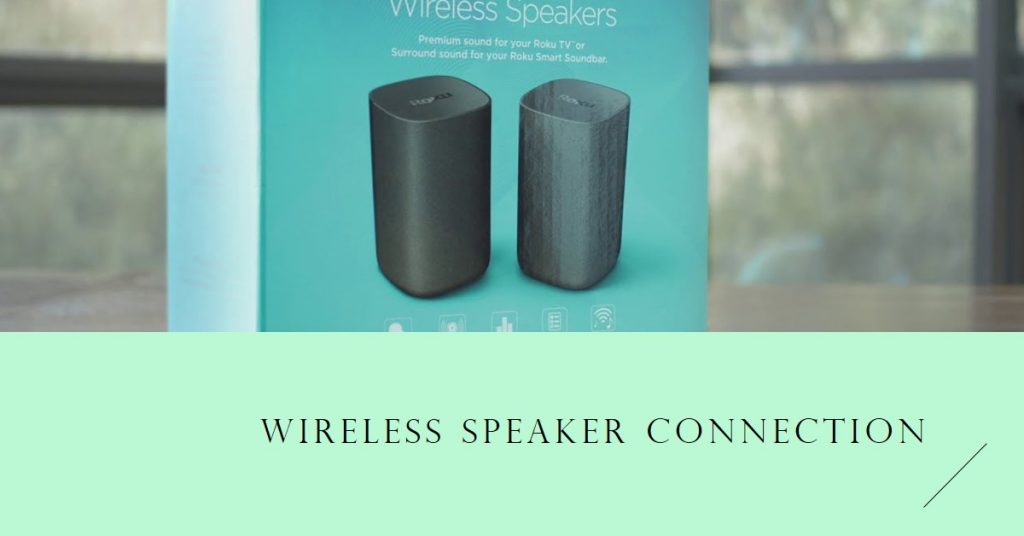Roku wireless speakers offer high-quality sound tailored for Roku TV systems, providing seamless integration and easy setup. Many users wonder, “Can Roku wireless speakers work with any TV?” This guide explains how these speakers function, their compatibility limits, and whether they can be used with other TV brands. Here’s everything you need to know about Roku wireless speakers and their potential for enhancing your TV’s audio, along with some helpful workarounds and alternative options.
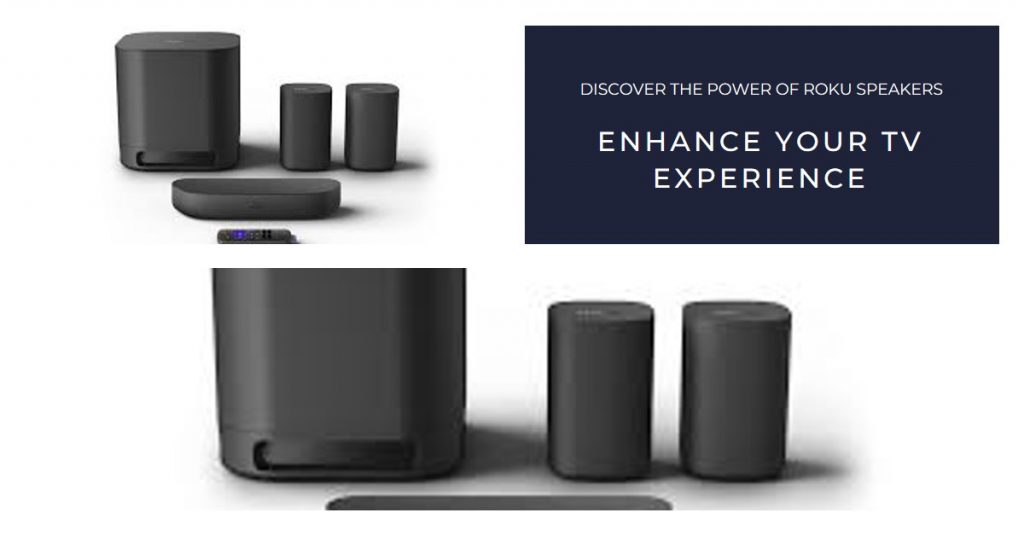
Key Takeaways
| Topic | Summary |
|---|---|
| Compatibility | Roku wireless speakers work natively only with Roku TV systems. |
| Workarounds | Roku Soundbar or Streambar can extend functionality to non-Roku TVs as a bridge. |
| Pros | Excellent sound quality, easy pairing with Roku systems, compact design. |
| Cons | Limited compatibility with non-Roku TVs; requires additional devices. |
| Alternatives | Explore universal wireless speakers or soundbars with Bluetooth and HDMI ARC connectivity. |
Understanding Roku Wireless Speakers
Roku wireless speakers are engineered to work exclusively with Roku TVs or as part of a Roku home theater setup. This exclusivity results from their pairing protocol, which connects wirelessly through the Roku OS. When used with Roku TVs, the speakers connect seamlessly, allowing for synchronized, high-quality audio without the need for additional cables.
“Roku wireless speakers deliver immersive sound but are limited by their compatibility to Roku TV setups,” states the Roku Support Team.
Main Features of Roku Wireless Speakers:
- Automatic pairing with Roku TVs for easy installation.
- Quality sound designed for a rich, balanced audio experience.
- Wireless connectivity reduces clutter.
However, the exclusivity to Roku’s platform is both a benefit and a limitation. For Roku TV owners, the setup is straightforward, while non-Roku TV users may need additional equipment or consider alternative options.
Can Roku Wireless Speakers Work with Any TV?
Roku Wireless Speakers and Compatibility Limitations
Roku wireless speakers do not natively support non-Roku TVs. This limitation stems from the unique pairing protocol that requires a Roku TV operating system. Without this OS, non-Roku TVs cannot recognize or pair with these speakers. Consequently, these speakers won’t connect via Bluetooth or HDMI ARC, which are common compatibility solutions for other wireless speakers.
- Key Limitation: Requires Roku OS for pairing, which restricts standalone use on non-Roku TVs.
- Alternative Connection Options: These speakers lack a direct Bluetooth mode, making it impossible to pair with non-Roku devices through conventional methods.
Connection with Roku Soundbar or Streambar
One workaround is using a Roku Soundbar or Roku Streambar, which can connect to most TVs with HDMI ARC or optical ports. When connected to a non-Roku TV, the Roku Soundbar/Streambar acts as a bridge, allowing Roku wireless speakers to function as rear speakers in the setup. However, this solution is limited to surround sound configurations and does not support standalone use.
- Pros of Using Roku Soundbar: Expands audio setup options and allows limited Roku speaker functionality on non-Roku TVs.
- Cons: Requires investment in a Soundbar/Streambar, and is limited to certain surround sound applications.
“Using a Roku Streambar with non-Roku TVs allows a partial setup, but it’s a limited experience compared to full Roku TV integration,” explains TechRadar.
How to Use Roku Wireless Speakers with Non-Roku TVs
Possible Workarounds
For non-Roku TV owners, direct compatibility with Roku wireless speakers is unavailable. The only method for integrating these speakers into non-Roku setups is through Roku Streambar or Roku Soundbar. Here are a few practical steps if you wish to try this configuration:
- Connect Roku Soundbar to your non-Roku TV via HDMI ARC or optical cable.
- Pair Roku wireless speakers as rear speakers with the Roku Soundbar.
- Adjust your audio settings on the Roku Soundbar for an optimized experience.
Although these steps enable the speakers to work as part of a surround sound setup, it’s not the same as direct compatibility found with other universal wireless speakers. This workaround can enhance your TV audio but may require significant setup adjustments.
Alternative Wireless Speaker Options Compatible with All TVs
If you’re looking for wireless speakers that can connect directly to any TV, consider the following alternatives:
- Bluetooth Soundbars: Many soundbars offer Bluetooth and HDMI ARC options that work universally across TV brands.
- Multi-room Speaker Systems: Systems like Sonos offer a versatile, compatible setup for TVs, integrating through Bluetooth or Wi-Fi connections.
- Popular Models: The Bose Soundbar 300, Sonos Beam, and Samsung HW-Q60T are well-regarded for cross-brand compatibility.
| Brand | Model | Key Features |
|---|---|---|
| Bose | Soundbar 300 | Bluetooth, HDMI ARC, Universal Compatibility |
| Sonos | Beam | Wi-Fi, Compact Design, Multi-room Capability |
| Samsung | HW-Q60T | Bluetooth, HDMI, Adaptive Sound Technology |
Choosing one of these options ensures flexibility across all TV models without compatibility issues. They provide high-quality sound and often feature multiple input types, including HDMI ARC, Bluetooth, and optical connections.
Pros and Cons of Roku Wireless Speakers for Non-Roku TV Owners
Pros
- Excellent Sound Quality: Roku speakers deliver balanced audio and deep bass, ideal for home theater setups.
- Easy Integration with Roku TVs: These speakers are specifically designed for quick pairing with Roku’s ecosystem, enhancing user experience.
- Compact and Portable: Their wireless design reduces clutter and increases portability.
Cons
- Limited Compatibility: They lack Bluetooth or other universal connectivity options, limiting use outside of Roku systems.
- Additional Device Requirement: Non-Roku TV owners would need a Roku Soundbar for partial functionality.
- No Standalone Use: These speakers cannot work independently with non-Roku devices.
This blend of pros and cons makes Roku wireless speakers a solid choice for Roku TV owners but may limit flexibility for those outside of the Roku ecosystem.
Conclusion
While Roku wireless speakers excel within their intended ecosystem, they aren’t suitable for all TV types due to compatibility limitations. Non-Roku TV owners can still use them with a Roku Soundbar or Streambar, but the setup won’t provide the full range of audio features as with Roku TVs. For those looking for universal wireless speaker solutions, considering alternative brands like Sonos or Bose may offer more versatility.
If you own a Roku TV and seek a hassle-free sound enhancement, these wireless speakers are ideal. For non-Roku TV owners, however, it’s wise to explore other options that offer broad compatibility, ensuring seamless connection and maximum sound quality across any TV setup.
Also Check:
- Best Beats Workout Headphones: These Beats Headphones Delivered Both Sound and Comfort Through Every…
- SYLVOX 22 Inch Smart TV Review: Smart Features and Built-In DVD for Travelers
- Is the VIZIO D Series 24 Inch TV Worth It? Here’s What Stands Out
- Samsung 43 Inch TV Series Review: Stunning Picture Quality Meets Smart Design
- Bose Workout Headphones: I Put These Bose Workout Headphones to the Test, and They…