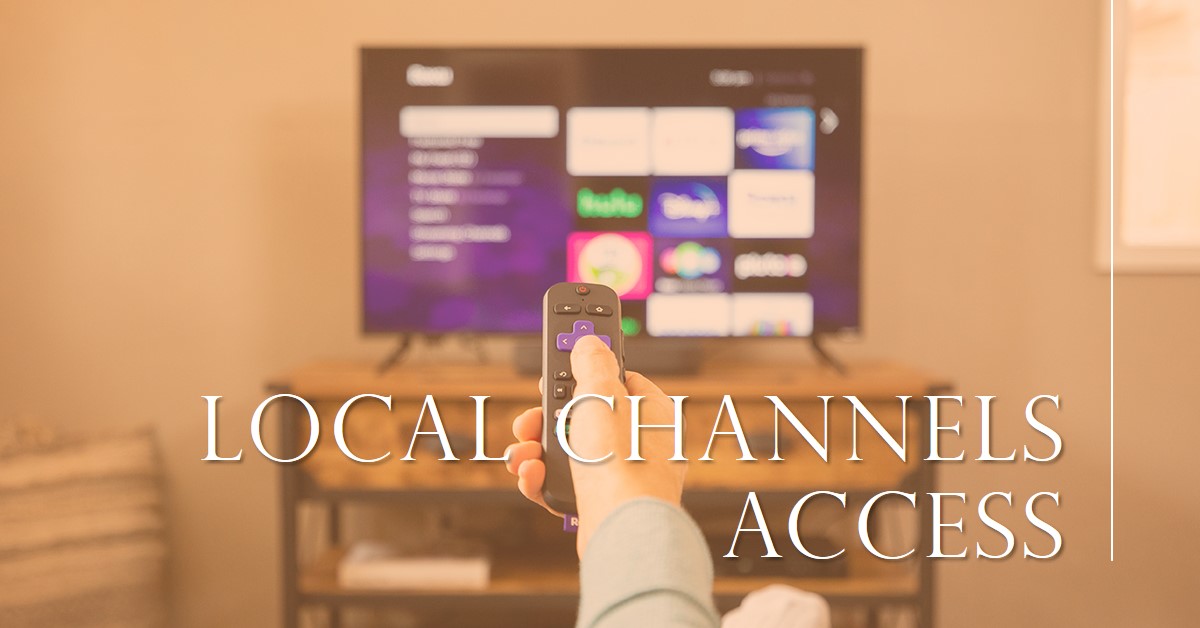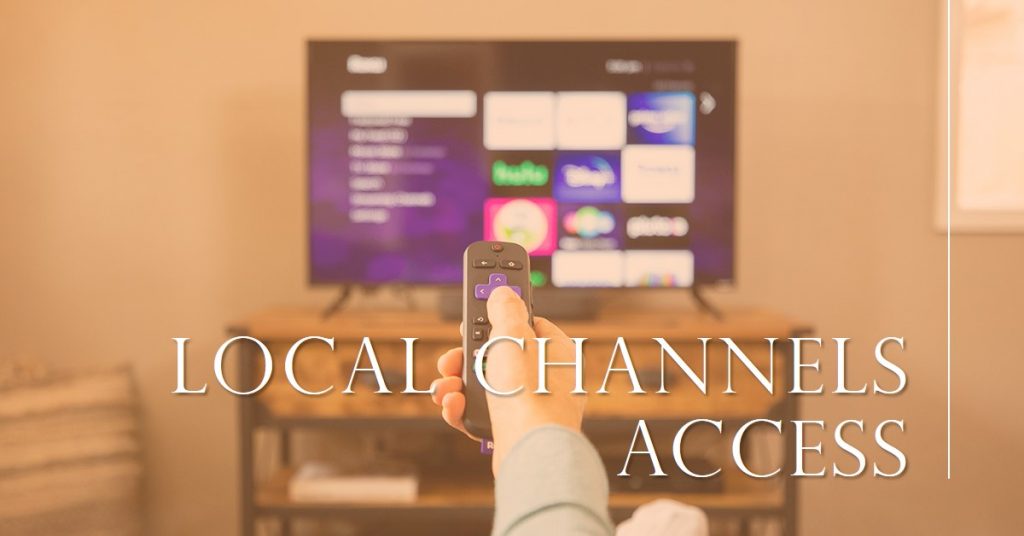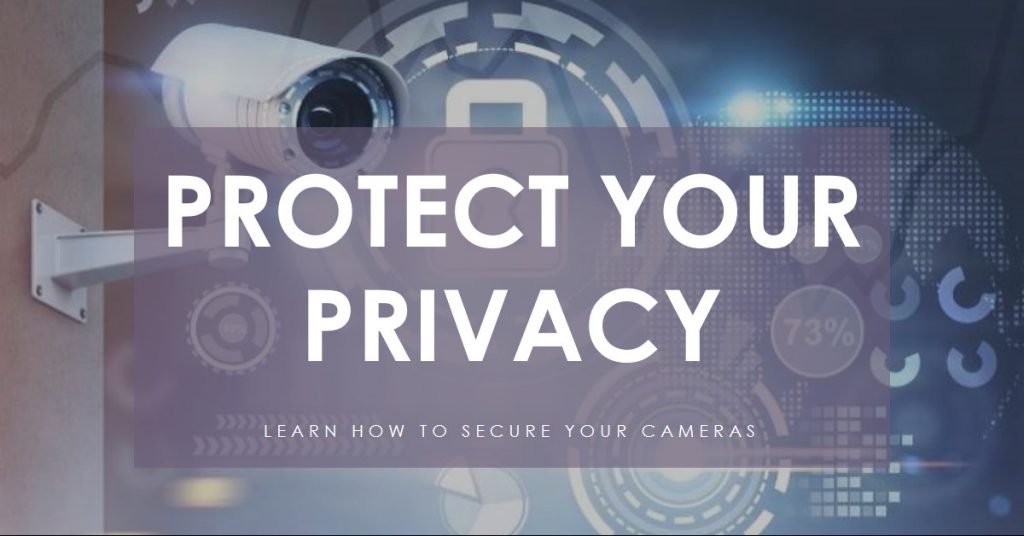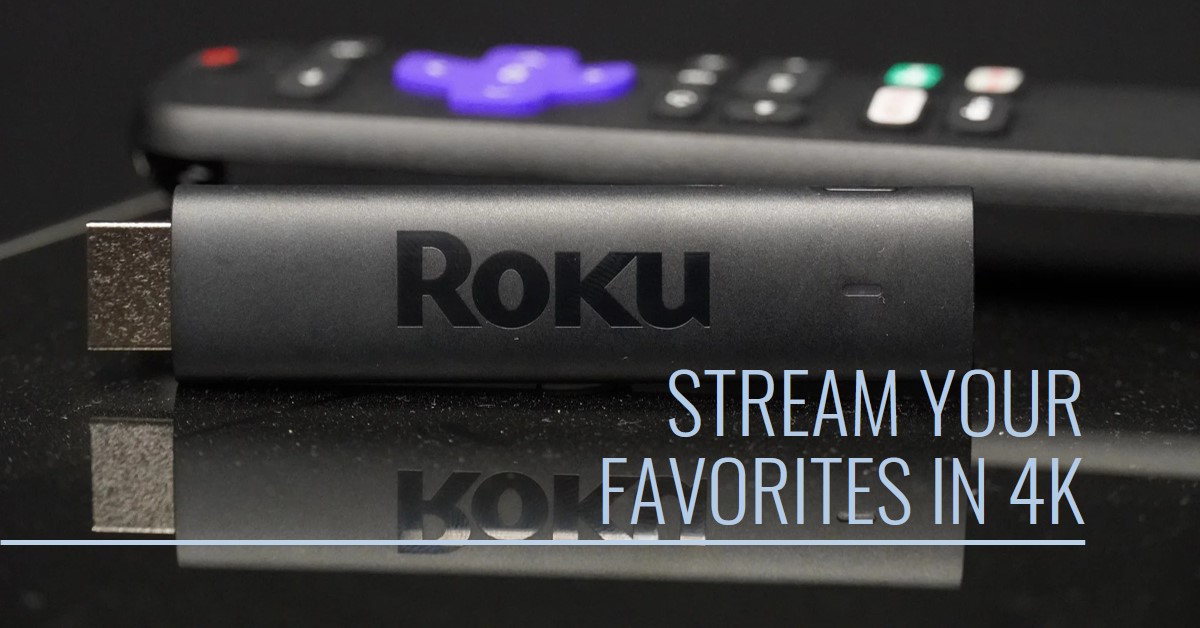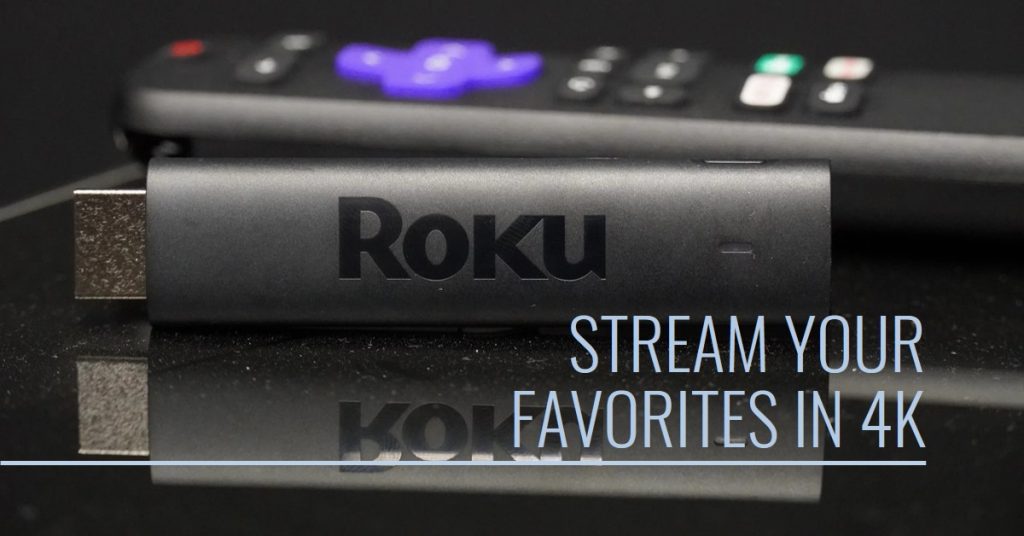If you’re seeking to enhance your Roku TV audio experience with wireless speakers, you’re not alone. Many users find the TV’s built-in speakers lack the immersive sound they desire. The good news?

There are multiple ways to add wireless speakers to your Roku TV setup. In this guide, we’ll go over compatible speaker options, provide a step-by-step pairing guide, and explore Bluetooth alternatives to help you achieve superior sound quality.
Key Takeaways
| Roku TV Compatible Options | Setup Steps | Features |
|---|---|---|
| Roku Wireless Speakers | Easy pairing via settings menu | Built for Roku, ensures seamless compatibility |
| Bluetooth Transmitters | Use with third-party speakers | Enables Bluetooth connectivity with workarounds |
| Roku Soundbar and Streambar | Connects to Roku wireless setup | Expands sound with flexibility in pairing |
Understanding Roku TV’s Audio Compatibility
Roku TVs are primarily compatible with Roku-brand wireless speakers and soundbars. While Roku TVs do not support Bluetooth connectivity directly, they have streamlined options for connecting Roku-branded speakers, which are optimized to offer an enhanced sound experience.
Limitations: Although Roku TVs don’t have built-in Bluetooth support for non-Roku speakers, you can work around this by using third-party devices like Bluetooth transmitters. This approach enables Bluetooth connections to Roku TVs indirectly, though compatibility varies.
Compatible Speaker Options for Roku TV
Roku Wireless Speakers
Roku Wireless Speakers are the most straightforward solution, offering automatic pairing and easy setup for high-quality sound. Designed exclusively for Roku TVs, these speakers ensure smooth integration and minimal audio lag.
Key Benefits:
- Optimized pairing: Connects directly through Roku’s settings.
- Enhanced audio sync: Reduces latency for a more enjoyable viewing experience.
- Surround sound capability: Add more speakers for an immersive audio setup.
Roku Soundbar and Streambar
If you’re looking for more audio power, the Roku Soundbar and Roku Streambar provide expanded audio options and work as central hubs, enabling connectivity to other Roku wireless speakers.
Roku Soundbar Advantages:
- Compatible with Roku Wireless Speakers, offering a surround-sound experience.
- Flexible setup: Allows users to add multiple speakers as their setup expands.
- Superior audio output: Provides richer sound quality for movies, music, and games.
Using Non-Roku Wireless Speakers
For those wanting to connect non-Roku wireless speakers, Bluetooth transmitters can be a viable option. These third-party Bluetooth transmitters work by transmitting audio from the TV to Bluetooth-enabled devices.
Tips for Using Bluetooth Transmitters:
- Choose a transmitter with low latency to reduce audio delay.
- Follow the transmitter’s instructions to pair with Roku’s audio output.
- Connect your Bluetooth speaker to the transmitter and test for sound quality.
Note: While this approach isn’t native to Roku, it can work well with a compatible transmitter and speaker setup.
Step-by-Step Guide: How to Connect Roku Wireless Speakers to Roku TV
If you’re using Roku Wireless Speakers, follow these simple steps to pair them with your Roku TV:
Step 1: Check Speaker and TV Compatibility
Ensure both your Roku TV and speakers are compatible and updated with the latest software. Place the speakers within 10 feet of the TV.
Step 2: Enable Pairing Mode
On your Roku TV, go to Settings > Remotes & Devices and select Wireless Speakers.
Step 3: Connect Roku Wireless Speakers
Choose Pair Speakers and follow the on-screen instructions. Your speakers will automatically pair with your TV. You’ll see a confirmation message when the pairing is complete.
Step 4: Adjust Audio Settings
After pairing, you can adjust sound levels and audio output settings under the Audio menu. Test the setup by playing content to ensure high-quality sound.
Tip: If your speakers aren’t pairing, restart your Roku TV and repeat the steps.
Connecting Bluetooth Speakers to Roku TV (Indirect Methods)
Since Roku TVs do not support native Bluetooth connections with non-Roku devices, you’ll need a Bluetooth transmitter to enable this functionality.
How to Use a Bluetooth Transmitter
- Connect the Bluetooth transmitter to your Roku TV’s audio output (usually through the headphone jack or optical port).
- Set the Bluetooth transmitter to pairing mode.
- Pair your Bluetooth speaker with the transmitter.
- Test audio output for latency or lag and make adjustments as necessary.
Suggested Transmitters:
- Avantree Oasis Plus: Known for low latency and dual-device connection.
- Mpow Bluetooth 5.0 Transmitter: Affordable with solid connectivity.
Using the Roku Mobile App for Private Listening
Roku’s Private Listening feature, available through the Roku mobile app, allows you to stream audio from the TV to your mobile device and then to Bluetooth speakers. This can work as a limited alternative if your Bluetooth speaker supports connectivity through a mobile device.
Steps for Private Listening:
- Download the Roku app on your smartphone and connect to the same Wi-Fi as your Roku TV.
- Enable Private Listening on the app.
- Connect your Bluetooth speaker to your mobile device.
Note: Private Listening may not work for extended setups but is suitable for short sessions.
Troubleshooting Connectivity Issues with Roku and Wireless Speakers
If you’re facing connectivity issues, here are some troubleshooting tips:
Common Solutions
- Restart both the Roku TV and speakers to reset connections.
- Update software on both devices through Settings > System > System Update.
- Ensure proximity: Speakers should be within a recommended range of 10 feet from the Roku TV.
- Factory reset: If issues persist, reset the Roku TV’s Bluetooth settings by removing all paired devices and reconnecting.
Troubleshooting Bluetooth Transmitter Issues
- If using a Bluetooth transmitter, make sure it is fully charged and properly connected.
- Reduce interference by turning off nearby devices that may disrupt Bluetooth signals.
- Check for updates on the transmitter model’s firmware, if applicable.
Additional Tips for Optimal Audio Performance on Roku TV
Here are some additional best practices for a superior audio experience:
- Speaker Placement: Place your Roku Wireless Speakers at ear level and in a balanced configuration around your TV for surround sound.
- Adjust Audio Settings: Experiment with settings like bass, treble, and balance to customize sound quality.
- Wi-Fi Connectivity: Ensure a strong network connection to reduce audio drops, especially when using multiple Roku devices.
- Add More Devices: You can enhance sound by pairing a Roku Soundbar with additional wireless speakers for richer, multi-layered audio output.
Summary Table: Roku Wireless Speaker Options
| Speaker Type | Roku Compatibility | Setup Difficulty | Key Benefits |
|---|---|---|---|
| Roku Wireless Speakers | Full Compatibility | Easy | High sound quality, low latency |
| Roku Soundbar | Full Compatibility | Moderate | Expands to surround sound |
| Non-Roku Bluetooth | Limited | Complex (via transmitter) | Versatile but requires third-party transmitter |
By following these steps, you can connect wireless speakers to your Roku TV for a superior audio experience that enhances your streaming sessions. Whether you choose Roku Wireless Speakers, Bluetooth transmitters, or private listening options, there’s a setup that can suit your needs and elevate your audio quality!
Also Check:
- Can Roku Get Local Channels? Here’s How to Watch Live News, Sports, and Weather
- How to Secure Your Roku Camera Against Hackers: A Complete Guide
- Can Roku Cameras Be Hacked? What You Need to Know to Stay Safe
- Airpods Max Accessories: 5 AirPods Max Accessories That Every Audiophile Should Own
- Toshiba 65 inch C350 Series 4K UHD Smart Fire TV: Big Screen, Big Value