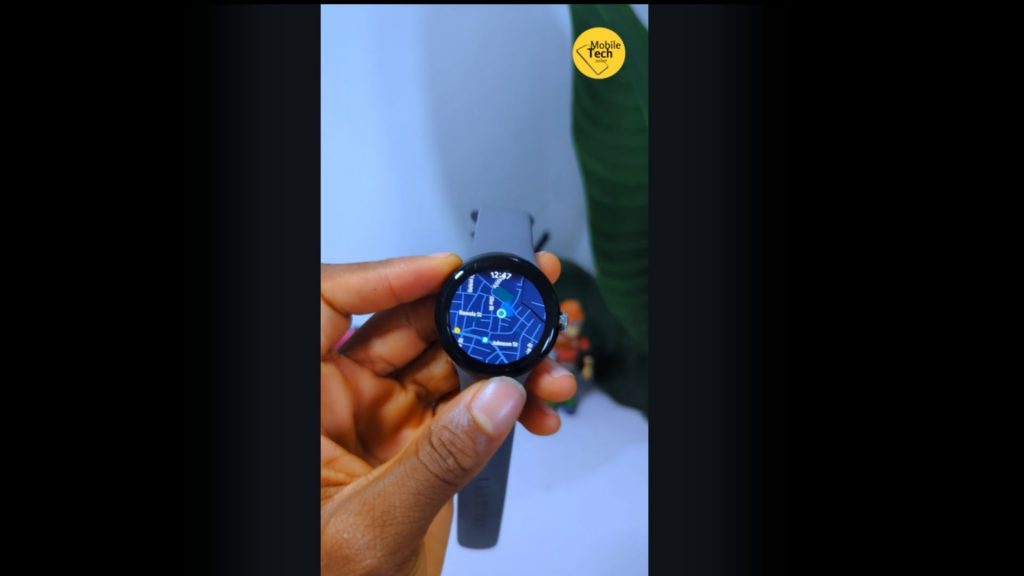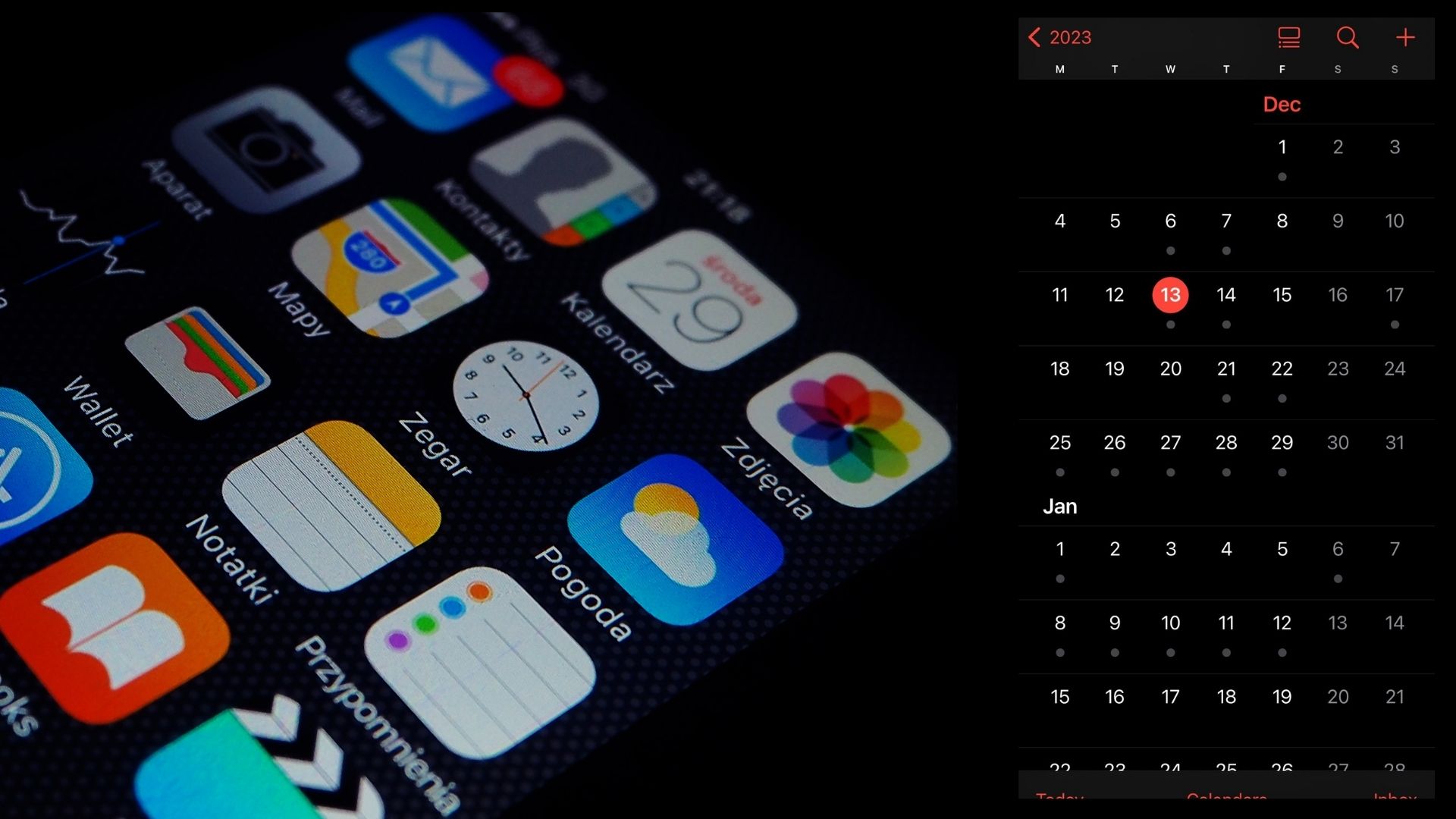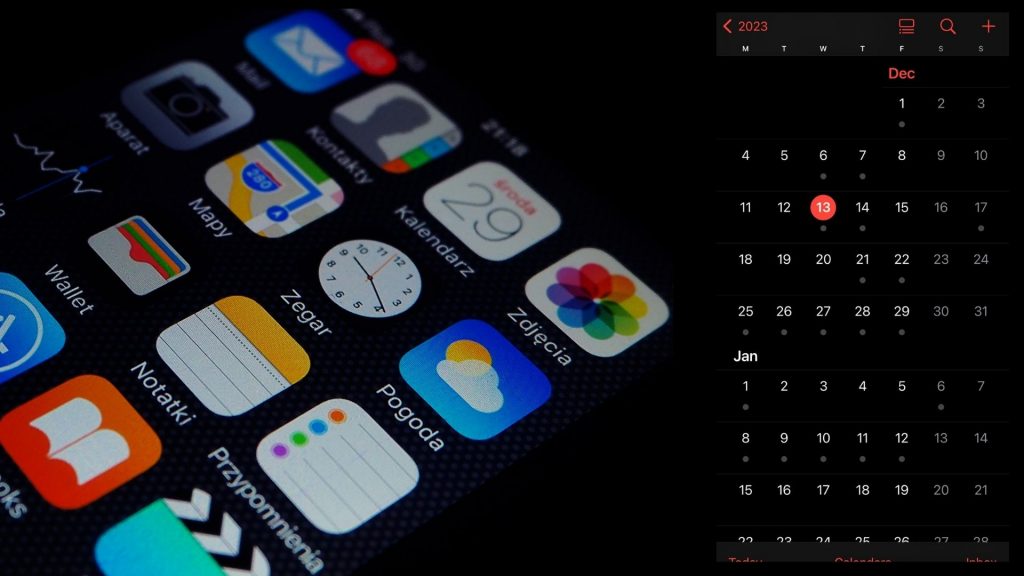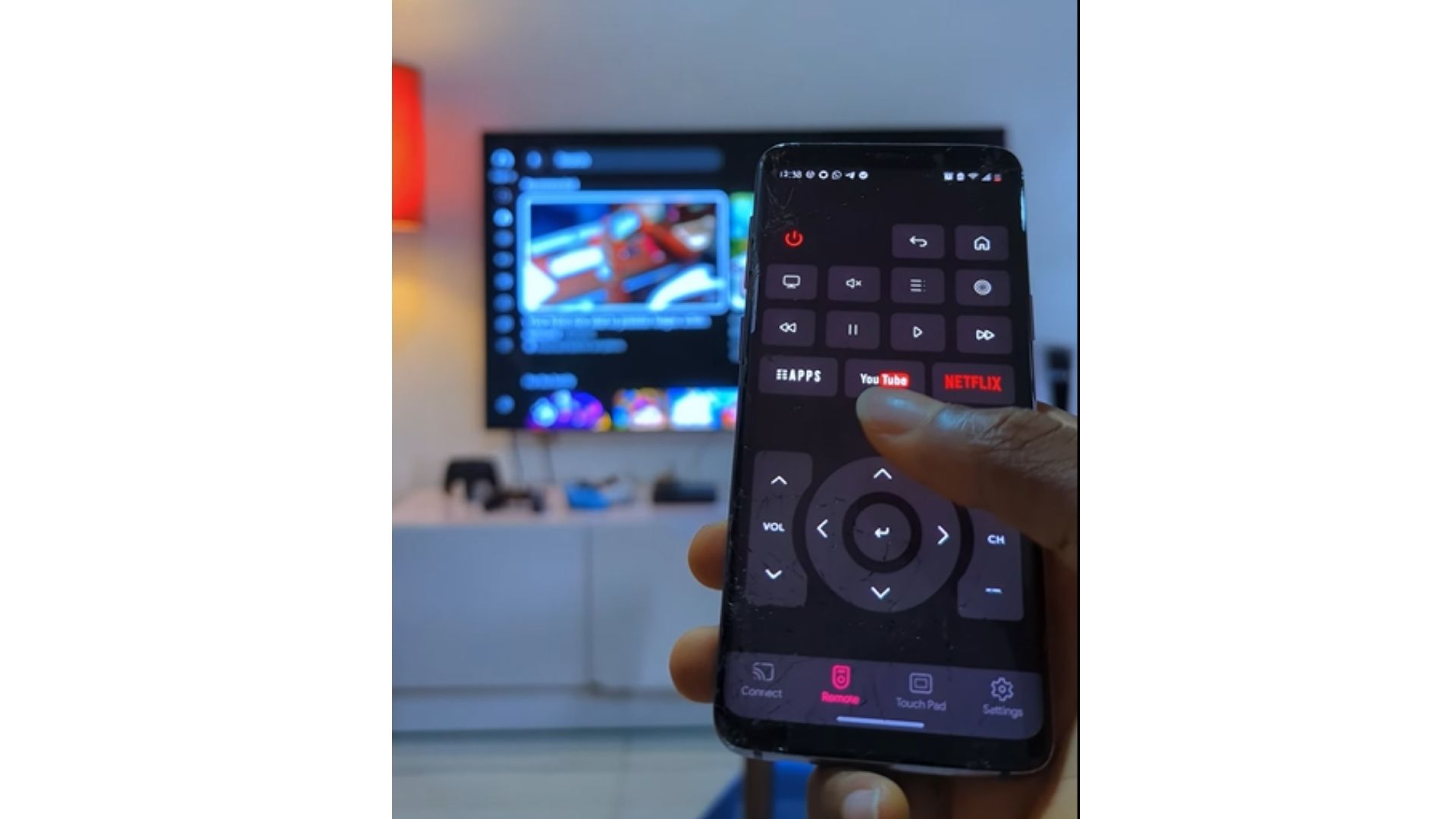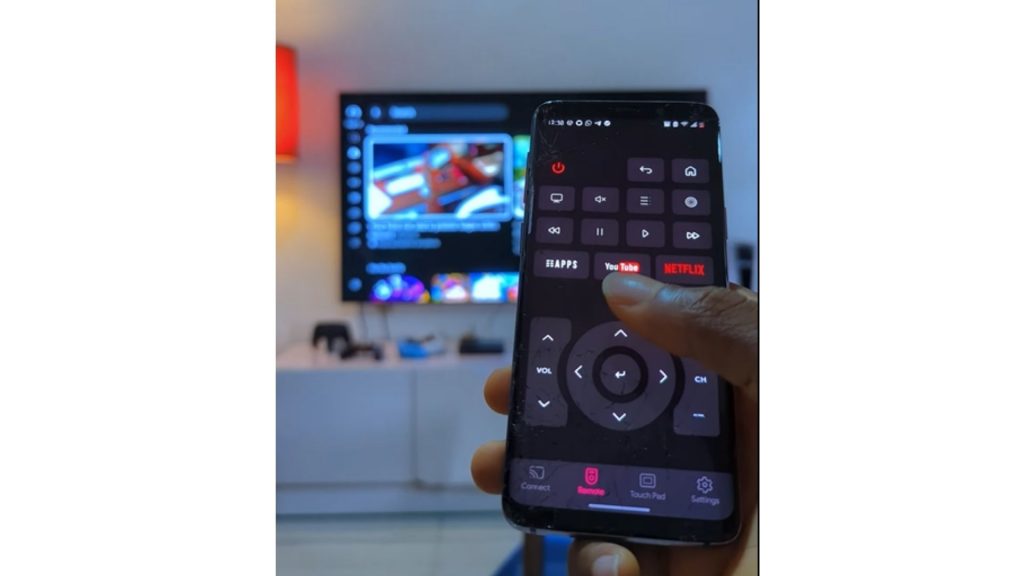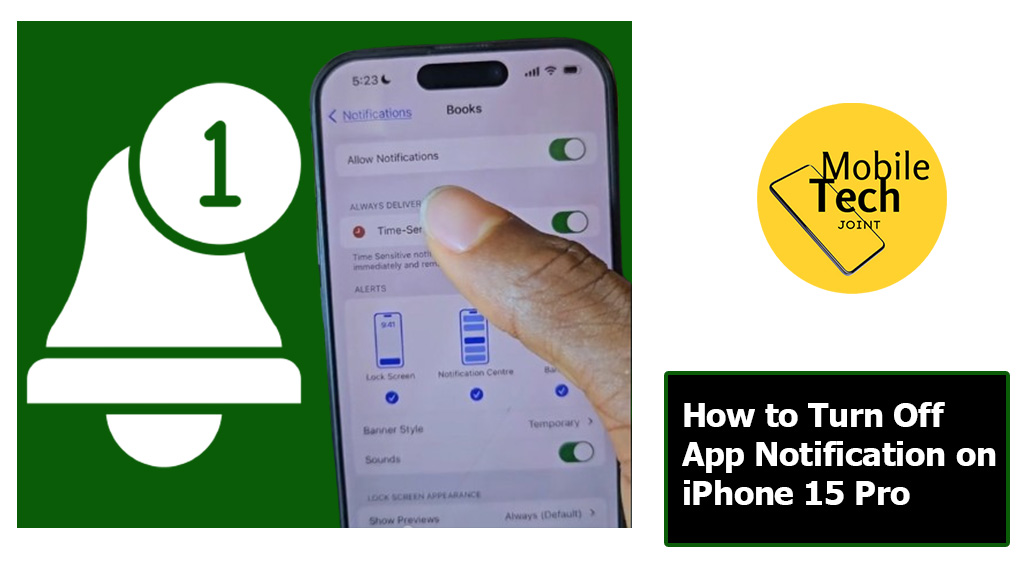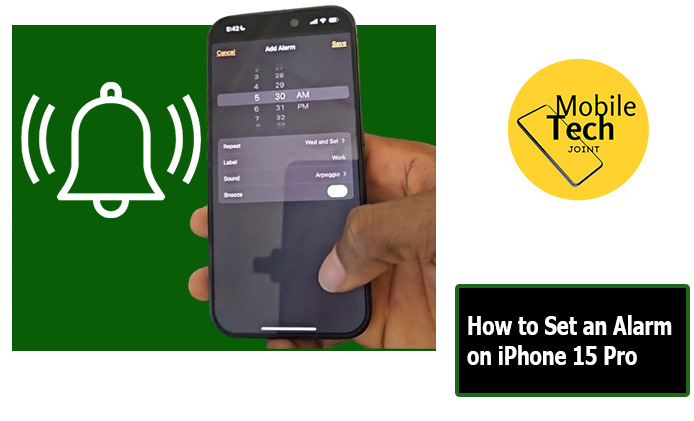Creating stunning, professional-looking videos isn’t just about having the best equipment. With the right techniques, you can achieve that sought-after cinematic look even with basic gear. Whether you’re a budding filmmaker or a content creator, knowing the top tricks for shooting cinematic videos can elevate your productions and captivate your audience.

In this article, we’ll explore essential tips, from camera settings to editing techniques, that will help you achieve cinematic quality. By applying these methods, you can transform your videos into visually compelling stories that look straight out of a movie.
What does “cinematic” mean in videos?
The term “cinematic” refers to video content that resembles the style, quality, and feel of professional films. It’s not just about resolution but about creating emotion and visual appeal through:
- Lighting and Composition: Carefully planned to evoke mood.
- Camera Movement: Smooth and deliberate.
- Depth of Field: The use of focus to isolate subjects.
- Color Grading: Stylized tones and hues to create a film-like atmosphere.
With these elements in mind, let’s dive into the techniques that can make your videos stand out.
Top Tricks for Shooting Cinematic Videos
Master the Rule of Composition
Composition is the backbone of a cinematic shot. It involves carefully arranging elements in your frame to guide the viewer’s eye.
- Rule of Thirds: Divide your frame into nine equal sections with two horizontal and two vertical lines. Place your subject along these lines or intersections for a balanced look.
- Leading Lines: Use roads, railings, or natural lines in your frame to direct attention to your subject.
- Negative Space: Leave space around your subject to make the shot more visually appealing.
- Symmetry: Use symmetrical framing to create striking visuals that feel artistic and deliberate.
Use Lighting to Set the Mood
Lighting plays a critical role in the cinematic look. Proper lighting not only makes your footage clear but also adds depth and drama.
- Golden Hour: Shoot during the golden hour (just after sunrise or before sunset) for soft, warm lighting.
- Backlighting: Place the light source behind your subject to create a dramatic silhouette or halo effect.
- Artificial Lighting: Use softboxes or LED lights indoors to mimic natural light.
- Low-Key Lighting: Emphasize shadows and contrast for a moody, dramatic effect.
Stabilize Your Shots
Shaky footage can ruin the cinematic quality of your video. Stability ensures smooth and professional-looking visuals.
- Gimbals: Invest in a gimbal to achieve fluid motion in your tracking or panning shots.
- Tripods: Use a sturdy tripod for static shots or slow pans.
- Handheld Stability: If shooting handheld, use your camera strap for extra support and keep your movements slow and deliberate.
Use Shallow Depth of Field
A shallow depth of field creates a blurred background, drawing focus to your subject and adding a cinematic feel.
- Wide Aperture: Use lenses with a wide aperture (like f/1.8 or f/2.8) to achieve this effect.
- Distance: Increase the distance between your subject and the background to enhance the blur.
- Manual Focus: Focus manually for precise control over the area in focus.
Master Camera Movements
Dynamic camera movements enhance the storytelling aspect of your video. Some effective movements include:
- Dolly In/Out: Move the camera closer or farther from the subject for an engaging visual effect.
- Pan and Tilt: Slowly rotate the camera horizontally (pan) or vertically (tilt) to reveal your subject.
- Tracking Shots: Follow your subject with a steady camera for an immersive experience.
- Crane or Jib Shots: Use a crane or simulate this movement to achieve dramatic, sweeping shots.
Capture High-Quality Audio
While visuals are important, poor audio quality can distract from the cinematic experience.
- External Microphones: Use a shotgun mic or Lavalier microphone to capture crisp sound.
- Ambient Sound: Record natural sounds in the environment to layer over your footage.
- Post-Processing: Clean up audio using editing software to remove noise and enhance clarity.
Shoot in Log or Flat Profile
Shooting in a log or flat profile retains more detail in highlights and shadows, making it easier to color grade during post-production.
- Why Use Log Profiles?: Log footage is less saturated and has lower contrast, giving you more control when editing.
- Examples: Most modern cameras and drones offer log profiles like S-Log (Sony) or D-Log (DJI).
Focus on Storytelling
Every cinematic video needs a compelling narrative. Before you start shooting, plan your shots with a clear story in mind.
- Visual Storyboarding: Sketch or list out the scenes you want to capture.
- Establishing Shots: Use wide-angle shots to set the scene or mood.
- Character Focus: Highlight emotions or actions to engage your audience.
Use Color Grading
Color grading can dramatically enhance the mood of your video.
- Warm Tones: Use for happy, nostalgic, or romantic scenes.
- Cool Tones: Apply for somber or suspenseful moments.
- Consistency: Maintain a consistent color palette throughout the video for a cohesive look.
Slow Motion and Time-Lapse Effects
Adding creative effects like slow motion or time lapse can make your video stand out.
- Slow Motion: Use a high frame rate (60 fps or higher) to capture smooth slow-motion footage.
- Time-Lapse: Set up your camera on a tripod and take sequential shots to create a time-lapse effect.
Edit Like a Pro
Post-production is where cinematic magic happens. Use editing software to polish your footage.
- Cut to the Beat: Sync your edits with the rhythm of your music.
- Transitions: Use subtle transitions like fades or dissolves for a smooth flow.
- Enhance with Music: Choose music that complements the mood of your video.
Frequently Asked Questions (FAQs)
Can I create cinematic videos with a smartphone?
Yes! Many smartphones have powerful cameras that can shoot high-quality videos. Use accessories like a gimbal for stabilization and apps for manual control over settings like exposure and focus.
What is the best frame rate for cinematic videos?
Most cinematic videos are shot at 24 fps (frames per second), which replicates the natural motion seen in movies. For slow-motion shots, use a higher frame rate like 60 fps or 120 fps.
Do I need expensive gear for cinematic videos?
Not necessarily. While professional cameras and lenses help, understanding composition, lighting, and editing techniques is more important. Even budget gear can produce stunning results with the right skills.
What is color grading, and how does it differ from color correction?
- Color Correction: Adjusts footage to look natural and balanced.
- Color Grading: Enhances mood and style by altering tones and colors to match a specific aesthetic.
How can I improve my storytelling in videos?
Focus on the emotional core of your story. Use a combination of wide shots for context, medium shots for actions, and close-ups for emotions to engage viewers.
CHECK THESE OUT:
Advanced Camera Techniques Every Photographer Should Know
Here’s How I Use Nikon Camera Control Pro 2 to Its Full Potential