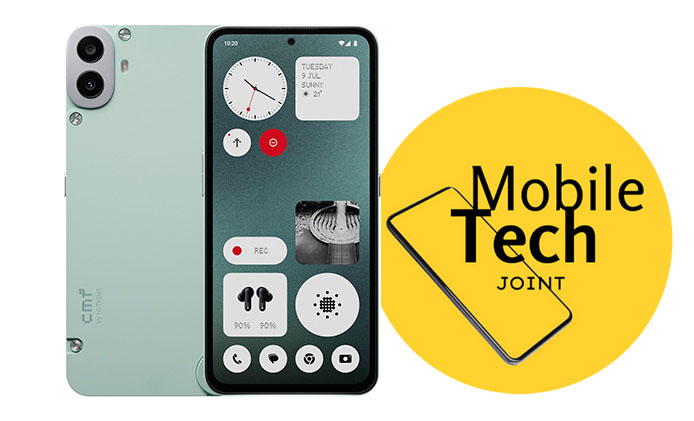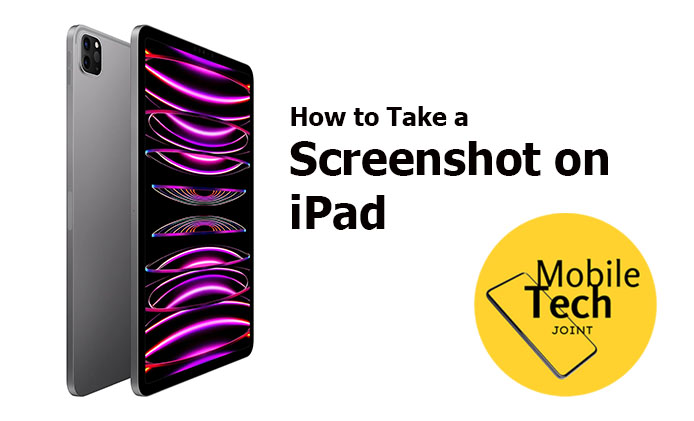Lenovo has long been a trusted name in the technology industry, known for producing reliable and innovative devices. In the tablet market, Lenovo offers a range of products that cater to different needs and budgets. The Lenovo Tab Plus is one of their latest offerings, promising a blend of performance, design, and value for money. This review will delve into the various aspects of the Lenovo Tab Plus to help you decide if it’s the right tablet for you.

Key Takeaways
- Design and Build Quality: Modern aesthetics with comfortable handling.
- Display: High-quality screen with excellent color accuracy.
- Performance: Powerful processor suitable for multitasking and gaming.
- Software and UI: User-friendly interface with useful pre-installed apps.
- Battery Life: Long-lasting battery with fast-charging capability.
- Camera Quality: Decent camera performance for photos and videos.
- Audio Quality: Good sound quality with well-placed speakers.
- Connectivity and Extras: Comprehensive connectivity options and additional features.
- Price and Value: Competitive pricing offering good value for money.
Lenovo Tab Plus Review
The Lenovo Tab Plus features a sleek and modern design that is both aesthetically pleasing and functional. The tablet is constructed with high-quality materials, giving it a premium feel. Its slim profile and lightweight build make it comfortable to hold for extended periods.
- Materials: Metal back, glass front.
- Dimensions: 247.6 x 157.3 x 7.1 mm.
- Weight: 490 grams.
The ergonomic design ensures that the tablet is easy to handle, whether you’re using it for reading, watching videos, or browsing the web. The placement of buttons and ports is intuitive, allowing for easy access and operation.
Display
The Lenovo Tab Plus boasts a 10.3-inch FHD IPS display with a resolution of 1920 x 1200 pixels. This results in sharp and vibrant visuals, making it ideal for media consumption and productivity tasks.
| Aspect | Specification |
| Screen Size | 10.3 inches |
| Resolution | 1920 x 1200 pixels |
| Panel Type | IPS |
| Brightness | 330 nits |
| Color Accuracy | 98% sRGB |
The display performs well under various lighting conditions, maintaining good visibility outdoors. The wide viewing angles ensure that the screen looks great from any angle, making it perfect for sharing content with others.
Performance
Powered by the MediaTek Helio P22T processor, the Lenovo Tab Plus delivers robust performance for a range of tasks. Coupled with 4GB of RAM, the tablet handles multitasking with ease, allowing users to switch between apps smoothly.
- Processor: MediaTek Helio P22T.
- RAM: 4GB.
- Storage Options: 64GB/128GB (expandable via microSD).
In real-world usage, the Lenovo Tab Plus performs admirably in both productivity and entertainment scenarios. Whether you’re browsing the web, streaming videos, or playing games, the tablet offers a lag-free experience.
Software and User Interface
The Lenovo Tab Plus runs on Android 10 with Lenovo’s custom UI. The user interface is clean and intuitive, making it easy for users of all ages to navigate.
Pre-installed Software:
- Lenovo Assistant: Helps optimize the tablet’s performance.
- Kids Mode: A safe environment for children to explore.
- Productivity Suite: Includes apps like Microsoft Office.
The tablet also comes with a range of customization options, allowing users to tailor the experience to their preferences. The user interface is responsive, with smooth transitions and animations.
Battery Life
One of the standout features of the Lenovo Tab Plus is its impressive battery life. The tablet is equipped with a 7000mAh battery, providing ample power for a full day of use.
- Battery Capacity: 7000mAh.
- Average Usage Time: Up to 10 hours.
- Charging Time: Approximately 3 hours with fast charging support.
The battery performance remains consistent across different usage scenarios, ensuring that you can rely on the tablet for both work and play without worrying about frequent recharges.
Camera Quality
The Lenovo Tab Plus features a 13MP rear camera and a 5MP front camera. While not groundbreaking, the camera setup is adequate for casual photography and video calls.
| Camera | Specification |
| Rear | 13MP |
| Front | 5MP |
- Photo Quality: Decent in good lighting conditions.
- Video Quality: Capable of recording 1080p videos.
- Additional Features: HDR mode, panorama, and face detection.
The cameras perform well enough for everyday use, but they are not intended to replace a dedicated camera or smartphone for high-quality photography.
Audio Quality
Audio quality is another area where the Lenovo Tab Plus excels. The tablet is equipped with dual speakers that deliver clear and loud sound, making it great for watching movies or listening to music.
- Speaker Placement: Top and bottom edges.
- Audio Output: Clear and balanced sound.
The presence of a 3.5mm headphone jack is a welcome addition, allowing users to connect their favorite wired headphones or speakers.
Connectivity and Extras
The Lenovo Tab Plus offers a range of connectivity options to ensure seamless integration with other devices and networks.
- Wi-Fi: Dual-band 802.11ac.
- Bluetooth: 5.0.
- USB Ports: USB-C for charging and data transfer.
Additional Features:
- Stylus Support: Compatible with Lenovo’s Active Pen.
- Keyboard Compatibility: Can be paired with a Bluetooth keyboard for enhanced productivity.
These extras make the Lenovo Tab Plus a versatile device that can adapt to various use cases, from casual browsing to professional work.
Price and Value for Money
The Lenovo Tab Plus is priced competitively, offering good value for the features it provides. It’s available in two storage variants: 64GB and 128GB, with prices starting at around $250.
Comparison to Competitors:
- Apple iPad (8th Gen): Higher price, but offers better app ecosystem.
- Samsung Galaxy Tab A7: Similar price range, but Lenovo offers better build quality.
Overall, the Lenovo Tab Plus provides an excellent balance of performance, features, and affordability, making it a great choice for those looking for a capable tablet without breaking the bank.
Pros and Cons
Pros:
- Sleek and modern design.
- High-quality display.
- Strong performance.
- Long battery life.
- Competitive pricing.
Cons:
- Cameras are just average.
- Limited high-end features.
Conclusion
The Lenovo Tab Plus is a well-rounded tablet that offers a lot of value for its price. With a sleek design, solid performance, and long battery life, it’s a great option for both casual users and those looking for a productivity companion. While it may not have the best cameras or the most premium features, it more than makes up for it with its overall performance and affordability.
Final Verdict
If you’re in the market for a reliable and versatile tablet that won’t break the bank, the Lenovo Tab Plus is definitely worth considering. It strikes a great balance between price and performance, making it an excellent choice for a wide range of users.
Also Check: