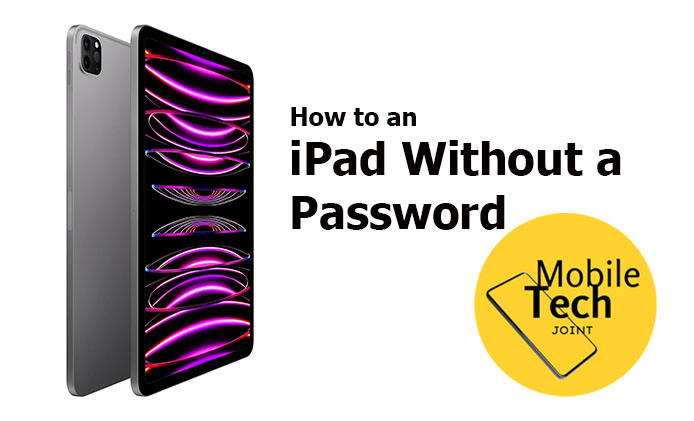The Samsung Galaxy Ring represents a leap forward in wearable technology, merging advanced features with sleek design. As technology continues to intertwine with our daily lives, the ability of such wearables to integrate seamlessly with various devices becomes a critical factor in their overall effectiveness and user satisfaction. This review will explore the compatibility of the Galaxy Ring with different devices and provide insights into user experiences.

What is the Samsung Galaxy Ring?
The Samsung Galaxy Ring is a smart wearable designed to offer more than just timekeeping. It incorporates advanced health tracking capabilities, including heart rate monitoring and activity tracking, while also providing notifications and alerts from your smartphone. The ring aims to deliver a blend of functionality and style, making it a versatile accessory for tech enthusiasts and those keen on monitoring their health and well-being.
Compatibility Overview
In the realm of smart devices, compatibility is crucial. It defines how well a device can interact with other hardware and software systems. For wearables like the Galaxy Ring, compatibility involves ensuring that the device can connect seamlessly with smartphones, tablets, and other gadgets. This includes being able to sync data, receive notifications, and utilize all features without encountering technical issues. Effective compatibility ensures that users can fully leverage the capabilities of their device without frustration.
Supported Devices
The Galaxy Ring is primarily designed to integrate with Samsung’s range of smartphones, particularly the latest Galaxy models. These phones are equipped with the necessary hardware and software to support the full range of features offered by the ring. For optimal functionality, the Galaxy Ring requires that the phone runs on Samsung’s latest operating system. This tight integration means users can enjoy seamless syncing of health data, notifications, and other ring functionalities.
Compatibility with Other Brands
While the Galaxy Ring excels with Samsung devices, it also offers limited compatibility with phones from other brands. It can connect with non-Samsung devices, but users might encounter reduced functionality or connectivity issues. The degree of compatibility largely depends on the operating system of the non-Samsung phone and its Bluetooth capabilities. This means that while you can use the ring with other devices, some features might not work as well, or additional setup steps might be required.
User Experience and Feedback
User feedback on the Galaxy Ring is generally positive, especially from those using it with Samsung devices. Users appreciate the smooth integration and ease of use that comes from pairing the ring with a Samsung phone. However, there are reports of challenges when attempting to connect the ring with non-Samsung devices. These issues often relate to limited functionality or difficulties during the pairing process, underscoring the importance of checking compatibility before purchase.
Setting Up the Galaxy Ring
Setting up the Galaxy Ring involves a few straightforward steps:
- Ensure Compatibility: Check that your smartphone’s operating system meets the requirements for the Galaxy Ring.
- Download the Samsung Wearable App: This app is essential for configuring and managing the Galaxy Ring. It allows users to pair the ring with their phone and customize settings.
- Follow Instructions: The app provides step-by-step instructions to pair the ring with your phone. This process typically involves placing the ring in pairing mode and connecting it through Bluetooth.
- Troubleshooting: If you encounter issues, try restarting both the ring and your phone. Reinstalling the Samsung Wearable app can also help resolve connectivity problems. This ensures that any software glitches or temporary issues are addressed.
Future Updates and Compatibility
Samsung is proactive in maintaining the Galaxy Ring’s compatibility through regular software updates. These updates can improve the ring’s performance, fix bugs, and enhance compatibility with new devices and operating systems. This commitment ensures that the Galaxy Ring remains a viable and effective wearable even as technology evolves, providing users with continued support and enhanced functionality over time.
Alternatives to the Galaxy Ring
For those exploring options beyond the Galaxy Ring, other smart rings such as the Oura Ring and Motiv Ring offer similar functionalities. Each alternative has its strengths and weaknesses, particularly in terms of compatibility with various devices. When choosing an alternative, consider factors such as device compatibility, feature set, and user reviews to ensure you select a ring that meets your needs and integrates well with your existing tech ecosystem.
Conclusion
The Samsung Galaxy Ring is a standout in the wearable tech market, offering advanced features and excellent integration with Samsung devices. Its compatibility with non-Samsung devices is functional but may be limited. Ensuring compatibility with your phone is crucial for a seamless experience, and Samsung’s commitment to regular updates helps maintain the ring’s relevance and functionality. Overall, the Galaxy Ring is a sophisticated choice for those looking to enhance their tech lifestyle while enjoying a sleek and functional wearable.
Also Check: