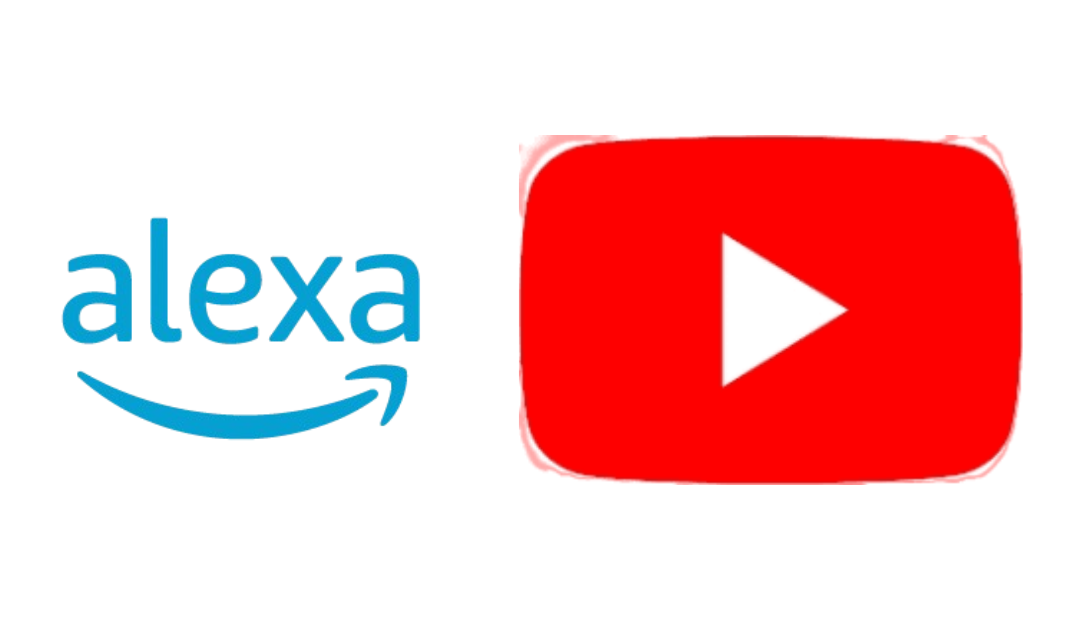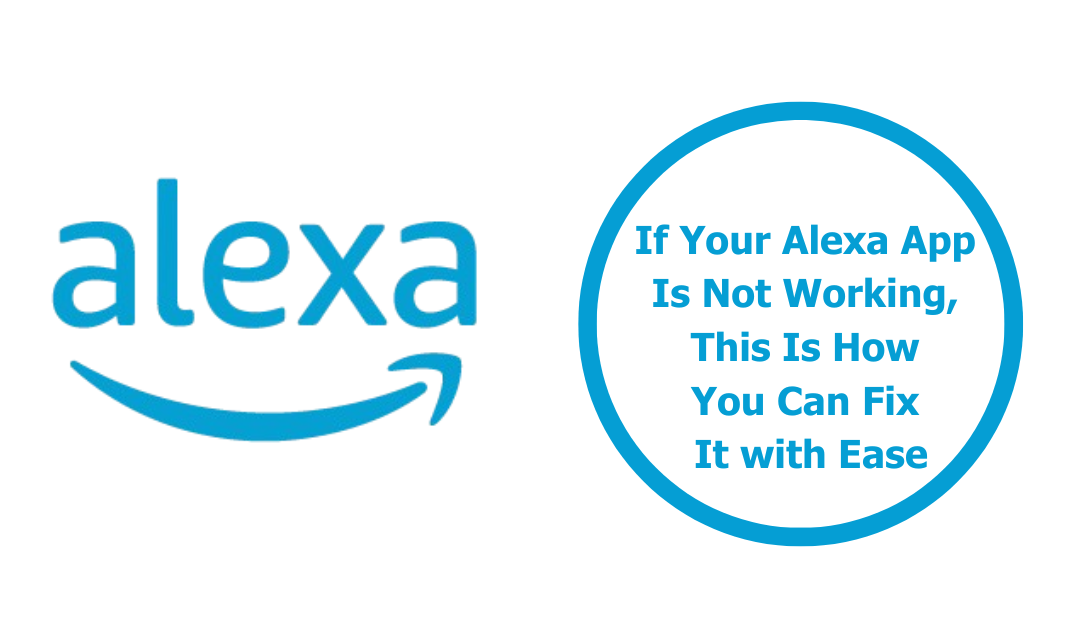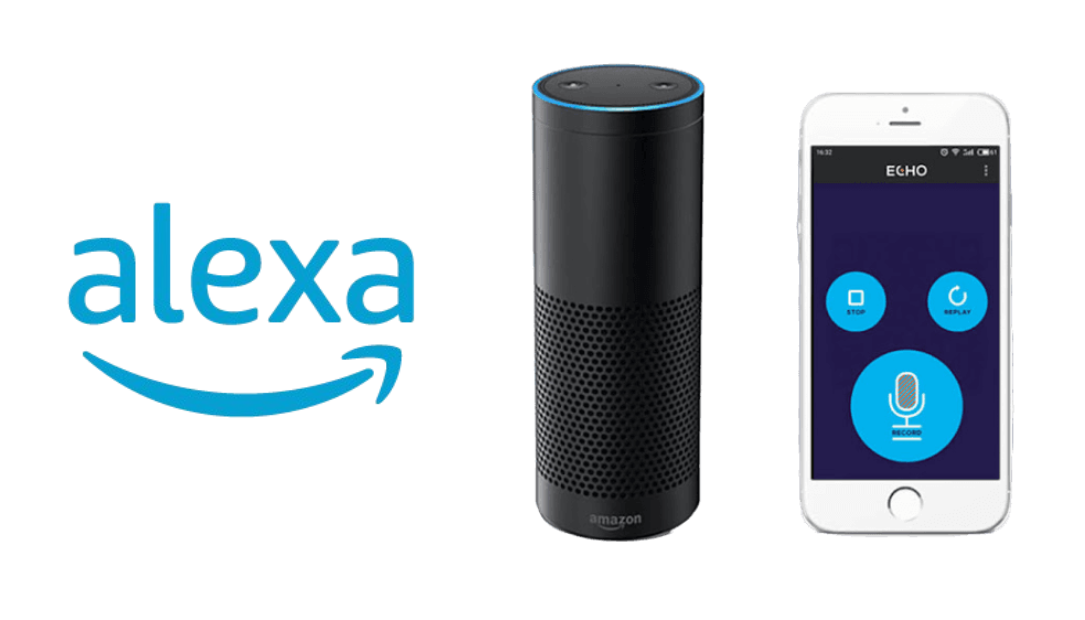When Apple released the AirPods Max, they were praised for their premium sound quality, luxurious design, and impeccable integration with the Apple ecosystem. However, one aspect that left many users scratching their heads was the inclusion of the Lightning port instead of USB-C. As Apple started moving more devices toward the USB-C standard, fans of the AirPods Max began wondering when their favorite headphones would follow suit.

Click Here to Buy Now on Amazon
Well, the wait is over. I got my hands on the new AirPods Max with USB-C, and after spending some time with them, I can confidently say they offer some distinct advantages over the Lightning version. But do these improvements justify an upgrade? Let’s dive into the details and compare the two versions to see what’s changed.
Design: Same Look, Different Port
From the outside, it’s almost impossible to distinguish the AirPods Max USB-C version from the original Lightning model. Apple hasn’t made any drastic changes to the design, and that’s not necessarily a bad thing. The original AirPods Max already set the bar high with their anodized aluminum ear cups, memory foam cushions, and stainless steel frame. They feel substantial without being overly heavy, and the canopy headband still distributes weight evenly for long listening sessions.
The only visual difference? That USB-C port replacing the old Lightning connection. While it might seem like a small change, it has big implications for convenience and usability, which I’ll get into later. The case, however, remains the same polarizing “Smart Case” that still doesn’t offer much protection. Sadly, if you didn’t like it the first time, there’s nothing new here to change your mind.
Charging and Connectivity: USB-C Finally Delivers Convenience
One of the biggest complaints with the original AirPods Max was the use of a Lightning connector for charging, especially as Apple gradually transitioned more products to USB-C. The iPad Pro, MacBook, and now even the iPhone 16 all use USB-C, so why were we stuck carrying an extra cable just for our AirPods Max?
With the USB-C version, those days are finally over. You can now charge your AirPods Max with the same cable you use for your iPhone, iPad, or MacBook, which simplifies your life—especially when traveling. For someone like me, who is always on the go, this reduction in cable clutter is a game-changer.
Charging Speed: I noticed a slight improvement in charging speeds with USB-C, particularly when using a higher-wattage charger. While the original Lightning model wasn’t exactly slow to charge, the USB-C version feels faster when paired with a 20W or higher charger, reducing the time spent tethered to a wall outlet.
Audio Quality: Consistency Across Both Models
When it comes to sound, both the USB-C and Lightning versions of the AirPods Max deliver the same incredible audio performance. Apple didn’t make any hardware changes to the drivers or sound processing, so if you’re expecting a major difference in sound quality, there’s none to be found here.
The AirPods Max still excel with their deep bass, balanced mids, and crisp highs. Spatial Audio with dynamic head tracking is as immersive as ever, especially when watching movies or playing games. The active noise cancellation (ANC) remains one of the best in the business, blocking out everything from airplane noise to chatter in coffee shops.
Whether you’re listening to high-fidelity tracks through Apple Music’s lossless catalog or streaming a playlist on Spotify, the sound remains top-notch. The addition of USB-C hasn’t changed the audio performance, and that’s a good thing because the AirPods Max were already some of the best-sounding headphones on the market.
Wired Listening: Finally, a Real Upgrade
Here’s where things get interesting. One of the biggest drawbacks of the original AirPods Max was the need for a separate Lightning-to-3.5mm cable for wired listening. With the USB-C version, Apple has made this process much easier. You can now use a standard USB-C to 3.5mm cable to connect your AirPods Max directly to audio sources like your laptop, console, or even an in-flight entertainment system. No need to buy an additional adapter!
I tested this out with several devices, including my MacBook and Nintendo Switch, and the convenience of a direct connection was fantastic. The sound quality in wired mode is excellent—arguably better than the wireless connection in certain situations, especially when it comes to minimizing latency in gaming or streaming.
Why It Matters: The improved wired functionality is a huge plus for audiophiles and those who often use their headphones for critical listening. While Bluetooth 5.0 is more than capable, a wired connection can offer a cleaner, more reliable sound, especially in environments where wireless interference might be an issue.
Battery Life: Slight Efficiency Gains
The AirPods Max with USB-C offers the same 20-hour battery life as the original model, but I noticed a slight improvement in efficiency when switching between devices and using Spatial Audio. This could be due to small optimizations Apple has made in the software and power management, but it’s not a huge leap over the Lightning version.
That said, USB-C charging does feel faster, so even though battery life hasn’t improved significantly, the quicker recharge times mean less waiting around when you do need to juice up.
Ecosystem Integration: No Changes, But Still Seamless
One of the standout features of the AirPods Max—whether you’re using the USB-C or Lightning version—is how smoothly they integrate into the Apple ecosystem. Switching between devices, like moving from your iPhone to your MacBook, remains a seamless experience. The H1 chips inside both versions allow for fast, stable connections, and Siri is always ready to assist with hands-free commands.
The addition of USB-C hasn’t altered any of this, so if you’re used to how well AirPods Max worked with your Apple devices, rest assured that the experience is just as seamless with the USB-C model.
Should You Upgrade?
If you already own the Lightning version of the AirPods Max, you’re probably wondering if it’s worth upgrading to the USB-C model. The answer depends on your priorities.
- For Travel and Convenience: If you’re deeply integrated into the Apple ecosystem and already use USB-C across multiple devices, the convenience of carrying just one charging cable might be enough to justify the upgrade.
- For Audiophiles and Gamers: If you frequently use wired connections for critical listening or gaming, the improved USB-C wired functionality is a solid reason to make the switch.
- For Casual Listeners: If you’re content with your current AirPods Max and don’t mind carrying a Lightning cable, the improvements in the USB-C model probably aren’t worth the cost of upgrading.
Final Thoughts
The AirPods Max with USB-C brings much-needed convenience to Apple’s premium over-ear headphones. While the overall performance remains the same, the ability to charge with a universal cable and improved wired listening options make it a smart upgrade for those who value simplicity and flexibility.
For those who already own the Lightning version, it’s not a must-have upgrade unless you’re tired of juggling cables or need the wired functionality. But for new buyers, the USB-C version of the AirPods Max is clearly the better choice, offering a more future-proof experience that aligns perfectly with the rest of Apple’s lineup.
Also Check:
- The USB-C on the iPhone 16 Is a Win for Everyone and it’s Easy…
- LG 65 Inch OLED evo G4 Series 4K TV: why it’s not just another…
- This Dual Monitor Stand Might Be the Perfect Solution, If You’re Serious About Creating…
- be quiet! Light Wings 120mm PWM ARGB Cooling Fans: When Silent Performance Meets Stunning…
- This Xbox-Certified Portable HDD that Not Only Expands Your Game Vault With Up to…