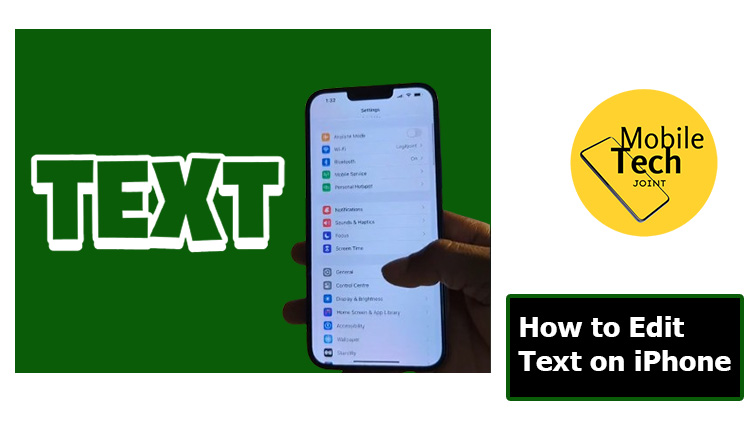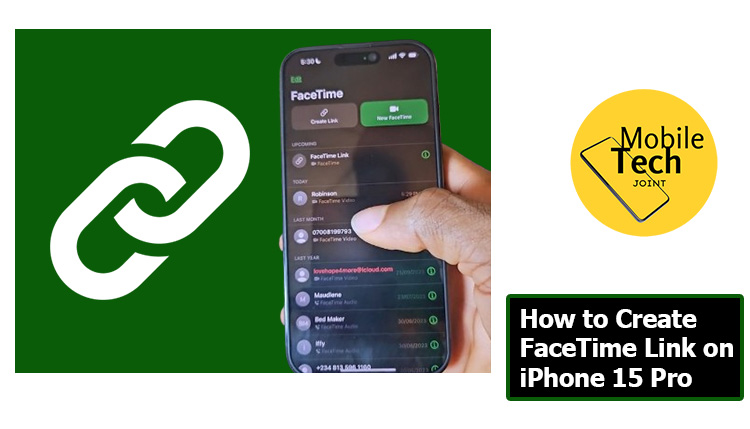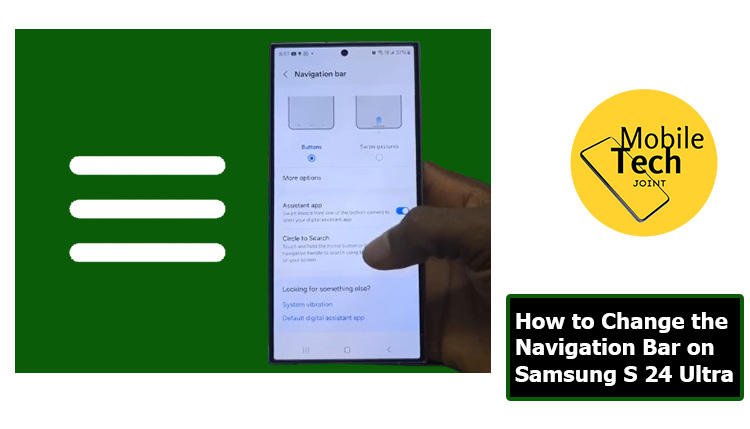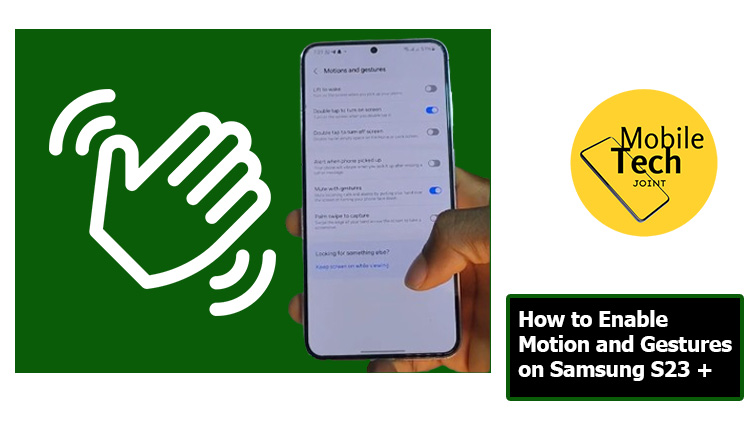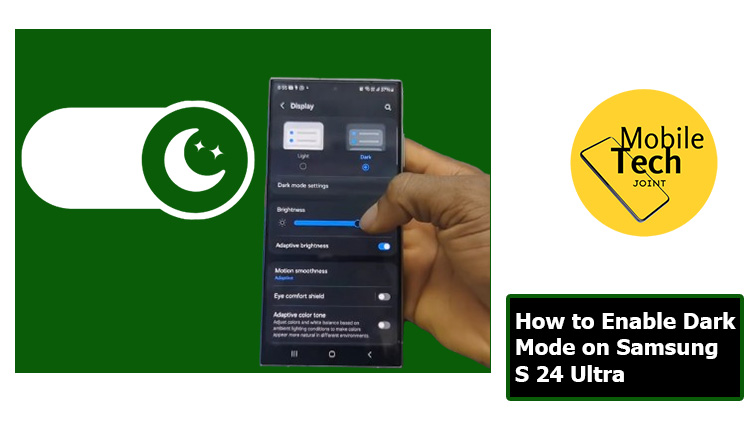The Redmi Pad SE has made waves in the budget tablet market, offering a compelling combination of features and performance at an attractive price point. As more consumers seek affordable yet capable devices for entertainment and productivity, Xiaomi’s latest offering aims to strike the perfect balance. In this comprehensive review, we’ll delve deep into the Redmi Pad SE’s specifications, design, performance, and overall value proposition to help you determine if it’s the right tablet for your needs.

Key Takeaways:
- The Redmi Pad SE boasts a premium build quality uncommon in its price range
- Its 11-inch FHD+ display with 90Hz refresh rate enhances the viewing experience
- The tablet offers excellent battery life, lasting up to two days with regular use
- While suitable for basic tasks and content consumption, it has some performance limitations
- The Redmi Pad SE runs on the latest Android 14-based HyperOS, offering useful multitasking features
Redmi Pad SE Review
As more people seek versatile devices for both work and entertainment, the demand for capable yet affordable tablets has surged. The Redmi Pad SE steps into this arena with a bold promise: to deliver a premium experience without the premium price tag. But does it live up to the hype? In this comprehensive review, we’ll dive deep into the Redmi Pad SE’s features, performance, and overall value proposition to help you decide if this budget champion deserves a place in your tech arsenal.
From its surprisingly robust build quality to its smooth 90Hz display, the Redmi Pad SE seems to offer more than one might expect at its price point. However, as with any budget device, there are bound to be trade-offs. We’ll explore every aspect of this tablet, from its day-to-day usability to its limitations, giving you a clear picture of what to expect if you choose to make the Redmi Pad SE your next tablet companion.
Whether you’re a student looking for an affordable study aid, a professional in need of a secondary device, or simply someone who enjoys streaming content on the go, join us as we unpack the Redmi Pad SE and discover if it truly is the budget tablet hero we’ve been waiting for.
Key Specifications and Features
At the heart of the Redmi Pad SE lies a carefully curated set of components designed to deliver a satisfying user experience without breaking the bank. The tablet is powered by a Qualcomm Snapdragon 680 processor, a capable mid-range chip that handles everyday tasks with ease. Users can choose from configurations offering up to 8GB of RAM and 128GB of internal storage, with the added benefit of expandable storage via a microSD card slot.
The centerpiece of the Redmi Pad SE is its 11-inch FHD+ IPS LCD display, which boasts a resolution of 1920×1200 pixels. What sets this screen apart from many competitors in its price bracket is the inclusion of a 90Hz refresh rate, providing smoother scrolling and more fluid animations. This feature significantly enhances the overall user experience, making interactions with the device feel more responsive and enjoyable.
Audio enthusiasts will appreciate the Redmi Pad SE’s quad-speaker setup, which supports Dolby Atmos technology. This configuration delivers surprisingly good sound quality for a budget tablet, enhancing the multimedia experience whether you’re watching movies, playing games, or listening to music.
One of the standout features of the Redmi Pad SE is its massive 8,000mAh battery. This generous capacity translates to exceptional battery life, with many users reporting up to two days of regular use on a single charge. However, it’s worth noting that the tablet only supports 10W charging, which means longer charging times compared to devices with faster charging capabilities.
On the software front, the Redmi Pad SE runs on Xiaomi’s latest HyperOS, based on Android 14. This modern operating system brings a host of tablet-optimized features and multitasking capabilities to enhance productivity and user experience.
Design and Build Quality
Xiaomi has truly impressed with the Redmi Pad SE’s design and build quality, defying expectations for a tablet in this price range. The device features an aluminum unibody construction that not only looks premium but also feels sturdy and well-built in hand. With a slim profile measuring just 7.36mm thick and a weight of 478 grams, the Redmi Pad SE strikes an excellent balance between portability and durability.
The attention to detail is evident in the tablet’s chamfered edges, which provide a comfortable grip without any sharp corners digging into your palms during extended use. Xiaomi offers the Redmi Pad SE in three attractive color options: Graphite Grey, Lavender Purple, and Mint Green, allowing users to choose a style that suits their preferences.
Button placement is thoughtful, with the power button and volume rocker easily accessible along the tablet’s edges. The USB-C port and 3.5mm headphone jack are conveniently located, ensuring compatibility with a wide range of accessories.
While the Redmi Pad SE doesn’t boast an official IP rating for water and dust resistance, its solid construction should provide adequate protection for everyday use. Overall, the design and build quality of this tablet punch well above its weight class, offering a premium feel that’s rare in the budget tablet segment.
Display and Audio Performance
The Redmi Pad SE’s 11-inch FHD+ IPS LCD display is a standout feature that significantly enhances the tablet’s value proposition. With a resolution of 1920×1200 pixels, content appears sharp and detailed, whether you’re browsing the web, reading e-books, or watching videos. The panel offers good color reproduction and wide viewing angles, ensuring a pleasant visual experience from various positions.
What truly sets the Redmi Pad SE apart from many of its budget competitors is the inclusion of a 90Hz refresh rate. This higher refresh rate results in noticeably smoother scrolling and more fluid animations throughout the user interface. The difference is particularly apparent when navigating through apps, swiping between home screens, or playing games that support higher frame rates.
The display’s maximum brightness of 400 nits is sufficient for indoor use, though it may struggle somewhat under direct sunlight. Xiaomi has included two color modes – Saturated and Standard – allowing users to adjust the display’s color profile to their liking.
Complementing the impressive visual experience is the Redmi Pad SE’s quad-speaker setup with Dolby Atmos support. These speakers deliver surprisingly robust audio for a budget tablet, with clear highs and mids, and even a hint of bass. The sound separation is notable, creating a more immersive experience when watching movies or playing games. While audiophiles may still prefer external speakers or headphones for critical listening, the built-in audio system is more than adequate for casual use and outperforms many tablets in this price range.
Software and User Experience
The Redmi Pad SE ships with Xiaomi’s latest HyperOS, based on Android 14, providing users with a modern and feature-rich software experience. This tablet-optimized interface brings several enhancements designed to take advantage of the larger screen real estate and improve productivity.
Key software features include:
- Split Screen: Easily run two apps side by side for efficient multitasking
- Floating Windows: Open apps in resizable windows that float above other content
- Tablet-style dock: Quick access to recently used and favorite apps
- Conference tools: Specialized features for improved audio and video call experiences
The user interface is clean and intuitive, with a layout that feels natural on a tablet. Xiaomi has included a “Features for Tablets” section in the settings menu, which highlights and explains the various tablet-specific optimizations available on the device.
While the software experience is generally positive, it’s worth noting that Xiaomi’s update policy for the Redmi Pad SE is not as clearly defined as some competitors. Users should be aware that long-term software support may be limited compared to more premium devices.
Performance and Gaming
Equipped with a Qualcomm Snapdragon 680 processor, the Redmi Pad SE delivers decent performance for everyday tasks and light multitasking. The chip handles web browsing, email, social media, and video streaming with ease, providing a smooth experience for most users.
In benchmark tests, the Redmi Pad SE achieved the following scores:
- Geekbench 5: 407 (single-core), 1,351 (multi-core)
- AnTuTu: Unable to install (as noted in the review)
While these numbers may not be chart-topping, they represent solid performance for a budget tablet. Users can expect responsive app launches and generally smooth navigation throughout the interface, especially when paired with the 90Hz display.
Multitasking capabilities are adequate, with the ability to run two apps side by side or in floating windows. However, users may notice some slowdown when pushing the device with multiple demanding apps open simultaneously.
Gaming performance on the Redmi Pad SE is suitable for casual titles and less graphically intensive games. Popular puzzle games, 2D platformers, and strategy games run well on the device. However, more demanding 3D games may require lower graphics settings to maintain playable frame rates. For example, PUBG Mobile is playable on the tablet, but only with reduced graphics settings and lower frame rates.
It’s important to set realistic expectations for gaming on a budget tablet. While the Redmi Pad SE can handle light gaming sessions, it’s not designed to be a powerhouse for the latest and most graphically intensive mobile games.
Battery Life and Charging
One of the most impressive aspects of the Redmi Pad SE is its outstanding battery life, thanks to the large 8,000mAh battery. This generous capacity allows the tablet to easily last through two days of regular use for most users. In our video loop test, the Redmi Pad SE achieved an impressive runtime of 14 hours and 55 minutes, outperforming many competitors in its price range and even some more expensive tablets.
Real-world battery performance will vary depending on usage patterns, but users can expect:
- Up to 12 hours of continuous video playback
- 8-10 hours of web browsing and light productivity tasks
- 6-8 hours of mixed-use including some gaming
The excellent battery life makes the Redmi Pad SE an ideal companion for long trips or extended periods away from a power outlet. However, it’s worth noting that the tablet’s charging speed is relatively slow, supporting only 10W charging. This means that fully recharging the large battery can take several hours, with a full charge from 0% to 100% taking approximately 4 hours with the included charger.
While the slow charging speed is a drawback, it’s a trade-off that many users may be willing to accept given the exceptional battery life. For those who primarily charge their devices overnight, the slower charging rate is unlikely to be a significant issue.
Camera Capabilities
As with most tablets, the camera system on the Redmi Pad SE is functional but not a standout feature. The tablet is equipped with an 8MP rear camera and a 5MP front-facing camera, both of which are adequate for basic photography and video calls.
The rear camera performs reasonably well in good lighting conditions, capturing images with decent detail and color accuracy. However, in low-light situations, image quality degrades noticeably, with increased noise and loss of detail. The camera app offers a few basic modes and filters, but don’t expect the versatility of a smartphone camera.
The front-facing 5MP camera is suitable for video calls and occasional selfies. It performs adequately in well-lit environments, making it perfectly acceptable for virtual meetings or casual video chats with friends and family. The wide-angle lens helps to fit more people into the frame during group calls.
Both cameras can record video at 1080p resolution, which is sufficient for basic video needs. However, the lack of image stabilization means that handheld footage may appear shaky.
While the cameras on the Redmi Pad SE won’t replace a dedicated camera or high-end smartphone, they serve their purpose for a budget tablet. Most users will find them satisfactory for occasional use and video conferencing needs.
Verdict: Value for Money
The Redmi Pad SE offers exceptional value for money in the budget tablet market. Its impressive build quality, smooth 90Hz display, and outstanding battery life set it apart from many competitors in its price range. For users primarily interested in content consumption, light productivity tasks, and casual gaming, the Redmi Pad SE delivers a satisfying experience that belies its affordable price tag.
Key strengths of the Redmi Pad SE include:
- Premium build quality with aluminum construction
- Smooth 90Hz FHD+ display
- Excellent battery life
- Good audio quality with quad speakers
- Modern software with useful multitasking features
However, potential buyers should also consider the following limitations:
- Performance may struggle with demanding tasks or heavy multitasking
- Slow charging speeds
- Camera quality is basic
- Long-term software support is uncertain
For students, casual users, or anyone looking for an affordable secondary device, the Redmi Pad SE represents an excellent choice. It offers a well-rounded package that covers the essentials while providing a few premium touches that elevate the overall experience.
Alternatives to Consider
While the Redmi Pad SE offers great value, it’s worth considering a few alternatives in the budget tablet market:
- Honor Pad X9: Offers similar specifications with a slightly more powerful processor
- Oppo Pad Air: Features a comparable build quality and performance
- Samsung Galaxy Tab A7: Provides a more established brand name and potentially better long-term software support
Ultimately, the Redmi Pad SE stands out as a strong contender in the budget tablet space, offering a combination of quality hardware, useful features, and impressive battery life that’s hard to beat at its price point. For those seeking an affordable yet capable Android tablet, the Redmi Pad SE should be high on the list of options to consider.
Also Check: