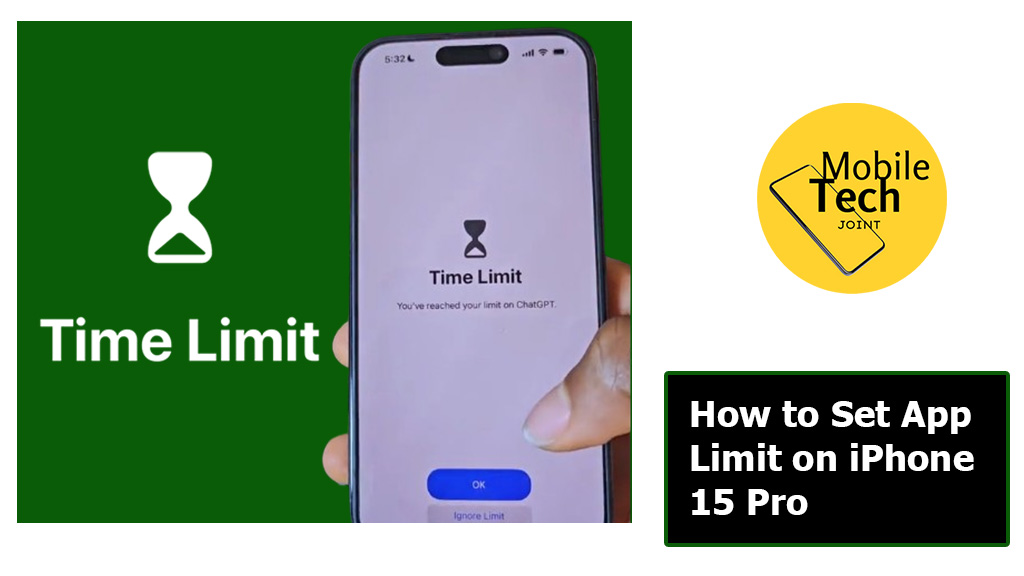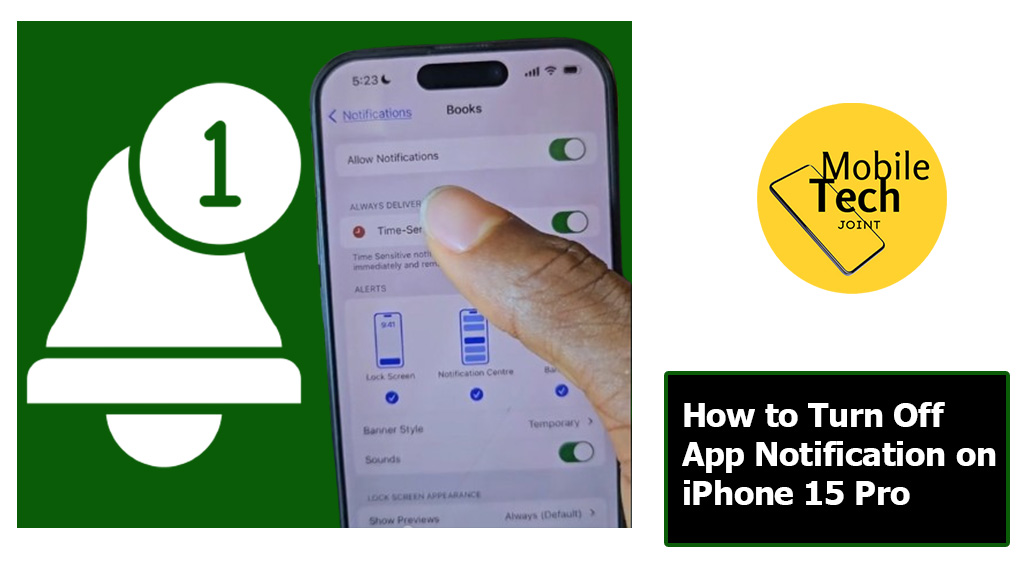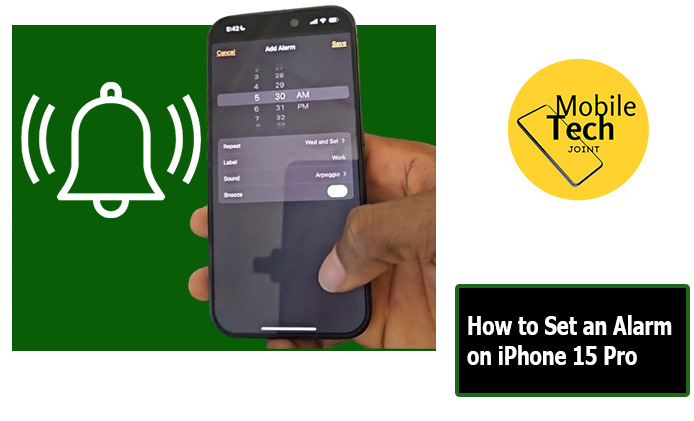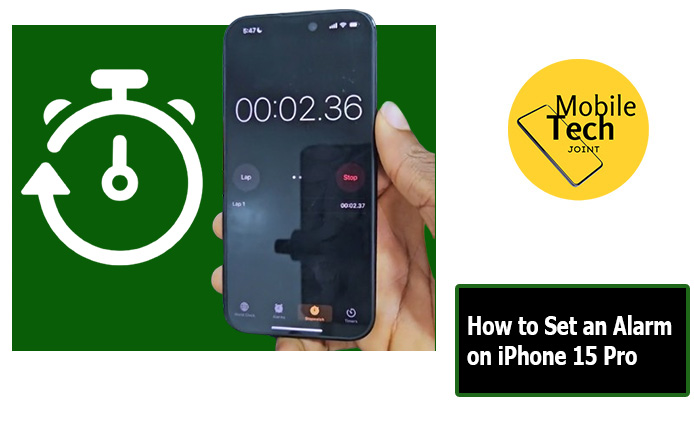The iPhone 15 Pro is a seamless integration of communication, entertainment, and productivity tools into a sleek and powerful device. However, with great features comes great responsibility, the responsibility to manage your screen time effectively. We’ve all been there. Were you mindlessly scrolling through social media, lose yourself in a captivating game, or get sucked into the endless vortex of online browsing, only to realize hours have vanished.
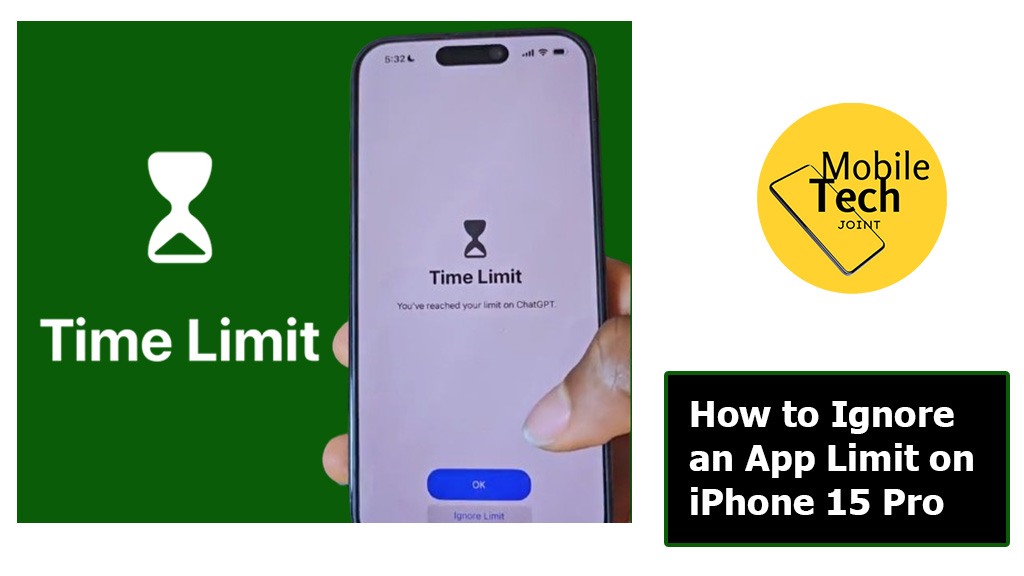
This is where Screen Time, a built-in feature on your iPhone 15 Pro, steps in. Screen Time empowers you to set healthy boundaries for app usage, promoting a more balanced relationship with your phone. But what happens when you genuinely need to exceed those limits? Perhaps you’re on the verge of completing an urgent work task, or an unexpected event requires immediate attention within a limited app category.
This guide will explore ways to bypass app limits on your iPhone 15 Pro. However, it’s crucial to emphasize responsible phone usage. We’ll discuss alternative strategies to manage screen time and highlight situations where temporarily ignoring an app limit might be justified
About Ignoring an App Limit on iPhone 15 Pro
Before diving into methods for bypassing app limits, it’s important to understand their purpose. Screen Time allows you to set daily time restrictions for app categories like “Social Networking” or “Games.” Once you reach your limit for a specific category, you won’t be able to use any apps within that group unless you choose to ignore the restriction.
Important Note: Ignoring app limits too frequently undermines the purpose of Screen Time. Use these methods sparingly and prioritize healthy phone habits whenever possible.
How to Ignore an App Limit on iPhone 15 Pro
Below are the Steps to follow on How to Ignore an App Limit on iPhone 15 Pro.
- When you encounter the “App Limit Reached” notification, you’ll see options to “Ignore Limit” for one minute or 15 minutes. This is a quick way to access the app for a short while before the limit kicks back in. You can also temporarily disable screen time, although it is not recommended not recommended.
- Open the “Settings” app on your iPhone 15 Pro.
- Tap on “Screen Time.”
- Enter your Screen Time passcode if prompted.
- Scroll down and tap on “Turn Off Screen Time.”
- Confirm your selection.
Remember: Disabling Screen Time entirely removes all app limits and removes the potential for accountability. Use this option cautiously and only as a last resort.
@mobiletechjoint_ Ignore an App Limit on iPhone 15 Pro Need more time on your favorite apps? 📱 Learn how to ignore app limits on your iPhone 15 Pro for uninterrupted usage. Discover the steps to extend your screen time without hassle. #iPhone15Pro #AppLimits #TechTips #howto #fyp #tech #apple #iphone @apple
Related: How to Use Stop Watch on iPhone 15 Pro
Benefits of Ignoring an App Limit
There can be situations where temporarily bypassing an app limit might be beneficial:
Urgent Tasks: You might need to exceed your limit for a short period to complete an urgent work task or follow up on a critical message.
Unexpected Events: An unexpected event requiring immediate attention on a specific app could necessitate ignoring the limit.
Educational Purposes: Limited access to educational apps might hinder your learning process. Briefly surpassing the limit can be helpful for research or completing online assignments.
Conclusion
Ignoring app limits on your iPhone 15 Pro can be helpful in specific situations. However, responsible phone usage should always be prioritized. Utilize Screen Time features to establish healthy phone habits and consider alternative strategies like setting reminders or scheduling dedicated times for specific apps.
Remember, the goal is to maintain a balanced relationship with your iPhone 15 Pro, maximizing its benefits while promoting well-being and productivity.
Frequently Asked Questions (FAQs)
Will I get penalized for ignoring app limits?
There’s no penalty for ignoring app limits, but the real consequence lies in potentially disrupting your healthy phone habits. Screen Time is a tool to promote mindful phone usage, and bypassing limits too frequently can defeat its purpose.
What if I forget my Screen Time passcode?
Unfortunately, if you forget your Screen Time passcode, there’s no way to retrieve it directly on the iPhone. However, you can reset your Screen Time settings entirely by erasing your iPhone and restoring it from a backup where Screen Time wasn’t enabled or a backup with a different passcode. This is a drastic measure, so consider using a passcode you’ll remember or writing it down securely.
Can I set app limits for someone else’s iPhone?
Yes! If you’re the Family Organizer in iCloud Family Sharing, you can set Screen Time limits for your child’s iPhone. This allows you to manage their app usage remotely and ensure they develop healthy phone habits.
Are there any third-party apps that can help me manage screen time?
There are several third-party apps available that offer additional functionalities for managing screen time. However, it’s crucial to choose reputable apps with strong privacy practices. The built-in Screen Time features on your iPhone 15 Pro offer a robust set of tools for most users, but exploring third-party options can be beneficial if you require more advanced features.
For more insights on this article, check out these video tips across our social platforms: