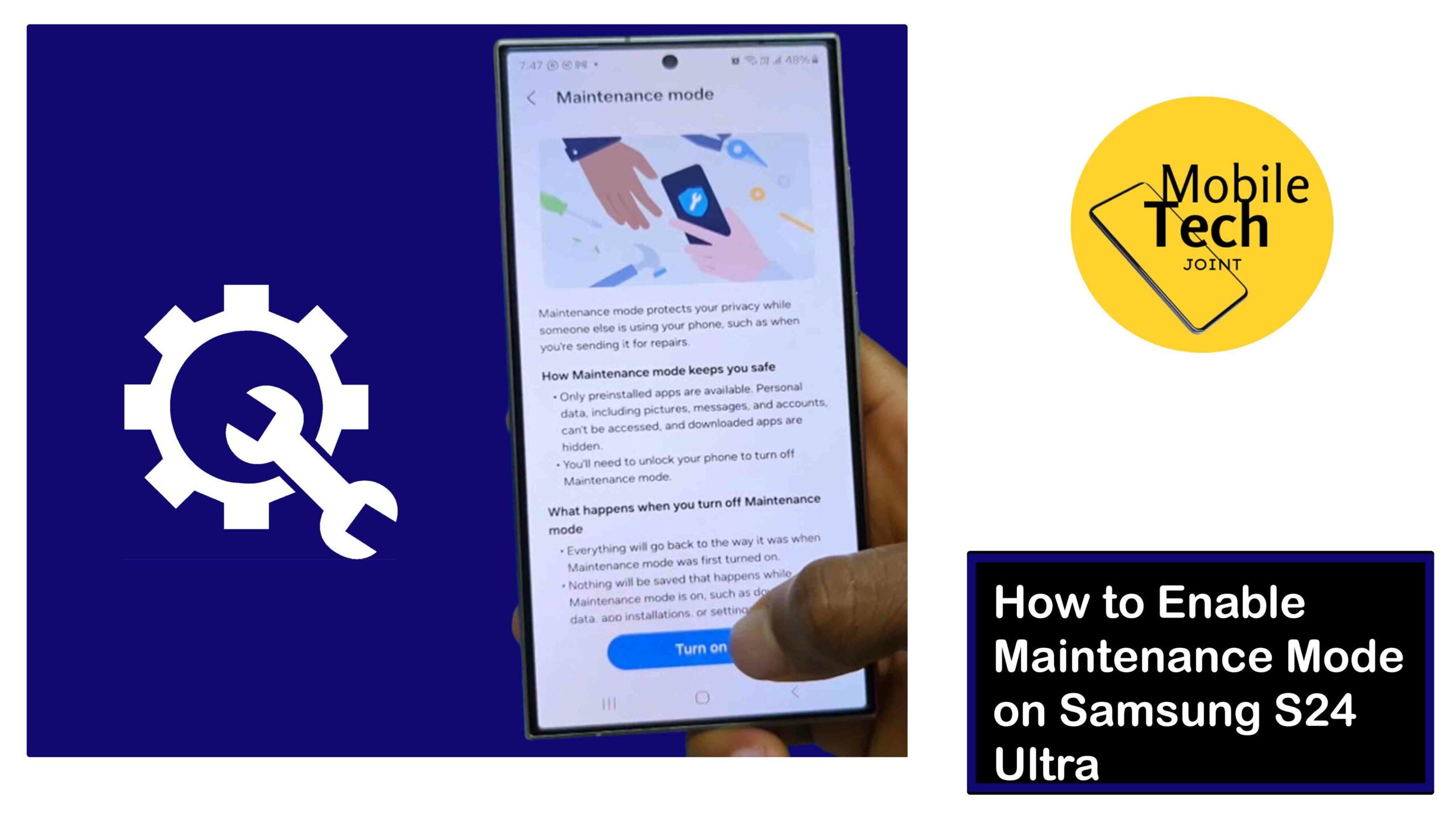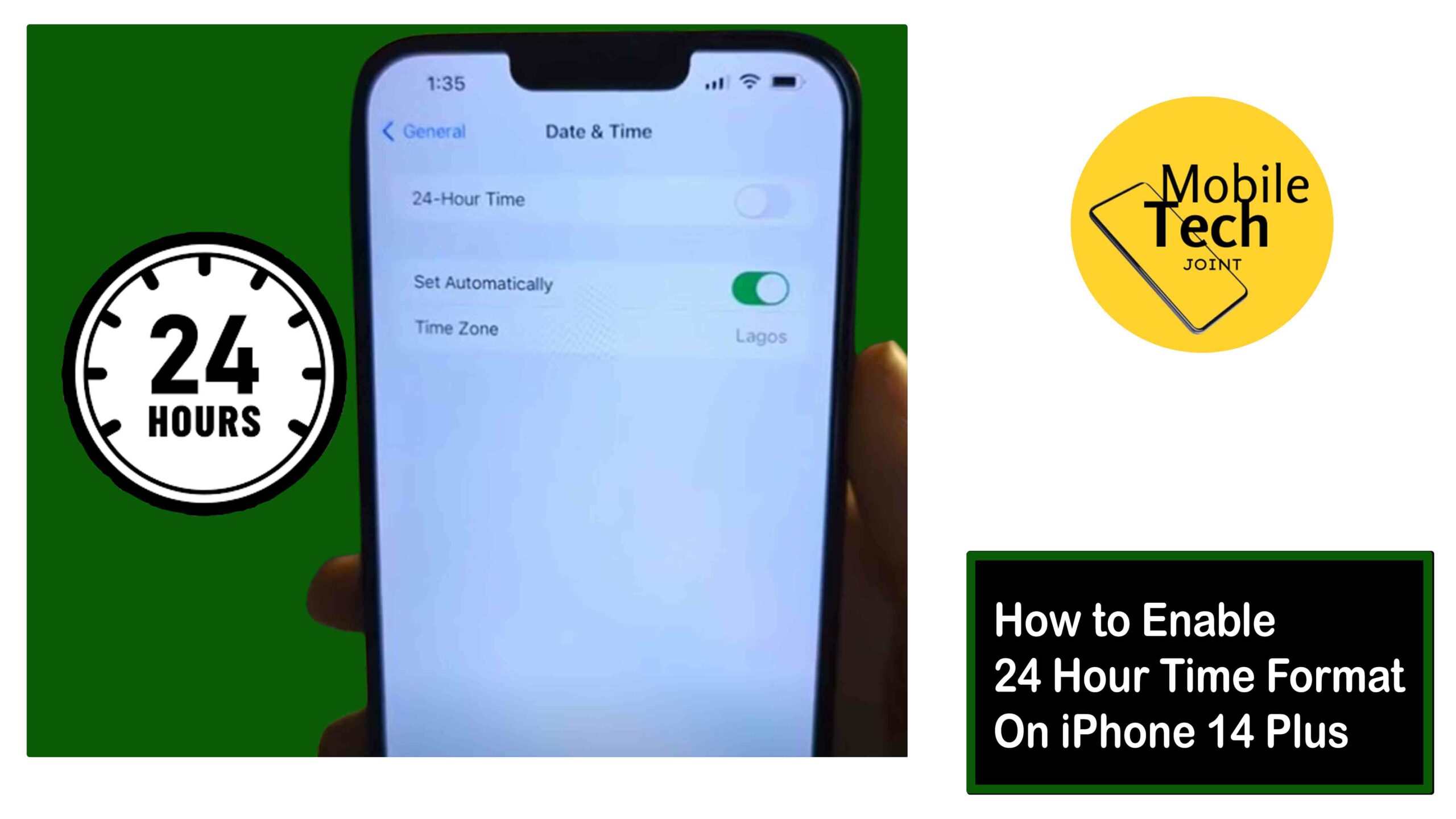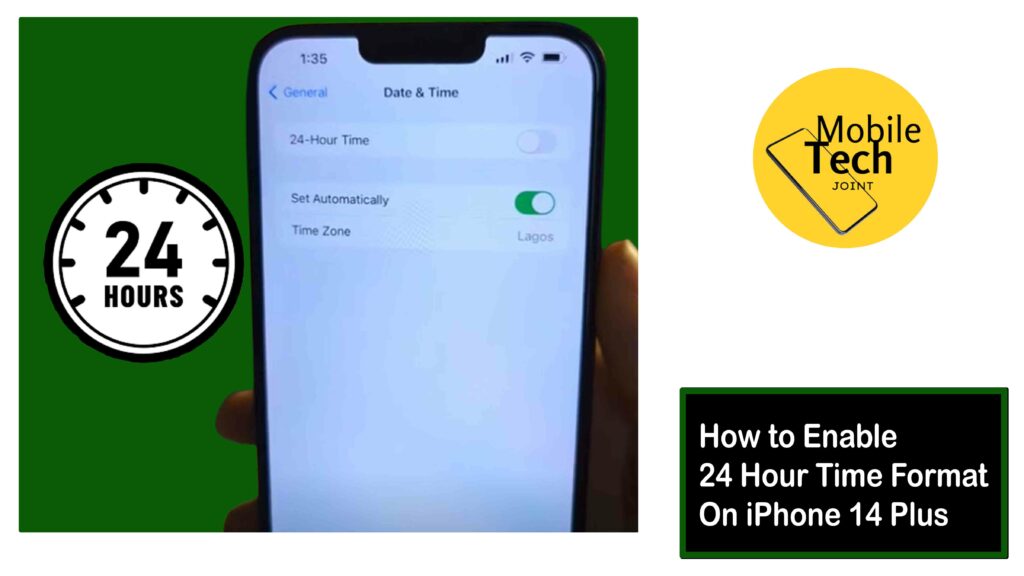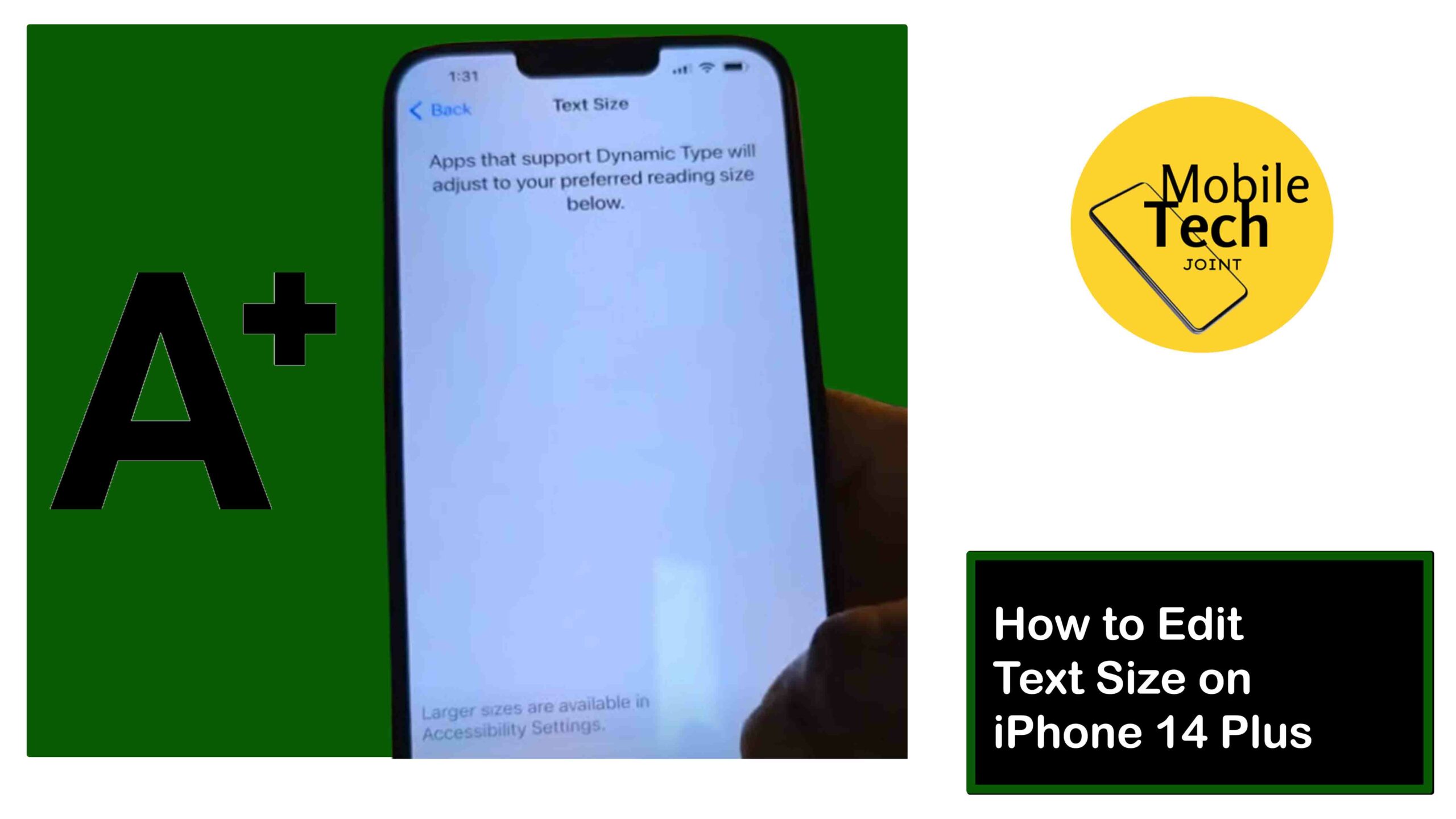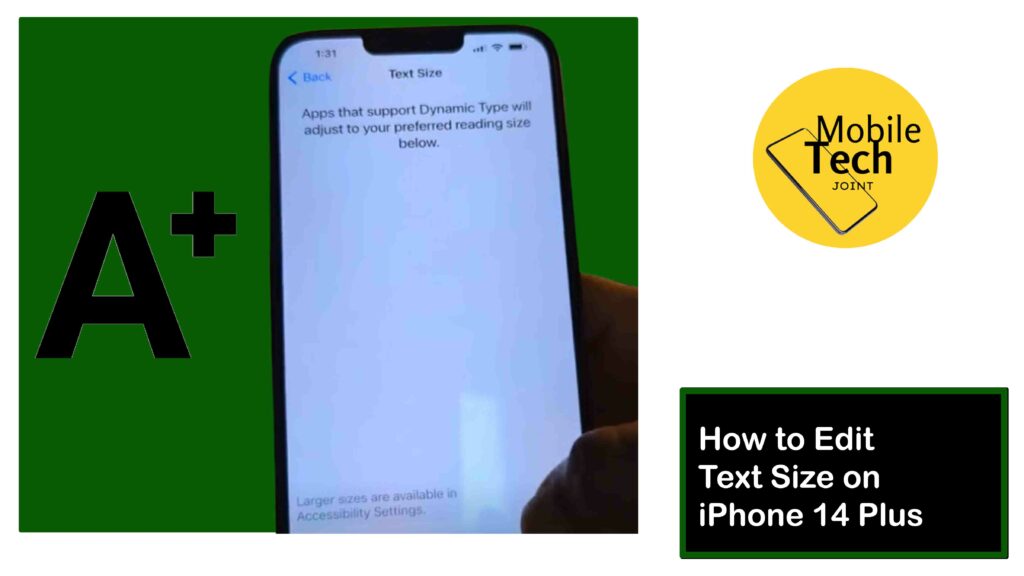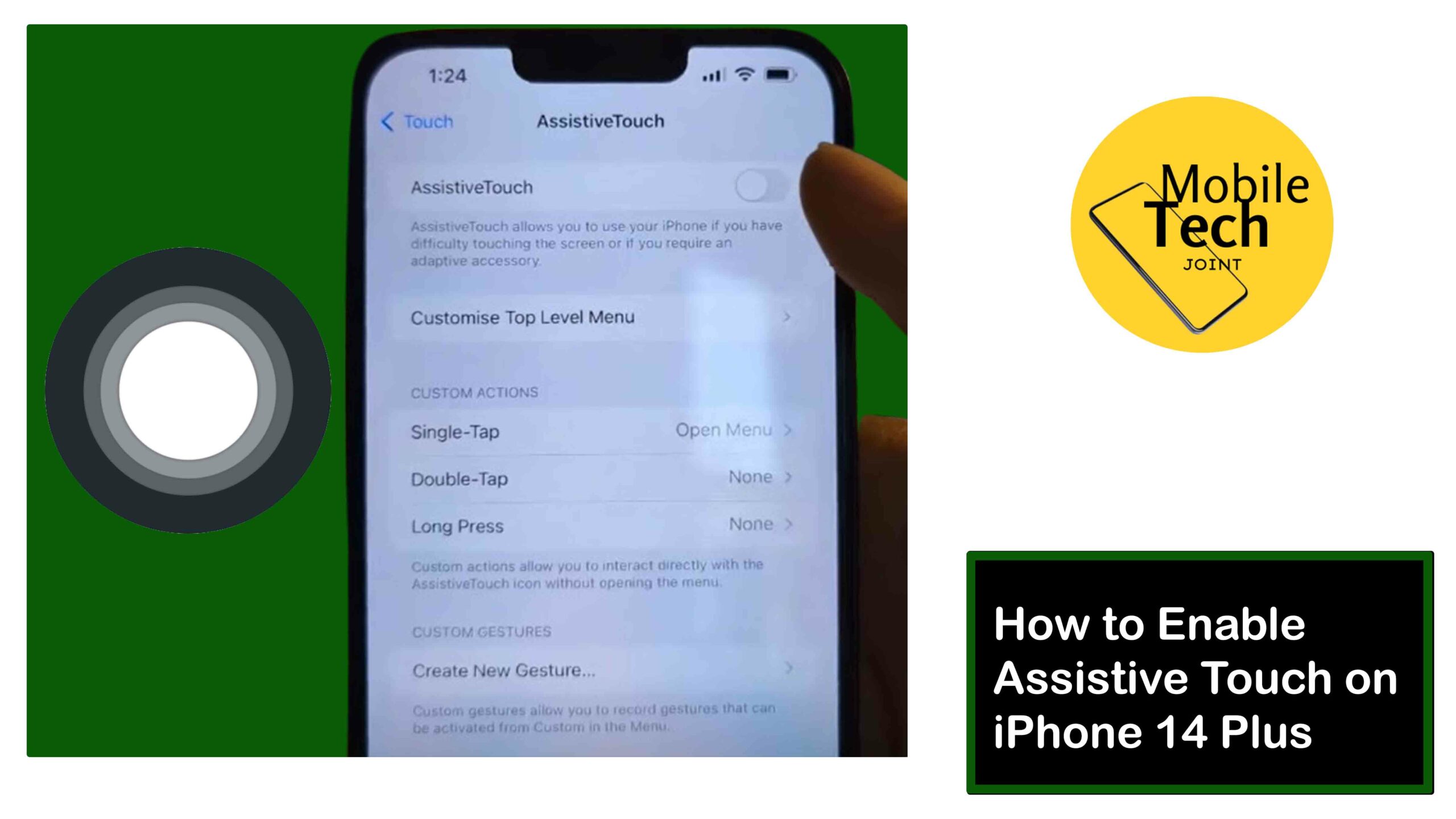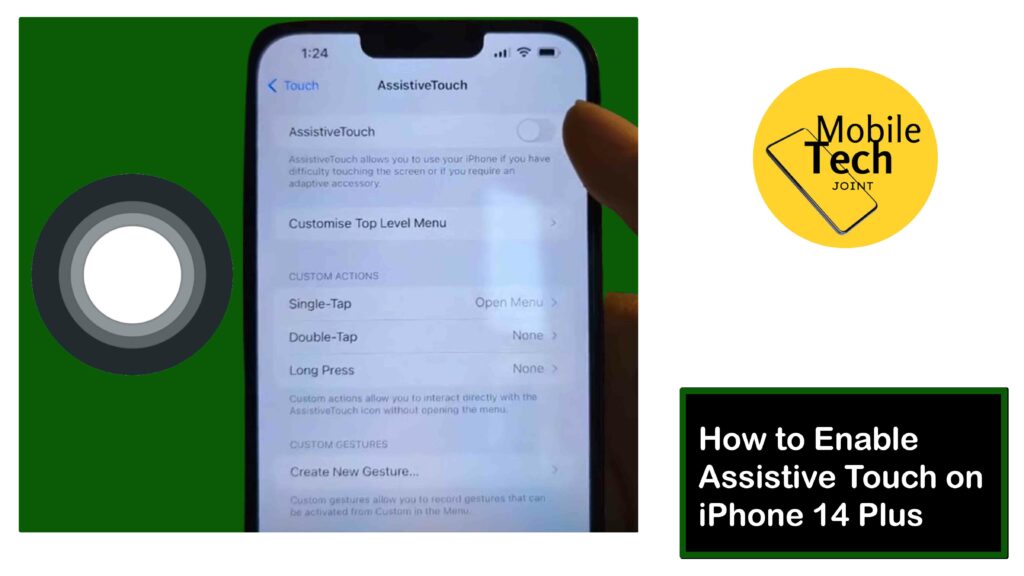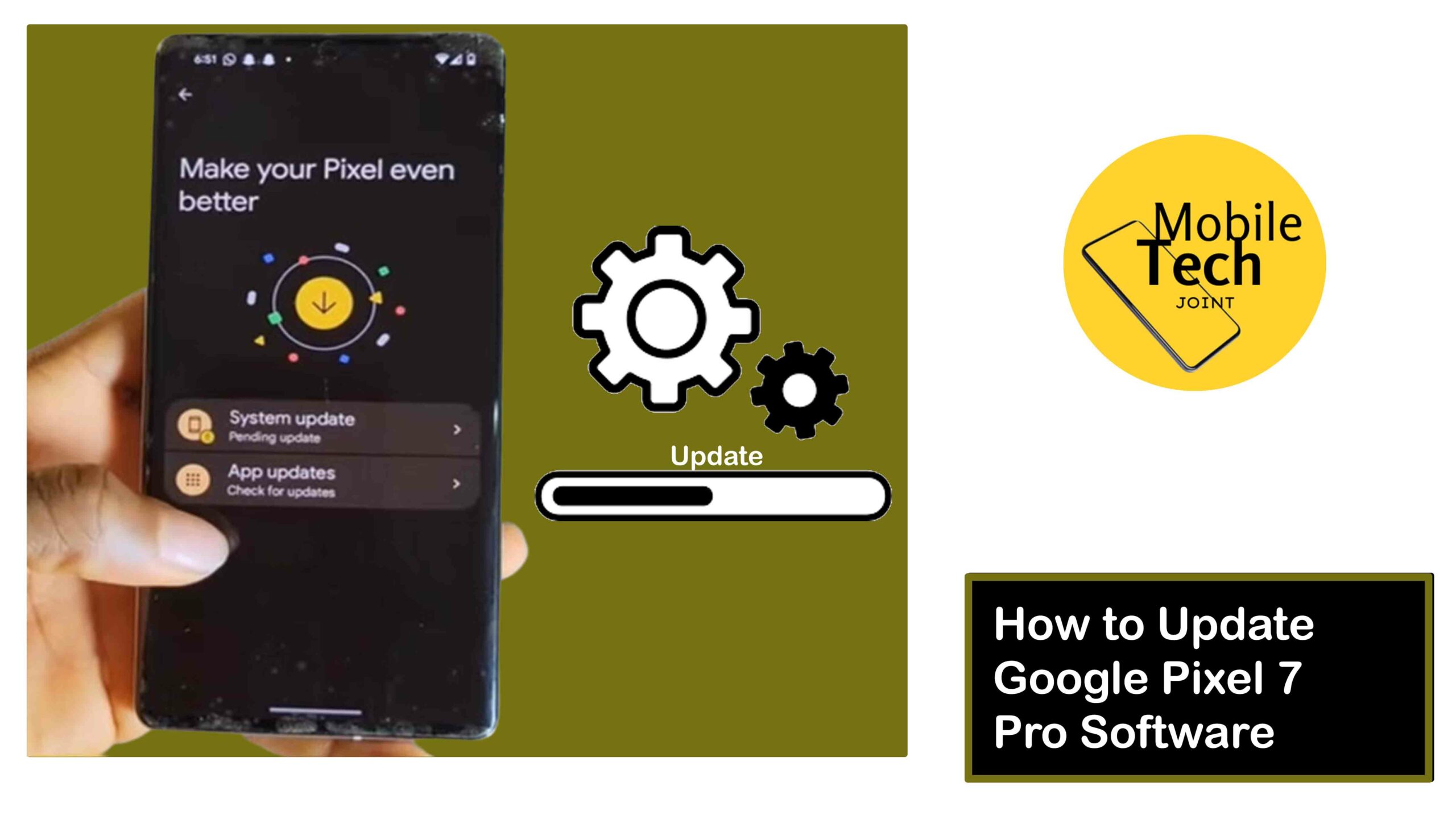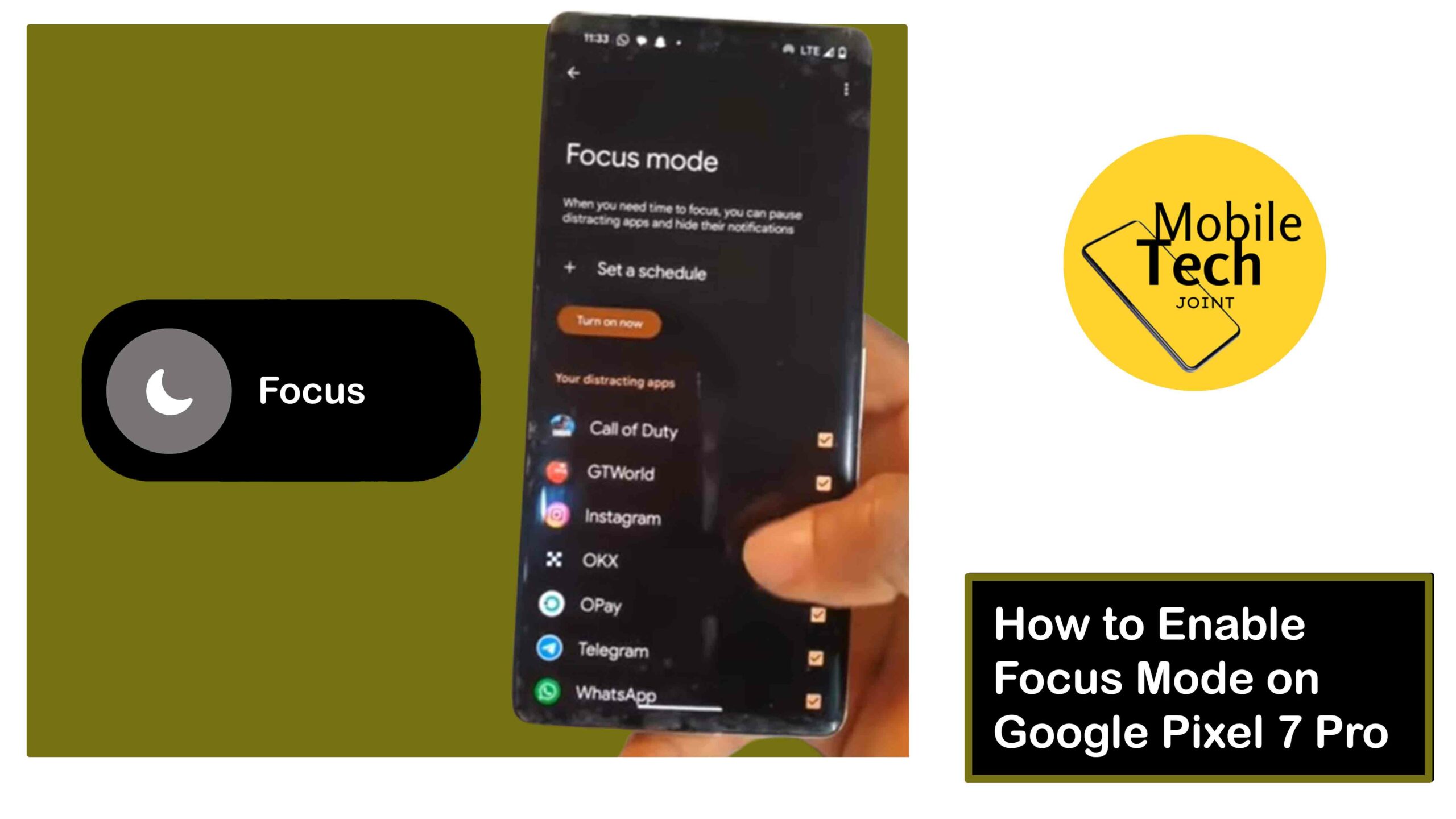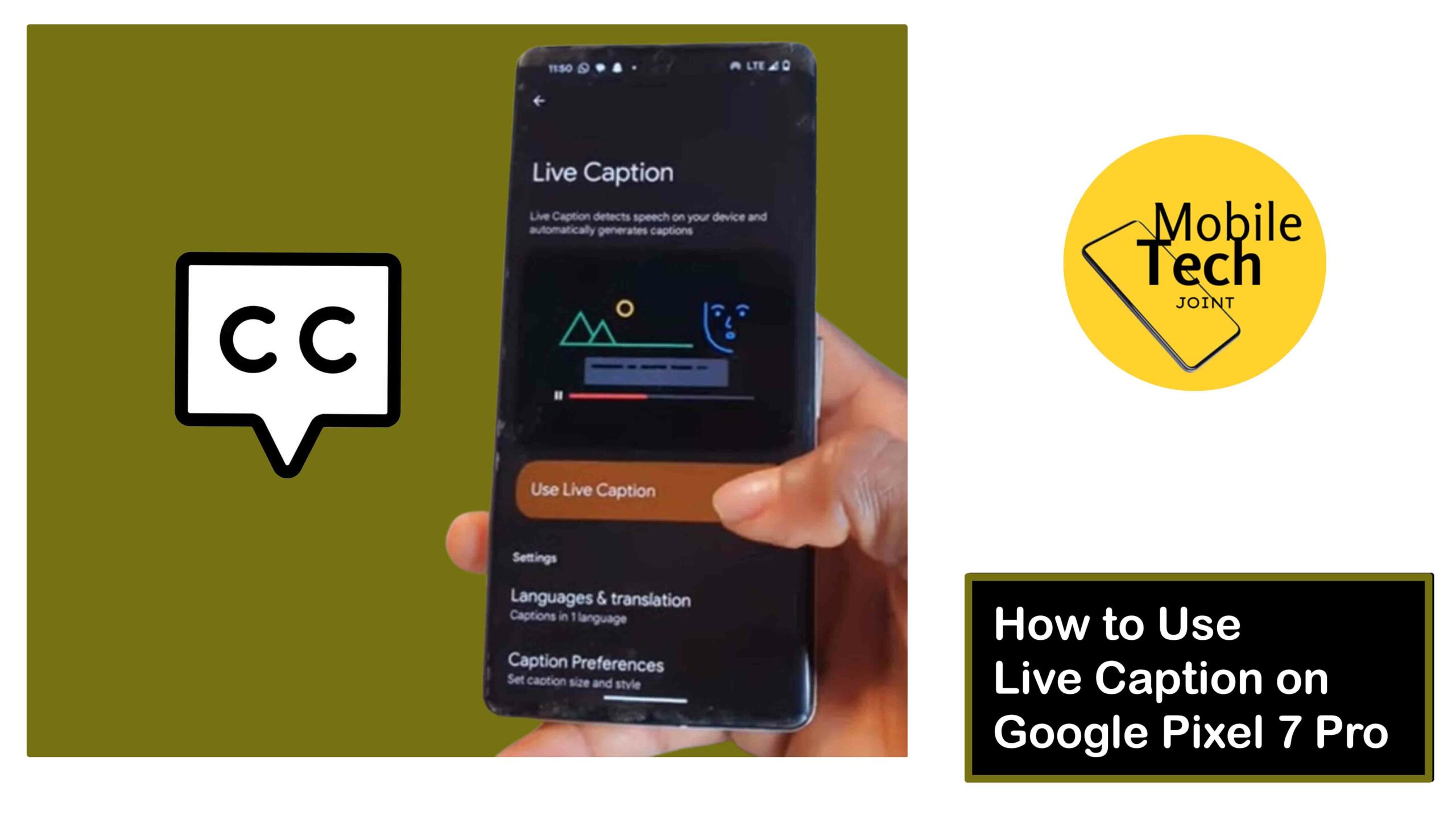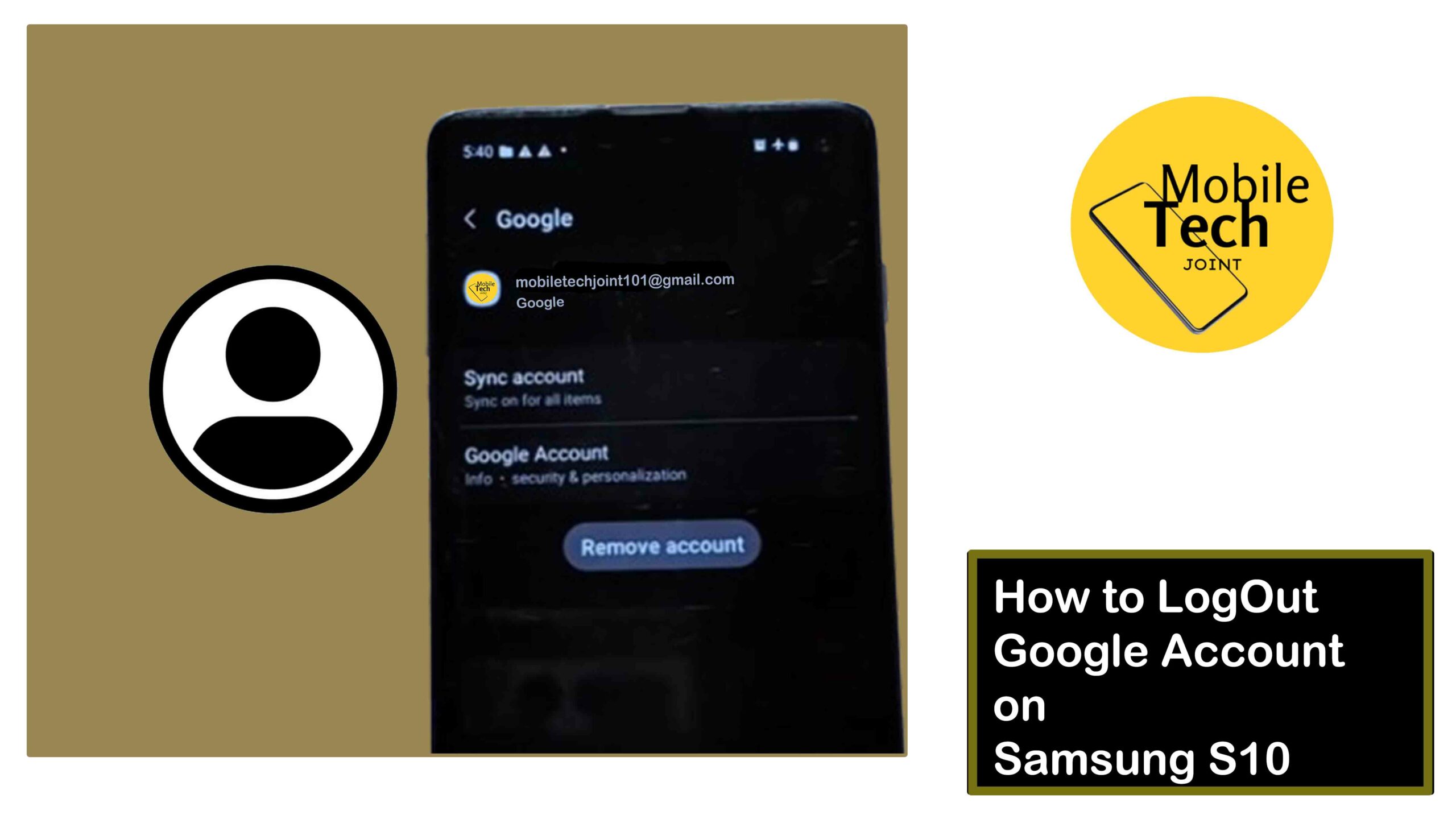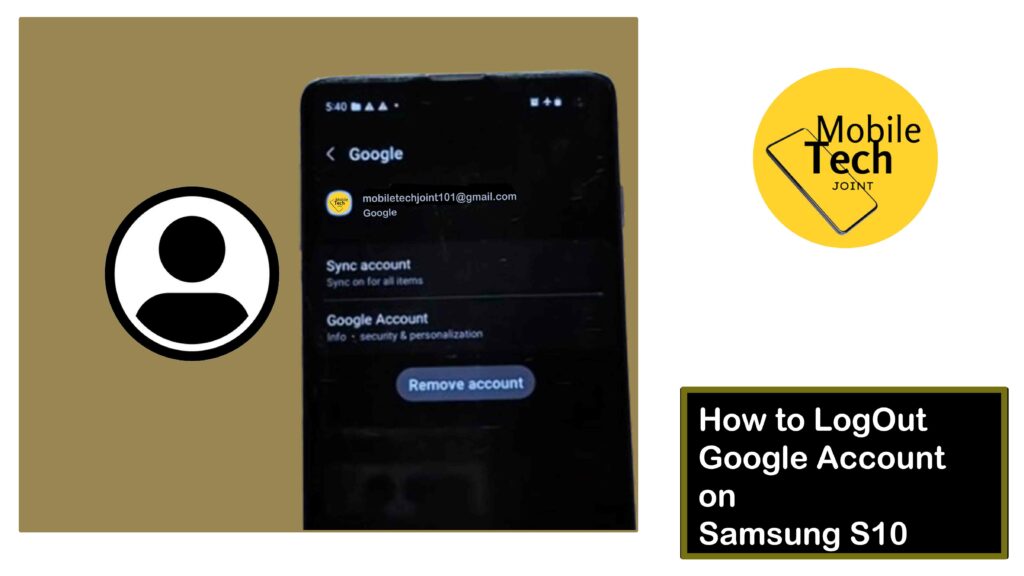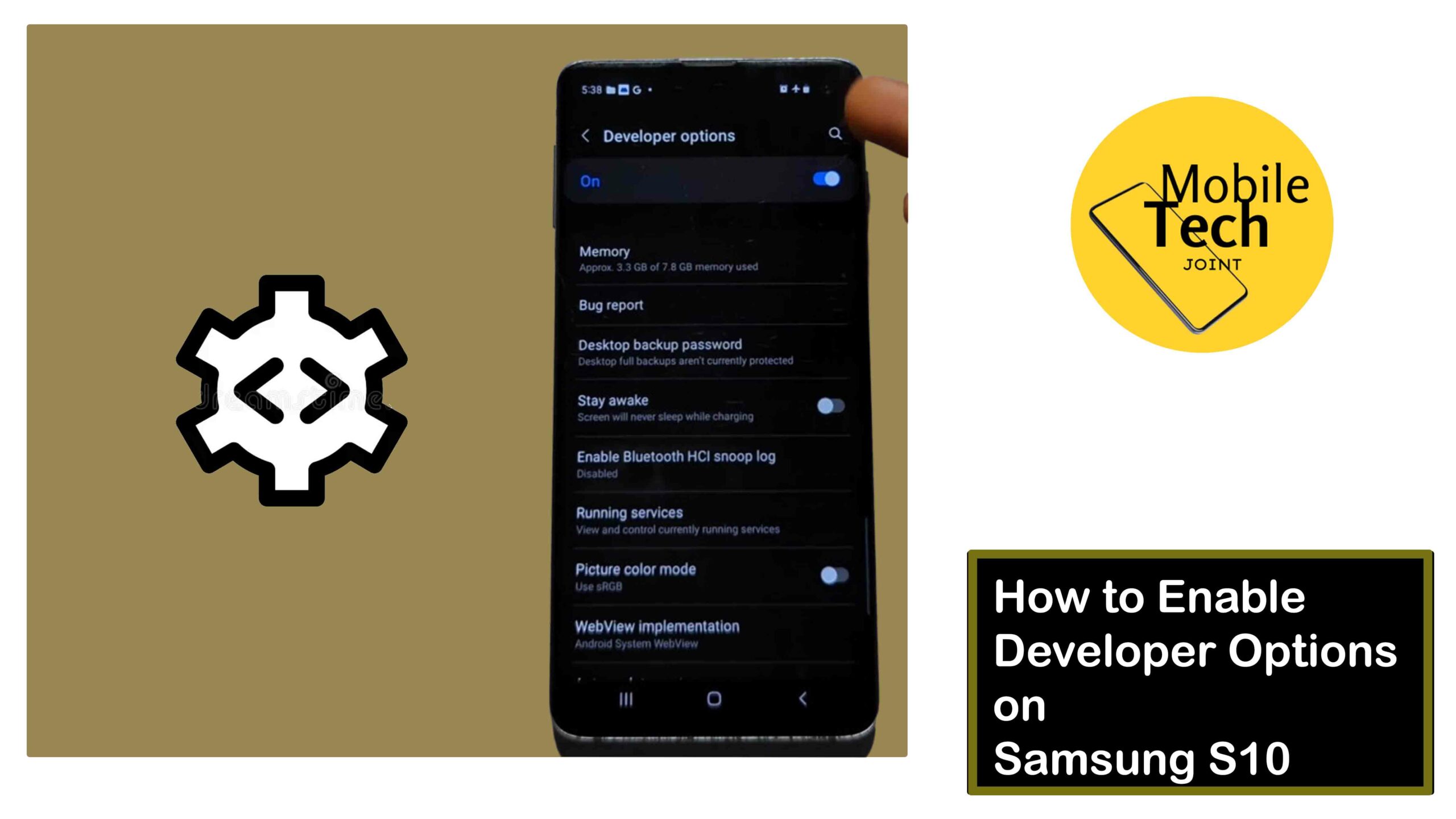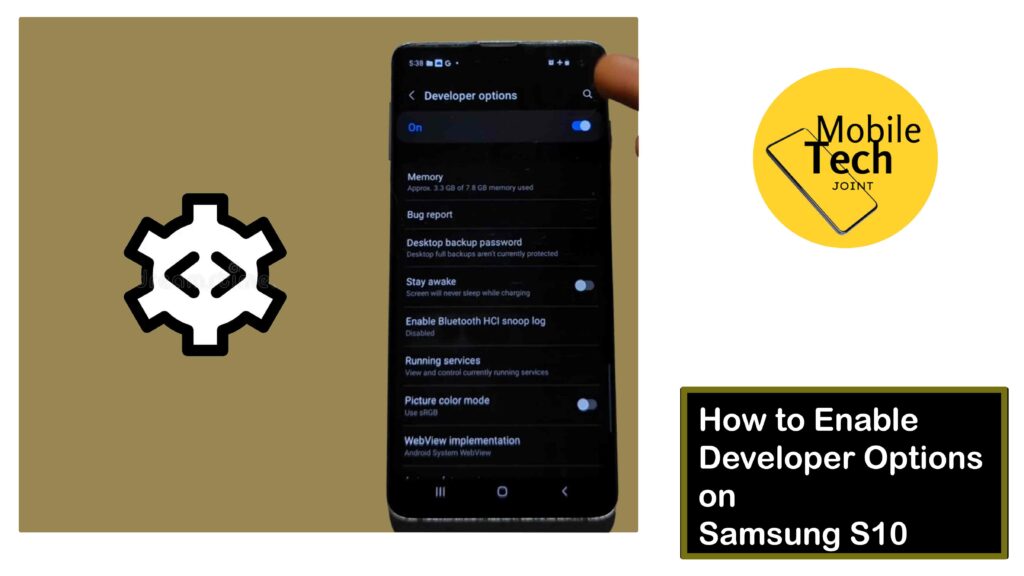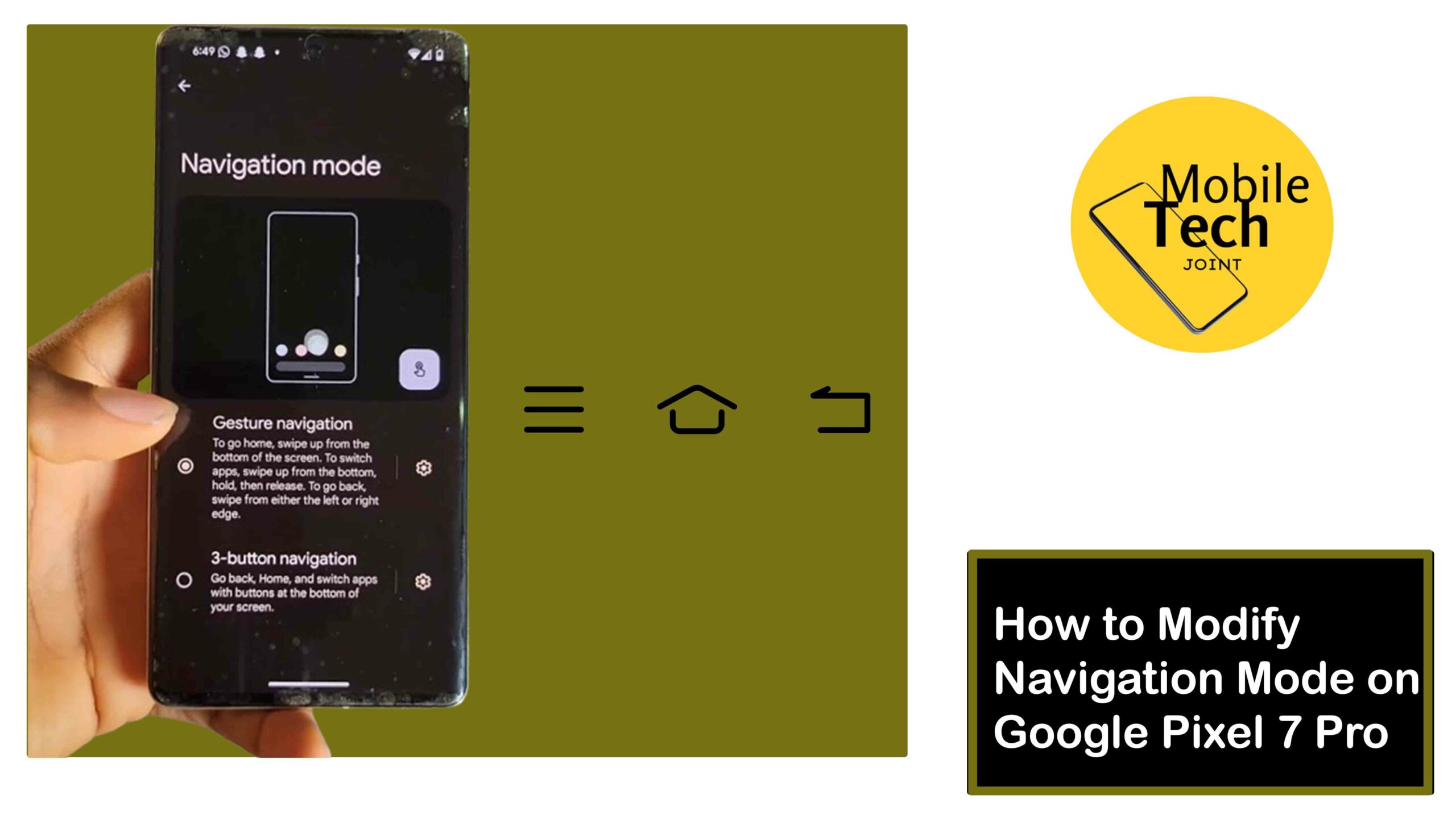The Samsung Galaxy S24 Ultra empowers you with a powerful suite of features, but safeguarding your privacy is equally important.
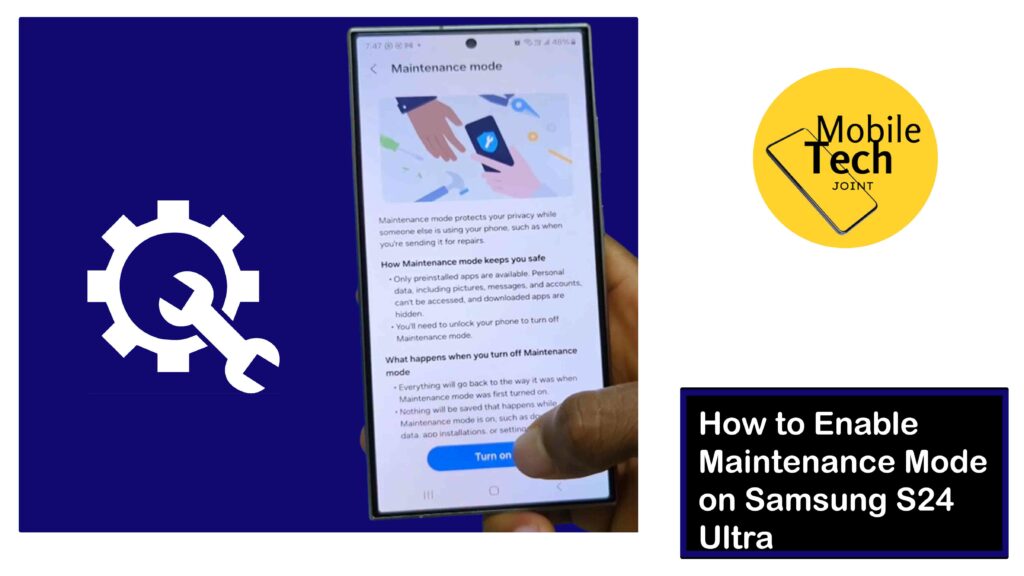
Here’s where Maintenance Mode comes in, a valuable tool that protects your personal data when handing your phone over for repairs or service.
This comprehensive guide provides insights on the steps to enable Maintenance Mode on your Samsung Galaxy S24 Ultra, ensuring your privacy remains secure.
What is Maintenance Mode on Samsung S24 Ultra?
Before going into how to enable Maintenance Mode on your Samsung Galaxy S24 Ultra, let’s understand what it actually does.
Maintenance Mode is a valuable security feature designed to safeguard your privacy when you need to hand over your phone for repairs or service.
Here’s a breakdown of its functionality:
- Creates a Separate Environment
When activated, Maintenance Mode establishes a temporary, isolated space on your phone. This isolated environment restricts access to your personal data, such as photos, messages, contacts, and other files.
- Protects Your Information
By shielding your data, Maintenance Mode ensures that service technicians or anyone else using your phone cannot access your private information. This provides significant peace of mind when your phone requires servicing.
- Customization Options
While Maintenance Mode restricts access to your personal data, it offers some degree of customization.
You can choose specific apps and functionalities to remain accessible during Maintenance Mode. This allows you to maintain essential features like making calls or using the camera if needed.
In essence, Maintenance Mode acts as a digital safeguard, creating a secure environment for your phone when it’s not in your immediate control.
How to Enable Maintenance Mode on Samsung S24 Ultra
There are two primary ways to activate Maintenance Mode on your Samsung Galaxy S24 Ultra:
Using Settings App (Detailed Control)
- Open the Settings app on your Galaxy S24 Ultra.
- Scroll down and tap on Device Care.
- Within Device Care, scroll down to the least and tap on Maintenance Mode.
- Tap on the Turn on button to enable Maintenance Mode.
- A pop-up message will appear, informing you that your phone will restart to enter Maintenance Mode. Tap Restart to confirm.
Your phone will restart, and Maintenance Mode will be active. A watermark will appear on your screen indicating that Maintenance Mode is enabled.
Using Samsung Members App
- Open the Samsung Members app on your Galaxy S24 Ultra.
- Navigate to the Support tab.
- Within the Support section, tap on Maintenance Mode.
- You’ll see a screen with information about Maintenance Mode. Tap the Turn on button to activate it.
- Follow the on-screen prompts, which might involve entering your PIN or Password for security purposes.
- Your phone will restart, and Maintenance Mode will be enabled.
- Exiting Maintenance Mode on Galaxy S24 Ultra
Once your phone is serviced and you’re ready to disable Maintenance Mode, follow these steps:
- Unlock your phone using your PIN, Password, or Fingerprint.
- You’ll see a notification prompting you to Exit Maintenance Mode. Tap on the notification.
- (Optional) If you previously chose specific apps to remain accessible, you’ll be prompted to confirm if you want to keep them accessible after exiting Maintenance Mode. Choose your preference and tap Exit.
- Your phone will restart, and Maintenance Mode will be deactivated. Your regular phone environment with full access to your data will be restored.
Related: How to Scan Threats on Samsung S24 Ultra
Why Use Maintenance Mode on Galaxy S24 Ultra?
There are compelling reasons to use Maintenance Mode on your S24 Ultra, here are some of them:
- Enhanced Privacy
When enabled, Maintenance Mode creates a temporary, isolated environment on your phone. This means your personal data (photos, messages, contacts, etc.) is hidden and inaccessible to service technicians or anyone else using your phone.
- Peace of Mind
By utilizing Maintenance Mode, you can hand over your phone for repairs or warranty claims with peace of mind, knowing your private information is shielded.
- Customization Options
Maintenance Mode allows you to choose which apps and functionalities remain accessible while the mode is active. This way, you can still access essential features like making calls or using the camera if needed.
Conclusion
By understanding the benefits and utilizing the methods outlined in this guide, you can leverage Maintenance Mode on your Samsung Galaxy S24 Ultra to ensure your privacy remains protected whenever your phone requires service.
This valuable tool empowers you to hand over your device with confidence, knowing your personal information is secure.
Embrace the peace of mind that comes with Maintenance Mode and enjoy the powerful features of your Galaxy S24 Ultra worry-free.
What Happens to my Apps when I Enable Maintenance Mode?
By default, Maintenance Mode restricts access to all your apps and data to protect your privacy. However, it offers customization.
You can choose specific apps (like phone calls or camera) to remain accessible while Maintenance Mode is active.
Is there a Way to Access my Personal Data while Maintenance Mode is On?
No, once Maintenance Mode is enabled, your personal data (photos, messages, contacts, etc.) is hidden and inaccessible.
This is a security feature to ensure your privacy. To access your data again, you’ll need to exit Maintenance Mode, which requires restarting your phone and verifying your identity with your PIN, password, or fingerprint.
For more insights on this article, check out this video tips on our social platform: