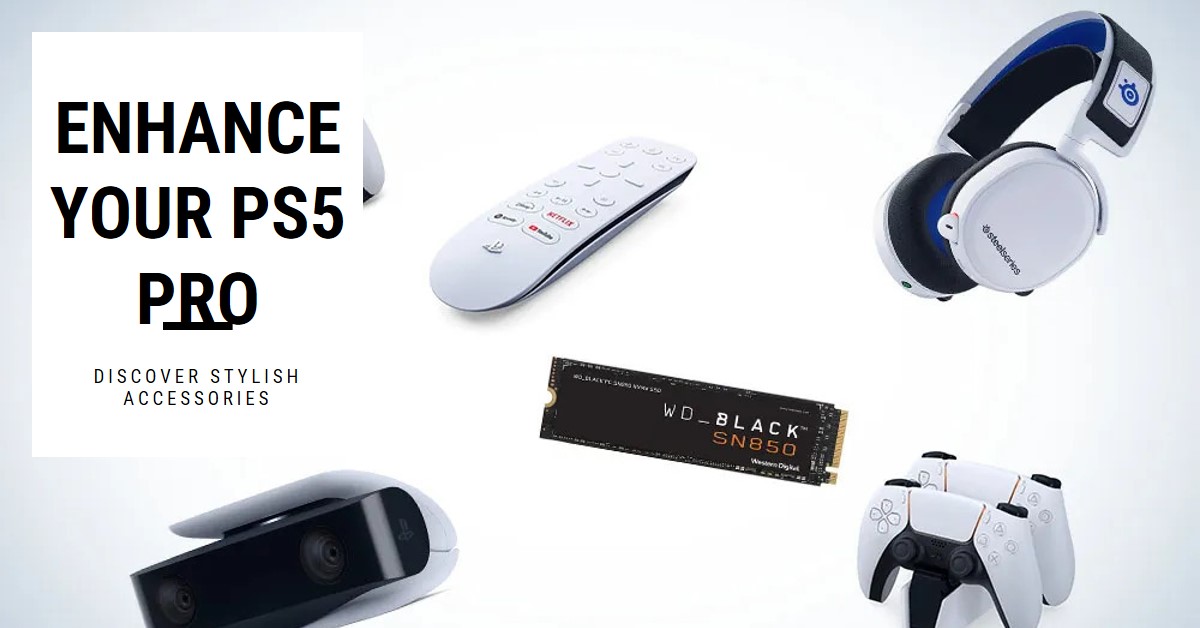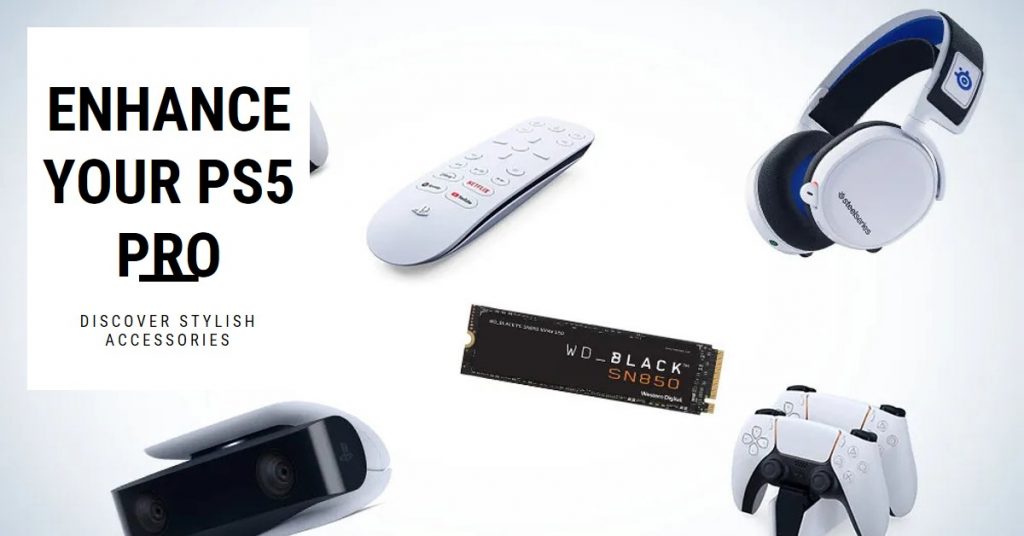The Beats Studio Pro headphones offer an easy Bluetooth connection process, whether you’re pairing with an iPhone, laptop, or other devices. Let’s dive into how to make sure your Beats Studio Pro is connected, so you can start enjoying that incredible sound.

How to Connect Beats Studio Pro to Android Phones and Tablets
Android users can also enjoy the Beats Studio Pro with ease. Here’s how to pair them:
- Enable Bluetooth on your Android device:
- Swipe down to access Quick Settings and enable Bluetooth, or go to Settings > Connections > Bluetooth.
- Put Your Beats in Pairing Mode:
- Hold the power button on the Beats Studio Pro until you see the LED flash.
- Select Beats Studio Pro from Available Devices:
- Once you see “Beats Studio Pro” in the device list, tap to connect.
How to Connect Beats Studio Pro to Laptop
If you want to enjoy your Beats Studio Pro’s sound quality while working or streaming on a laptop, here’s how to connect them. Instructions vary depending on whether you’re using a Windows or macOS laptop.
Connecting to a Windows Laptop
- Turn on Bluetooth on Your Laptop:
- Go to “Settings” > “Devices” > “Bluetooth & other devices.”
- Toggle Bluetooth to “On.”
- Put Your Beats Studio Pro in Pairing Mode:
- Press and hold the power button on your Beats until the LED light flashes, indicating pairing mode.
- Add Your Beats Studio Pro to Bluetooth Devices:
- On your laptop, select “Add Bluetooth or other device,” then select “Bluetooth.”
- Wait for your Beats Studio Pro to appear, and select it to connect.
- Confirm the Connection:
- Once connected, you’ll see “Connected” next to your Beats Studio Pro in the Bluetooth menu.
Connecting to a MacBook
- Turn on Bluetooth on Your Mac:
- Open “System Preferences,” and select “Bluetooth.”
- Make sure Bluetooth is turned on.
- Put Your Beats in Pairing Mode:
- Press and hold the power button on your Beats until the LED flashes.
- Find and Connect to Your Beats:
- Your Beats Studio Pro should appear in the list of Bluetooth devices. Click “Connect” next to your Beats Studio Pro.
- Once connected, you’ll see “Connected” next to your Beats.
Quick Tip: If you want your Beats to auto-connect in the future, select “Options” next to your Beats Studio Pro and set it as your preferred output.
How to Connect Beats Studio Pro to a Smart TV
Your Beats Studio Pro can bring a high-quality audio experience to your smart TV as well.
- Turn on Bluetooth on Your TV:
- Head to the Bluetooth or Sound settings on your smart TV, and enable Bluetooth.
- Put Beats in Pairing Mode:
- Hold the power button until the LED blinks, indicating pairing mode.
- Find and Select Beats Studio Pro:
- In your TV’s Bluetooth device list, look for “Beats Studio Pro” and select it to connect.
How to Connect Beats Studio Pro to a Gaming Console (PlayStation, Xbox, etc.)
While not all gaming consoles support Bluetooth audio, here’s how to try connecting your Beats Studio Pro to popular ones. If direct Bluetooth isn’t supported, you might need a Bluetooth adapter.
For PlayStation:
- Use a Bluetooth Adapter:
- Plug a compatible Bluetooth adapter into the USB port on your PS5 or PS4.
- Enable Pairing Mode on Beats:
- Put your Beats in pairing mode by pressing and holding the power button.
- Connect Beats to Adapter:
- Follow the adapter’s instructions to complete the connection.
For Xbox:
Unfortunately, Xbox consoles don’t support Bluetooth for audio devices. However, you can connect your Beats Studio Pro to an Xbox controller with a 3.5mm audio cable if you have one, or use a third-party Bluetooth adapter for Xbox compatibility.
How to Connect Beats Studio Pro to Desktop PC
Connecting your Beats Studio Pro to a desktop PC is similar to a laptop setup, provided the PC has Bluetooth. If not, you’ll need a Bluetooth USB adapter.
- Enable Bluetooth:
- Go to “Settings” > “Devices” and toggle Bluetooth on.
- Put Beats in Pairing Mode:
- Press and hold the power button until the LED blinks.
- Select Beats Studio Pro:
- Choose “Add Bluetooth or other device” on your PC, then select Beats Studio Pro from the list.
How to Connect Beats Studio Pro to Apple Watch
If you’re pairing Beats with an Apple Watch for workout music without needing your iPhone, here’s how:
- Open Settings on Apple Watch:
- Go to the Settings app, then to “Bluetooth.”
- Put Beats in Pairing Mode:
- Hold down the power button on the Beats until you see the flashing light.
- Connect:
- Select “Beats Studio Pro” on your Apple Watch. You’re now connected and ready to enjoy your workout tunes!
Using a Bluetooth Adapter for Non-Compatible Devices
Some devices, such as older gaming consoles or certain desktop PCs, may lack built-in Bluetooth. In these cases, a Bluetooth adapter can bridge the gap.
- Insert Bluetooth Adapter:
- Plug the adapter into the device’s USB or headphone jack.
- Put Beats in Pairing Mode:
- Hold the power button until the LED flashes.
- Follow the Adapter’s Pairing Steps:
- Depending on the adapter, you may need to press a pairing button to connect your Beats.
Whether you’re listening on your phone, TV, or laptop, Beats Studio Pro headphones make connectivity easy across a variety of devices. With these steps, you can make the most of your Beats, from gaming sessions to hands-free calls. Enjoy the versatility and high-quality sound!
- Why I Recommend the SYLVOX Smart RV TV for a Connected Road Trip Experience
- Supersonic 15.6 Inch HDTV Review: The Compact TV That Doesn’t Compromise on Features
- Sony BRAVIA 85 Inch TV Review: The Smart TV That Redefines Home Entertainment
- This LG 75 Inch Smart TV Offers Amazing Color Depth and Voice Control, But Is It Worth It?
- Airpods Max vs Sony XM4: Here’s How They Compare in 2024