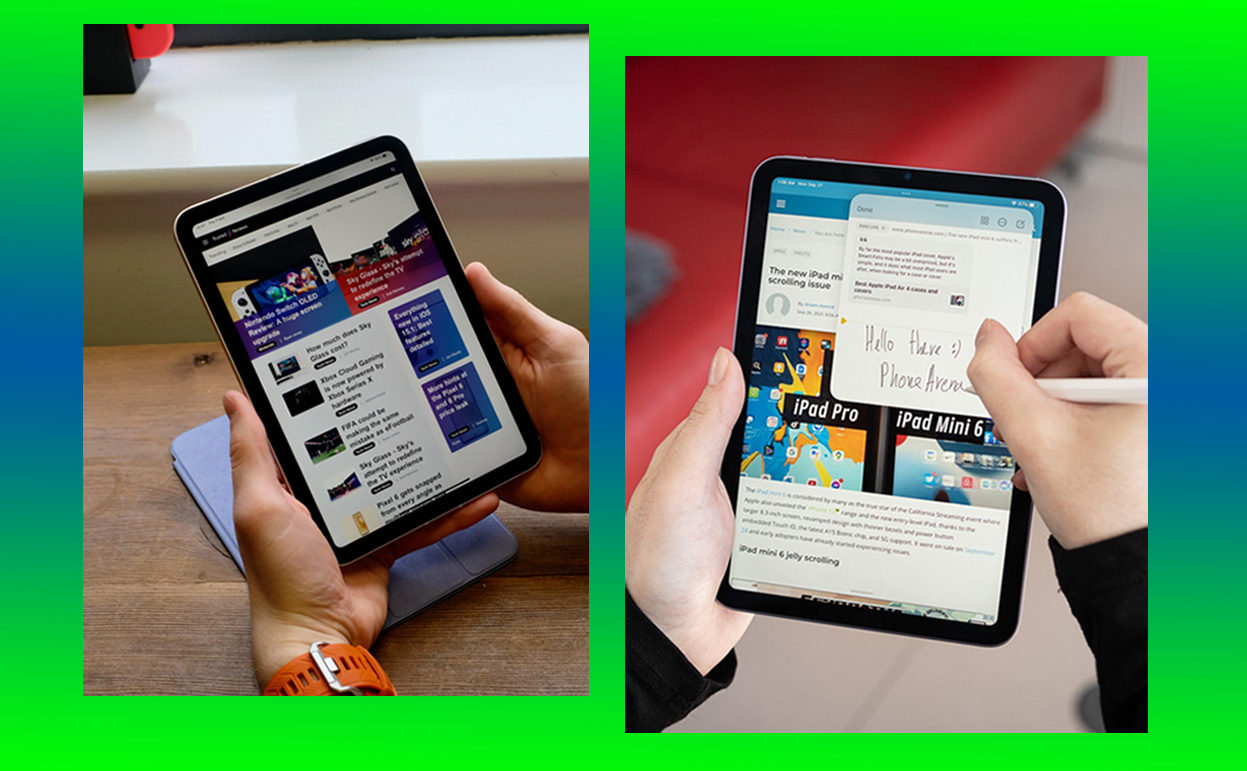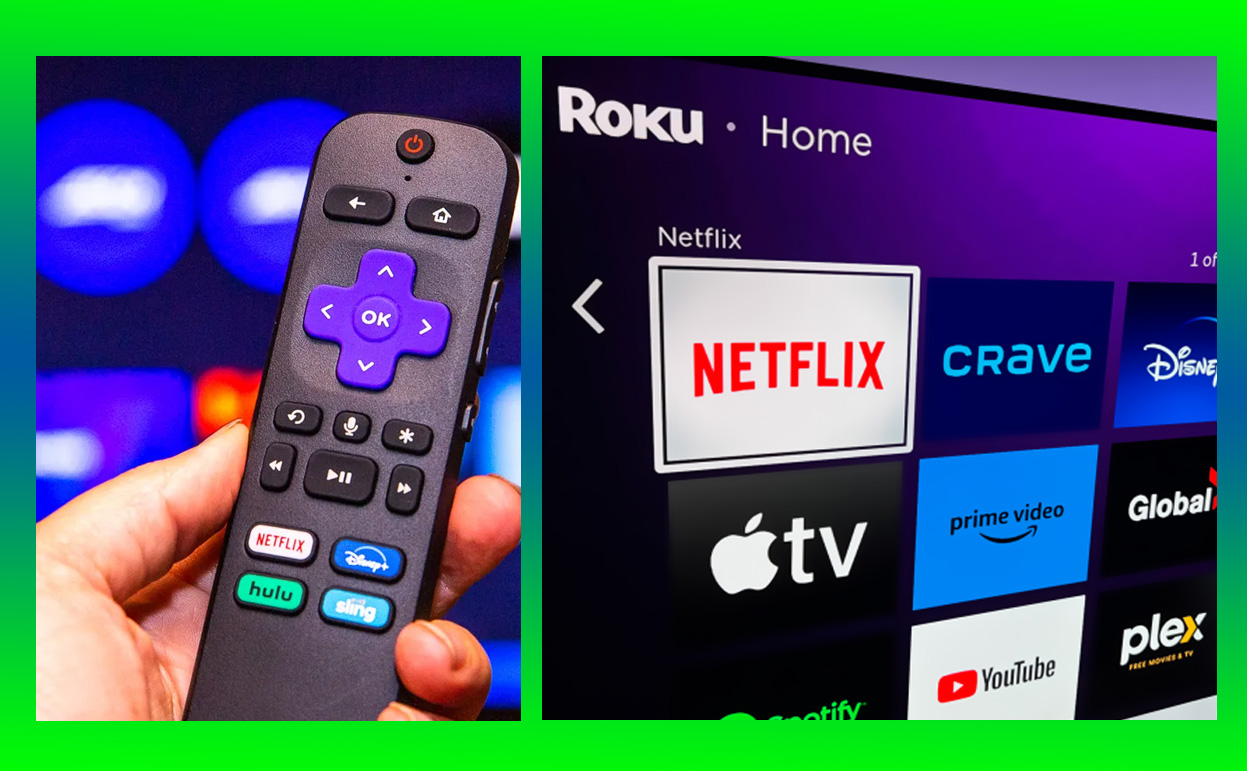Turning off your Beats Studio Pro might sound straightforward, but with their modern design and tech-packed features, it’s worth knowing the steps to make sure you’re powering down properly and saving battery.

Here’s everything you need to know about turning off the Beats Studio Pro, as well as some tips for managing power and battery effectively.
1. The Basics: Using the Power Button to Turn Off
The simplest way to turn off your Beats Studio Pro is to use the dedicated power button. Here’s a step-by-step guide:
- Locate the Power Button: On your Beats Studio Pro, the power button is on the right ear cup. It’s slightly raised, so you should feel it easily.
- Press and Hold: Hold down the power button for about 1-2 seconds. You’ll hear a quick chime or notice a light flash, indicating they’re turning off.
- Double-Check: If you’re unsure they’ve powered off, check for a lack of any LED lights on the side. When they’re completely off, the lights will no longer be visible.
Using this simple method ensures you’re fully powering down, saving battery life for the next time you want to listen.
2. Auto-Off Feature: Power Down Automatically When Idle
One of the conveniences with Beats Studio Pro is the built-in auto-off feature. This smart feature automatically turns off your headphones after a period of inactivity, which is a great battery saver if you forget to manually turn them off.
Here’s how the auto-off function works:
- Stay Idle: If you leave your Beats Studio Pro idle without any audio playing, they will power down automatically after a few minutes.
- Wake Up Quickly: When you put them back on, or press any button, they’ll reconnect quickly, so there’s no lengthy reboot time.
The auto-off feature is ideal for anyone who tends to leave their headphones on by accident, whether they’re in a rush or simply forgetful.
3. Using the Charging Case: A Battery-Saving Option
If you have the charging case for the Beats Studio Pro, placing your headphones inside the case will automatically power them down and start charging. It’s a double benefit — your headphones turn off and start to recharge without you needing to hit the power button.
Here’s what to do:
- Place in Charging Case: Gently slide each ear cup into the charging case.
- Close the Case: Once they’re securely in, the case will recognize the headphones and power them down while charging.
- Charging Light Indicator: A small light on the charging case will show they’re charging and turned off.
This option is especially useful when you’re on the go or need to keep your Beats Studio Pro stored safely when not in use. Plus, it guarantees they’ll have a full charge when you’re ready to use them again.
4. Manage Bluetooth Connection to Turn Off Remotely
Another way to conserve battery when you’re not using your Beats Studio Pro is to disconnect the Bluetooth connection. While this doesn’t fully power them down, it does place them in a low-power state, which helps save battery life.
- Go to Bluetooth Settings: On your phone or paired device, open the Bluetooth settings menu.
- Disconnect or Forget Device: Select “disconnect” or “forget” to stop the connection. The Beats Studio Pro will go into a low-power standby mode after a few minutes.
- Reconnect When Needed: When you’re ready to listen again, just reconnect through Bluetooth to wake them back up.
5. Using the Beats App for Advanced Power Management
If you have the Beats app installed (available on iOS and Android), you can manage power settings more precisely, including setting custom time intervals for auto-off or adjusting other power-saving features.
- Open the Beats App: Launch the app on your device.
- Select Your Beats Studio Pro: Tap on your headphones in the device list.
- Customize Settings: Within the app, you’ll find options for managing auto-off timers and battery-saving features that can help extend your playtime and ensure they’re turned off when not in use.
Using the Beats app allows for a more personalized setup and helps you make the most out of the battery life.
Why Power Management Is Important for the Beats Studio Pro
The Beats Studio Pro headphones pack powerful sound quality and noise-canceling capabilities, but these features require a lot of power. Properly turning off your headphones when they’re not in use can significantly extend the battery life, making them ready when you need them and reducing the time spent charging. Plus, effective power management is eco-friendly, keeping your battery in top condition over time.
Quick Tips for Maximizing Battery Life
Here are a few extra tips to help make the most of your Beats Studio Pro battery:
- Turn Off Noise Cancelation When Not Needed: Noise cancellation is a high-power feature. If you’re in a quiet environment, consider turning it off to conserve energy.
- Keep Firmware Updated: Sometimes, power management improvements come with firmware updates, so make sure your Beats Studio Pro is up-to-date.
- Use the Beats App for Monitoring: The Beats app can help you track battery levels and alert you when the battery is low, so you never run out of power unexpectedly.
Wrapping Up
Powering off your Beats Studio Pro is easy once you know your options. Whether you prefer using the power button, relying on auto-off, placing them in a charging case, or managing them through the Beats app, there’s a method for every situation. So, next time you’re done listening, turn them off with ease and preserve that battery life for another great listening session!
Also Check:
- Airpods Max vs Beats Studio Pro: Here’s the Best Pick for Sound Quality
- AirPods Max vs Sony XM5: Battle of the Best High-End Headphones
- Beats Studio Pro Review: I Used Beats Studio Pro for a Week Straight, and…
- Extra Features I Didn’t Expect to Use on the Beats Studio Pro —But Loved…
- How to Connect PS5 Controller to PC: Everything About how to Connect a PS5 DualSense Controller to a PC