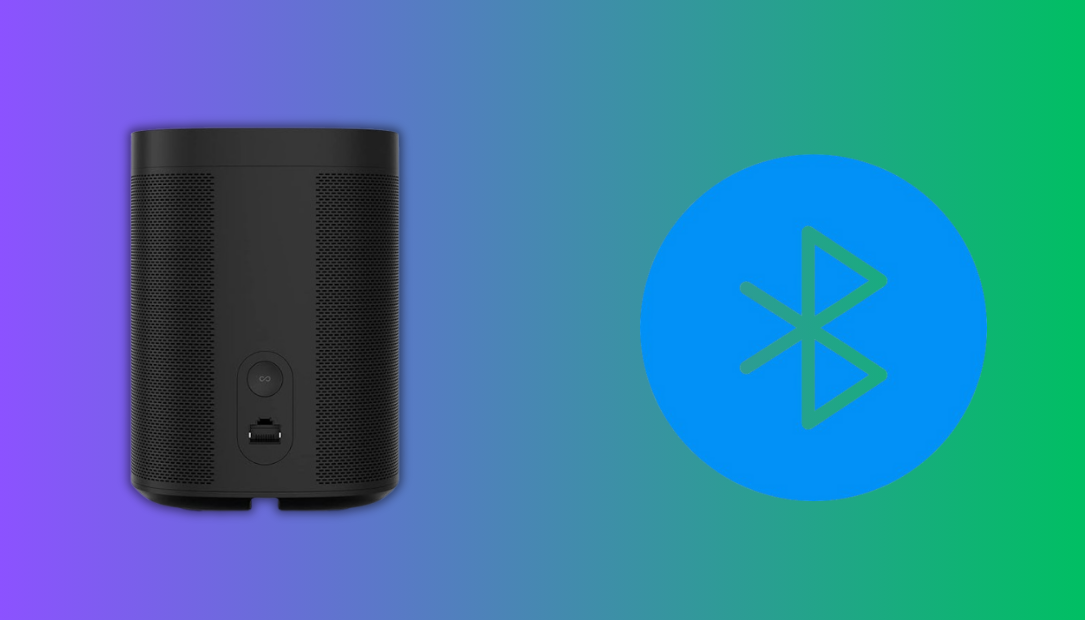For avid Roku users, encountering technical glitches can be a frustrating hurdle, especially when you’re ready to dive into your favorite content. Among the most perplexing issues is the dreaded Roku Error 014.40.

This error typically signals a connectivity issue between your Roku device and the Wi-Fi network, leaving you stuck on a troubleshooting screen rather than enjoying your streaming services. But fear not—this article delves into the details of what causes Roku Error 014.40 and, more importantly, how you can fix it.
What is Roku Error 014.40?
Roku Error 014.40 occurs when your Roku device fails to establish a stable connection with your home Wi-Fi network. This problem often arises during initial setup, after resetting the device, or when there are changes to your network configuration. Although primarily linked to connectivity, other factors—like outdated software or interference from nearby devices—can also play a role.
When this error appears, you’ll likely see a notification prompting you to check your network settings. However, the root cause might not always be straightforward, necessitating a more comprehensive approach to troubleshooting.
| Possible Causes of Roku Error 014.40 | Examples |
|---|---|
| Incorrect Wi-Fi password | Input errors during setup or forgotten credentials |
| Weak signal strength | Roku device positioned too far from the router |
| Network configuration conflicts | IP address clashes or incompatible settings |
| Software bugs or outdated firmware | Older Roku versions unable to handle certain protocols |
| Interference from other devices | Microwave ovens, Bluetooth devices, or overlapping Wi-Fi signals |
Identifying the Problem
Before jumping into solutions, it’s important to pinpoint the exact cause of the error. Start by checking if other devices connected to the same Wi-Fi network are functioning correctly. If they are, the problem is likely isolated to the Roku device. If not, you may need to troubleshoot your router or internet connection first.
Another useful diagnostic step involves switching your Roku device to a different Wi-Fi network temporarily. If it connects successfully, the issue might be with your primary network’s settings or signal.
Fixing Roku Error 014.40
Check Your Wi-Fi Credentials
One of the most common culprits behind Error 014.40 is incorrect Wi-Fi credentials. Ensure that the password you’ve entered is accurate. Roku devices are case-sensitive, so double-check for any typos, especially when dealing with complex passwords.
Optimize Router Placement
Signal strength plays a crucial role in maintaining a stable connection. If your router is positioned far from your Roku device, consider moving them closer. Alternatively, investing in a Wi-Fi extender can significantly boost signal strength in larger homes.
Restart Your Devices
Often, a simple restart can resolve connectivity issues. Restart both your Roku device and router. Unplug them from their power sources, wait for about 30 seconds, and plug them back in. This process refreshes the network and clears temporary glitches.
Update Firmware and Software
Outdated firmware can lead to compatibility issues, causing errors like 014.40. Navigate to the system settings on your Roku device and check for software updates. If an update is available, install it and reboot the device.
Adjust Network Settings
Sometimes, network configurations such as firewalls or parental controls can block Roku devices from connecting. Access your router’s settings via a web browser and ensure that the necessary ports are open for streaming services. Additionally, ensure that your router’s firmware is up to date.
For advanced users, switching from a 5GHz to a 2.4GHz Wi-Fi band can also improve compatibility, as some older Roku devices may struggle with higher frequency bands.
Factory Reset as a Last Resort
If all else fails, performing a factory reset might be your best option. While this will erase all your personalized settings and installed apps, it provides a clean slate for resolving persistent errors. To initiate a factory reset, go to the System menu on your Roku device, select Reset, and follow the on-screen instructions.
Additional Tips
For users in areas with high signal interference, switching to a wired connection using an Ethernet cable can bypass Wi-Fi-related complications altogether. While this may not be feasible for every setup, it ensures a stable and uninterrupted connection.
Moreover, if your internet service provider (ISP) enforces specific network protocols, contacting their support team can clarify compatibility issues. They may assist in reconfiguring your network for optimal Roku performance.
Why Roku Remains a Top Choice Despite Connectivity Issues
While technical hiccups like Error 014.40 can be frustrating, they are far outweighed by Roku’s user-friendly interface, diverse content library, and affordability. The troubleshooting process might seem daunting at first, but with patience and persistence, most users find a solution that restores their streaming experience.
In comparison to other streaming platforms, Roku’s flexibility in supporting multiple services—from Netflix and Hulu to niche apps like Plex and Spotify—solidifies its reputation as a leader in the streaming industry. It’s this versatility that keeps users returning, even when faced with occasional challenges like connectivity errors.
Final Thoughts
Roku Error 014.40 is a reminder that even the most advanced devices can encounter occasional setbacks. The key to resolving such issues lies in a systematic approach—understanding the problem, experimenting with potential fixes, and seeking professional help if necessary. With the right strategies, you can overcome this error and get back to enjoying your favorite shows and movies in no time.
Whether you’re a long-time Roku fan or a first-time user, remember that technical glitches are just a small bump in the road. With its robust feature set and reliable performance, Roku continues to be a top-tier choice for streaming enthusiasts.
Also Check: