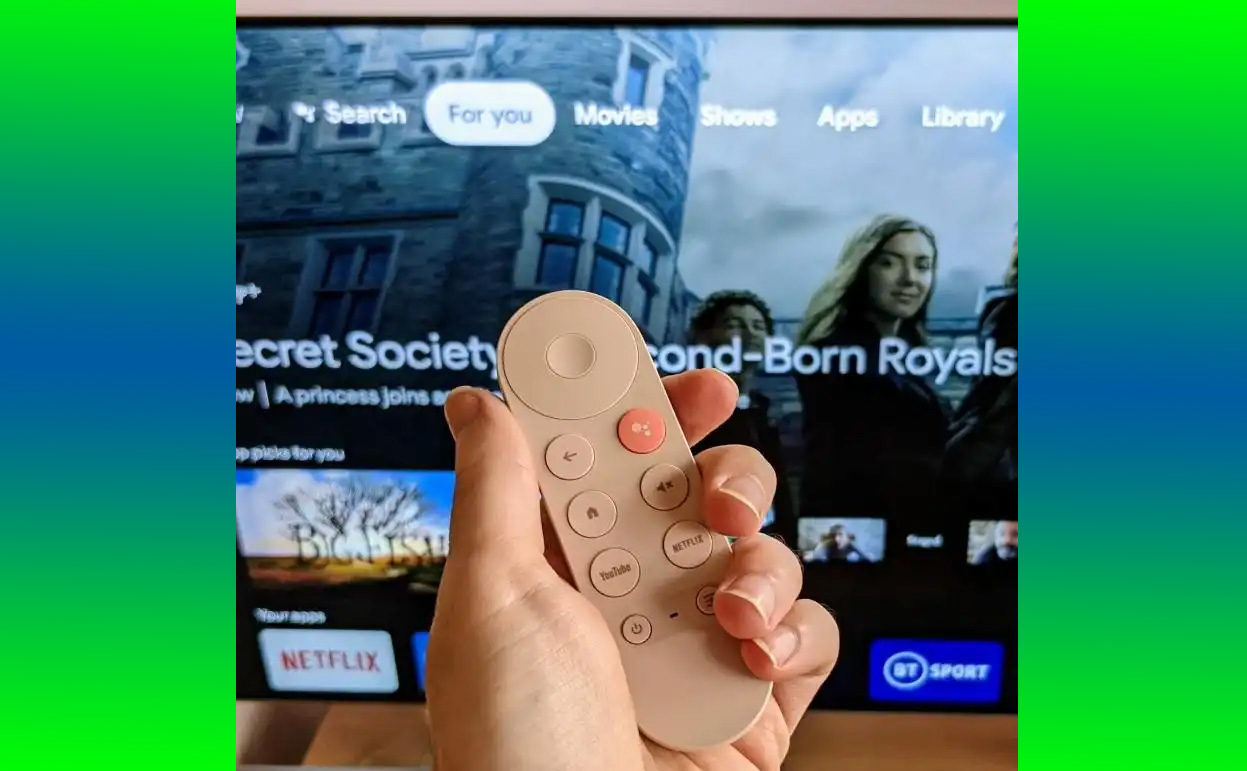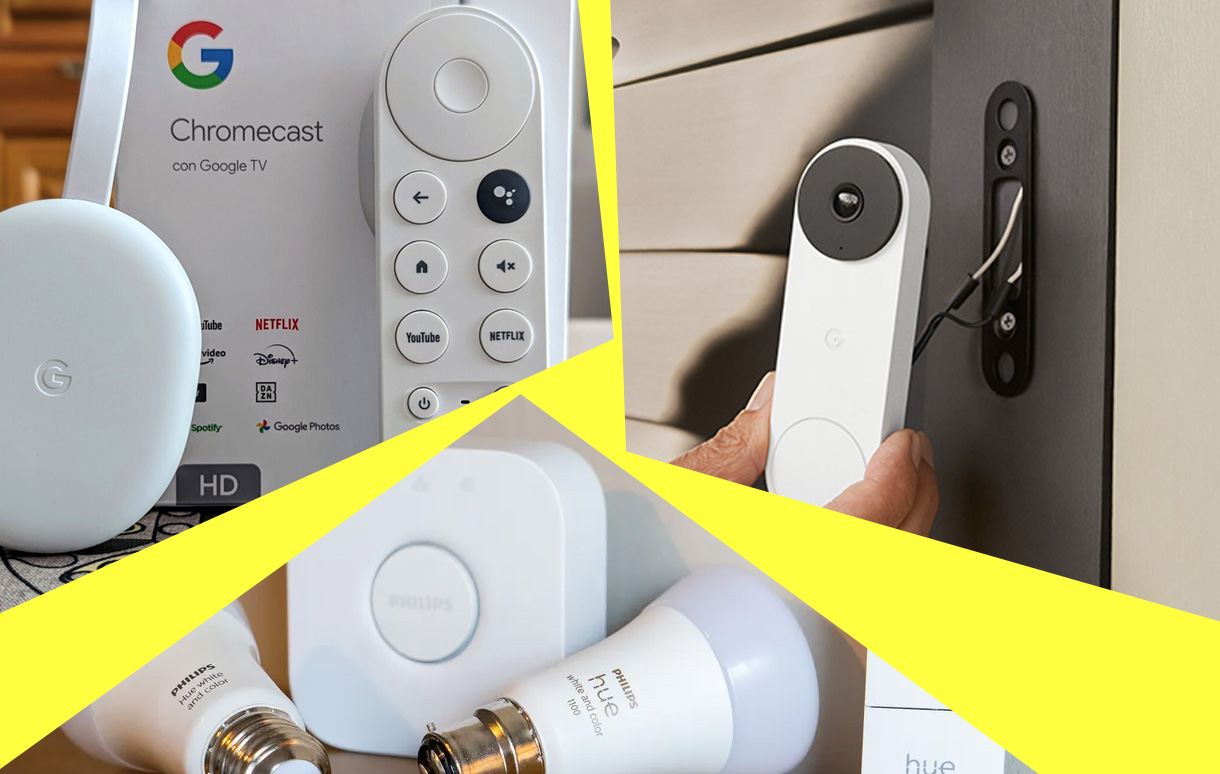In the vast sea of tablets available in 2024, one model continues to rise above the rest as a champion of value, versatility, and performance: the iPad Air. Combining the sleek design and advanced features of Apple’s high-end tablets with an accessible price point, the iPad Air manages to strike a balance that few other devices in its category achieve.
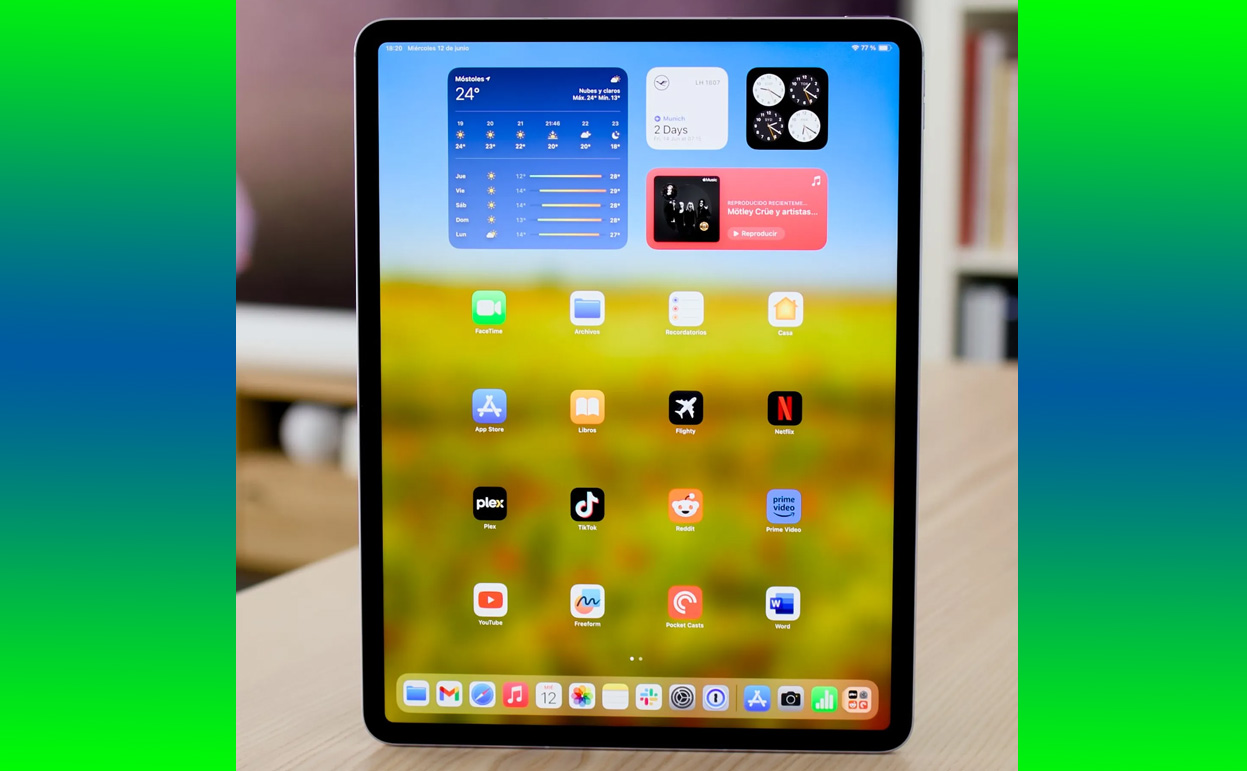
I spent weeks with the iPad Air, pushing its capabilities in everything from productivity tasks to entertainment. By the end, it became clear why this device is celebrated as one of the best value tablets of 2024. It isn’t just about specs or price—it’s about delivering an experience that feels premium, functional, and worth every penny.
The iPad Air in 2024: What Makes It Special?
Apple’s iPad Air has long been considered a sweet spot between the entry-level iPad and the powerhouse iPad Pro. In 2024, the current iteration of the iPad Air brings an impressive array of features powered by Apple’s M1 chip, borrowed from its Pro lineup, making it a standout in the mid-tier tablet market. But what really sets it apart is how effortlessly it blends premium performance with affordability.
Design: Sleek and Modern Without Compromises
One of the first things you notice about the iPad Air is its design. It exudes the kind of premium craftsmanship you’d expect from a much more expensive device.
Slim and Lightweight
At 6.1mm thick and weighing just over a pound, the iPad Air is incredibly portable. Whether you’re tossing it in a backpack or carrying it by hand, it’s light enough that you’ll barely notice it.
All-Screen Appeal
The iPad Air features a 10.9-inch Liquid Retina display, framed by slim, uniform bezels. This all-screen design is striking and immediately gives it a modern look that feels more in line with the iPad Pro than the budget iPad.
Color Options That Pop
Apple continues its tradition of offering fun yet sophisticated color options for the iPad Air. With shades like Pink, Blue, Purple, Space Gray, and Starlight, there’s something for every aesthetic preference.
Display: Vibrant, Crisp, and Perfect for Any Task
The Liquid Retina display on the iPad Air is another area where it punches above its weight. Whether you’re streaming your favorite shows, sketching with the Apple Pencil, or working on a project, the display consistently delivers sharp and vibrant visuals.
True Tone Technology
True Tone adjusts the display’s color temperature based on the surrounding light, ensuring a comfortable viewing experience no matter where you are. This feature makes a noticeable difference, especially during extended use.
Anti-Reflective Coating
While it lacks the mini-LED or ProMotion technology found on the iPad Pro, the iPad Air’s display holds its own with an anti-reflective coating. This makes it easier to use outdoors or under bright lights without straining your eyes.
Performance: The Power of the M1 Chip
The inclusion of Apple’s M1 chip is arguably the iPad Air’s biggest selling point. This is the same processor that powers the MacBook Air and iPad Pro, and its presence in a mid-tier tablet is a game-changer.
Everyday Tasks Made Effortless
From browsing the web and sending emails to running apps like Microsoft Office and Slack, the iPad Air is a productivity beast. Apps launch instantly, multitasking is seamless, and there’s no sign of lag—even when juggling multiple tabs and apps.
Perfect for Creatives
I tested the iPad Air with apps like Procreate and Adobe Lightroom, and the performance was nothing short of stellar. The M1 chip ensures that even resource-intensive tasks like photo editing and digital illustration run smoothly.
Gaming Performance
For casual and serious gamers alike, the iPad Air doesn’t disappoint. Games like Genshin Impact and Call of Duty: Mobile ran at high settings with zero hiccups. Coupled with the vibrant display, it’s an excellent choice for gaming on the go.
Apple Pencil and Magic Keyboard: Enhancing Productivity
The iPad Air supports the Apple Pencil (2nd Generation) and Magic Keyboard, turning it into a versatile tool for students, professionals, and creatives.
Apple Pencil (2nd Gen)
Whether you’re jotting down notes or sketching out designs, the Apple Pencil is a joy to use. Its precision and responsiveness make it feel like a natural extension of your hand. Plus, the magnetic attachment and wireless charging make it incredibly convenient.
Magic Keyboard
The Magic Keyboard transforms the iPad Air into a legitimate laptop alternative. With tactile keys, a built-in trackpad, and a floating design, it’s perfect for writing documents, editing spreadsheets, or simply navigating iPadOS.
While these accessories are optional (and admittedly pricey), they unlock the full potential of the iPad Air, making it a productivity powerhouse.
Battery Life: All-Day Usage
One of the most impressive aspects of the iPad Air is its battery life. Apple promises up to 10 hours of web browsing or video playback, and my real-world usage aligned with these claims.
- Streaming and Browsing: Watching Netflix and YouTube for hours barely put a dent in the battery.
- Work Sessions: Even after a full day of emails, note-taking, and light photo editing, there was plenty of charge left.
- Standby: The iPad Air sips power when not in use, making it perfect for those who use their tablet intermittently.
iPadOS 17: The Software That Completes the Package
The iPad Air runs on iPadOS 17, Apple’s latest tablet operating system. It’s packed with features that make the iPad Air more versatile and user-friendly than ever.
Multitasking Features
With Split View and Slide Over, you can run multiple apps simultaneously, which is perfect for productivity. I often found myself researching in Safari while taking notes in the Notes app, and the experience was seamless.
Stage Manager
Stage Manager, Apple’s multitasking interface, shines on the iPad Air. It allows you to organize multiple windows, giving the tablet a more desktop-like feel.
Compatibility with macOS
With features like Universal Control, I was able to drag and drop files between my MacBook and iPad Air effortlessly. It’s a small but significant feature that enhances workflow.
Why the iPad Air Offers the Best Value in 2024
When evaluating the iPad Air’s value, it’s important to consider what you’re getting for its $599 starting price. Compared to other tablets in its price range, the iPad Air offers unmatched performance, build quality, and ecosystem integration.
Premium Features at a Mid-Range Price
While it doesn’t have all the bells and whistles of the iPad Pro, the iPad Air delivers nearly 90% of the experience for a fraction of the cost. From its M1 chip to its Apple Pencil and Magic Keyboard support, it offers features typically reserved for high-end devices.
Apple Ecosystem
Being part of the Apple ecosystem is another significant advantage. Features like AirDrop, Handoff, and iCloud make it incredibly easy to integrate the iPad Air with other Apple devices.
The Competition: How Does It Stack Up?
The tablet market in 2024 is crowded, but the iPad Air holds its ground against competitors like the Samsung Galaxy Tab S9 and Microsoft Surface Go 4.
- Galaxy Tab S9: While the Tab S9 offers a gorgeous AMOLED display and S Pen included, its software experience isn’t as refined as iPadOS.
- Surface Go 4: The Surface Go is a solid choice for Windows users, but its performance and battery life don’t quite match the iPad Air.
Final Verdict: The Best Value Tablet of 2024
After weeks of testing, it’s clear why the iPad Air is celebrated as one of the best value tablets of 2024. It strikes a perfect balance between affordability and performance, offering features that cater to a wide range of users—from students and professionals to casual users.
If you’re looking for a tablet that can handle everyday tasks, creative projects, and everything in between, the iPad Air is the way to go. It’s not just a great tablet; it’s an investment in a device that will continue to impress for years to come.
Also Check: