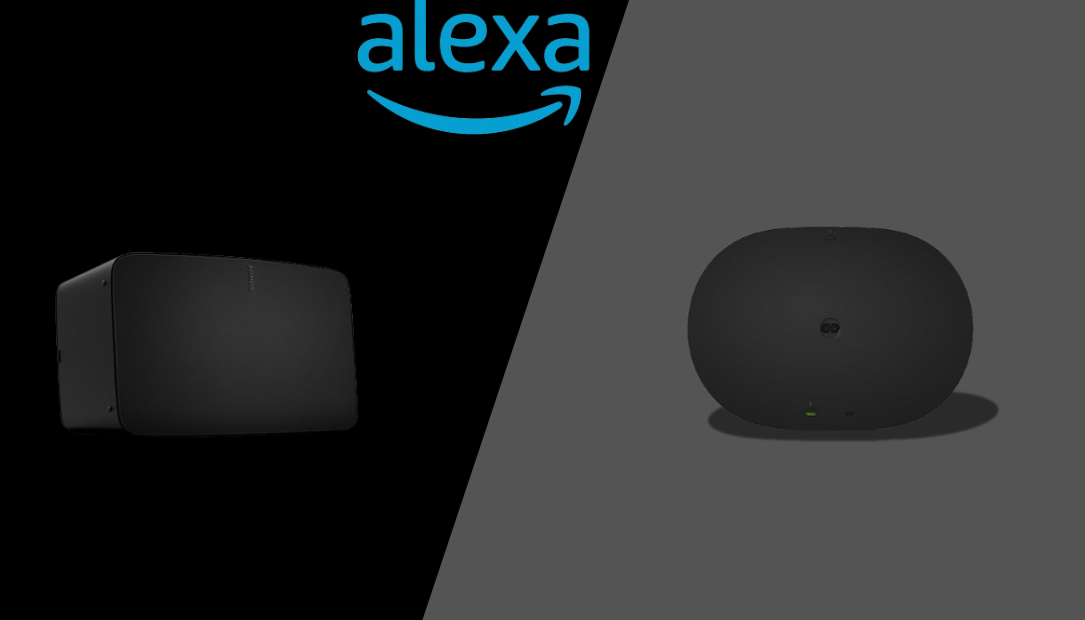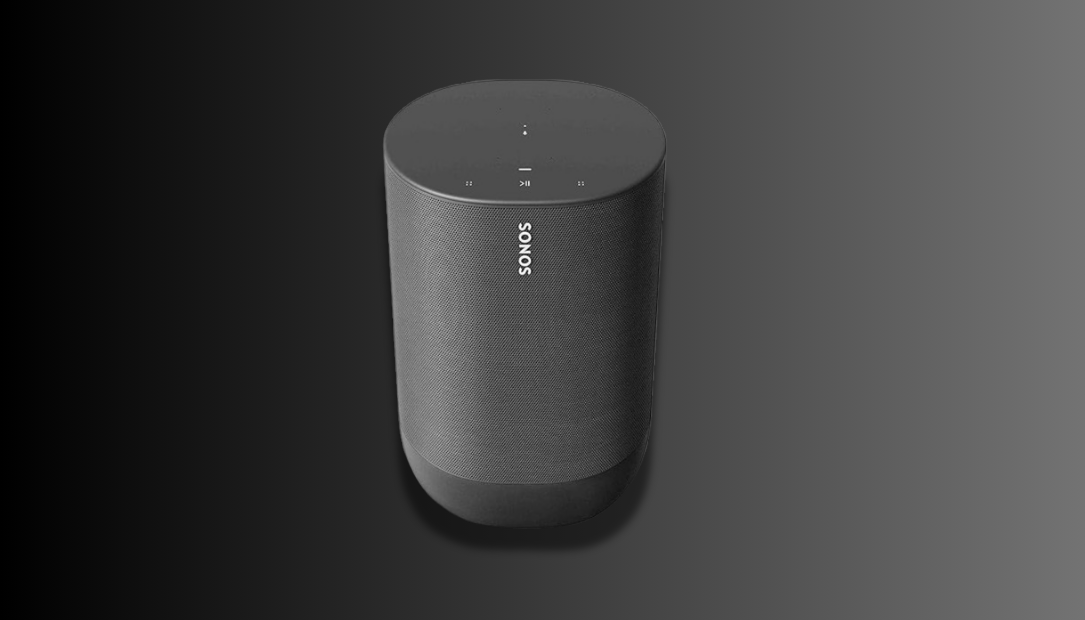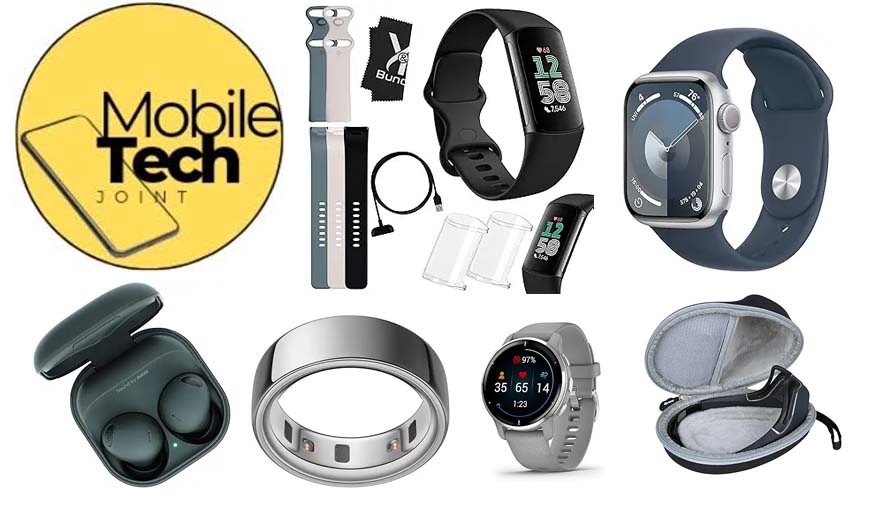Google Chromecast is one of the most popular streaming devices available today. With its ease of use and affordability, it has transformed how people enjoy their favorite content on TV. Setting up your Chromecast correctly ensures you unlock its full potential, from seamless streaming to integrating with smart home devices.

Whether you’re new to Google Chromecast or need a refresher, this guide will walk you through every step of the process.
Key Takeaways
| Step | Details |
|---|---|
| 1 | Plug in the Chromecast device. |
| 2 | Select the correct HDMI input on TV. |
| 3 | Use the Google Home app for setup. |
| 4 | Ensure the device connects to Wi-Fi. |
| 5 | Start streaming your favorite shows! |
What You’ll Need for Setup
Before starting, gather the following items:
- Google Chromecast device: Ensure you have the latest version for compatibility.
- Compatible TV: A TV with an available HDMI port.
- Smartphone or tablet: Install the Google Home app (available on iOS and Android).
- Stable Wi-Fi connection: A reliable network ensures uninterrupted streaming.
Step-by-Step Guide to Setting Up Google Chromecast
Step 1: Plug in Your Chromecast
Connect your Chromecast to an available HDMI port on your TV. Use the USB cable to power the device by plugging it into an adapter or directly into the TV’s USB port. Ensure the connection is secure to avoid interruptions.
Step 2: Switch TV Input
Turn on your TV and use the remote to select the input source corresponding to the HDMI port where the Chromecast is connected. You should see a welcome screen prompting you to start setup.
Step 3: Download and Open the Google Home App
Using your smartphone or tablet, download the Google Home app. Open it and follow the on-screen instructions to detect your Chromecast. Make sure Bluetooth is enabled for a smoother pairing process.
Step 4: Connect to Wi-Fi
Once your Chromecast is detected, select your Wi-Fi network from the list and enter the password. Ensure your smartphone or tablet is on the same Wi-Fi network for compatibility. If your network supports 5GHz, it’s recommended for faster streaming speeds.
Step 5: Customize Settings
After connecting, you can customize settings like naming your device, enabling guest mode, or setting a default screen. These features enhance your Chromecast experience.
Step 6: Start Casting Content
Open any compatible app (e.g., YouTube, Netflix, or Spotify) on your smartphone or tablet. Tap the cast icon and select your Chromecast device to start streaming directly to your TV.
Tips for a Seamless Setup
- Use a 5GHz Wi-Fi network: This frequency reduces buffering and improves streaming quality.
- Ensure adequate power: Plug the Chromecast into a wall outlet instead of the TV’s USB port for consistent power supply.
- Keep the Google Home app updated: Regular updates bring new features and improve compatibility.
- Place your router centrally: Minimize interference for a stable connection.
Troubleshooting Common Issues
Chromecast Not Appearing in the App
- Check if Bluetooth and Wi-Fi are enabled on your smartphone.
- Restart the Google Home app and ensure your device is within range.
Wi-Fi Connectivity Problems
- Restart your router and ensure the Chromecast is within range.
- Verify that your device and Chromecast are on the same network.
Resetting Your Chromecast Device
If problems persist, perform a factory reset. Hold the reset button on the Chromecast for 25 seconds or until the LED light flashes. Then, repeat the setup process.
Advanced Features You Can Explore
Casting from Google Chrome Browser
You can cast any browser tab from your PC or laptop. Open Chrome, click the three dots in the top-right corner, and select “Cast.” Choose your Chromecast device to start sharing content.
Enabling Guest Mode
Allow guests to cast content without connecting to your Wi-Fi. Enable this feature in the Google Home app by accessing the device settings.
Smart Home Integration
Integrate Chromecast with Google Assistant for voice control. For example, say, “Hey Google, play Stranger Things on Netflix,” to enjoy hands-free streaming.
FAQs About Google Chromecast Setup
Can I Use Chromecast Without Wi-Fi?
Chromecast requires Wi-Fi for initial setup and streaming. However, you can use guest mode or a mobile hotspot in certain scenarios.
How Do I Reset My Chromecast?
Press and hold the reset button on the device for 25 seconds. The LED will blink, and the device will restart to factory settings.
Is There a Monthly Fee for Chromecast?
No, Chromecast itself has no monthly fee. However, subscription services like Netflix or Disney+ require separate payments.
Conclusion
Properly setting up Google Chromecast enhances your streaming experience, making it effortless to enjoy movies, shows, and music. With its versatile features, from guest mode to smart home integration, Chromecast is a must-have for modern entertainment. Start exploring today and make the most out of your Chromecast setup.
Also Check:
- I Thought the iPad Pro Was Overhyped Until I Tested Its Apple Pencil Features
- I Didn’t Realize How Much the iPad Pro Could Replace My Laptop Until Now
- The iPad Pro’s Display Is the Best I’ve Ever Seen on a Tablet
- Why the iPad Pro is Currently a Gold Standard for Tablets
- How to Fix Sonos Not Connecting to New WiFi and Avoid Setup Frustrations