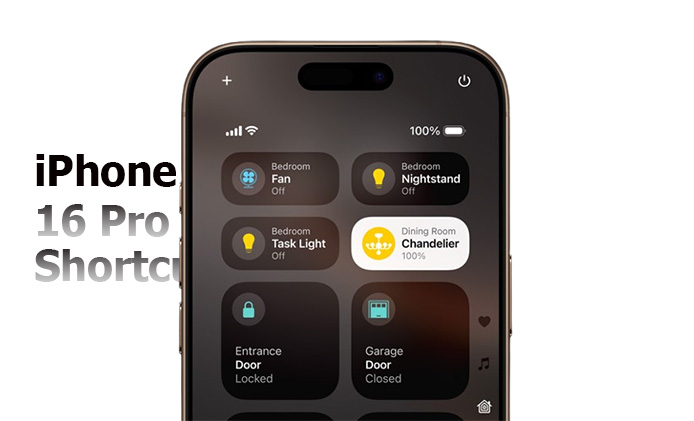Finding the perfect earbuds that balance price, sound quality, and advanced features can be tricky. The EarFun Air Pro 4 steps into the spotlight as a game-changer in the budget-friendly wireless earbuds market. With a price under $90, these earbuds promise powerful noise cancellation, superb battery life, and premium audio quality.

But do they deliver? This detailed review explores everything you need to know about the EarFun Air Pro 4, from sound performance to comfort, durability, and more.
Whether you’re an audiophile or just looking for reliable earbuds, this guide will help you decide if they’re worth your investment.
Key Features of the EarFun Air Pro 4
Before diving into specifics, let’s look at the standout features:
- Adaptive Hybrid Active Noise Cancellation (ANC)
- Bluetooth 5.4 and multipoint connectivity
- Up to 52 hours of battery life with the case
- IPX5 water resistance rating
- LDAC and aptX Lossless audio codec support
EarFun Air Pro 4 Review
These earbuds are designed to cater to a wide range of users, from audiophiles to casual listeners.
Design and Comfort
The EarFun Air Pro 4 maintains a lightweight design, similar to its predecessor, the Air Pro 3. This ensures comfort during extended use. With five different sizes of silicone ear tips included, users can achieve a secure fit, enhancing both comfort and sound isolation. The earbuds boast an IPX5 water resistance rating, making them suitable for use in the rain or during workouts.
Audio Performance
These earbuds deliver a well-balanced sound profile, with a focus on clarity and detail. The bass is present without overpowering the mids and highs, providing an enjoyable listening experience across various genres. Support for high-resolution audio codecs, including LDAC and aptX Lossless, ensures that users can enjoy high-quality audio streaming from compatible devices.
Active Noise Cancellation (ANC)
The EarFun Air Pro 4 features Adaptive Hybrid Active Noise Cancellation, effectively reducing ambient noise and allowing for an immersive listening experience. The ANC performance is notable, especially considering the earbuds’ price point, making them a competitive option in the market.
Connectivity and Features
Equipped with Bluetooth 5.4, the EarFun Air Pro 4 offers a stable and efficient connection. The inclusion of multipoint connectivity allows users to connect the earbuds to two devices simultaneously, such as a smartphone and a laptop, facilitating seamless switching between devices. The EarFun app enhances user experience by providing customizable touch controls, sound presets, and equalizer settings, enabling users to tailor the audio output to their preferences.
Battery Life
Battery performance is impressive, with the earbuds providing up to 11 hours of playback on a single charge. The charging case extends this to a total of 52 hours, depending on the audio codec and ANC settings used. The case supports both USB-C wired and wireless charging, offering flexibility in recharging options. A quick 10-minute charge can yield approximately 2 hurs of playback, ensuring minimal downtime between listening sessions.
Call Quality
Featuring multiple built-in microphones enhanced by an AI algorithm, the Air Pro 4 ensures clear and intelligible voice calls. This setup effectively reduces background noise, making the earbuds suitable for professional calls and virtual meetings.
User Experience and App Integration
The EarFun app enhances user experience by offering customizable touch controls, sound presets, and equalizer settings. Users can also adjust ANC modes and toggle in-ear detection through the app. The intuitive interface ensures that both novice and experienced users can navigate and personalize their settings with ease.
FAQs
What should I do if one earbud is silent or has low volume?
If an earbud’s LED is lit but there’s no sound or low volume, carefully clean the dirt from the speaker mesh using a toothpick or cotton swab.
How can I reset my EarFun Air Pro 4 earbuds?
To reset the earbuds, place them back into the charging case with the lid open. Unpair both earbuds from your device. Hold the button on the case for 8 seconds, then check your device for a single pairing option and select it.
What should I do if the earbuds don’t work out of the box?
If the earbuds don’t function upon first use, try rebooting your Bluetooth device and resetting the earbuds. Delete the old connection from your device, place both earbuds into the charging case, close the lid, and wait for 30 seconds before attempting to reconnect.
Conclusion
The EarFun Air Pro 4 earbuds deliver exceptional value, combining premium features such as Adaptive Hybrid ANC, high-resolution audio support, extensive battery life, and customizable controls—all at an accessible price point.
Whether you’re an audiophile seeking quality sound or a professional needing reliable call performance, the Air Pro 4 caters to a diverse range of user needs, solidifying its position as a top choice in the budget-friendly wireless earbuds market.
CHECK THESE OUT:
Nothing Ear (a) Wireless Earbuds: Are Nothing Ear (a) Earbuds compatible with all devices?
The Noise Buds N1 Pro Experience: What I Loved and What Could Be Better